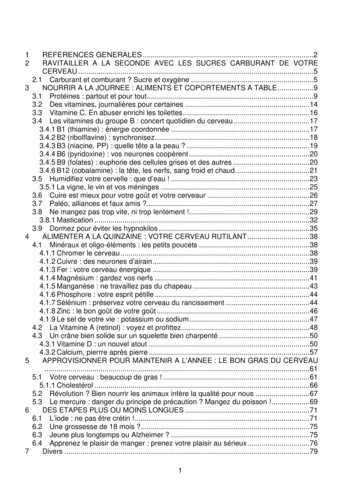The Complete Beginners Guide To Adobe Photoshop Get Started
InteractivePDF WorksheetTastyTutsThe complete beginnersguide to Adobe PhotoshopGet started
Course indexOverview videoLearn all about this courseand what we will be learningand creating over the next33 episodes.View pageDownloadthe project folderView page33 episodes - 7hours 33minsSection 1Section 2Section 3IntroductionEssential practiceCreate a projectIn this section I will beintroducing you to AdobePhotoshop and discussing someof the important things you needto be aware of before you beginto use Photoshop.In this section I will beintroducing you to the keycreative tools in Photoshop.In this section, we will be takingall that we have learnt in theessential practice section tocreate a project from scratch.In this section you will have thechance to get hands on with thefree worksheets available in theproject folder.View indexView indexWhat we willbe creating onthis courseUseful shorcutkeys to knowView pageView pageViewindexView indexEssentialtrainingView index
Online video tutorial - Beginners guide to Adobe PhotoshopWhat we will create on this courseA children’s book cover design & web bannerWe are going to explorea design scenario andproduce cover artworkfor a children’s book.We will be:Working with TypographyUsing Photoshop effectsManaginga complex workflowManaging the projectin a smart wayBack to index
Online video tutorial - Beginners guide to Adobe PhotoshopBack to indexOverview:Complete beginners guide to Adobe PhotoshopWatch videoOverviewWelcome to the complete beginners guide toAdobe Photoshop.In this series we will be starting from the verybeginning and working our way across 33episodes to learn all the basics and createa project from scratchTo help break down the process I havestructured the course in three main sections:Section 1 - IntroductionSection 2 - Essential practiceSection 3 - Create a projectAlong the way we will be covering manytopics, such as how to set up yourdocument, using common tools, creatinga project and finally exporting work readyfor print and web.After watching this series you will beable to create your very own artwork inPhotoshop ready for print and digital use.Please noteIn this video tutorial course Iwill be using Adobe PhotoshopCC for mac.Almost all of the principlesdemonstrated and coveredwill apply to future andprevious versions. Somedifferences may apply ifyou are using a previous orfuture version.
Downloadproject folder:Folder structure:01 - INTRODUCTION01 - INTERFACE INTRODUCTIONINTERFACE INTRODUCTION.psd03 - RASTER IMAGESRASTER IMAGE.psd04 - IS D R01 - IMAGE EXAMPLE.jpg02 - PRINT EXAMPLE.psd03 - DIGITAL EXAMPLE.psd05 - LAYERSLAYERS.psd06 - COMMON FILES TYPES01 - EXAMPLE.psd02 - EXAMPLE.jpg03 - EXAMPLE.png04 - EXAMPLE.pdf07 - COLOURCOLOUR.psdMac [.zip]08 - 10 HANDY TIPSHANDY TIPS.psdBack to index02 - ESSENTIAL PRACTICE09 - MAKING SELECTIONSMAKING SELECTIONS.psd10 - COPY AND PASTECOPY PASTE.psd11 - TRANSFORMTRANSFORMING.psd12 - BRUSHESBRUSHES.psdESSENTIAL TRAINING.rtf13 - ERASER TOOL AND LAYER MASKINGERASER TOOL AND LAYER MASKING.psdESSENTIAL TRAINING.rtf14 - SHAPE TOOLSHAPE TOOL.psd15 - TYPE TOOLTYPE TOOL.psdFONT INSTRUCTIONS.rtf16 - LAYER STYLESLAYER STYLES.psdFONT INSTRUCTIONS.rtf17 - PEN TOOL AND PATHSPEN & PATHS.psdDownloadESSENTIAL TRAINING.rtf18 - SMART OBJECTS03 - CREATE A PROJECT00 - ASSETS FOLDER01 - CLOUD SKETCH.jpg02 - PAPER AIR BALLOONS.psd03 - PAPER BIRDSPAPER BIRD 1.jpgPAPER BIRD 2.jpg04 - TEXTURESTEXTURE 1.jpgTEXTURE 2.jpgTEXTURE 3.jpgTEXTURE 4.jpg05 - BIRD EYE SKETCH.psd06 - GRASS.psd07 - LOGO SKETCH.jpg08 - BOOK WEB.psd00 - PROJECT BRIEFBRIEF.rtf25 - 3D PAPER TYPECOLOUR-SWATCH.jpgFONT INSTRUCTIONS.rtf29 - ORIGAMI BIRD LOGOCOLOUR-SWATCH.jpgFONT INSTRUCTIONS.rtf30 - ADD TYPEFONT INSTRUCTIONS.rtf01 - SMART OBJECTS .psd04 - FINAL ARTWORKBIRD HD.psd19 - ADJUSTMENTS[Approx 261MB]00 - BOOK COVER COMPLETE.psd01 - BOOK COVER PRINT.psdADJUSMENTS.psd20 - ADJUSTMENT LAYERS05 - FONTSADJUSMENT LAYERS.psdPC [.rar]02 - PAPER FRIENDS.psd03 - RAINBOW AND CLOUDS.psd05 - PAPER BIRD 2.psd06 - PAPER BIRD 3.psd07 - PURPLE BIRD BOOKS LOGO.psd08 - WEB BANNER.psd[Approx 242MB]FONT INSTRUCTIONS.rtfFILTERS.psd04 - PAPER BIRD 1.psdDownloadESSENTIAL TRAINING.rtf21 - FILTERS22 - BLENDING MODESBLENDING MODES.psd23 - SAVING06 - MY PROJECTSAVING.psdPlace all your work files in this folder
Back to indexOnline video tutorial - Beginners guide to Adobe PhotoshopPhotoshop short cut keysXPath selection toolcmd (Ctrl PC) ASelect allPress & hold shift clickSelect multiple layersBBrush toolcmd (Ctrl PC) CCopyPress & hold shift click or dragAdd to selection (with marquee tools active)CCrop toolcmd (Ctrl PC) DDeselect selectionPress & hold shift click & dragScale selection (with marquee tool active)Set colours to default[Black & White]cmd (Ctrl PC) GGroup layersPress & hold shift click & dragScale object (with free transform tool active)cmd (Ctrl PC) JDuplicate layerPress & hold shift click & dragEEraser toolcmd (Ctrl PC) NNew documentRotate in increments of 15 (with free transform tool active)FFull screencmd (Ctrl PC) RShow RulersPress & hold shift clickDraw straight line (with brush tool active)Press & hold shift click dragDraw straight line (with line shape tool active)DGPaint bucket toolcmd (Ctrl PC) SSave documentIEyedropper toolcmd (Ctrl PC) TFree transformLLasso toolcmd (Ctrl PC) VPasteRRotate canvascmd (Ctrl PC) WClose documentPress & hold alt clickZoom out (with zoom tool active)TType toolcmd (Ctrl PC) XCutPress & hold alt click & dragQuick duplicate object (with selection tool active)VMove toolcmd (Ctrl PC) ZUndoPress & hold alt click & dragScale object (with free transform tool active)WMagic wand toolcmd (Ctrl PC) 0XSwap foreground& background colourZoom to fit documentto workspace areaPress & hold alt shift click & drag Scale object (with free transform tool active)cmd (Ctrl PC) 1Zoom to 100%Zoom toolcmd (Ctrl PC) ;Show guidescmd (Ctrl PC) ‘ZPress & hold alt click or dragRemove from selection (with marquee tools active)Show gridTabToggle visibility of interface panelscmd (Ctrl PC) shift NNew layerPress & hold spacebar click & dragManeuver around documentcmd (Ctrl PC) shift IInvert selectionPress & hold cmd (Ctrl PC) Shift VPaste in placePress & hold cmd (Ctrl PC) click layer thumbnailSelect layer outlinecmd (Ctrl PC) D press enter Deselect type (with type tool active)Press ‘ [ ‘ to increase brush size,press ‘ ] ‘ to decrease brush sizeToggle brush size (with brush tool active)Select multiple individual layersPress ‘ [ ‘ to increase brush size,press ‘ ] ‘ to decrease brush sizeToggle brush size (with eraser tool active)cmd (Ctrl PC) clickcmd (Ctrl PC) click & dragDistort transform(with free transform tool active)cmd (Ctrl PC) alt ZUndo multiple stepscmd (Ctrl PC) alt IImage size
Back to indexOnline video tutorial - Beginners guide to Adobe PhotoshopSection 1 - IntroductionEp 1Interface IntroductionGo to pageEp 2Panels & WorkspacesGo to pageEp 3Raster Image principlesGo to pageEp 4Image size, Dimension, & ResolutionGo to pageEp 5LayersGo to pageEp 6Common file typesGo to pageEp 7ColourGo to pageEp 810 Handy tips for beginnersGo to page
Back to indexOnline video tutorial - Beginners guide to Adobe PhotoshopSection 2 - Essential practiceEp 9Making selectionsGo to pageEp 10Copy & pasteGo to pageEp 11Transform toolsGo to pageEp 12Using brushesGo to pageEp 13Eraser tool & Layer maskingGo to pageEp 14Shape toolGo to pageEp 15Type principalsGo to pageEp 16Layer stylesGo to pageEp 17Paths & the Pen toolGo to pageEp 18Smart objectsGo to pageEp 19Colour adjustmentsGo to pageEp 20Adjustment layersGo to pageEp 21FiltersGo to pageEp 22Blending modesGo to pageEp 23SavingGo to page
Back to indexOnline video tutorial - Beginners guide to Adobe PhotoshopSection 3 - Create a projectEp 24Setting up a documentGo to pageEp 253D paper type effectGo to pageEp 26Rainbow & clouds illustrationGo to pageEp 27Manage complexity and working smartGo to pageEp 28Decorating an origami paper birdGo to pageEp 29Create a origami bird logoGo to pageEp 30Adding type to the designGo to pageEp 31Save for print in Adobe PhotoshopGo to pageEp 32Adapt a print design for a web bannerGo to pageEp 33Save for web in Adobe PhotoshopGo to page
Online video tutorial - Beginners guide to Adobe PhotoshopBack to indexEssential trainingThese tutorials go into more depth.Its strongly advised you watch thesetutorials for a more complete foundationof knowledge.Would you liketo learn more?Create a custom brushUsing the Pen tool & PathsBeginners guide to IllustratorMask with brush toolMask with pen toolBeginners guide to IndesignAdjustment layers
Online video tutorial - Beginners guide to Adobe PhotoshopBack to indexSECTION 1 - INTRODUCTIONEpisode 1:Interface Introduction to Adobe PhotoshopOverviewIn this video we are going take a look at theAdobe Photoshop interface. I am going to showyou around and introduce you to some of thethings you need to be aware of before we startto use the program.Watch video
Back to indexOnline video tutorial - Beginners guide to Adobe PhotoshopSECTION 1 - INTRODUCTIONEpisode 2:Panels & Workspaces in Adobe PhotoshopOverviewTopics coveredIn this video I am going to show you howto customise the panel layout to create amore comfortable workspace. Also I will berecommending the workspace that I findreally effective. How to createa workspaceWatch video00:03:45
Online video tutorial - Beginners guide to Adobe PhotoshopBack to indexSECTION 1 - INTRODUCTIONEpisode 3:Raster Image principlesOverviewIn this tutorial I want to discuss the basicprinciples of how images are represented andexist in Photoshop.If you’re new to Photoshop this will give you agood foundation of knowledge.This will also help you understand various otherfactors as we move on in this course.Watch video
Back to indexOnline video tutorial - Beginners guide to Adobe PhotoshopSECTION 1 - INTRODUCTIONEpisode 4:Image size, Dimension, & ResolutionOverviewTopics coveredIn this video I am going to discuss the differencebetween ‘Image size’, ‘image Dimensions’ and‘Resolution’ in Photoshop. As you begin to create in Photoshop, it isessential you are familiar with the conceptPhotoshop uses to create images. It’s importantearly on that you are aware so you can createthe right work to the right specification.This can be a tricky concept to understand atfirst, but when you do, you will be all the moreconfident using Photoshop.Image size Design for print Design for digitalWatch video00:01:0400:04:4200:12:28
Back to indexOnline video tutorial - Beginners guide to Adobe PhotoshopSECTION 1 - INTRODUCTIONEpisode 5:LayersWatch videoOverviewTopics coveredLayers are the fundamental basis for any artworkcreated in Adobe Photoshop. In this video I willbe introducing you to the layers panel. The layers panel, is the most important panelin Photoshop, Its from this panel that you willcoordinate your entire composition. In this video we will be looking at all the thingsyou need to know as a beginner. Layers introLayer typesSelecting layers& structureToggle visibilityTransparencyRename LayerToggle opacityCreate new layerDelete layerLock layersLink layersLayer groupsLayer :1500:21:47
Online video tutorial - Beginners guide to Adobe PhotoshopBack to indexSECTION 1 - INTRODUCTIONEpisode 6:Common file typesOverviewIn this video I want to discuss a few commonfiles types you will need to be aware of as youbegin to use Photoshop.Its important to keep in mind that Photoshopcan open and save multiple file formats.Watch video
Back to indexOnline video tutorial - Beginners guide to Adobe PhotoshopSECTION 1 - INTRODUCTIONEpisode 7:ColourWatch videoOverviewTopics coveredIn this tutorial I am going to demonstrate howthe colour panels work, demonstrate some ofthe colour tools and talk about using the rightcolour format. In Photoshop there are many ways to usecolour. It really comes down to what exactlyyou’re creating. If you’re creating artwork for digital and web,you will want to use RGB colour and if you’recreating artwork for print you will need to useCMYK colours. You may want to usegradients, transparency or change your imageinto grayscale. Swatch panelColour panelColour picker menuExtract colourfrom imageSave swatchUse pantonesOpacityColour 4900:12:1100:14:00
Back to indexOnline video tutorial - Beginners guide to Adobe PhotoshopSECTION 1 - INTRODUCTIONEpisode 8:10 Handy Tips for beginnersOverviewTopics coveredIn this tutorial I am going to cover 10 handy tipsthat you should know as a beginner. The tips Iam going to cover in this video are things thatare going to improve your workflow and helpyou use the program effectively.Tip 1Tip 2Tip 3Tip 4UndoZoomingManeuveringLayer tips& shortcutsTip 5 AligningTip 6 Rulers & guidesTip 7 Image size,canvas size & cropTip 8 Full screen& toggle panelsTip 9 Rotate canvasTip 10 GridsWatch :1300:13:0800:14:0500:14:4300:15:26
Back to indexOnline video tutorial - Beginners guide to Adobe PhotoshopSECTION 2 - ESSENTIAL PRACTICEEpisode 9:Making selectionsWatch videoOverviewTopics coveredIn this tutorial we are going to look at how to useone of the most common tools in Photoshop,the selection tools. As you begin to create inPhotoshop, you will find that one of the mostfundamental tools are the selection tools. The selection tools allows you to make andcontrol particular selections in your canvas area.The created selections work as a focus whichwill allow you to make a whole series ofcreative decisions. Selections with theMarquee toolSelections with theLasso toolsSelections with theMagic wand toolSelection tipsSelect layer outlineSave 0:18:42
Online video tutorial - Beginners guide to Adobe PhotoshopBack to indexSECTION 2 - ESSENTIAL PRACTICEEpisode 10:Copy & pasteOverviewIn this tutorial we are going to look at one of themost common tasks performed in Photoshop:Copy and paste.As you create in Photoshop and work withmultiple documents, you will be performing thistask a lot to build your artwork. To copy andpaste is a simple task, but as a beginner, it willhelp to know how to perform this task.In this video I will also be demonstrating a usefulway to transfer creative elements from onedocument to another.Watch video
Back to indexOnline video tutorial - Beginners guide to Adobe PhotoshopSECTION 2 - ESSENTIAL PRACTICEEpisode 11:Transform toolsWatch videoOverviewTopics coveredAs you create in Photoshop there will beoccasions where you will want to changethe size, shape and form of creative objectsin your composition to meet your designand imagination. In this video I am going to discuss anddemonstrate how to manipulate creativeelements in our canvas area by using thetransform tools.Free transform Ward transform Perspective transform00:03:1000:10:3800:00:00
Back to indexOnline video tutorial - Beginners guide to Adobe PhotoshopSECTION 2 - ESSENTIAL PRACTICEEpisode 12:Using brushesWatch videoOverviewTopics coveredIn Photoshop, one of the most creative tools isthe brush tool. As you create in Photoshop youwill find the brush tool being used in all sortsof creative scenarios such as drawing, painting,erasing, refining, creating textures and masks. In this tutorial, I will be introducing you to thebrush tool, demonstrating how it works andgiving you some tips on what to look out forwhen using it.Brush panels Using the brush Customise a brush Save custom brush00:02:3000:07:3700:16:0000:18:30Would you like tolearn more?This video references an additional video:Create a custom brushView index
Back to indexOnline video tutorial - Beginners guide to Adobe PhotoshopSECTION 2 - ESSENTIAL PRACTICEEpisode 13:Eraser tool & Layer maskingWatch videoOverviewTopics coveredAs you create in Photoshop, In order to craftyour images and your composition you willoften experience the challenging task ofextracting various parts out of an image orremoving parts away. In Photoshop there are various methods you canuse to modify an image to cut a specific part outor remove away the parts you do not wish toinclude in your design.In this tutorial I am going to demonstrate anumber of ways you can do this. Later in thisvideo I will be recommending the best practicefor such a task.I will also be referencing some additional videosI have created previously. These videos will gointo more depth on some of the topics I willcover in this video.Erasing pixels Layer masking Essential training00:02:3800:08:0300:15:40Would you like tolearn more?This video references an additional video:1 - Mask with brush tool2 - Mask with pen toolView index
Online video tutorial - Beginners guide to Adobe PhotoshopBack to indexSECTION 2 - ESSENTIAL PRACTICEEpisode 14:Shape toolOverviewIn Photoshop we have a specific tool that canmake shapes. This is called the shape tool.Using this tool over making shapes with the lassoand marquee tools will prove more flexible.In this video tutorial we will be looking at theshape builder tools and I will be demonstratinghow to use them.Watch video
Back to indexOnline video tutorial - Beginners guide to Adobe PhotoshopSECTION 2 - ESSENTIAL PRACTICEEpisode 15:Type principalsWatch videoOverviewTopics coveredAs you start to get creative you may wish to addtype to you compositions. In Photoshop we havethe type tool. With all the creative capabilitiesin Photoshop you have a huge potential to becreative with type. In this tutorial we are going to be looking at theType tool. I will be discussing the basic principlesof how it works and then we can have a go atcreating some examples.Create exampleswith the type tool00:09:03
Back to indexOnline video tutorial - Beginners guide to Adobe PhotoshopSECTION 2 - ESSENTIAL PRACTICEEpisode 16:Layer stylesWatch videoOverviewTopics coveredIn Photoshop we have a function called Layerstyles. Layer styles offer a range of visual effectsthat you can be applied to layers within thelayers panel. In this tutorial I am going to discuss the Layerstyle feature and later I will demonstrate someexamples which you can follow along with.What are layer styles Create a layer style Fill & Opacity00:01:3300:05:1400:12:00
Back to indexOnline video tutorial - Beginners guide to Adobe PhotoshopSECTION 2 - ESSENTIAL PRACTICEEpisode 17:Paths & the Pen toolWatch videoOverviewTopics coveredIn this tutorial I am going to discuss the Pentool and the concept of paths in Photoshop.I’ll be briefly discussing some examples and thendemonstrate how the tool works, where youwill have the option to follow along have havea go yourself. Would you like tolearn more?This video references an additional video:Using the Pen tool & pathsView index What is the pen tool& pathsExamplesCreate a pathCreate raster shapeMake selectionCreate a custom shapeDraw a shapeEssential :15:3700:17:2400:18:47
Back to indexOnline video tutorial - Beginners guide to Adobe PhotoshopSECTION 2 - ESSENTIAL PRACTICEEpisode 18:Smart objectsWatch videoOverviewTopics coveredIn Photoshop there is a smart way of workingwith images to help maintain quality and a wellorganized document. For this it helps to useSmart objects. In this video tutorial I am going to be discussingthe use of smart objects. I’ll be discussing whywe use them and how to build them intoa composition.What aresmart objects? Create a smart object00:01:3600:05:21
Online video tutorial - Beginners guide to Adobe PhotoshopBack to indexSECTION 2 - ESSENTIAL PRACTICEEpisode 19:Colour adjustmentsOverviewUp until this point on the course, we have mainlybeen looking at various tools that enable us touse the program, get hands on with image layersand create various elements in the canvas area.In Photoshop there is a huge range of colouradjustments that can apply various effects toyour photos and graphics. As you design inPhotoshop you will often need to use colouradjustments in order to satisfy your creativedecisions.In this tutorial I am going to discuss adjustmentsin Photoshop. I’ll be showing you where to findthem, how to use them and demonstrate a fewcommon colour adjustments.By the end of this tutorial you will have a goodunderstanding of how Photoshop can applyvarious colour effects to your images.Watch video
Online video tutorial - Beginners guide to Adobe PhotoshopBack to indexSECTION 2 - ESSENTIAL PRACTICEEpisode 20:Adjustment layersWatch videoOverviewTopics coveredIn Photoshop there is a feature that allows usto apply colour effects to our layers, verymuch the same as using adjustments butin a non destructive way. These are calledadjustment layers. In this tutorial I will be discussing adjustmentlayers, how we use them and why we use them.Would you like tolearn more?Essential training, more 00:06:25on adjustment layersThis video references an additional video:Adjustment layershow to use them & whyView index
Online video tutorial - Beginners guide to Adobe PhotoshopBack to indexSECTION 2 - ESSENTIAL PRACTICEEpisode 21:FiltersOverviewOne of the reasons why Photoshop is so popularis for the visual effects that can be achieved.In Photoshop there is a wide range of filters, thatcan apply various effects to your photos andgraphics at a click of a button.As you design in Photoshop you may need touse these filters in order to satisfy your creativedecisions to achieve a particular effect.In this tutorial I am going to discuss filters inPhotoshop. I’ll be showing you where to findthem, how to use them and demonstrate a fewcommonly used filters.Watch video
Online video tutorial - Beginners guide to Adobe PhotoshopBack to indexSECTION 2 - ESSENTIAL PRACTICEEpisode 22:Blending modesOverviewIn Photoshop we have the ability to blend layerstogether. This opens up a new scope of creativepossibilities.In this tutorial I am going to discuss blendingmodes and demonstrate what they are and howwe can use them.Watch video
Online video tutorial - Beginners guide to Adobe PhotoshopBack to indexSECTION 2 - ESSENTIAL PRACTICEEpisode 23:SavingOverviewIn Photoshop once a project is complete, thereare a wide range of formats you can save yourimage out to. It all comes down to what theimage will be used for.In this tutorial I am going to discuss the processof saving. I’ll be talking about some of the thingswe need to consider and then save out to acouple of common file formats.Watch video
Back to indexOnline video tutorial - Beginners guide to Adobe PhotoshopSECTION 3 - CREATE A PROJECTEpisode 24:Setting up a documentWatch videoOverviewTopics coveredSo now we are getting into the‘Create a Project’ section of this course, inthe previous 23 episodes I introduced you toPhotoshop, showcased some handy tips and wepractised some essential tools and techniques. Now its time to take all that we have learnt andcreate a project from scratch.In this video we are going to begin our projectby setting up a document in Adobe Photoshopfor our book cover design ready for print.I will be taking you through some of thedetails you need consider as we set upa new document.Setup a documentfor print Setup guides Create a gradientbackground00:02:0300:02:5200:06:50
Back to indexOnline video tutorial - Beginners guide to Adobe PhotoshopSECTION 3 - CREATE A PROJECTEpisode 25:3D paper type effectWatch videoOverviewTopics coveredNow its time to start building the creativeelements to feature in the book cover design. In this tutorial I am going to discuss anddemonstrate how you can create a 3D Typecomposition in Adobe Photoshop.Once created we will be using this in the mainbook cover for our book design.Create a newdocument Create type Create shadow effect00:02:2500:05:0000:10:00
Back to indexOnline video tutorial - Beginners guide to Adobe PhotoshopSECTION 3 - CREATE A PROJECTEpisode 26:Rainbow and clouds illustrationOverviewTopics coveredIn this tutorial we are going to look at how wecan create a simple illustrative composition. Create rainbowillustration Create cloudsillustrationWatch video00:03:1700:08:42
Online video tutorial - Beginners guide to Adobe PhotoshopBack to indexSECTION 3 - CREATE A PROJECTEpisode 27:Manage complexity and working smartOverviewTopics coveredIn this tutorial we are going to bring together allthe creative elements we created over the pasttwo videos and place them into the book coverdocument. In this tutorial I will be demonstrating a smartway to manage complexity in Photoshop.Drag cloud illustrations 00:01:33into headercomposition Place header00:07:34composition into mainbook cover documentWatch video
Back to indexOnline video tutorial - Beginners guide to Adobe PhotoshopSECTION 3 - CREATE A PROJECTEpisode 28:Decorating an origami paper birdOverviewTopics coveredIn this tutorial we are going to decorate anorigami paper bird and I’ll be demonstrating thetools and techniques I used to make it. Later I will then place it into the main book covercomposition as a smart object.Decorate paper bird Add Bird to maindocument asa smart objectWatch video00:01:3500:12:43
Back to indexOnline video tutorial - Beginners guide to Adobe PhotoshopSECTION 3 - CREATE A PROJECTEpisode 29:Create a origami bird logoWatch videoOverviewTopics coveredIn this tutorial I am going to demonstrate how tocreate a polygonal bird logo from scratch. Trace sketchwith shapesAdd colourCreate ribbonAd typeAdd backgroundAdd logo to mainbook cover :18:00
Online video tutorial - Beginners guide to Adobe PhotoshopBack to indexSECTION 3 - CREATE A PROJECTEpisode 30:Adding type to the designOverviewIn this tutorial I am going to finish the book coverdesign by adding the final type elements.Watch video
Online video tutorial - Beginners guide to Adobe PhotoshopBack to indexSECTION 3 - CREATE A PROJECTEpisode 31:Save for printOverviewIn this tutorial I am going to discuss anddemonstrate how I will finalise the book coverdesign and look at how to export the artworkready to be supplied to the printers for print.Watch video
Back to indexOnline video tutorial - Beginners guide to Adobe PhotoshopSECTION 3 - CREATE A PROJECTEpisode 32:Adapt a print design for a web bannerOverviewTopics coveredIn this tutorial I am going to discuss anddemonstrate how I took a finished print designand from that created a digital web bannerdesign to advertise the book online. The idea of this exercise is for you toexperience how we can adapt a print designand export for web. Create a newdocumentBring creative infrom book coverSuperimpose coverdesign ontobook photoPlace book into banneras a smart objectAd typeCreate buttonWatch :15
Online video tutorial - Beginners guide to Adobe PhotoshopBack to indexSECTION 3 - CREATE A PROJECTEpisode 33:Save for webOverviewIn this tutorial we are going to learn how we canexport media for web.Watch video
TastyTutsDesign & digital artsCreative video tutorialsAdobe Photoshop course and all associated files createdand composed by Gareth David of Tastytuts.comCopyright TastyTuts All Rights ReservedFile may be distributed freely for educational purposes onlyWebsite: tastytuts.com Contact: TastyTuts@me.com
Beginners guide to Indesign Create a custom brush Mask with pen tool Using the Pen tool & Paths Adjustment layers These tutorials go into more depth. Its strongly advised you watch these tutorials for a more complete foundation of knowledge. Mask with brush tool Online video tutorial - Beginners guide to Adobe Photoshop Back to index
May 02, 2018 · D. Program Evaluation ͟The organization has provided a description of the framework for how each program will be evaluated. The framework should include all the elements below: ͟The evaluation methods are cost-effective for the organization ͟Quantitative and qualitative data is being collected (at Basics tier, data collection must have begun)
Silat is a combative art of self-defense and survival rooted from Matay archipelago. It was traced at thé early of Langkasuka Kingdom (2nd century CE) till thé reign of Melaka (Malaysia) Sultanate era (13th century). Silat has now evolved to become part of social culture and tradition with thé appearance of a fine physical and spiritual .
On an exceptional basis, Member States may request UNESCO to provide thé candidates with access to thé platform so they can complète thé form by themselves. Thèse requests must be addressed to esd rize unesco. or by 15 A ril 2021 UNESCO will provide thé nomineewith accessto thé platform via their émail address.
̶The leading indicator of employee engagement is based on the quality of the relationship between employee and supervisor Empower your managers! ̶Help them understand the impact on the organization ̶Share important changes, plan options, tasks, and deadlines ̶Provide key messages and talking points ̶Prepare them to answer employee questions
Dr. Sunita Bharatwal** Dr. Pawan Garga*** Abstract Customer satisfaction is derived from thè functionalities and values, a product or Service can provide. The current study aims to segregate thè dimensions of ordine Service quality and gather insights on its impact on web shopping. The trends of purchases have
Chính Văn.- Còn đức Thế tôn thì tuệ giác cực kỳ trong sạch 8: hiện hành bất nhị 9, đạt đến vô tướng 10, đứng vào chỗ đứng của các đức Thế tôn 11, thể hiện tính bình đẳng của các Ngài, đến chỗ không còn chướng ngại 12, giáo pháp không thể khuynh đảo, tâm thức không bị cản trở, cái được
Le genou de Lucy. Odile Jacob. 1999. Coppens Y. Pré-textes. L’homme préhistorique en morceaux. Eds Odile Jacob. 2011. Costentin J., Delaveau P. Café, thé, chocolat, les bons effets sur le cerveau et pour le corps. Editions Odile Jacob. 2010. Crawford M., Marsh D. The driving force : food in human evolution and the future.
Le genou de Lucy. Odile Jacob. 1999. Coppens Y. Pré-textes. L’homme préhistorique en morceaux. Eds Odile Jacob. 2011. Costentin J., Delaveau P. Café, thé, chocolat, les bons effets sur le cerveau et pour le corps. Editions Odile Jacob. 2010. 3 Crawford M., Marsh D. The driving force : food in human evolution and the future.