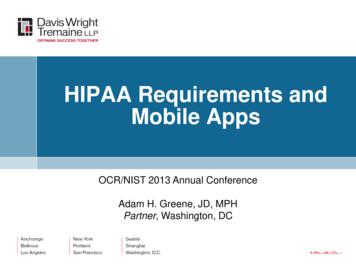DH100 Mobile Apps - Lorex
DH100 Mobile Apps USER GUIDE English Version 2.0 DH100 SERIES Right For Business www.digimerge.com Copyright 2012 Digimerge Technology Inc.
DH100 Mobile App Guide The DH100 Series is compatible with the iPhone/iPad, Blackberry, and Android Devices. iPhone /iPad Digi iMobile DH100 is an iPhone/ iPad app that allows you to remotely view your DH100 series DVR. Compatible Devices iPhone 3GS, iPhone 4, iPod Touch (3rd and 4th generation), iPad iOS 4.1 or later DH100 series DVR Prerequisites Port 80 (or whichever port your system is using) must be port forwarded to your router You must create a DDNS account, and have the DDNS settings configured in your DVR The DVR must have internet access You must have a Digimerge DDNS address to log in remotely An iTunes account NOTE: You will need to create an iTunes account before you can download the app. An iTunes store account requires a valid credit card number. The Digi iMobile DH100 app is free of charge. To download the app: 1. Search for Digi iMobile DH100 in the iTunes App store. Download either the iPhone or iPad version of the app. Follow the on-screen instructions to install the app. Search for Digi iMobile DH100 iPhone version iPad version Starting Digi iMobile Touch Tap on the Digi iMobile DH100 icon ( ) to start the app. 1
DH100 Mobile App Guide CONFIGURING DIGI IMOBILE DH100 Once you have installed the application, enter your DVR‘s information to connect remotely. Step 1 of 2: Enter your DVR information To enter your DVR information into Digi iMobile DH100: 1. Tap the ( ) button button 2. Enter the following: DVR Name: Enter the desired DVR name. Host: Enter your DDNS address (for example, tomsmith.digimerge.net) Port: Enter your DVR’s port number (by default, port 80) User Name: Enter your DVR’s user name (by default, admin) Password: Enter your DVR’s password (by default, 000000) My DH100 DVR tomsmith.digimerge.net 80 admin 3. Tap Save. 2
DH100 Mobile App Guide Step 2 of 2: Connect to your DVR To connect to your DVR: 1. Tap the name of the DVR you wish to connect to. NOTE: To erase an account, swipe your finger across the name of the DVR you wish to delete. Next, tap the Delete button. DIGI IMOBILE DH100 FEATURES AND FUNCTIONS Swipe finger here to change channels Touch to open PTZ menu (PTZ camera must be configured in DVR) Touch to lock/ unlock screen orientation Touch to open Alarm Relay menu 3
DH100 Mobile App Guide Controlling PTZ cameras To control connected PTZ cameras: 1. Select the channel that has the PTZ camera connected. 2. Tap the PTZ button ( ). Drag your finger to pan and tilt camera Focus Open iris Exit Set Preset Lock screen orientation Go to Preset Close iris Focus Configuring the Relay menu To open the alarm relay menu: 1. Tap the relay button ( ) Trigger button Select relay duration 2. Select the relay duration, and tap Trigger to activate the relay. 4
DH100 Mobile App Guide Configuring Presets The PTZ preset menu allows you to store and go to PTZ presets. To set a preset: 1. Move the PTZ camera to the desired viewing area. ). 2. Tap the preset button ( 3. Enter a preset number and tap Set. Set To go to a preset: ). 1. Tap the Go to preset button ( 2. Enter the preset number that you wish to go to, and then tap Go. Go 5
DH100 Mobile App Guide Android-based devices Digi iMobile Touch DH100 is an Android app that allows you to remotely view your DVR. NOTE: Digi iMobile Touch DH100 is capable of viewing only. NOTE: These instructions are based on the HTC Wildfire smartphone. For specific installation instructions, consult your smartphone’s user’s manual. Compatible Devices Android OS (2.1 and above, touch screen models only) Digimerge DH100 Series DVR Prerequisites Port 80 (or whichever port your system is using) must be port forwarded to your router You must create a DDNS account, and have the DDNS settings configured in your DVR The DVR must have internet access You must have a Digimerge DDNS address to log in remotely An Android Market account NOTE: You will need to create an Android Market account to download the app. To download the app: 1. Search for DigiiMobile DH100 in the Android Market. Follow the on-screen instructions to install the app. Search for digiimobile touch DH100 Starting Digi iMobile Touch Lite Tap on the Digi iMobile DH100 icon ( 6 ) to start the app.
DH100 Mobile App Guide CONFIGURING DIGI IMOBILE DH100 Step 1 of 2: Enter your DVR information 1. Tap New. 2. Enter the following: DVR: Enter the desired DVR name. Address: Enter your DDNS address (for example, tomsmith.digimerge.net) Port: Enter your DVR’s port number (by default, port 80) User: Enter your DVR’s user name (by default, admin) Password:Enter your DVR’s password (by default, 000000) jpeg or h264: Select H264 (recommended) or jpeg. My DH100 DVR tomsmith.digimerge.net 80 admin Select H264 or jpeg Save 3. Tap Save. Step 2 of 2: Connect to your DVR 1. Tap the name of your DVR to connect. Tap the name of your DVR 7
DH100 Mobile App Guide DIGI IMOBILE DH100 FEATURES AND FUNCTIONS Tap to change video streaming method (h.264 recommended) Tap to open login window Tap to change channels 8 Tap to change to quad view
DH100 Mobile App Guide Blackberry "Connection h.264" is Blackberry app that allows you to remotely view your DVR. NOTE: Connection h.264 is capable of viewing only. Compatible Devices Blackberry 9000, 9700, 9800 Blackberry Desktop Manager 4.6 and above Digimerge DH100 Series DVR Prerequisites Port 80 (or whichever port your system is using) must be port forwarded to your router You must create a DDNS account, and have the DDNS settings configured in your DVR The DVR must have internet access You must have a Digimerge DDNS address to log in remotely Download and install Blackberry Desktop Manger 4.6 or greater (URL: http://us.blackberry.com/apps-software/desktop/) Before you start Obtain your Blackberry’s APN (Access Point Name) from your service provider, and enable APN on your Blackberry. ENABLING APN (ACCESS POINT NAME) In order for the app to run, you must enable APN (Access Point Name) on your Blackberry. Contact your service provider for your Blackberry’s APN name. To enable APN: 1. Press the Menu button ( 2. Open the Options menu. ). Options folder 9
DH100 Mobile App Guide 3. Select Advanced Options TCP/IP 4. Select the checkbox beside APN Settings to enable APN. Example APN address 5. Beside APN, enter your APN. You must obtain the APN from your local service provider. 6. Exit to save your settings. INSTALLING AND CONFIGURING CONNECTION H.264 Step 1 of 3: Install the .alx file to your Blackberry To install Connection h.264 to your Blackberry: 1. Go to www.digimerge.com, and go to the DH100’s product page. Download the Blackberry remote app. 2. Extract the zip files to a folder. The zip file contains two files, one ending in .alx and one in .cod. 3. Connect your Blackberry to a the computer using a USB cable. 4. Launch Blackberry Desktop Manager. 5. Click on Application Loader. 6. Under Add/Remove Applications, click Start. 7. Locate and open the .alx file you extracted. 8. Click Next to install the software. 10
DH100 Mobile App Guide Step 2 of 3: Configure “Connection h.264" 1. Launch the Connection h.264 app (usually in the Downloads folder). Connection H.264 app 2. Press the Menu button ( ) and click Add. 3. Enter the following: NAME: Enter the desired DVR name. IP: Enter the DVR’s local IP address or DDNS address (for example, tomsmith.digimergeddns.net) PORT: Enter the DVR’s port number (by default, port 80). ACCOUNT: Enter your DVR’s user name (by default, admin). PASSWORD: Enter your DVR’s password (by default, 000000). 4. Press the Menu button ( ) and select OK. Step 3 of 3: Log in to your DVR To log in to your DVR: 1. Select the name of your DVR, press the Menu button ( ) and select Login. 11
DH100 Mobile App Guide Functions and features Changing channels 1. During live view, press the Menu button ( ) to open the sub-menu. 2. Select Single, then select the desired channel. Viewing in full screen 1. During live view, press the Menu button ( 2. Select Size Fit Screen. ) to open the sub-menu. Changing viewing orientation To change the screen orientation from portrait to landscape: 1. During live view, press the Menu button ( 2. Select Rotate. 12 ) to open the sub-menu.
DH100 Mobile App Guide The DH100 Series is compatible with the iPhone/iPad, Blackberry, and Android Devices. iPhone /iPad. Digi iMobile DH100 is an iPhone/ iPad app that allows you to remotely view your DH100 series DVR. Compatible Devices iPhone 3GS, iPhone 4, iPod Touch (3rd and 4th generation), iPad iOS 4.1 or later DH100 series DVR
STEP 3: Connecting with Lorex Cirrus Connect to your system using the free Lorex Cirrus app for smartphones and tablets (iOS and Android). To Connect with Lorex Cirrus 1. Download and install the free Lorex Cirrus app from the App Store or Google Play Store (Or scan QR code on the front page). 2. Tap the Lorex Cirrus icon to launch the app. 3.
Lorex Backup - Used to connect to the System, and retrieve data backup to the local PC. 3. Lorex Player 5.0 - Used to playback data retrieved using the Lorex Backup. 4. Remote Setup - Configuration and setup for remote access. 5. IRS Setup - Used to configure the DDNS Settings (mus t be setup prior to using the H.264 Viewer). 6.
2. Pair the Lorex Home Center to the Lorex Home app for remote access and viewing. Notes: Use the device password when asked (Step 3 in "Connect the Lorex Home Center"). This does not apply if you are using the offline connection method. Cameras Add a Wi-Fi indoor or outdoor camera or a floodlight camera.
May 5 2011 - R11 Necesita Ayuda COMUNÍQUESE PRIMERO CON NOSOTROS Vous Avez Besoin D'aide? CONTACTEZ-NOUS D'ABORD 3 façons faciles de nous contacter: L'Amérique du Nord: Service à la clientèle: 1-888-425-6739 (1-888-42-LOREX) Support technique: 1-877-755-6739 (1-877-75-LOREX) Mexico: 1-800-514-6739 International: 800-425-6739- (Exemple: À partir du Royaume-Uni, composez 00 au lieu .
Include Mobile Apps in Risk Analysis Identify where PHI is located on mobile devices C - What apps Create PHI (e.g., diagnostic apps) R - What apps Receive PHI (e.g., EHR portal, e-mail, iBlueButton) M - What apps Maintain PHI (e.g., e-mail, secure container) T - What apps Transmit PHI (e.g., secure texting) 12
To enter your DVR information into Lorex Mobile Link: 1. Tap the button. 2. Enter the following: Name: Enter the DVR name of your choice. IP/Host: Enter the local IP of the DVR, followed by a colon, folowed by the DVR's port number OR Enter the DDNS address of the DVR, followed by a colon, followed by the DVR's port
Facebook Apps We define app engagement on Facebook as adding apps shared by friends, playing game apps with friends, and sug-gesting apps to friends. Even though some Facebook apps are only for personal use, our definition emphasizes app engagement with friends. As with tagging, most of the research on apps has primarily emphasized the negative
In the English writing system, many of the graphemes (letters and letter groups) have more than one possible pronunciation. Sometimes, specific sequences of letters can alert the reader to the possible pronunciation required; for example, note the letter sequences shown as ‘hollow letters’ in this guide as in ‘watch’, ‘salt’ and ‘city’ - indicating that, in these words with .