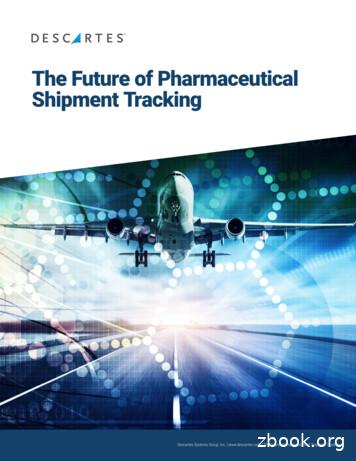PAINTMANAGER Software VOC Tracking - Us.ppgrefinish
PAINTMANAGER Software VOC Tracking User Guide PPG Logo, Bulls Eye Logo and PaintManager are registered trademarks of PPG Industries Ohio, Inc. 2015 PPG Industries Inc. All rights reserved.
PaintManager Software VOC Tracking User Guide Table of Contents Setup . 4 Booth Maintenance .8 VOC Tracking Maintenance .11 Rule Maintenance .12 Adding a Rule . .13 Editing .14 Deleting a Rule . 17 Mapping a Rule . 18 Document Version 1.0.2 2015 Page 2 of 19
PaintManager Software VOC Tracking User Guide VOC Tracking The VOC Tracking module is available for PaintManager Software users requiring to track and manage volatile component usage in the automotive repair center. This convenient and updated tool will provide the user with the standard legislation or “rule” per their location. Regular PaintManager software updates will ensure your local Rules are updated automatically. By following this guide, the user will be able to select the correct Rule for their location as well as manage booth selection and maintenance to further enhance the VOC Reporting functionality. Document Version 1.0.2 2015 Page 3 of 19
PaintManager Software VOC Tracking User Guide Setup Select VOC Tracking (F5) from the Options page. To enable VOC Tracking, Select Edit (F3) Document Version 1.0.2 2015 Page 4 of 19
PaintManager Software VOC Tracking User Guide Check the Use VOC Tracking box. The following "Caution" pops up. Please read and Accept. Document Version 1.0.2 2015 Page 5 of 19
PaintManager Software VOC Tracking User Guide Enter VOC Shop Permit Number, if applicable. Select "Active Rule", your local VOC rule. Select Save (F7). Document Version 1.0.2 2015 Page 6 of 19
PaintManager Software VOC Tracking User Guide After saving the "New Rule", a warning will pop up indicating that you will lose any VOC category exceptions. (see below). Selecting YES will enable this "Selected Rule". The Warning indicates that the VOC categories of the previous rule will no longer be active. You will also get this message when selecting your rule on a new setup, if your rule is different than the default rule. Document Version 1.0.2 2015 Page 7 of 19
PaintManager Software VOC Tracking User Guide Booth Maintenance Select "Booth Maint." Select "Add" Document Version 1.0.2 2015 Page 8 of 19
PaintManager Software VOC Tracking User Guide Enter Booth Name and Booth Permit if applicable. Select Save Select Add, Edit, Delete as required to maintain Booths. Select Back To "Enforce Booth Selection" select Edit. Document Version 1.0.2 2015 Page 9 of 19
PaintManager Software VOC Tracking User Guide Check "Enforce Booth Selection". o Note; must have at least 2 Booths Select Save. VOC Tracking is now setup. Document Version 1.0.2 2015 Page 10 of 19
PaintManager Software VOC Tracking User Guide VOC Tracking Maintenance It is always recommended to use the Standard Rules in PaintManager Software. These Rules are in compliance with the local VOC regulations. Normal PaintManager Software updates will automatically update VOC Rules. Document Version 1.0.2 2015 Page 11 of 19
PaintManager Software VOC Tracking User Guide Rule Maintenance **It is your responsibility to ensure that the items you change or add comply with your current state or local VOC limits and VOC categories.** It is always recommended to use the Standard Rules in PaintManager Software. These Rules are in compliance with the locale they are used. Rule Maintenance gives the user the ability to create, customize or change rule information. Note: If a "Standard" rule is changed, it will become a "Custom Rule". Custom Rules are not automatically updated. Select Rule Maint. (F6) A Rule can Be: o Added o Edited o Deleted o Mapped Document Version 1.0.2 2015 Page 12 of 19
PaintManager Software VOC Tracking User Guide Adding a Rule It is always recommended to use the Standard Rules in PaintManager Software. These Rules are in compliance with the locale they are used. It is not recommended to manually add a rule. If a rule is not listed, a rule can be added. To Add a Rule, select Add(F3) Enter VOC Rule Name, select Save (F7) o Note: After Adding a new rule, the VOC Categories & Limits must be set via “Edit” function. o Note: This added rule will automatically be a custom rule and will not get updated. Document Version 1.0.2 2015 Page 13 of 19
PaintManager Software VOC Tracking User Guide Editing It is always recommended to use the Standard Rules in PaintManager Software. These Rules are in compliance with the locale they are used. It is not recommended to manually Edit. Highlight the Rule to be Edited. Select Edit (F4) What can be Edited? o Rule Name o Rule Categories Includes editing the Limit Deleting Document Version 1.0.2 2015 Page 14 of 19
PaintManager Software VOC Tracking User Guide From Edit screen, select Edit Rule Name(F2) o Add or Make changes o Select Save(F7) From Edit screen, select Add Category(F3) o Enter Category Name and Limit o Select Save(F7) Document Version 1.0.2 2015 Page 15 of 19
PaintManager Software VOC Tracking User Guide From Edit screen, select Edit Category(F4) or Add Category (F3) o Add or Make your changes o Select Save(F7) Highlight Category to be deleted From Edit screen, select Delete Category(F5) o Delete Record message (No, Yes) o Select Yes Document Version 1.0.2 2015 Page 16 of 19
PaintManager Software VOC Tracking User Guide Deleting a Rule Highlight the Rule to be deleted. Select Delete(F5) Confirm "Delete Record" and Select Yes Document Version 1.0.2 2015 Page 17 of 19
PaintManager Software VOC Tracking User Guide Mapping a Rule VOC mapping insures the RTS Category, Sub-Category and VOC Category are linked properly for accurate VOC reporting. Select the rule that needs to be Mapped (status will indicate "Not Mapped") Select Mapping (F6) From the drop down boxes select: o RTS Category o Sub-Category o VOC Category Select Add (F3) Document Version 1.0.2 2015 Page 18 of 19
PaintManager Software VOC Tracking User Guide Here, (RTS Category)Color to (Sub-Category)Basecoat to (VOC Category) Color, is mapped. Continue until ALL RTS Categories, Sub-Categories and VOC Categories are mapped. When ALL are mapped, the Add(F3) button will become inactive. Select Back (F1) to get to desired location. Rule Maintenance (customization) is now complete. Document Version 1.0.2 2015 Page 19 of 19
PaintManager Software VOC Tracking User Guide Document Version 1.0.2 2015 Rule Maintenance **It is your responsibility to ensure that the items you change or add comply with your current state or local VOC limits and VOC categories.** It is always recommended to use the Standard Rules in PaintManager Software. These
A compliant coating is one that meets a specific regulatory VOC per gallon limitation, e.g., 3.5 lbs VOC/gal, 3.0 lbs VOC/gal, etc., when it is mixed and applied. Many coating manufacturers include strict thinning or reducing instructions to ensure the as-packaged and as-applied (mixed) VOC content of the
Object tracking is the process of nding any object of interest in the video to get the useful information by keeping tracking track of its orientation, motion and occlusion etc. Detail description of object tracking methods which are discussed below. Commonly used object tracking methods are point tracking, kernel tracking and silhouette .
BBK DAV College for Women, [BBKDAV] Amritsar Amritsar B.Voc.in Theatre, Fashion Technology Multani Mal Modi College, [MMMC] Patiala Patiala B.Voc. in Software Development Rayat Bahra University, Mohali Mohali B.Voc. in Tourism &Hospitality , Fashion Technology & Interior, Theater Studies Tata Institute o
Animal tracking, pallet level tracking Item / Case level tracking Item / Case level tracking, pallet tracking 2.1.2 Active RFID Tags Active RFID tags possess their own internal power source that enables them to have extremely long read ranges. Typically, active RFID tags are powered by a battery which lasts a few years depending on the use case.
2. Deploy common tracking technology and open network connectivity: Ensure tracking across the entire logistics chain despite the numerous hand-offs 3. Automate data capture: Improve data accuracy and timeliness, reduce tracking labor 4. Create a closed-loop process for reusing tracking tags: Reduce tracking costs and improve sustainability
Step to see tracking info: Enter the UPS Tracking number in the custom field and click SAVE button. Upon clicking the SAVE button, the shipment tracking information is fetched and displayed on the 'UPS Tracking Details'. 2. Sales Signals: Current tracking information will be automatically shown as "Sales
ciently. The analysis of images involving human motion tracking includes face recogni-tion, hand gesture recognition, whole-body tracking, and articulated-body tracking. There are a wide variety of applications for human motion tracking, for a summary see Table 1.1. A common application for human motion tracking is that of virtual reality. Human
with an illustration of a sword and the main road located to the west of Sutton 6 7 Part of Thomas Jeffrey’s 1771 map of Yorkshire 6 8 Locations of the geophysical survey grid and the excavation trench 7 9 Results of the electrical earth resistance survey of the area across Old London Road, Towton 8 10 Results of geophysical survey shown superimposed over an aerial photograph 9 11 Electrical .