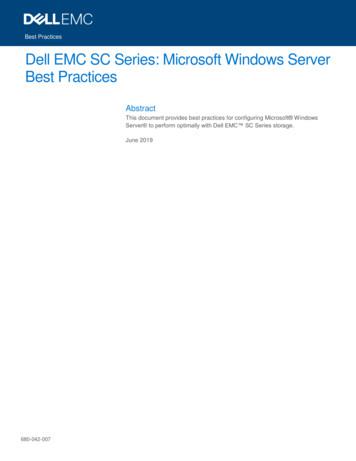Chapter Install Windows 1 Server 2012 R2 - It.hessercan
Chapter 1 Install Windows Server 2012 R2 THE FOLLOWING 70-410 EXAM OBJECTIVES ARE COVERED IN THIS CHAPTER: Install servers Plan for a server installation Plan for server roles Plan for a server upgrade Install Server Core Optimize resource utilization by using Features on Demand Migrate roles from previous versions of Windows Server Configure Server Core Add and remove features in offline images Deploy roles on remote servers Convert Server Core to/from full GUI Configure NIC teaming Configure local storage c01.indd 1 Design storage spaces Configure basic and dynamic disks Configure MBR and GPT disks Manage volumes Create and mount virtual hard disks Configure storage pools and disk pools 1/16/2015 9:26:21 AM
This chapter covers the installation of Windows Server 2012 R2. It shows how to install both the full version of Windows Server 2012 R2 and the Server Core version. It also shows you how to use some PowerShell commands in Windows Server 2012 R2 Server Core. Let’s dive right into the server by talking about some of the new features and advantages of Windows Server 2012 R2. Features and Advantages of Windows Server 2012 and Server 2012 R2 Before I show how to install and configure Windows Server 2012 R2, let’s take a look at some of the new features and the advantages it offers. Since many of you will be upgrading from Windows Server 2003 and Windows Server 2008/2008 R2, these are the new features introduced by Microsoft since then. I will specifically identify any new features or advantages that are new to Windows Server 2012 R2 only. I will talk about all of these features in greater detail throughout this book. What follows are merely brief descriptions. Active Directory Certificate Services Active Directory Certificate Services (AD CS) provides a customizable set of services that allow you to issue and manage public key infrastructure (PKI) certificates. These certificates can be used in software security systems that employ public key technologies. Active Directory Domain Services Active Directory Domain Services (AD DS) includes new features that make deploying domain controllers simpler and that let you implement them faster. AD DS also makes the domain controllers more flexible, both to audit and to authorize for access to files. Moreover, AD DS has been designed to make performing administrative tasks easier through consistent graphical and scripted management experiences. Active Directory Rights Management Services Active Directory Rights Management Services (AD RMS) provides management and development tools that let you work with c01.indd 2 1/16/2015 9:26:22 AM
Features and Advantages of Windows Server 2012 and Server 2012 R2 3 industry security technologies, including encryption, certificates, and authentication. Using these technologies allows organizations to create reliable information protection solutions. BitLocker BitLocker is a tool that allows you to encrypt the hard drives of your computer. By encrypting the hard drives, you can provide enhanced protection against data theft or unauthorized exposure of your computers or removable drives that are lost or stolen. BranchCache BranchCache allows data from files and web servers on a wide area network (WAN) to be cached on computers at a local branch office. By using BranchCache, you can improve application response times while also reducing WAN traffic. Cached data can be either distributed across peer client computers (distributed cache mode) or centrally hosted on a server (hosted cache mode). BranchCache is included with Windows Server 2012 R2 and Windows 8. In this book, I will refer to Windows 8, which includes both Windows 8 and Windows 8.1. This is also true for Windows Server 2008. It will be used for both Windows Server 2008 and Windows Server 2008 R2. If, for some reason, both versions of Server 2008 did not cover an item, I will actually say 2008 R2. DHCP Dynamic Host Configuration Protocol (DHCP) is an Internet standard that allows organizations to reduce the administrative overhead of configuring hosts on a TCP/ IP-based network. Some of the new features are DHCP failover, policy-based assignment, and the ability to use Windows PowerShell for DHCP Server. DNS Domain Name System (DNS) services are used in TCP/IP networks. DNS will convert a computer name or fully qualified domain name (FQDN) to an IP address. DNS also has the ability to do a reverse lookup and convert an IP address to a computer name. DNS allows you to locate computers and services through user-friendly names. Failover Clustering Failover Clustering gives an organization the ability to provide high availability and scalability to networked servers. Failover clusters can include file share storage for server applications, such as Hyper-V and Microsoft SQL Server, and those that run on physical servers or virtual machines. File Server Resource Manager File Server Resource Manager is a set of tools that allows administrators to manage and control the amount and type of data stored on the organization’s servers. By using File Server Resource Manager, administrators have the ability to set up file management tasks, use quota management, get detailed reports, set up a file classification infrastructure, and configure file-screening management. Hyper-V Hyper-V is one of the most changed features in Windows Server 2012 R2. Microsoft’s new slogan is “Windows Server 2012 R2, built from the cloud up,” and this has a lot to do with Hyper-V. It allows an organization to consolidate servers by creating and managing a virtualized computing environment. It does this by using virtualization technology that is built into Windows Server 2012 R2. c01.indd 3 1/16/2015 9:26:23 AM
4 Chapter 1 Install Windows Server 2012 R2 Hyper-V allows you to run multiple operating systems simultaneously on one physical computer. Each virtual operating system runs in its own virtual machine environment. I cover Hyper-V in detail in Chapter 9: “Use Virtualization in Windows Server 2012.” IPAM IP Address Management (IPAM) is one of the features introduced with Windows Server 2012 R2. IPAM allows an administrator to customize and monitor the IP address infrastructure on a corporate network. Kerberos Authentication Windows Server 2012 R2 uses the Kerberos authentication (version 5) protocol and extensions for password-based and public key authentication. The Kerberos client is installed as a security support provider (SSP), and it can be accessed through the Security Support Provider Interface (SSPI). Managed Service Accounts (gMSAs) Stand-alone managed service accounts, originally created for Windows Server 2008 R2 and Windows 7, are configured domain accounts that allow automatic password management and service principal names (SPNs) management, including the ability to delegate management to other administrators. Networking There are many networking technologies and features in Windows Server 2012 R2, including BranchCache, Data Center Bridging (DCB), NIC Teaming, and many more. Remote Desktop Services Before Windows Server 2008, we used to refer to this as Terminal Services. Remote Desktop Services allows users to connect to virtual desktops, RemoteApp programs, and session-based desktops. Using Remote Desktop Services allows users to access remote connections from within a corporate network or from the Internet. Security Auditing Security auditing gives an organization the ability to help maintain the security of an enterprise. By using security audits, you can verify authorized or unauthorized access to machines, resources, applications, and services. One of the best advantages of security audits is to verify regulatory compliance. Smart Cards Using smart cards (referred to as two-factor authentication) and their associated personal identification numbers (PINs) is a popular, reliable, and cost-effective way to provide authentication. When using smart cards, the user not only must have the physical card but also must know the PIN to be able to gain access to network resources. This is effective because even if the smart card is stolen, thieves can’t access the network unless they know the PIN. TLS/SSL (Schannel SSP) Schannel is a security support provider (SSP) that uses the Secure Sockets Layer (SSL) and Transport Layer Security (TLS) Internet standard authentication protocols together. The Security Support Provider Interface is an API used by Windows systems to allow security-related functionality, including authentication. Windows Deployment Services Windows Deployment Services allows an administrator to install Windows operating systems remotely. Administrators can use Windows Deployment Services to set up new computers by using a network-based installation. c01.indd 4 1/16/2015 9:26:23 AM
Planning the Windows Server 2012 R2 Installation 5 Planning the Windows Server 2012 R2 Installation Before you install Windows Server 2012 R2, you must first ask yourself these important questions: What type of server do I need? Will the server be a domain controller? What roles do I need to install on this server? Once you have figured out what you need the server to do, you can make a game plan for the installation. So, let’s start by looking at some of the server roles and technologies that can be installed on a Windows Server 2012 R2 computer. Server Roles in Windows Server 2012 R2 When you install Windows Server 2012 R2, you have to decide which roles and features are going to be installed onto that server. This is an important decision in the computer world. Many administrators not only overuse a server but also underutilize servers in their organization. For example, many administrators refuse to put any other roles or features on a domain controller. This may not be a good use of a server. Domain controllers help authenticate users onto the network, but after that the domain controllers are really not very busy all day long. Domain controllers have tasks that they must perform all day, but the server on which they reside is not heavily used when compared to a SQL Server machine or an Exchange mail server. This is where monitoring your server can be useful. Now let’s take a look at some of the roles and features you can install onto a Windows Server 2012 R2 machine. Knowing the different roles and features you can install will help you to design, deploy, manage, and troubleshoot technologies in Windows Server 2012 R2. Figure 1.1 shows the Add Roles And Features Wizard in Server Manager. It shows you just some of the roles that can be installed on a Windows Server 2012 R2 machine. Roles and Features Many of these features were discussed in the section “Features and Advantages of Windows Server 2012 and Server 2012 R2.” I include them here again because they are also roles that can also be installed on Windows Server 2012 R2. The following roles are available in Windows Server 2012 R2: Active Directory Certificate Services The AD CS server role in Windows Server 2012 R2 allows you to build a PKI and provide public key cryptography, digital certificates, and digital signature capabilities for your organization. c01.indd 5 1/16/2015 9:26:23 AM
6 Chapter 1 F I G U R E 1 .1 Install Windows Server 2012 R2 Available roles in Windows Server 2012 R2 Feature AD CS provides a customizable set of services that allows you to issue and manage PKI certificates. These certificates can be used in software security systems that employ public key technologies. Role AD CS in Windows Server 2012 R2 is the server role that allows you to build a PKI and provide public key cryptography, digital certificates, and digital signature capabilities for your organization. Active Directory Domain Services The AD DS server role allows you to create a scalable, secure, and manageable infrastructure for user and resource management and to provide support for directory-enabled applications, such as Microsoft Exchange Server. Active Directory Federation Services Active Directory Federation Services (AD FS) provides Internet-based clients with a secure identity access solution that works on both Windows and non-Windows operating systems. AD FS gives users the ability to do a single sign-on (SSO) and access applications on other networks without needing a secondary password. Active Directory Lightweight Directory Services Active Directory Lightweight Directory Services (AD LDS) is a Lightweight Directory Access Protocol (LDAP) directory service that provides flexible support for directory-enabled applications, without the dependencies and domain-related restrictions of AD DS. c01.indd 6 1/16/2015 9:26:23 AM
Planning the Windows Server 2012 R2 Installation 7 Active Directory Rights Management Services Active Directory Rights Management Services (AD RMS) in Windows Server 2012 R2 is the server role that provides you with management and development tools that work with industry security technologies including encryption, certificates, and authentication to help organizations create reliable information protection solutions. Application Server Application Server provides an integrated environment for deploying and running custom, server-based business applications. Failover Clustering The Failover Clustering feature provides a way to create, configure, and manage failover clusters for up to 4,000 virtual machines or up to 64 physical nodes. File and Storage Services File and Storage Services allows an administrator to set up and manage one or more file servers. These servers can provide a central location on your network where you can store files and then share those files with network users. If users require access to the same files and applications or if centralized backup and file management are important issues for your organization, administrators should set up network servers as a file server. Group Policy Group policies are a set of rules and management configuration options that you can control through the Group Policy settings. These policy settings can be placed on users’ computers throughout the organization. Hyper-V The Hyper-V role allows administrators to create and manage a virtualized environment by taking advantage of the technology built into the Windows Server 2012 R2 operating system. When an administrator installs the Hyper-V role, all required virtualization components are installed. Some of the required components include the Windows hypervisor, Virtual Machine Management Service, the virtualization WMI provider, the virtual machine bus (VMbus), the virtualization service provider (VSP), and the virtual infrastructure driver (VID). Networking This feature allows administrators to design, deploy, and maintain a Windows Server 2012 R2 network. The networking features include 802.1X authenticated wired and wireless access, BranchCache, Data Center Bridging, low-latency workload technologies, and many more. Network Load Balancing The Network Load Balancing (NLB) feature dispenses traffic across multiple servers by using the TCP/IP networking protocol. By combining two or more computers that are running applications in Windows Server 2012 R2 into a single virtual cluster, NLB provides reliability and performance for mission-critical servers. Network Policy and Access Services Use the Network Policy and Access Services server role to install and configure Network Access Protection (NAP), secure wired and wireless access points, and RADIUS servers and proxies. Print and Document Services Print and Document Services allows an administrator to centralize print server and network printer tasks. This role also allows you to receive scanned documents from network scanners and route the documents to a shared network resource, Windows SharePoint Services site, or email addresses. Print and Document c01.indd 7 1/16/2015 9:26:23 AM
8 Chapter 1 Install Windows Server 2012 R2 Services also provides fax servers with the ability to send and receive faxes while also giving the administrator the ability to manage fax resources such as jobs, settings, reports, and fax devices on the fax server. Remote Desktop Services Remote Desktop Services allows for faster desktop and application deployments to any device, improving remote user effectiveness while helping to keep critical data secure. Remote Desktop Services allows for both a virtual desktop infrastructure (VDI) and session-based desktops, allowing users to connect from anywhere. Security and Protection Windows Server 2012 R2 has many new and improved security features for your organization. These security features include Access Control, AppLocker, BitLocker, Credential Locker, Kerberos, NTLM, passwords, security auditing, smart cards, and Windows Biometric Framework (WBF). Telemetry The Telemetry service allows the Windows Feedback Forwarder to send feedback to Microsoft automatically by deploying a Group Policy setting to one or more organizational units. Windows Feedback Forwarder is available on all editions of Windows Server 2012 R2, including Server Core. Volume Activation Windows Server 2012 R2 Volume Activation will help your organization benefit from using this service to deploy and manage volume licenses for a medium to large number of computers. Web Server (IIS) The Web Server (IIS) role in Windows Server 2012 R2 allows an administrator to set up a secure, easy-to-manage, modular, and extensible platform for reliably hosting websites, services, and applications. Windows Deployment Services Windows Deployment Services allows an administrator to install a Windows operating system over the network. Administrators do not have to install each operating system directly from a CD or DVD. Windows Server Backup Feature The Windows Server Backup feature gives an organization a way to back up and restore Windows servers. You can use Windows Server Backup to back up the entire server (all volumes), selected volumes, the system state, or specific files or folders. Windows Server Update Services Windows Server Update Services (WSUS) allows administrators to deploy application and operating system updates. By deploying WSUS, administrators have the ability to manage updates that are released through Microsoft Update to computers in their network. This feature is integrated with the operating system as a server role on a Windows Server 2012 R2 system. Migrating Roles and Features to Windows Server 2012 R2 Once you decide on which roles and features you are going to install onto your Windows Server 2012 R2 system, then you either have to install those roles and features from scratch or migrate them from a previous version of Windows server. c01.indd 8 1/16/2015 9:26:23 AM
Planning the Windows Server 2012 R2 Installation 9 Windows Server 2012 R2 includes a set of migration tools that administrators can use to help ease the process of migrating server roles, features, operating system settings, and data. Administrators can migrate this data from an existing server that is running Windows Server 2003, Windows Server 2003 R2, Windows Server 2008, Windows Server 2008 R2, or Windows Server 2012 R2 to a computer that is running Windows Server 2012 R2. Using Windows Server Migration Tools to migrate roles, role services, and features can simplify the deployment of new servers. You can migrate roles and features on servers running the Server Core installation option of Windows Server 2012 R2 and virtual servers. By using Windows Server Migration Tools, an administrator can reduce migration downtime, increase the accuracy of the migration process, and help eliminate conflicts that could otherwise occur during the migration process. One advantage of using the migration tools is that most of them support crossarchitecture migrations (x86-based to x64-based computing platforms), migrations between physical and virtual environments, and migrations between both the full and Server Core installation options of the Windows Server operating system. In Windows Server 2012 R2, Windows Server Migration Tools also supports cross-subnet migrations. To use Windows Server Migration Tools, the feature must be installed on both the source and destination computers. Windows Server Migration Tools installation and preparation can be divided into the following stages: 1. Installing Windows Server Migration Tools on destination servers that run Windows Server 2012 R2 2. Creating deployment folders on destination servers that run Windows Server 2012 R2 for copying to source servers 3. Copying deployment folders from destination servers to source servers 4. Registering Windows Server Migration Tools on source servers If you plan to use Windows Server Migration Tools, you must be a member of the Administrators group on both the source and destination servers to install, remove, or set up the tools. Administrators can install Windows Server Migration Tools by using either the Add Roles Or Features Wizard in Server Manager or Windows PowerShell deployment cmdlets for Server Manager. To install Windows Server Migration Tools on a Server Core installation of Windows Server 2012 R2, you would complete the following steps: 1. Open a Windows PowerShell session by typing powershell.exe in the current command prompt session and then pressing Enter. 2. In the Windows PowerShell session, install Windows Server Migration Tools by using the Windows PowerShell Install-WindowsFeature cmdlet for Server Manager. In the Windows PowerShell session, type the following, and then press Enter. (Omit the ComputerName parameter if you are installing the Windows Server Migration Tools on the local server.) Install-WindowsFeature Migration –ComputerName computer name c01.indd 9 1/16/2015 9:26:23 AM
10 Chapter 1 Install Windows Server 2012 R2 Roles and Features That Have Been Reduced in Windows Server 2012 R2 One thing that we want to look at is which Roles and Features are being deprecated or removed from Windows Server 2012 and Windows Server 2012 R2. Table 1.1 was taken directly from Microsoft’s website (http://technet.microsoft.com/en-us/library/ dn303411.aspx), and this table may change at any time. Thus I would recommend that you go out to Microsoft’s website to see the current list of Roles and Features. Table 1.1 lists the features and functionalities in Windows Server 2012 and Windows Server 2012 R2 that either have been removed from the product in the current release or are planned for potential removal in subsequent releases (shown as deprecated). TA B L E 1 .1 Roles and Features Updates Windows Server 2012 Removed AD FS v1 Web Agent Deprecated Removed Deprecated X AD FS in-place upgrade from AD FS 1.0 or “out-of-the-box” AD FS 2.0 X AD FS support for “Resource Group” X AD FS support for NT Token mode X AD FS support for using AD LDS as an authentication store X AD RMS license revocation X AD RMS SDK X Application Server role X Built-in drivers for tape drives X Cluster Automation Server COM API c01.indd 10 Windows Server 2012 R2 X (Optional) X (Optional) Cluster.exe command-line interface X (Optional) X (Optional) 1/16/2015 9:26:23 AM
Planning the Windows Server 2012 R2 Installation CertObj COM and InetInfo interfaces of the Web Server role X Dcpromo.exe X Dfscmd.exe X Drivers for Jet Red RDBMS and ODBC X X Internet Information Service (IIS) 6.0 Manager X Layered Service Providers X X LPR/LPD protocol X X Namespace for version 1.0 of WMI; WMIC (in WMI) X X NDIS version 5.0, 5.1, and 5.2 APIs X X X Network Access Protection (NAP) X Network Information Service (NIS) and Tools (in RSAT) X Nfsshare.exe X NFSv2 support X Oclist.exe c01.indd 11 X File Replication Service Net DMA 11 X ODBC support for 16- and 32-bit applications and drivers X ODBC/OLEDB support for Microsoft Oracle X ODBC/OLEDB support for SQL beyond SQL Server 7 and SQL 2000 X X X 1/16/2015 9:26:23 AM
12 Chapter 1 TA B L E 1 .1 Install Windows Server 2012 R2 Roles and Features Updates (continued) Windows Server 2012 Removed Providers for SNMP, Win32 ServerFeature API, Active Directory, MSClus WMI1.0 (in WMI) Windows Server 2012 R2 Deprecated Removed Deprecated X X Recovery disk creation X Remote Data Service X Role Collector (Ceiprole.exe) and associated API X SCSIport host-bus adapter X Servermanagercmd.exe X X SIS Limited API X Slmgr.vbs options X SMB 1.0 SMB.sys X X SMTP and associated management tools X X SQLXMLX X X Storage Explorer snap-in for MMC X Storage Manager for SANs snapin for MMC X Subsystem for UNIX-based applications X X Support for 32-bit cluster resource X DLLs Support for hardware drivers for XDDM c01.indd 12 X 1/16/2015 9:26:23 AM
Planning the Windows Server 2012 R2 Installation Support for Microsoft SQL Server prior to 7.0 13 X Support for native VGA via the PC/ X AT BIOS or UEFI CSM Support for Static VMQ X Support for Token Rings X Support for Visual Studio Analyzer 2003 over ODBC, OLEDB, and ADO X System Image Backup (“Windows 7 File Recovery”) X Telnet server VM Chimney (also called TCP Offload) in Hyper-V X X X Windows Server 2003 domain and functional levels of Active Directory Windows Authorization Manager (AzMan) Windows Help executable (WinHlp32.exe) X X X Windows Identity Foundation 3.5 c01.indd 13 X Windows Server Resource Manager X X Winsock Direct X X WMI root/virtualization namespace v1 (in Hyper-V) X X XDR schema elements, XSl pattern feature of MSXML3 (in XML) X X 1/16/2015 9:26:24 AM
14 Chapter 1 Install Windows Server 2012 R2 Deciding Which Windows Server 2012 R2 Versions to Use You may be wondering which version of Windows Server 2012 R2 is best for your organization. After all, Microsoft offers the following four versions of Windows Server 2012 R2. Windows Server 2012 R2 Datacenter This version is designed for organizations that are looking to migrate to a highly virtualized, private cloud environment. Windows Server 2012 R2 Datacenter has full Windows Server functionality with unlimited virtual instances. Windows Server 2012 R2 Standard This version is designed for organizations with physical or minimally virtualized environments. Windows Server 2012 R2 Standard has full Windows Server functionality with two virtual instances. Windows Server 2012 R2 Essentials This version is ideal for small businesses that have as many as 25 users and 50 devices. Windows Server 2012 R2 Essentials has a simpler interface and preconfigured connectivity to cloud-based services but no virtualization rights. Windows Server 2012 R2 Foundation This version is designed for smaller companies that need a Windows Server experience for as few as 15 users. Windows Server 2012 R2 Foundation is a general-purpose server with basic functionality but no virtualization rights. Once you choose what roles are going on your server, you must then decide how you’re going to install Windows Server 2012 R2. There are two ways to install Windows Server 2012 R2. You can upgrade a Windows Server 2008 R2 with SP1 or Windows Server 2012 machine to Windows Server 2012 R2, or you can do a clean install of Windows Server 2012 R2. If you decide that you are going to upgrade, there are specific upgrade paths you must follow. Your choice of Windows Server 2012 R2 version is dictated by how your current network is designed. If you are building a network from scratch, then it’s pretty straightforward. Just choose the Windows Server 2012 R2 version based on your server’s tasks. However, if you already have a version of Windows Server 2008 installed, you should follow the recommendations in Table 1.2, which briefly summarize the supported upgrade paths to Windows Server 2012 R2. If your version of Microsoft Windows Server is not listed in the left column, upgrading to Windows Server 2012 R2 is not supported. If there is more than one edition listed in the right column, you can then choose either edition. TA B L E 1 . 2 Current System Supported Windows Server 2012 R2 upgrade path recommendations Upgraded System Windows Server 2008 R2 Datacenter with SP1 Windows Server 2012 R2 Datacenter Windows Server 2008 R2 Enterprise with SP1 Windows Server 2012 R2 Standard or Windows Server 2012 R2 Datacenter c01.indd 14 1/16/2015 9:26:24 AM
Planning the Windows Server 2012 R2 Installation Windows Server 2008 R2 Standard with SP1 Windows Server 2012 R2 Standard or Windows Server 2012 R2 Datacenter Windows Web Server 2008 R2 with SP1 Windows Server 2012 R2 Standard Windows Server 2012 Datacenter Windows Server 2012 R2 Datacenter Windows Server 2012 Standard Windows Server 2012 R2 Standard or Windows Server 2012 R2 Datacenter Hyper-V Server 2012 Hyper-V Server 2012 R2 Windows Storage Server 2012 Standard Windows Storage Server 2012 R2 Standard Windows Storage Server 2012 Workgroup Windows Storage Server 2012 R2 Workgroup 15 Deciding on the Type of Installation One of the final choices you must make before installing Windows Server 2012 R2 is what type of installation you want. There are three ways to install Windows Server 2012 R2. Windows Server 2012 R2 with the Graphical User Interface (GUI) This is the version with which most administrators are familiar. This is the version that uses Microsoft Management Console (MMC) windows, and it is the version that allows the use of a mouse to navigate through the installation. Windows Server 2012 R2 Server Core This is a bare-bones installation of Windows Server 2012 R2. You can think of it this way: If Windows Server 2012 R2 is a top-of-theline luxury car, then Windows Server 2012 R2 Server Core is the stripped-down model with no air-conditioning, manual windows, and cloth seats. It might not be pretty to look at, but it gets the job done. Windows Server 2012 R2 MinShell This is the best of both installation types mentioned previously. Minimum Shell (MinShell) gives you the advantage of using the GUI management tools, but MinShell does not actually install the GUI. It gives administrators the ability to use tools with which they are familiar but still provides
6 Chapter 1 Install Windows Server 2012 R2 Feature AD CS provides a customizable set of services that allows you to issue and manage PKI certi!cates. These certi!cates can be used in software security systems that employ public key technologies. Role AD CS in Windows Server 2012 R2 is the server role that allows you to build a PKI and provide public key cryptography, digital certi!cates, and .
The Windows The Windows Universe Universe Windows 3.1 Windows for Workgroups Windows 95 Windows 98 Windows 2000 1990 Today Business Consumer Windows Me Windows NT 3.51 Windows NT 4 Windows XP Pro/Home. 8 Windows XP Flavors Windows XP Professional Windows XP Home Windows 2003 Server
A computer with at least a 450MHz Pentium CPU with 128 MB of RAM, running Windows 2000, Windows XP, Windows Server 2003, Windows Vista, Windows Server 2008, Windows 7, Windows 8/8.1, Windows 10, Windows Server 2012, Windows Server 2016 or Windows Server 2019 platforms. Instal
Several LTSC Windows Server versions that are supported with SC Series are in various phases of mainstream or extended Microsoft support: Windows Server 2008 R2, Windows Server 2012, Windows Server 2012 R2, Windows Server 2016, and Windows Server 2019. Microsoft extended support for Windows Server 2008 R2 is scheduled to end in January 2020.
Part One: Heir of Ash Chapter 1 Chapter 2 Chapter 3 Chapter 4 Chapter 5 Chapter 6 Chapter 7 Chapter 8 Chapter 9 Chapter 10 Chapter 11 Chapter 12 Chapter 13 Chapter 14 Chapter 15 Chapter 16 Chapter 17 Chapter 18 Chapter 19 Chapter 20 Chapter 21 Chapter 22 Chapter 23 Chapter 24 Chapter 25 Chapter 26 Chapter 27 Chapter 28 Chapter 29 Chapter 30 .
AutoCAD 2000 HDI 1.x.x Windows 95, 98, Me Windows NT4 Windows 2000 AutoCAD 2000i HDI 2.x.x Windows 95, 98, Me Windows NT4 Windows 2000 AutoCAD 2002 HDI 3.x.x Windows 98, Me Windows NT4 Windows 2000 Windows XP (with Autodesk update) AutoCAD 2004 HDI 4.x.x Windows NT4 Windows 2000 Windows XP AutoCAD 2005 HDI 5.x.x Windows 2000 Windows XP
Web Server Hardware Processor - Fast Multi Core or Multi Processor Memory - 4 gig Disk - 500MB Operating System Windows Server 2008 Windows Server 2008 R2 Windows Server 2012 Windows Server 2012 R2 Windows Server 2016 Windows Server 2019 Windows Server 2022 Software IIS 7, 7.5, 8, 8.5 & 10
- 32 & 64 bit Windows 7, Windows 8 & Windows 10 - 32 & 64 bit Windows 2008 Server - Windows 2008 Server R2 - Windows Server 2012 - Windows Server 2012 R2 - Windows Server 2016 NOTE: Microsoft .Net Framework 4.5 is required on all o
Microsoft SQL Server 2012 (all editions except LocalDB) Microsoft SQL Server 2008 Express or Microsoft SQL Server 2008 R2 Express Microsoft SQL Server 2016 Workstation Requirements 32 or 64-bit editions of Windows XP SP3, Windows 7, Windows 8.1, and Windows 10. 32 or 64-bit editions of Windows Server 2003, Windows Server 2008 R2, Windows Server .