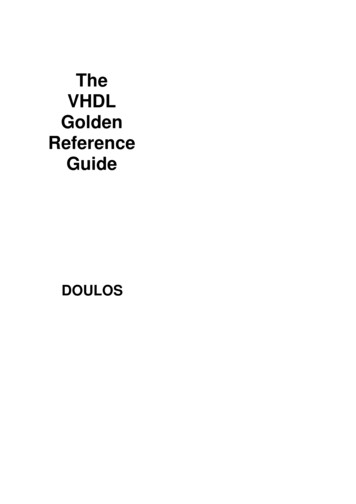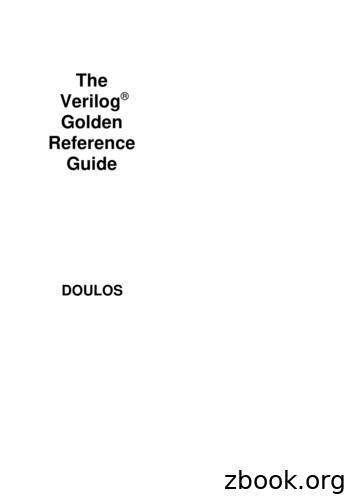FUSIONQuick Reference Guide
GE5J 19G217 AA August 2015 Second Printing Quick Reference Guide Fusion Litho in U.S.A. This Quick Reference Guide is not intended to replace your vehicle Owner’s Manual which contains more detailed information concerning the features of your vehicle, as well as important safety warnings designed to help reduce the risk of injury to you and your passengers. Please read your entire Owner’s Manual carefully as you begin learning about your new vehicle and refer to the appropriate chapters when questions arise. All information contained in this Quick Reference Guide was accurate at the time of duplication. We reserve the right to change features, operation and/or functionality of any vehicle specification at any time. Your Ford dealer is the best source for the most current information. For detailed operating and safety information, please consult your Owner’s Manual. United States Ford Customer Relationship Center 1-800-392-3673 (FORD) (TDD for the hearing impaired: 1-800-232-5952) owner.ford.com @FordService Canada Ford Customer Relationship Centre 1-800-565-3673 (FORD) ford.ca @FordServiceCA WARNING Driving while distracted can result in loss of vehicle control, accident and injury. Ford Motor Company strongly recommends that drivers use extreme caution when using any device or feature that may take their focus off the road. Your primary responsibility is the safe operation of the vehicle. We recommend against the use of any hand-held device while driving, encourage the use of voice-operated systems when possible and that you become aware of applicable state and local laws that may affect the use of electronic devices while driving. FUSION Quick Reference TWO THOUSAND SIXTEEN Guide
COMMONLY USED SYNC VOICE COMMANDS Press the voice button Entertainment on the steering wheel and then say: Audio list of commands: You can also get detailed lists of commands for radio, USB, Bluetooth audio, SiriusXM and SD card* Radio - On/Off - FM 87.9-107.9 - FM preset # CD - Play track 1-512 - Shuffle On/Off USB - Play song name - Play album name SiriusXM - Channel name - Preset # Basic Commands What can I say? List of commands Main menu Previous Next Go back Exit Help Pair my phone Phone Phone list of commands Dial Call name on cell/ at home/at work Call voicemail Do not disturb On/Off Listen to text messages (phone-dependent feature) Some features may not be available in your area. Refer to your Owner’s Manual, visit the website or call the toll-free number for more information. Navigation** Navigation list of commands Destination street address number, name, city Destination home Navigation voice On/Off Navigation voice volume increase/decrease Repeat instruction Show map/north-up/ heading-up/3D Travel Link list of commands Traffic Weather Movie listings Fuel prices Sports headlines/ scores/schedule Climate** Climate control list of commands Climate On/Off Climate my temperature Climate temperature For U.S. customers: Visit owner.ford.com or call 1-800-392-3673 (select Option 1 or 2 for language, then Option 3). For Canadian customers: Visit SyncMyRide.ca or call 1-800-565-3673 (select Option 1 or 2 for language, then Option 3). *if equipped **available only with MyFord Touch Learn More About Your New Vehicle Scan the country-appropriate QR code with your smartphone (make sure you have a scanner app installed) and you can access even more information about your vehicle. 4–5 Instrument Panel 6–7 Getting Started with Your SYNC System owner.ford.com (U.S.) ford.ca (Canada) 8–10 SYNC with MyFord Touch 11 Comfort 12 Convenience 13 Function 14–15 Essential Information
Low Fuel Light Right Vehicle Information Display* A reminder light triggers when the fuel level is low or the fuel tank is nearly empty. Refuel as soon as possible. Displays information about Entertainment, Phone and Navigation*. Use the right-hand, 5-way controls located on your steering wheel to scroll through, highlight and make minor adjustments within a selected menu. Refer to the MyFord Touch chapter in your Owner’s Manual for more information. Left Vehicle Information Display Provides information about various systems on your vehicle. Use the left-hand, 5-way controls located on the steering wheel to choose and confirm settings and messages. Refer to the Information Displays chapter in your Owner’s Manual for more information. Wiper Control Adjust the lever to switch the wipers on and off. Rotate the dial to adjust the intermittent wipe speed. Pull the lever toward you to use the washer and spray the windshield. Adaptive Cruise Control* Push Button Start* Adjusts your speed to maintain a proper distance between you and the vehicle in front of you in the same lane. You can set the gap distance between yourself and the vehicle in front by pressing the and the buttons on the steering wheel. Refer to the Cruise Control chapter of your Owner’s Manual for more information. Allows you to start your vehicle by pressing the START STOP button while fully pressing down on the brake pedal. Press the button again to switch the engine off. If your vehicle has been idling for an extended period of time, it automatically shuts down. Before the engine shuts down, a message appears in the information display, allowing the driver to temporarily override the shutdown feature. NOTE Driving aids do not replace the need to watch where the vehicle is moving and brake when necessary. Refer to your Owner’s Manual for safety information, more details and limitations. NOTE Your intelligent access transmitter must be inside the vehicle for the ignition to start. The keyless warning alert sounds the horn twice when you exit the vehicle with the intelligent access transmitter and your vehicle is in RUN, indicating that the vehicle is still on. Steering Wheel Controls Audio Controls Press VOL or – to increase or decrease volume levels. to access the next or previous radio station Press preset, CD track or preset satellite radio channel*. Tilt/Telescope Steering Column Pull the lever down to unlock the steering column. Adjust the steering column to your desired position. Push the lever up to lock the desired position into place. Voice Controls* Press *if equipped Press to access voice recognition. to access phone mode or to answer a call. to end a phone call. Press INSTRUMENT PANEL *if equipped 5
GETTING STARTED WITH YOUR SYNC SYSTEM SYNC is a Hands-free, Voice Recognition System Used for Entertainment, Information and Communication. SYNC. Say the Word. Before You Get Started 1. Set up your owner account at owner.ford.com (U.S.) or SyncMyRide.ca (Canada). Register by following the on-screen instructions. After registering you can see which complimentary services you are eligible for. 2. SYNC uses a wireless connection called Bluetooth to communicate with your phone. Switch on Bluetooth mode in your phone’s menu options. This lets your phone find SYNC. If you need more details on setting up your phone with SYNC, visit owner.ford.com (U.S.) or SyncMyRide.ca (Canada) or your phone manufacturer’s website. Pairing Your Cell Phone with SYNC In order to use many of the features of SYNC, such as making a phone call or receiving a text, you must first connect or pair your phone with SYNC. To Pair Your Cell Phone for the First Time 1. Make sure that your vehicle is in park (P) or neutral (N) with the parking brake applied (with manual transmission only), then switch your ignition and radio on. Switch on your phone's Bluetooth feature before starting the pairing process. See your device's manual, if necessary. . When the display indicates there is no paired phone, select 2. Press the phone button the option to add a phone. 3. When a message to begin pairing appears in the audio display, search for SYNC on your phone to start the pairing process. 4. When prompted on your phone's display, enter the six-digit PIN provided by the system in the audio display. 5. The display indicates when the pairing is successful. The System May Prompt You to » Set your phone as the primary/favorite (the primary phone receives messages and voicemail). » Download your phone book (a requirement to use the full set of voice commands). » Switch on 911 Assist . TIPS » Make sure you accept the request from SYNC to access your phone. » To pair subsequent phones, please refer to Using SYNC with Your Phone section in the SYNC chapter of your Owner’s Manual. » If you experience pairing problems, try performing a clean pairing by deleting your services from SYNC, deleting your phone pairing from SYNC, and then repeating the Pairing Your Cell Phone with SYNC process. Why You Need a SYNC Owner Account A SYNC owner account provides you with the latest software updates and, if you have questions, free customer support. NOTE Your SYNC system may offer advanced features such as AppLinkTM. Some services may not be available in your area. Visit the website or call the toll-free number for more information. See the inside front cover of this guide for details. Using Your Cell Phone with SYNC NOTE You must download your phone book to make phone calls with voice commands by name. Making a Phone Call Use SYNC to make a phone call to anyone in your phone book by pressing the voice . When prompted, say a button voice command. For example, you could say “Call Jake Smith at home”. When the system confirms the number, say “Dial” to initiate the call. NOTE You can also make phone calls by and when pressing the voice button prompted, give the voice command “Dial”, then verbally say the phone number. Answering Incoming Calls Whenever you have an incoming call, the name and number of the person calling appears in the display. Press the phone to answer an incoming call. button You can hang up at any time by pressing and holding the phone button . Do Not Disturb Mode This feature blocks incoming calls and text messages and saves them for later. You still have access to outgoing calls when this feature is active. Say the voice command “Do not disturb on” to enable and “Do not disturb off” to disable. Using SYNC to Access Digital Media Plug in your USB media devices such as phones and MP3 players, and use SYNC to play all of your favorite music. Using Voice Commands to Play Music 1. Plug your media player into your USB port. . When 2. Press the voice button prompted, say “USB”, then follow up by saying a voice command. 7
SYNC WITH MYFORD TOUCH * A Revolutionary Way to Connect with Your Vehicle Phone Navigation Press this corner to access the phone functions. Press this corner to access navigation maps or directions. Entertainment Climate Press this corner to access all available music/ media sources. Information Press this to access SiriusXM Travel Link and Traffic. Home Press this to r eturn to the home screen. General Tips at any time to » Press the home icon return to your home screen or use the voice command “Go back”. » Press the desired icon on the sensitive touchscreen accurately and firmly. » Refer to your Owner’s Manual, visit the website or call the toll-free number for more information. See the inside front cover of this guide for details. Settings Press this corner to access all available climate functions, including one-touch access to heated seats (if equipped). Press this to a ccess personalized system settings. Before You Get Started » Pair your phone to SYNC. » Make sure to insert your navigation SD card* into the media port (located in the center console) or your navigation features cannot work. To Pair Your Cell Phone » Touch Add Phone on your touchscreen. » Set Bluetooth ON and put your cellular phone in the proper mode. Use the four-corner, four-color touchscreen to explore and interact with your vehicle. The touchscreen works the same way as traditional controls, knobs and buttons do. Press the various corners on your touchscreen to personalize the many features and settings of your vehicle all in one place. The system provides easy interaction with your cellular phone, multimedia entertainment, climate controls and navigation system*. » Select SYNC and a six-digit PIN appears on your device. » If you are prompted to enter a PIN on your device, it does not support Secure Simple Pairing. To pair, enter the PIN displayed on the touchscreen. » When prompted on your phone's display, confirm that the PIN provided by SYNC matches the PIN displayed on your cellular phone. » The display indicates when the pairing is successful. *if equipped Get in Touch Using Your Four-corner Touchscreen Phone, Navigation*, Climate and Entertainment are the four main features of SYNC with MyFord Touch . Each feature has its own corner represented by its own color. Phone Voice-control your phone for hands-free calling with your phone securely put away. With SYNC, you won't even need to know the phone number. Just say the name of the person you want from your contacts. Your Cell Phone Connects You with Many Other Features » Listen to text messages (phone-dependent feature). » Transfer calls seamlessly from SYNC to phone as you get in or out of your vehicle. NOTE Your cell phone allows you to connect automatically with a 911 Operator in the event of an accident (you must switch on this feature prior to an event). Refer to the MyFord Touch chapter of your Owner’s Manual for complete details. Navigation* Press the upper-right, green corner to access features within your available, voice-activated navigation system: » SiriusXM TrafficTM » Sirius Travel Link TM » GPS (Global Positioning System) technology » 3-D mapping » Turn-by-turn navigation Some features may require activation. Refer to the MyFord Touch chapter of your Owner's Manual for complete details. Set a Destination Set a destination by using a street address, a city center, a place on the map or a point of interest (POI). The easiest way, however, is by voice. . 1. Press the voice button When prompted, say “Destination street address”. 2. T he system asks you to say the full address and displays an example on screen. 3. Y ou can then speak the address naturally, such as: One two three Main Street, Anytown. You can also use the touchscreen to enter a destination and narrow your choices by city or street as you type. You can choose from up to three different types of routes: » Fastest: Uses the fastest moving roads possible. » Shortest: Uses the shortest distance possible. » Eco (EcoRoute): Uses the most fuel efficient route. *if equipped 9
SYNC WITH MYFORD TOUCH Climate SYNC with MyFord Touch controls the temperature, airflow direction, fan speed, and activates other climate features, like heated front seats* for you and your passenger. Entertainment No matter how you store your music, SYNC makes it yours to enjoy when you’re behind the wheel. Just press the lower-left, red corner of the touchscreen. From here, you can easily go between AM, FM, SiriusXM and other media sources. Set Your Radio Presets » Touch the Entertainment corner on the touchscreen. » Touch FM. » Enter the desired station and touch Enter. Set Your Temperature » Touch the lower-right blue corner on your touchscreen. » T ouch Presets, then touch and hold one of the memory preset buttons to save it. The sound mutes and then returns after it saves the station. * COMFORT CONTINUED Climate Controlled Front Seats* Bring in Your Own Music Gain access to any audio source by voice and even control how each operates, like changing radio stations, CD tracks or music on one of the following devices: » Smart-charging USB For heated front seats, press repeatedly to cycle through the various heat modes and off. More indicator lights mean warmer repeatedly to cycle through settings. For cooled seats, press the various cool modes and off. More indicator lights mean cooler settings. Memory Function* Use the memory controls on the driver’s door to program and then recall memory positions. Move the seats and mirrors to the desired positions. To program up to three positions, press and hold the desired preset button until you hear a single tone. Use the controls to recall the set positions. » Bluetooth streaming » SD card* Refer to the MyFord Touch chapter in your Owner’s Manual, visit the website or call the toll-free number for more information. See the inside front cover of this guide for details. You can also link your intelligent access transmitter to your saved memory settings so that the seat and mirror positions automatically recall when you unlock your door. See the Seats chapter in your Owner's Manual for details. Moonroof* » Set your exact, desired temperature using the ( ) or (–) buttons. Your moonroof controls are located on the overhead console and have a one-touch open and close feature. To open the moonroof, . It stops short of the fully opened position to help press . To use the venting feature, reduce wind noise. To close, press button. press the Heated Steering Wheel* » Touch the lower-right blue corner on your touchscreen. » Touch the heated steering wheel icon* to warm the steering wheel. *if equipped Tilting Head Restraints The front head restraints have a tilting feature for extra comfort. To Tilt the Head Restraint Adjust the seatback to an upright driving or riding position. Pivot the head restraint forward toward your head to the desired position. Once it is in the forward-most position, tilting it forward once more releases it to the upright position. NOTE Do not attempt to force the head restraint backward after tilting it. Instead, continue tilting it forward until the head restraint releases to the upright position. SelectShift Automatic Transmission* Gives you the ability to manually change gears if you like. To use, move the gearshift lever from drive (D) to sport (S). If Equipped with the Toggle Located on the Gearshift Lever » Press the ( ) button to upshift. » Press the (–) button to downshift. If Equipped with the Steering Wheel Paddles Located on Your Steering Wheel » Pull the right paddle ( ) to upshift. » Pull the left paddle (–) to downshift. *if equipped 11
CONVENIENCE Remote Start* Auto-Start-Stop* Remote start allows you to start the engine from outside your and then vehicle using your remote transmitter. To start, press twice within three seconds. Once inside, apply the brake press while pressing the START STOP button. Shift into drive (D) and go. If you have the integrated keyhead transmitter, insert the key into the ignition and switch on the ignition as you normally would before driving. To switch off the engine from outside the vehicle once. after using your remote start, press The system helps reduce fuel consumption by automatically shutting off and restarting the engine while your vehicle is stopped. The engine restarts automatically when you release the brake pedal. A green Auto-Start-Stop indicator light within the instrument cluster displays to indicate when the engine stop occurs. The system automatically turns on every time you start your vehicle. Intelligent Access* NOTE Your transmitter must be within three feet (one meter) of the vehicle for intelligent access to function properly. This system operates the power locks. To unlock the driver’s door, pull the front exterior door handle. To lock the doors, press the sensor on top of the door handles. To unlock and open the luggage compartment, press the exterior release button hidden above the license plate. The intelligent access transmitter also contains a mechanical key blade to unlock the driver’s door, if necessary. You must have a valid transmitter inside the vehicle to switch on the ignition and start the engine. If you are unable to start your vehicle using the push button start, do the following: 1. Place the transmitter in the backup slot inside the center console with the buttons facing the rear of the vehicle. 2. With the key in this position, press the brake pedal, then the START STOP button to switch on the ignition and start your vehicle. *if equipped To switch this feature off, press the Auto-Start-Stop button , located on the center console, near the gearshift lever. The button lights. Press the button again to restart. The system automatically starts with every vehicle start. Active Park Assist* The active park assist system detects an available parallel parking space and automatically steers your vehicle into the space (handsfree) while you control the accelerator, gearshift and brakes. The system visibly and audibly instructs you to park your vehicle. To button located on the center console, near the use, press the gearshift lever. To stop the parking procedure, grab the steering wheel or press the control again. For complete information, refer to the Parking Aids chapter of your Owner’s Manual. NOTE The driver is always responsible for controlling the vehicle, supervising the system and intervening, if required. FUNCTION Front and Rear Parking Aids* Pre-Collision Assist* Sound an audible warning tone if there is an obstacle near the vehicle’s front or rear bumpers. As the vehicle moves closer to the obstacle, the rate of the warning tone increases in frequency. The front sensors turn on automatically when the gearshift is in any position other than park (P) and the vehicle speed is below 7 mph (12 km/h). The rear sensors detect certain objects while the transmission is in reverse (R). See the Parking Aids chapter in your Owner’s Manual for complete information on your vehicle’s parking aids. The system is designed to alert you of certain collision risks. The system's sensor detects your vehicle's rapid approach to other vehicles traveling in the same direction as your vehicle. When your vehicle rapidly approaches another vehicle, a red warning light flashes and a tone sounds. Lane Keeping System* Notifies you to stay in your lane through the steering system and the instrument cluster display when the front camera detects an unintentional drift out of your lane is likely to occur. The system automatically detects and tracks the road lane markings using a camera mounted behind the interior rear view mirror. Set your system settings as desired by Mode and Intensity from your information display screen. See the Information Displays chapter in your Owner’s Manual for more details on how to change your settings. Driver Alert* Monitors your driving behavior using various inputs including the front camera sensor. If the system detects that your driving alertness level reduces below a certain threshold, then the system sounds a tone and displays a message in the information display. Press OK on the steering wheel to clear a warning, if required. The brake support system assists you in reducing the collision speed by pre-charging the brakes. If the risk of a collision further increases after the audio-visual warning, the brake support prepares the brake system for rapid braking. The system does not automatically activate the brakes, but if you press the brake pedal even lightly, the brakes apply full stopping power. For complete information, refer to the Driving Aids chapter of your Owner’s Manual. NOTE Visibility aids do not replace the need to watch where the vehicle is moving. Refer to your Owner’s Manual for safety information, more details and system limitations. SecuriCodeTM Keyless Entry Keypad* Allows you to lock or unlock the doors, recall memory features and arm or disarm the anti-theft alarm. The keypad, located near the driver’s window, is invisible until touched and then it lights up so you can see and touch the buttons. To get started, you need your five-digit factory code found on your owner’s wallet card or you can display it temporarily within the information display, if the card is not handy. Entering this code unlocks the driver’s door. To lock all of the doors, press and hold 7 8 and 9 0 at the same time. For complete information, refer to the Locks chapter of your Owner’s Manual. *if equipped 13
ESSENTIAL INFORMATION Fuel Tank Capacity/Fuel Info Fuel tank capacity varies on your Fusion, depending on your drive type: 16.5 gallons (62.5 liters) for front-wheel drive models and 17.5 gallons (66.2 liters) for all-wheel drive models. Use only UNLEADED fuel or UNLEADED fuel blended with a maximum of 15% ethanol and a minimum 87 octane rating. Do not use E85 (ethanol), diesel, fuel-methanol, leaded fuel or any other fuel because it could damage or impair the emission control system. Easy Fuel System Put your vehicle into park (P) and switch the ignition off. Open the fuel release door. Slowly insert the fuel filler nozzle into the fuel system, and leave the nozzle fully inserted until you stop pumping fuel. Allow about five to ten seconds after pumping fuel before removing the fuel filler nozzle. This allows residual fuel to drain back into the fuel tank and not spill onto the vehicle. Slowly remove the fuel filler nozzle. NOTE When using a portable fuel container, slowly insert the fuel funnel (located under the luggage compartment floor covering), and pour the fuel into the funnel. When done, clean the funnel or properly dispose of it. Do not use aftermarket funnels as they do not work with the Easy Fuel system and may cause damage. You can purchase extra funnels from your authorized dealer. Refer to the Refueling section in the Fuel and Refueling chapter of your Owner's Manual for warnings and additional information. Configurable Daytime Running Lamps* When you switch the feature on in the information display, daytime running lamps turn on when you are driving, the lighting control is in the autolamps and the headlamps are off. position You can switch the Configurable Daytime Running Lamps feature ON or OFF using the information display controls. See the Lighting chapter in your Owner's Manual for complete information. Open Window Buffeting When only one side window is open, you may hear a pulsing noise. Open the opposite window slightly to alleviate this noise. *if equipped Electric Parking Brake Roadside Assistance This feature replaces the conventional is handbrake. The operating switch located on the center console, to the left of the gearshift lever. To apply the electric parking brake, pull the switch up. The brake system warning lamp flashes for approximately two seconds, then stays lit to confirm that you applied the electric parking brake. Your new Ford vehicle comes with the assurance and support of 24-hour emergency roadside assistance. To receive roadside assistance in the United States, call 1-800-241-3673. In Canada, call 1 -800-665-2006. You can release the electric parking brake manually by switching the ignition on, pressing the brake pedal and then pressing the electric parking brake switch. Refer to the Brakes chapter of your Owner's Manual for more details. Towing Your Fusion Towing your vehicle behind an RV or any other vehicle may be limited. Refer to Towing the Vehicle on Four Wheels in the Towing chapter of your Owner’s Manual. BLIS (Blind Spot Information System) with Cross Traffic Alert* BLIS is designed to aid you in detecting vehicles that may have entered into your blind spot zone. Cross traffic alert warns you of vehicles approaching from the sides when the transmission is in reverse (R). BLIS and cross traffic turn on a yellow indicator light in the exterior mirror on the side of the vehicle the approaching vehicle is coming from. Refer to the Driving Aids chapter in your Owner’s Manual for more information. Tire Pressure Monitoring System Your vehicle displays a low tire pressure in your information display warning light when one or more of your tires are significantly under-inflated. If this happens, stop and check your tires as soon as possible, then inflate them to the proper pressure. Refer to the Wheels and Tires chapter of your Owner’s Manual for more information. *if equipped 15
United States FUSION Ford Customer Relationship Center 1-800-392-3673 (FORD) (TDD for the hearing impaired: 1-800-232-5952) owner.ford.com @FordService Canada Ford Customer Relationship Centre 1-800-565-3673 (FORD) ford.ca @FordServiceCA GE5J 19G217 AA August 2015 Second Printing Quick Reference Guide Fusion Litho in U.S.A.
The VHDL Golden Reference Guide is a compact quick reference guide to the VHDL language, its syntax, semantics, synthesis and application to hardware design. The VHDL Golden Reference Guide is not intended as a replacement for the IEEE Standard VHDL Language Reference Manual. Unlike that document, the Golden Reference guide does not offer a
The Getting Started manual, the User’s Guide, and the Reference manuals cross-reference each other. [R] regress [D] reshape [XT] xtreg The first is a reference to the regressentry in the Base Reference Manual, the second is a reference to the reshapeentry in the Data Management Reference Manual, and the third is a reference to the
Installer and user reference guide VRV IV system air conditioner. Installer and user reference guide REYQ8 20 REMQ5T7Y1B VRV IV system air conditioner 4P353997-1B - 2016.02. Installer and user reference guide VRV IV system air conditioner OUTDOOR b 1 b. Installer and user reference guide VRV IV system air conditioner b 1. REYQ14.) (HP) 1
Reference Guide. In exchange for this authorization, the user agrees: 1. to retain all copyright and other proprietary notices contained in the Reference Guide, 2. not to sell or modify the Reference Guide, and 3. not to reproduce, display, or distribute the Reference Guide in any way for any public or commercial purpose,
The Verilog Golden Reference Guide is a compact quick reference guide to the Verilog hardware description language, its syntax, semantics, synthesis and application to hardware design. The Verilog Golden Reference Guide is not intended as a replacement for the IEEE Standard Verilog Language Reference Manual.
reference FHA documents for additional information. This Reference Guide will also be revised as information is updated and changes are made. This Reference Guide is intended to provide a consolidated source of information for voluntary use by impacted stakeholders in preparing for the LIBOR transition. This Reference Guide is not
Complete Reference, C#: The Complete Reference, Java 2: The Complete Reference, C: The Complete Reference, C from the Ground Up, C : A Beginner’s Guide, C#: A Beginner’s Guide, and. Java 2: A Beginner’s Guide. Schildt holds a master’s degree in computer science from the University of Illinois. He can be reached at his consulting .
The book has evolved as the textbook for a course taught to a mostly undergraduate audience over a number of years in the Department of Linguistics at UCLA. The course meets in lecture for four hours per week, with a one hour problem-solving session, during a ten-week term. The ideal audience for this book is a student who has studied some linguistics before (and thus has some idea of what .