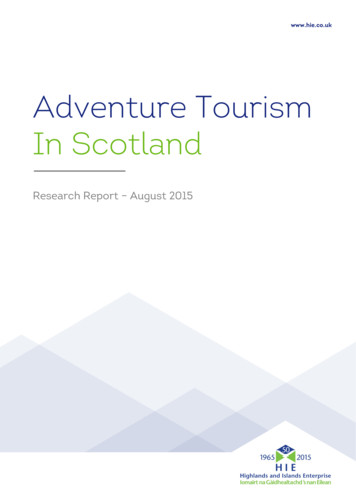GSM/GPRS/GPS PORTABLE VEHICLE TRACKER USER MANUAL - TheCarStuff
GSM/GPRS/GPS PORTABLE VEHICLE TRACKER USER MANUAL Preface Thank you for purchasing the tracker. This manual shows how to operate the device smoothly and correctly. Make sure to read this manual carefully before using this product. Please note that specification and information are subject to changes without prior notice in this manual. Any change will be integrated in the latest release. The manufacturer assumes no responsibility for any errors or omissions in this document.
Contents I. Introduction . 3 1. Main Features . 3 2. Applications . 3 3. Hardware Description . 3 II. 4. Accessories . 5 5. Specifications . 5 Installation and operating . 6 1. Production installation . 6 2. INT & EXT switch . 7 3. SIM card installation . 7 4. Battery Charging. 8 III. Basic functions . 8 1. ON/OFF Function. 8 2. Initialization. 8 3. Change the Password . 9 4. Authorization . 9 5. Single Locating . 10 6 Auto track continuously. 10 6.1 Track with limited times upon time interval: . 11 6.2 Track with unlimited times upon time interval: . 11 6.3 Smart track upon time and distance interval: . 11 7. Automatic update positions of vehicle turns . 11 8. GPS drift suppression . 11 9. Exact street address . 12 10. Location based service (LBS) / Cell-ID Locating. . 12 11 Check the Vehicle State. . 12 12. Check IMEI . 12 13. Terminal (local) Time Setting . 13 14. Monitor (Voice Surveillance) . 13 15 Data logging . 13 16 Data Load . 14 17 Forward the third parties’ message . 14 18 SIM card Balance Inquiry. 14 19. Cut off the Oil and Power System . 14 19.1 Execute immediately Mode . 14 19.2. Execute depends on speed(Default mode) . 15 20. Resume the Oil and Power System. 15 21. Tracker’s Hardware Resetting . 15 22. Sleep Mode. 15 22.1. Sleep by time . 15 1
22.2. Sleep by shock sensor . 15 22.3 Deep Sleep by Shock Sensor . 16 22.4 Start Work on specific time . 16 22.5 No sleep mode . 16 IV. Alarm Function and settings . 16 1. Geo-fence . 16 2 Multi-area management . 17 3 Movement alarm. 17 4. Over Speed Alarm . 18 5. Accident alarm (Option) . 18 6. Shock Sensor Alarm . 18 7. SOS. 18 8. Low battery alarm. 18 9. Power off alarm . 19 10. GPS blind Spot alert . 19 V. TCP/UDP switch . 19 VI. Configure parameters by USB . 19 VII. GPRS Setting. 19 7.1 Setting up APN . 19 7.2 GPRS User Name and password Setup . 20 7.3 IP and Port Setup . 20 7.4 Switch to GPRS mode . 20 7.5 Less GPRS traffic . 20 7.6 Web platform and mobile APP instructions . 20 VIII. Cautions. 21 IX. Simple Faults & the Solutions . 21 XI. LED indicator status . 22 2
I. Introduction This tracker is a new product based on the GSM / GPRS network and GPS satellite positioning system, which set multiple functions of security, positioning, monitoring surveillance, emergency alarms and tracking in its entirety. It can track and monitor remote target by SMS or internet. 1. Main Features 1.1 Waterproof shell 1.2 Built-in large capacity 6000MA battery, standby about 4 months in sleep mode and 12 months in deep sleep mode. 1.3 Powerful magnets to absorb to vehicle firmly. 1.4 Real-time tracking, retrieve of lost vehicles, cargo. 1.5 Movement alarm, Geo-fence alarm, shock sensor alarm, remote monitoring. 1.6 Support map viewing on mobile phone screen, get absolute address by SMS, GPRS real time tracking on web based server. 1.7 Built-in high sensitivity GPS and GSM antenna to make it can be used alone without installation, convenient and quick. 1.8 Support for external GSM antenna, GPS antenna, and external power supply for the tracker to be installed on the device which can provide power for long-term using. 2. Applications Application: Locating and tracking service for cars, trucks, container trucks, special vehicles, cargo and criminal investigation officer. 3. Hardware Description 3
3.1 Front face Built-in GPS ANT 3.2 Rear face Built-in Built-in powerful magnet & large Battery GSM ANT EXT. GSM ANT 3.3 Side face INT & EXT. GPS ANT LED Indicator 灯 EXT antenna switch SIM Slot 3.4 Side face ON/OFF USB MicroSD Slot EXT. Power, Relay 3.5 Side face Built-in shock sensor Built-in Mic 4
4. Accessories No. Pictures Name 1 2 3 AC Adapter Input: AC 110-220V, Output DC: 1.5A,12V Lighter car adapter Car 12V OR 24V power GPS Antenna 4 GSM 5 6 5. Antenna 94mm*60mm*38mm Weight 300g Network GSM/GPRS Band 850/900/1800/1900Mhz 5 2 meters 4PIN Relay 12V/40A OR 24V/40A depends on the vehicle type specifications DIM. 2 meters Harness Specifications Content Specs
GPS sensitivity -159dBm GPS Accuracy 5m Cold status 45s Hot status 1s GPS Start time EXT. power Operating Current DC 12 V -24V Sleep Current 1.8mA Deep sleep 0.6mA GSM operating Current 68mA 3mA GPRS Current(data transfer) 82mA 10mA Battery 3.7V Charge current 1A 0.2A Charge time 7h Standby time 6000mA/h Polymer Li-Battery Sleep 4 months Deep sleep 12 months Storage Temp. -40 C to 85 C Operation Temp. -20 C to 65 C Humidity 5%--95% non-condensing II. Installation and operating 1. Production installation 1.1 The product is easy to install. The built-in powerful magnet can make it to be directly adsorbed on the iron objects. 1.2 Built-in GPS and GSM antenna, external antenna can be optional. 1.3 The tracker is waterproof, but please still avoids the long-term placement in the places of water infiltration. 1.4 If you need an external power supply, cut oil & power system and SOS feature, please find 4PIN main wire, wiring diagram as follows: 6
Note: Please install SOS button on the hidden place driver can touch. 2. INT & EXT switch Switch to INT to change to use internal antenna; switch to EXT to change to use external antenna 3. SIM card installation 3.1 Open the waterproof sealant and insert SIM card as following picture shows, push it to the end to install SIM card correctly. The SIM card will pop up if press it after installed. 7
3.2 Please make sure that the SIM card is GSM network and able to execute the function of incoming calls display, no calls can be diverted and the PIN code is locked. The SMS format must be TXT format, and can’t recognize the PDU format. 4. Battery Charging Please fully charge the product for the first use and charge as following: 4.1 Home charge: Find the AC adapter from the accessories and connect 4-PIN plug into 4-PIN socket, and then connect the other end to mains supply. 4.2 Car charge: Find the car lighter charger from the accessories and connect to car cigarette lighter. Note: Red LED ON means being charged, and LED OFF means fully charged, and then charging can be stopped. If the battery can’t be fully charged once, then unplug the charger for about 10 minutes and then charge it one more time. III. Basic functions When reading this user manual, you will notice that we have used " " and "space" between some words;" " between two words means they should be written together as one word and "space" between two words means you should leave one character space between two words. 1. ON/OFF Function 1.1 In the OFF state, switch ON/OFF to ON position, then the three LED will flash 1 time, which means the tracker has been switched on. 2. Initialization 8
Send SMS "begin password" to tracker, it will reply "begin ok" and return to the default factory settings. (Default password is: 123456). For example: Send SMS "begin123456" to tracker, it will reply "begin ok". 3. Change the Password 3.1 Set Password: Send sms: “password old password space new password” to the unit to change the password. For Example, pls send sms: “password123456 888888” to terminal device, it will reply sms: “password OK”. New password 888888 changed in success. 3.2 Be sure keep the new password in mind, you have to upload the software to restore the original setting in case of losing the new password. 3.3 Make sure the new password is in 6 digits Arabic numbers, or the tracker can not recognize the password. 3.4 When reading this user manual, you will notice that we have used " " and "space" between some words;" " between two words means they should be written together as one word and "space" between two words means you should leave one character space between two words. 4. Authorization You must setup the authorized phone number before using SOS, geo-fence alarm, etc. Up to 5 numbers can be authorized. 4.1 Call the tracker for 10 times continuously and get its position, then it will save the cell phone number as the authorized number automatically. 9
4.2 Send SMS:“ admin password space cell phone number” to set up a authorized number. The other authorized numbers should be set by the first authorized number. If the number is successfully authorized, the unit will reply “admin ok!” in SMS. 4.3 Send SMS: “ noadmin password space authorized number” to delete the authorized number. 4.4 If you want to track the target when it enters into another country, you must add the country code before the cell phone number. You should authorize your number in international format as follows: “admin123456 008613322221111” to tracker to set 13322221111 as an authorized number. 5. Single Locating Any number call the tracker device, it will reply a SMS including the position of latitude and longitude if don’t set up the authorized number. If authorized number has set successfully, the device won’t reply when the unauthorized number call it. Dialing the tracker device from the authorized number, it will hang up your calling and reply a real-time location as following: *When lost fix to satellites, it will track by LBS / CELL-ID. And the SMS will include two positions: - GPS coordinates of the last known position. -LAC code. Open www.gpstrackerxy.com find “manual track”, and put the received code in LAC and Cell-ID fields to location by LBS technology. 6 Auto track continuously 10
6.1 Track with limited times upon time interval: Send SMS command “fix030s005n password” to the tracker device, it will report the latitude & longitude at 30s intervals for 5 times. (s:second, m:minute, h:hour). This command must be in 3 digits and the maximum value is 255. e.g fix030s005n 6.2 Track with unlimited times upon time interval: Send SMS “fix030s***n password” to the tracker device, it will reply the latitude & longitude continuously at 30 seconds intervals. Note: the interval must not less than 20s. e.g. fix030s***n123456 6.3 Smart track upon time and distance interval: 6.3.1 Please set "track with unlimited times upon time interval" before this function, and send "distance password space distance", tracker will reply "Distance ok", and then tracker will locate upon both the pre-set time and distance. E.G: Send "distance123456 0050", it means distance is 50 meters; the number must be 4 digits Arabic numbers. 6.3.2 Set this function on web server: Set time interval first and then distance interval, tracker will locate upon the time and distance. 6.4 Cancel: Send SMS “nofix password” to the tracker device to cancel the “auto track”. e.g. nofix123456 7. Automatic update positions of vehicle turns 7.1 The tracker will update the positions automatically to web server once the vehicle changing driving direction over pre set angle value to form a smooth trajectory consistent with the actual road, this function is only effective in GPRS mode. 7.2 Send "angle password space angle" to tracker, it will reply" angle ok". e.g. angle123456 030 7.3 The angle must be 3 digits Arabic numbers, default angle value is 30 degrees. 8. GPS drift suppression 11
8.1 This function is deactivated as default, send "suppress password" to tracker to activate, it will reply" suppress drift ok". The GPS data stop updating if vehicle is not moving and latitude and longitude always keep same, and GPS data updates automatically when vehicle is moving. e.g. suppress123456 8.2 Cancel: send "nosuppress password" to tracker, it will reply" nosuppress ok ". e.g. nosuppress123456 9. Exact street address You must set up the APN of your local GSM network for the SIM card in tracker first before using this function, if your local GSM network needs user name and password for gprs, please setup according to the GPRS instructions in chapter VII. Send SMS “address password” to tracker after setup APN, tracker will reply detailed absolute address including street name. e.g. address123456 10. Location based service (LBS) / Cell-ID Locating. If the tracker cannot establish a solid GPS Fix, it will calculate its location using Cell-ID GSM locating, Location reports will include the GPS coordinates of the last known positions as well as a LAC code, Entering the LAC code to the “Manual Track” menu of web tracking platform www.gpstrackerxy.com will enable you to see the tracker’s current location. You can also send command “address password” to the tracker to request exact address, track will automatically switch to tracking by LBS in GPRS mode. Accuracy of LBS depends on the distance to the nearest GSM Network Cell Tower or Base Station. Note: This feature can be used normally in most areas according to the signal of GSM network. It may not be available in some areas. 11 Check the Vehicle State. Send SMS “check password” to tracker to check charge status, battery status, GPS status, GSM reception status. For example, send SMS “check123456”, and following information will be returned after execute the command: Power: Power off /charging/charge finish Battery: 100% GPS: OK/NO GPS GSM Signal: 1-32 (The higher digit it shows; the stronger of GSM signals it receives.) 12. Check IMEI 12
Send SMS "imei password" to the unit. For example, Send SMS "imei123456" to the tracker device, an IMEI number in 15 digits will be returned. 13. Terminal (local) Time Setting Send SMS “time space zone password space time” to the tracker unit, If succeed, It will reply “time OK”. For example: Send SMS “time zone123456 8”, 8 is the time zone of China, If your time zone is minus, send SMS like “time zone123456 -8”. 14. Monitor (Voice Surveillance) 14.1 The command to switch between Track and Monitor are “tracker” and “ monitor”. 14.2 The default mode is “track” (Track mode). 14.3 Send SMS “monitor password” to the unit, and it will reply “monitor ok!” and switch to “monitor” mode. 14.4 Send SMS “tracker password” to the unit, it will reply “tracker ok!” and restore to “track” mode 15 Data logging 15.1 Auto logging:When the tracker device lost GSM signals or fall offline from GPRS, tracker will log the tracking position and alerts automatically in the SD card on the basis of the pre-set condition, when GSM signals get back, all the event alerts will be auto-sent to the authorized numbers or monitoring platform (server), but the logged tracking data should be loaded to the monitoring platform via SMS command. 15.2 Logging upon times: Send SMS: “save030s005n password” to the tracker unit, it will reply “save ok”, and will log the lat, long locations every 30 seconds for 5 times. (S: second, m: minute; h: hour). 15.3 Multi-logging:Send SMS:”save030s***n password” to tracker device, it will reply “save ok”. 15.4 Cancel logging: Send SMS “nosave password”, e.g. nosave123456 15.4 Logging Clearance: send SMS: “clear password” to tracker device, it will reply “clear ok”. 15.5 Logging Volume: Built-in flash (store about 16,000 positions); expanded volume depends on the SD card inserted. 15.6 The logged data in SD card can be copied to computers through card reader, and then the data route can be checked by importing data in the menu “Data Import” of web platform www.gpstrackerxy.com 13
16 Data Load 16.1 Current date Load: Send SMS: “load password” to tracker device, it will reply: “load ok” if the device is working well under GPRS mode; if not, it will reply “load fail! Please check gprs” that means device does not work under GPRS mode. 16.2 Specified date Load: Send SMS: “load password space year month date” to tracker device, it will reply: “load ok” and load the tracking data to the monitoring platform upon the valid time you choose. For Example: send SMS: “load123456 20110425” to the tracker device, means to load the tracking data of 25th April 2011 to monitoring platform. 17 Forward the third parties’ message 17.1 Send SMS "forward password space third parties phone number" from authorized phone number, tracker will reply "forward ok", and supports 1 third parties phone numbers at most. For example, set the phone number of the service provider of the simcard in the tracker, when charge remind message coming in, tracker will forward it to authorized phone number. 17.2 Cancel: Send SMS command "noforward password". 18 SIM card Balance Inquiry Send SMS command "balance password space carrier’s phone number space code" to tracker, it will forward the content to the specified phone number and return the content from the specified phone number. Take china mobile for example, china mobile is one of carrier in china, mobile users can send “ye” to china mobile number 10086, and 10086 will send user ’s balance back, following is an illustration how this function works. Received and execute Mobile balance123456 10086 ye Send ye out to 10086 Tracker 10086(China mobile) Send balance back Forward balance message to mobile Received Balance message phone Received ye from number in the tracker and process 19. Cut off the Oil and Power System 19.1 Execute immediately Mode Send command “quickstop password” to tracker, it will reply “quickstop OK”. Then 14
tracker will stop the car immediately after “stop” command. Send command “stop password” to tracker, tracker will execute it and reply “Stop engine Succeed”. And it will remain immobile state until next command to resume. 19.2. Execute depends on speed(Default mode) Send command “noquickstop password” to tracker, It will reply “noquickstop OK”, Then the tracker won’t stop the car immediately after “stop” command during the speed above 20KM/H, instead, it will reply “it will be executed after speed less than 20KM/H”, and stop the car when the speed is less than 20KM/H. 20. Resume the Oil and Power System Send “resume password" to tracker, it will reply "Resume engine succeed", that means vehicle has resume the oil supply. 21. Tracker’s Hardware Resetting Send SMS “reset password” to tracker device to reset the GSM module and GPS module of the tracker device, it will reply “reset ok”. 22. Sleep Mode 22.1. Sleep by time Send "sleep password space time", tracker will reply "sleep time ok" if none of the alarms/alerts has been set and no operations in 5 minutes, tracker will fall asleep, GPS module shut off, and LED will be off too. Calling or SMS can awake the tracker. If alarms have been set, tracker will enter sleep by detecting shock sensor. And tracker sleeps by time as default. e.g. sleep123456 time 22.2. Sleep by shock sensor Send "sleep password space shock", tracker will reply "sleep shock ok", it will enter sleep mode if no vibration detecting, GPS module shut off, and LED will be off too. Vibration or any operations can awake it. e.g. sleep123456 shock 15
22.3 Deep Sleep by Shock Sensor Send "sleep password space deepshock", tracker will reply "sleep deepshock ok" it will enter sleep mode if no vibration detecting, GPS & GSM module shut off, and LED will be off too. Only vibration can awake it, and tracker will send awake message automatically after wake up. e.g. sleep123456 deepshock 22.4 Start Work on specific time Send "schedule password space 1h ", It will awake every one hour, automatically send location message after waking. (m: minute; h: hour; d: day). The maximum time interval is set to three digits, and not more than 30 days. After sending this message, GPS & GSM module shut off Calls or messages can not awake it. Alarms can be triggered and work normally. Restore deep sleep until disarm the alarms. e.g. schedule123456 1h Cancel: After the tracker awake, send “noschedule password” to deactivate the function. e.g. noschedule123456 22.5 No sleep mode Send SMS “sleep password space off”, it will reply “sleep off ok”. Tracker won’t sleep and GSM, GPS, LED always work Sleep123456 off IV. Alarm Function and settings All the alarms will be send to all the authorized phone numbers once the alarms are triggered in SMS mode, if the tracker keep in triggered status and alarms are not be cancelled, tracker will keep sending alarms to authorized phone numbers every 3 minutes. If tracker works in GPRS mode instead of SMS mode, tracker will send alarms to web based server. 1. GEO-FENCE 1.1 Set up a geo-fence for the tracker device to restrict its movements within a district. The unit will send SMS to the authorized numbers when it goes out of this district. Set up: When the unit stays immobile in a place for 3-10 minutes, the user can send SMS “stockade password space latitude,longitude;latitude,longitude” to unit to set the restricted district. In case of breach, it will send SMS “stockade! geo-info” to the authorized numbers. Tracker will stop sending alarm if tracker returns to the fence after 16
geo-fence triggered Latitude and longitude format is like dd.dddddd, the decimal is 6 digits, latitude of south or longitude of west please add"-" before it. The first latitude & longitude is coordinate of the top left corner of the Geo-fence, while the second latitude & longitude is the coordinate of the bottom right corner 1.2 Cancel: Send SMS “nostockade password” to deactivate this function. 2 MULTI-AREA MANAGEMENT 2.1 Set Area Send SMS command "area password space latitude,longitude space areaname,distanceM" to tracker(distance unit: M for meter, K for kilometer), it will reply "area01 ok". Example: Send "area123456 22.353648,113.543678 school,800M". Note: 5 areas at most and the distance between two points can't be less than the total distance in
1.6 Support map viewing on mobile phone screen, get absolute address by SMS, GPRS real time tracking on web based server. 1.7 Built-in high sensitivity GPS and GSM antenna to make it can be used alone without installation, convenient and quick. 1.8 Support for external GSM antenna, GPS antenna, and external power supply for the tracker to be
GSM/GPRS/GNSS HAT User Manual 1 / 32 GSM/GPRS/GNSS HAT User Manual OVERVIEW This is a handy, low power Raspberry Pi HAT which features multi communication functionalities: GSM, GPRS, GNSS and Blueto
2.1 Circuit-Switched Data Transmission over GSM 63 2.2 Packet-Switched Data Transmission over GPRS 64 2.3 The GPRS Air Interface 66 2.3.1 GPRS vs. GSM Timeslot Usage on the Air Interface 66 2.3.2 Mixed GSM/GPRS Timeslot Usage in a Base Station 68 2.3.3 Coding Schemes 68 2.3.4 Enhanced Data
A Professional GSM Alarm System designer and manufacturer! GSM Transformer Alarm System &GSM House Alarm System& GSM Telemetry Units & GSM GPRS Logging System Http://www.GSMalarmsystem.com Sales@KingPigeon.com.cn 1. Brief introduction The GSM Gate Opener RTU5015 is a very simple device which can be used for authorized door access,
GPS Vehicle tracker (GPS GSM SMS/GPRS) User Manual (Version 1.0) . 6.1 Set configuration of GT06 For example: When the device goes to Indonesia, and the customer put the sim card from the Indosat operator in it. . book empty!” 6.4 Check the parameter setting
Vehicle GPS tracker (GPS GSM SMS/GPRS) TK110 User Manual (Version 3.6) Thank you for purchasing the tracker. This manual shows how to operate the device smoothly and correctly. Make sure to read this manual carefully before using this product. Please note that specification and information ar
Serving GPRS Support Node (SGSN). A GSM time slot allocated for GPRS is called a packet data chan-nel (PDCH). The radio resources are more efciently used than in GSM, since the PDCHs in a cell are shared between the GPRS users, and not, as in GSM, reserved for one user at a time. Access to the PD-CHs is controlled by the Radio Link Control/Medium
DS100-1 May '07 www.rfsolutions.co.uk 2007 REG No 277 4001, ENGLAND. GSM & GPRS Modem GSM and GPRS Voice / Fax / SMS and Data Quad Band 850 / 900 / 1800 1900 MHz Accepts Standard SIM Card Miniature size 88 x 60 x 26mm Can Be Used On Standard GSM Network RS232 Interface One user programmable input/Output Port GSM100T: TCP/IP stack available for data and
2 Adventure Tourism in Scotland – what do we mean? Introduction 2.1 This chapter details the definition of Adventure Tourism (AT) used by the study team for this commission and any assumptions which were made throughout the research. Definition of Adventure Tourism 2.2 The definition of the AT sector used for this study is the now commonly held sector definition developed in the Adventure .