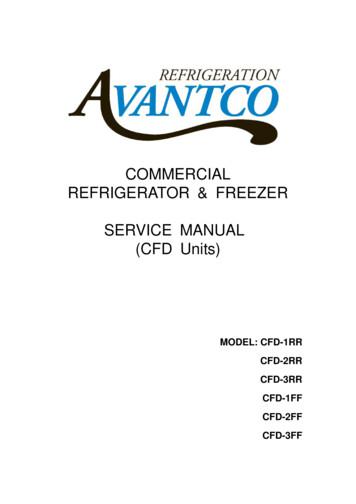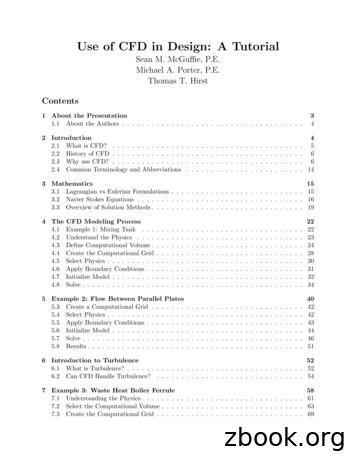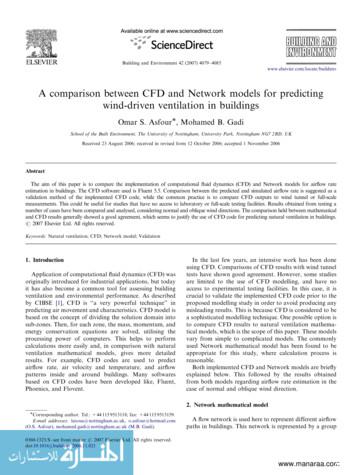Cfd Experts
CFD EXPERTS Simulate the Future WWW.CFDEXPERTS.NET
Workbench User's Guide ANSYS, Inc. Southpointe 2600 Ansys Drive Canonsburg, PA 15317 ansysinfo@ansys.com http://www.ansys.com (T) 724-746-3304 (F) 724-514-9494 Release 2021 R2 July 2021 ANSYS, Inc. and Ansys Europe, Ltd. are UL registered ISO 9001: 2015 companies.
Copyright and Trademark Information 2021 ANSYS, Inc. Unauthorized use, distribution or duplication is prohibited. Ansys, Ansys Workbench, AUTODYN, CFX, FLUENT and any and all ANSYS, Inc. brand, product, service and feature names, logos and slogans are registered trademarks or trademarks of ANSYS, Inc. or its subsidiaries located in the United States or other countries. ICEM CFD is a trademark used by ANSYS, Inc. under license. CFX is a trademark of Sony Corporation in Japan. All other brand, product, service and feature names or trademarks are the property of their respective owners. FLEXlm and FLEXnet are trademarks of Flexera Software LLC. Disclaimer Notice THIS ANSYS SOFTWARE PRODUCT AND PROGRAM DOCUMENTATION INCLUDE TRADE SECRETS AND ARE CONFIDENTIAL AND PROPRIETARY PRODUCTS OF ANSYS, INC., ITS SUBSIDIARIES, OR LICENSORS. The software products and documentation are furnished by ANSYS, Inc., its subsidiaries, or affiliates under a software license agreement that contains provisions concerning non-disclosure, copying, length and nature of use, compliance with exporting laws, warranties, disclaimers, limitations of liability, and remedies, and other provisions. The software products and documentation may be used, disclosed, transferred, or copied only in accordance with the terms and conditions of that software license agreement. ANSYS, Inc. and Ansys Europe, Ltd. are UL registered ISO 9001: 2015 companies. U.S. Government Rights For U.S. Government users, except as specifically granted by the ANSYS, Inc. software license agreement, the use, duplication, or disclosure by the United States Government is subject to restrictions stated in the ANSYS, Inc. software license agreement and FAR 12.212 (for non-DOD licenses). Third-Party Software See the legal information in the product help files for the complete Legal Notice for Ansys proprietary software and third-party software. If you are unable to access the Legal Notice, contact ANSYS, Inc. Published in the U.S.A.
Table of Contents Overview . 15 The Ansys Product Improvement Program . 15 User Interface Overview . 19 Tabs . 20 Panes . 21 Systems and Cells . 21 Links . 21 Interacting with Project Objects . 22 Using Help . 22 Configuring Workbench . 25 Configuring the Toolbox . 25 Configuring Units in Workbench . 26 Configuring Panes . 29 Opening and Closing Panes . 29 Hiding and Resizing Panes . 30 Floating and Docking Panes . 30 Resetting Panes . 30 Configuring User Preferences . 31 Configuring External Solvers for Use with Workbench . 31 Configuring Samcef . 31 The Samcef Result Storage Configuration File . 31 The Samcef Postprocessing Configuration File . 33 Configuring ABAQUS . 38 The ABAQUS Result Storage Configuration File . 39 The ABAQUS Postprocessing Configuration File . 40 Customizing Workbench with Ansys ACT . 45 Creating, Opening, and Importing Projects and Files . 47 Creating a New Project . 48 Opening an Existing Project or File . 48 Importing Files . 49 Importing Legacy Databases . 50 Adding Systems to the Project Schematic . 55 System Placement . 55 Adding a System by Double-Clicking . 56 Adding a System using Drag-and-Drop . 57 Adding a System using the Context Menu . 58 Adding Multiple Independent Systems . 59 Creating Connected Systems . 60 Link Types . 60 System Highlighting . 61 Connecting Two Existing Systems . 62 Creating a New Connecting System . 62 Connecting a New System Using Drag-and-Drop . 63 Connecting a New System Using Transfer Data . 64 Deleting Links . 65 Working Through a System . 67 Understanding Data Flow . 67 Defining your Simulation Geometry . 68 Basic Mechanical Analysis Workflow . 70 Release 2021 R2 - ANSYS, Inc. All rights reserved. - Contains proprietary and confidential information of ANSYS, Inc. and its subsidiaries and affiliates. iii
User's Guide Basic Fluid Flow Analysis Workflow . 71 Basic Fluid Flow Analysis, Starting from Geometry . 72 Basic Fluid Flow Analysis, Starting from an Imported Mesh . 73 Basic Fluid Flow Analysis, Starting from an Imported Case File: Fluid Flow (Ansys CFX) System . 73 Basic Fluid Flow Analysis, Starting from an Imported Case File: Fluid Flow (Polyflow) System . 74 Analysis Systems . 74 Ansys Motion . 75 Coupled Field Harmonic . 76 Coupled Field Modal . 78 Coupled Field Static . 79 Coupled Field Transient . 80 Eigenvalue Buckling . 81 Electric . 82 Explicit Dynamics . 83 Fluid Flow - Icing (CFX) . 83 Fluid Flow - Icing (FENSAP) . 83 Fluid Flow - Icing (Fluent) . 84 Fluid Flow (CFX) . 84 Resuming a Failed Run . 85 Fluid Flow (Fluent) . 86 Fluid Flow (Fluent with Fluent Meshing) . 87 Fluid Flow (Polyflow) . 88 SpaceClaim Meshing . 88 Harmonic Acoustics . 89 Harmonic Response . 91 Hydrodynamic Diffraction . 91 Hydrodynamic Response . 92 IC Engine (Fluent) . 92 LS-DYNA . 93 LS-DYNA Restart . 93 Magnetostatic . 94 Modal Acoustics . 94 Modal . 95 Random Vibration . 96 Response Spectrum . 97 Rigid Dynamics . 97 Speos . 98 Static Acoustics . 98 Static Structural . 99 Steady-State Thermal . 99 Structural Optimization . 100 Thermal-Electric . 100 Throughflow and Throughflow (BladeGen) . 101 Transient Structural . 101 Transient Thermal . 101 Turbomachinery Fluid Flow . 102 Component Systems . 102 ACP-Pre and ACP-Post . 103 Autodyn . 104 BladeGen . 105 CFX . 106 iv Release 2021 R2 - ANSYS, Inc. All rights reserved. - Contains proprietary and confidential information of ANSYS, Inc. and its subsidiaries and affiliates.
User's Guide Chemkin . 107 Engineering Data . 107 EnSight (Forte) . 107 External Data . 108 Importing External Data . 109 Importing a Trace File . 115 Importing a CDB File as Input . 115 Importing an Ansys External Data File as Input . 117 Importing Multiple Data Sets . 118 Applying Source Point Analytical Transformations . 123 Performing System Coupling Simulations Using External Data . 128 External Model . 129 Creating and Configuring an External Model System . 131 Transferring Data to Mechanical . 136 Transferring Data to Engineering Data . 137 MAPDL Material Commands . 138 NASTRAN Supported Material Specifications . 138 ABAQUS Supported Materials Keywords . 139 Fluent . 141 Fluent (with Fluent Meshing) . 141 Forte . 142 Geometry . 143 GRANTA MI . 145 GRANTA Selector . 145 ICEM CFD . 145 Elements of the ICEM CFD Component . 146 Creating an ICEM CFD Component . 148 Updating ICEM CFD Projects . 148 Interface Differences in the Data-Integrated ICEM CFD . 150 Setting Parameters . 153 Setting Input Parameters . 154 Setting Workbench Mesh Parameters for Parts . 156 Setting Parameters for Prism Meshing . 157 Setting Output Parameters . 157 Setting User-Defined Parameters . 159 Deleting Parameters . 161 User-Defined Parameters Example . 161 Transferring an ICEM CFD Project to Static Structural . 164 Icepak . 165 Workbench Menu Options Overview for Icepak Projects . 167 DesignModeler to Icepak . 169 Postprocessing Icepak Results . 172 Thermal Results from Icepak to Mechanical . 173 Design Explorer to Icepak Coupling in Workbench . 174 Ansoft to Icepak Coupling in Workbench . 178 Handling Coupling Iterations Between Ansoft and Icepak . 186 Icepak and Workbench Integration Tutorial . 187 Injection Molding Data . 187 Material Designer . 187 Mechanical APDL . 187 Creating a Mechanical APDL Analysis . 188 Release 2021 R2 - ANSYS, Inc. All rights reserved. - Contains proprietary and confidential information of ANSYS, Inc. and its subsidiaries and affiliates. v
User's Guide Mechanical APDL Context Menu Options . 191 Mechanical Model . 192 Model-to-Model Connections . 193 Solution-to-Model Connections . 194 Controlling Node and Element Numbering when Model Cells Share Data . 194 Preview Assembled Geometry . 195 Mesh . 198 Mesh Context Menu Options . 198 Mesh-to-Mesh Connections . 199 Microsoft Office Excel . 202 Preparing the Excel File . 203 Setting Up the Excel Calculator . 204 Support of Units . 206 File Management and Modification of the Worksheet . 207 Performance Map . 207 Polyflow . 207 Results . 209 Sherlock Pre and Post . 209 System Coupling . 214 Turbo Setup . 215 TurboGrid . 215 Vista AFD . 216 Vista CCD and Vista CCD with CCM . 216 Vista CPD . 217 Vista RTD . 217 Vista TF . 217 Custom Systems . 218 FSI: Fluid Flow (Ansys CFX) Static Structural . 218 FSI: Fluid Flow (Fluent) Static Structural . 219 Pre-Stress Modal . 219 Random Vibration . 219 Response Spectrum . 219 Thermal-Stress . 219 Creating a Custom System . 219 Design Exploration . 220 Submitting Solutions . 221 Opening Mechanical without a License (Read-Only Mode) . 222 Updating Systems . 225 Naming and Renaming Systems . 225 Naming Systems . 225 Renaming Systems . 227 Duplicating Systems . 228 Duplicating a Single System . 228 Duplicating Multiple Systems . 230 Moving Systems .
Workbench User's Guide. ANSYS, Inc. Release 2021 R2 Southpointe July 2021 2600 Ansys Drive Canonsburg, PA 15317. ANSYS, Inc. and. ansysinfo@ansys.com. Ansys Europe,
refrigerator & freezer . service manual (cfd units) model: cfd-1rr . cfd-2rr . cfd-3rr . cfd-1ff . cfd-2ff . cfd-3ff . 1 table of contents
430 allocation to elianto cfd o&m 20,577.32 440 allocation to trillium west cfd o&m 27,267.00 450 allocation to west park cfd o&m 70,008.22 460 allocation to festival ranch cfd o&m 177,790.54 480 allocation to tartesso west cfd o&m 27,809.17 481 allocation to anthem sun valley cfd o&
A.2 Initial Interactive CFD Analysis Figure 2: Initial CFD. Our forward trained network provides a spatial CFD analysis prediction within a few seconds and is visualised in our CAD software. A.3 Thresholded and Modified CFD Analysis Figure 3: Threshold. The CFD is thresholded to localise on
performing CFD for the past 16 years and is familiar with most commercial CFD packages. Sean is the lead author for the tutorial and is responsible for the following sections: General Procedures for CFD Analyses Modeling Turbulence Example 3 - CFD Analysis
CFD Analysis Process 1. Formulate the Flow Problem 2. Model the Geometry 3. Model the Flow (Computational) Domain 4. Generate the Grid 5. Specify the Boundary Conditions 6. Specify the Initial Conditions 7. Set up the CFD Simulation 8. Conduct the CFD Simulation 9. Examine and Process the CFD Results 10. F
The CFD software used i s Fluent 5.5. Comparison between the predicted and simulated airflow rate is suggested as a validation method of the implemented CFD code, while the common practice is to compare CFD outputs to wind tunnel or full-scale . Both implemented CFD and Network models are briefly explained below. This followed by the .
Emphasis is on comparing CFD results, not comparison to experiment CFD Solvers: BCFD, CFD , GGNS Grids: JAXA (D), ANSA (E), VGRID (C) Turbulence Models: Spalart-Allmaras (SA), SA-QCR, SA-RC-QCR Principal results: Different CFD codes on same/similar meshes with same turbulence model generate similar results
EFD, CFD, and UA laboratories. EFD labs were improved and UA was introduced. Complementary CFD labs were also introduced using an advanced research code modified for limited user options. From 1999 to 2002, the research CFD code was replaced by the commercial CFD software (FLUENT) and refinements were made and