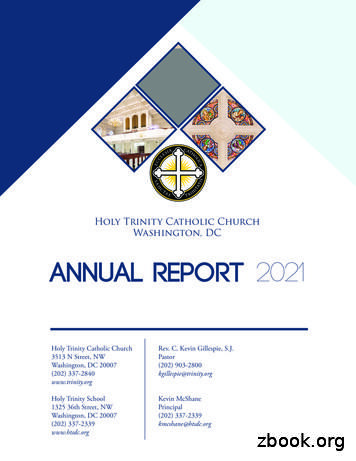Trinity - Trigon-audio.de
QUICK START GUIDE FOR AUDIO PLAYER Trinity
Contents 1 Safety advice.3 2 Commissioning.4 2.1 Operating elements on the front side.4 2.2 Connectors on the back side.4 2.3 Wiring.5 2.4 Establish LAN connectivity.5 3 Playback music from different sources.7 3.1 Playback music from a connected USB device.7 3.2 Playback a radio channel.7 3.3 Playback an Audio CD.8 3.4 Playback music from a connected device .9 4 Rip an Audio CD to a USB device.9 5 Technical details.11
1 Safety instructions Trigon Elektronik GmbH does not assume any liability for damages which result from inappropriate handling or non-fulfilment of the following safety instructions. The audio player must not be subjected to shocks and vibrations. The audio player must not be placed in close proximity of strong heat sources such as heaters, ovens, high-performance illuminants, open fire etc. After the transport from a cool surrounding into a warm room, the audio player must not directly be connected to the voltage. The audio player must not be exposed to blazing sun. Please make sure that there is sufficient air-circulation at the installation site. Also make sure not to block any ventilation slots. Der Audioplayer sollte nicht mit irgendeiner Flüssigkeit überschüttet werden. Do not pour any liquids on the audio player. Liquids must not reach the inside. Only use dry towels to clean the audio player. Never use the player without the protecting case cover. When opening the player, always unplug it first and make sure it is disconnected from any electrical sources. Avoid your own repair attempts. Any maintenance and repair work must be performed by specially trained staff. Damage caused by inappropriate handling or external intervention may void the warranty. Please make sure that the audio player is switched off when plugging in connecting cables. Do not place any items or electic devices onto Trinity. Trinity is usually delivered with a wide-range power supply which can be used for a mains voltage range between 90V and 250V AC. In case you need a different mains voltage, please contact your retailer or Trigon company. 3
2 Commissioning 2.1 Operating elements on the front side [1] [2] [3] [4] [5] [6] [7] [8] [9] [10] [11] [12] [13] Navigation key (go back and left) Navigation key (selection key) Navigation key (go right, context menu key) Navigation key (upwards) Navigation key (downwards) USB socket Display CD drive (also for Audio CD ripping) Input for IR remote control Headphone socket Volume key (home key, mute key in home menu) RGB- light ring LEDs of volume indicator 2.2 Connectors on the back side MAIN POWER 90 - 240V AC 10 - 350W 13 14 SPEAKER RIGHT CHANNEL - 24 25 26 27 D-IN-4 D-IN-3 D-IN-2 D-IN-1 32 BAL-OUT-R BAL-OUT-L PRE-OUT REC OUT LINE 3 LINE 2 15 16 17 18 19 20 21 22 29 LINE 1 28 30 31 USB USB ETHERNET SPEAKER LEFT CHANNEL - 23 CAUTION AUDIO PLAYER [13,32] [14] [15] [16] [17, 18] [19] [20] [21,22,23] [24,25] [26,27] [28,29,30] [31] [32] TRINITY Loudspeaker sockets Main power switch Mains fuse Power socket Balanced preamplifier output Unbalanced preamplifier output Output socket for recording Analogue audio inputs Optical S/PDIF inputs (toslink) Coaxial S/PDIF inputs USB sockets LAN socket 10V DC output for devices with DC switch inputs RISK OF ELECTRIC SHOCK DO NOT OPEN Handmade In GERMANY
2.3 Wiring Plug the power cable into the power socket [16] of Trinity and connect the player with power supply. Above the power socket you will find the main power switch [ 14]. Use the power switch to turn Trinity into standby mode (switch position 1). The power LED on the front side above the headphone [10] socket will light up. Connect all devices with Trinity. Make sure that analogue devices are only plugged into the LINE sockets [21, 22, 23] and that digital sources are plugged into the D-IN sockets [24, 25, 26, 27]. Due to Trinity‘s streaming capability you should ensure LAN connectivity. In case you would like to playback music from a USB stick or USB hard drive, plug in these devices to the USB sockets [6, 28, 29, 30]. Plug in the loudspeakers to the sockets [13, 33] and switch on Trinity by pressing the volume key [11]. Please note that you need to wait about 5 seconds after having turned on the main power switch in order to stabilise the voltage of the standby power supply. Then press the volume key [11] in order to turn Trinity fully on. Please note that you need to wait about 5 seconds after having turned on the main power switch in order to stabilise the voltage of the standby power supply. Then press the volume key [11] in order to turn Trinity fully on The power up procedure (Boot process) may take up to 1 minute. As soon as is ready for use, the following screen will be displayed. Trinity Home screen 2.4 Establish LAN connectivity Plug the LAN cable of your network into the LAN connection socket [31]. After a few seconds your router should have the Trinity integrated into their local network. Now you should determine which IP address your network router assigned to the Trinity. Use the navigation keys [1,3,4,5] to navigate to the System function field. 5
Selection System Confirm the selection with the [2] key and select the Network information field. Select Network Information Confirm your select with key [2] and you see the following pictuire: The first line shows the serial number of your device. In the second line is the IP address (e.g. 192.168.0.73). Write down this IP address. If you have not already done so, connect your tablet PC (or smart phone) to your network. Start an internet browser on the tablet. Enter the IP address of the Trinity in the command line of the browser (in the example above 192.168.0.73)
The following screen appears on the screen of your table PC after the connection: Start-up image of the remote control on the tablet or smart phone. Note: Depending on the setting of your Internet router, the IP address may sometimes change. If, for this reason, you are no longer able to connect to the tablet with the IP address you have noted for the first time, check the IP again as described above. Tip: For most routers, you can also hard-code the IP addresses of the devices on the network so that the router does not change the IP addresses randomly, so the IP address does not have to be reentered into the tablet over and over again. The first line contains the two most important buttons: Music and Amp. If you tap on these buttons these screens appears. Screen for Buttom Music Screen for Buttom AMP 7
3 Playback music from different sources 3.1 Playback music from a connected USB device (Operation at the device. Starting point is the home screen) We connected an external USB HDD named "TOSCHIBA EXT" to a USB port. The structure of how the music was stored here can vary individually. In our example below, the folder structure is as follows: Jazz - Artist - List of this artist's CD's - Selected CD - Selected track Plug in USB device. (A) Use key [4] or [5] to navigate to the entry Audioplayer and select with key [2]. (B) Use key [4] or [5]to navigate to the USB device and select with key [2], e.g. TOSHIBA EXT. (C) Navigate to your desired music folder and select with key [2], e.g. music file Jazz. (D) Use key [4] or [5] to navigate to the music folder of the performer and select with key [2]. (E) Use key [4] or [5] to navigate to the music title which you would like to playback and select with key [2]. (F) All following titles will be added to the playlist and played back. Press key [5] to stop the playback. Keep pressing key [1] until the home screen is displayed again or press key Volume control [1] once for home screen.
3.2 Play a radio channel ( Operation at the device. Starting point is the home screen ) (In case you have played music from a USB device keep pressing key [1] until the home screen is displayed again.) (A) Use key [4] or [5] to navigate to the entry Audioplayer and select with key [2]. (B) Use key [4] or [5] to navigate to the entry Music Add-ons and select with key [2]. (C) Use key [4] or [5] to navigate to the entry Search by sender and select with key [2]. (D) Use key [4] or [5] to choose an entry from the list below and select with key [2]. (E) Use key [4] or [5] to navigate to the radio channel which you would like to playback and select with key [2]. (F) The playback on the selected radio channel will start after a few seconds. You can go back to the channel overview by pressing key [5]. (Picture E). To stop playback, press the button[5]. To get back to the start screen, press the volume button [11] or the button [1] repeatedly until you return to the start screen. 3.3 Playback a CD Starting point is the home screen. Please note that it does not matter at which point of the set menu you insert the Audio CD. However, we cannot describe the procedure for each possible combination. Yet, the home screen as a starting point has turned out to be most convenient for the description. Insert the Audio CD via slot [8] into Trinity. After a short time, the disk drive will start up and import all CD information (TOC). 9
(A) The CD is read. You can cancel this process, if desired. (B) Use key [4] or [5] to navigate to the music title and select with key [2]. (C) Audio CD will be played back. Use key [1] or [3] to skip forward and backward. (D) To stop playback, press [5]. For the next title, press [3], for the title before, press [1]. With the key [2] the pause can be called up. 3.4 Playback music from a connected device Three analogue devices ( input-1, input-2, input-3) and four digital sources ( digital-1, digital-2, digital-3, digital-4) can be connected to Trinity. Use key [4] and [5] to navigate on the home screen to the input socket which you would like to playback. (A) Select Inputsand confirm with key [2] . (B) Select the desired Input with navigation Button [ 4 or 5].The selected source will now be played.
4 Rip an Audio CD to a USB device Insert the CD into the Trinity via the loading slot [8]. Shortly thereafter, the drive will boot up and read in the CD information (TOC). The CD should be transferred to the connected external hard disk. (A) Select RIP by pressing key [3] (B) Use key [4] or [5] to navigate to the entry saved music folder and select with key [2]. (C) Use key [3] to navigate to the entry Name of USB Device you use (D) Choose a folder, e.g. Musik. Go back by pressing key [1] and select your choice by pressing key [2]. (E) Use key [4] or [5] to navigate to the rip subfolder, ( here Pop Rock ) and select with key [2]. (F) Choose a folder, e.g. Musik. Go back by pressing key [1] and select your choice by pressing key [2]. When the ripping is finished, the CD is ejected. The copy is now on the specified hard disk and can now be called from there, as described in chapter 3.1. (B) Use key [4] or [5] to navigate to the entry Start and select with key [2]. (H) The CD is copied. The coyping process may take a few minutes depending on the transferred data volume (total length of all music titles). The Audio CD will be ejected as soon as the process is finished. You can now playback the CD from the hard drive. 11
5 Technical details Output power : 2x 125W at 4 Ohm, 2x 80W at 8 Ohm Bandwidth : 20Hz – 20KHz ( - 3dB) Total harmonic distortion : 0.02 % Crosstalk : 80 dB ( 1kHz ) Signal / Noise : 92 dBA Inputs : 3x cinch analogue, 2x coax and 2x optical SPDIF, 4x USB, 1x Ethernet Input impedance : 47kOhm (analog) Outputs : 1x Cinch , 1x XLR , (1x Cinch for recording) Output impedance : Line Cinch and XLR with 33 Ohm each Maximum output voltage at Pre Out : 4.8 V eff Accessory : IR remote control (optional) Weight : 2.1 kg Dimensions : 400 x 110 x 305 mm ( BxHxT) Guarantee period : 3 Year Subject to modifications Developed and manufactured by TRIGON ELEKTRONIK GmbH Crumbacher Straße 60 D-34277 Fuldabrück-Bergshausen Germany Tel. 49 (0) 561/20753880 Fax 49 (0) 561/20753888 E mail trigon@trigon-audio.de Web www.trigon-audio.de Trigon, 10.08.2018 TRINITYBAE180813
Plug the power cable into the power socket [16] of Trinity and connect the player with power supply. Above the power socket you will find the main power switch [14]. Use the power switch to turn Trinity into standby mode (switch position 1). The power LED on the front side above the headphone [10] socket will light up. Connect all devices with .
765 S MEDIA TECHNOLOGY Designation Properties Page Audio Audio cables with braided shielding 766 Audio Audio cables, multicore with braided shielding 767 Audio Audio cables with foil shielding, single pair 768 Audio Audio cables, multipaired with foil shielding 769 Audio Audio cables, multipaired, spirally screened pairs and overall braided shielding 770 Audio Digital audio cables AES/EBU .
Trinity Presbyterian Church Rev. Tom Dunlap Pastor Onsite Trinity Worship Services Trinity is now worshiping on Sundays in the sanctuary. Session understands that not every-one will be comfortable returning to . The Good News from Trinity PC March 15, 2021. Page 2THE GOOD NEWS
Trinity is ranked 1st in Ireland and 101st in the world. Trinity also ranks in the top 100 in 18 subjects globally1. 1 QS World University Rankings 2021 Your Career Trinity is committed to preparing its students for the ever-changing challenges of the 21st century workplace. Trinity ranks 92nd in the World for graduate employability2.
Major Aquifer –Trinity Aquifer The northern Trinity Aquifer is composed of several individual aquifers contained within the Trinity Group. In the District, the northern Trinity Aquifer consists of the aquifers of the Paluxy and Twin Mountains formations separated by the predominantly confining Glen Rose Formation (Figure 3).
Defendant Trinity Highway Products, LLC (collectively referred to herein as "Defendant Trinity"). 11. Defendant Trinity refers to this product as the ET-Plus guardrail end terminal (the "ET Plus"). 12. Defendant Trinity is in the business of manufacturing and selling various highway safety and constructio
Washington, DC Holy Trinity Catholic Church 3513 N Street, NW Washington, DC 20007 (202) 337-2840 www.trinity.org Holy Trinity School 1325 36th Street, NW Washington, DC 20007 (202) 337-2339 www.htsdc.org Rev. C. Kevin Gillespie, S.J. Pastor (202) 903-2800 kgillespie@trinity.org Kevin McS
Connect to the audio connector of a camera if the camera supports audio recording. Note: To make a video backup with audio, make sure the camera which supports the audio function is connected to the video-in channel and audio-in channel. For example, the audio data from audio CH1 will be recorded with the video data from video CH1. 3) AUDIO OUT
a paper airplane at another person, animal or object as . paper can be sharp or pointy. DIRECTIONS: Print these pages on regular paper. 1-2). With the white side of the first rectangle you choose facing you, fold the rectangle in half and unfold it so the . paper lays flat again. Now, fold the left two corners towards you. 3). Fold the triangle you created with the first set of folds towards .