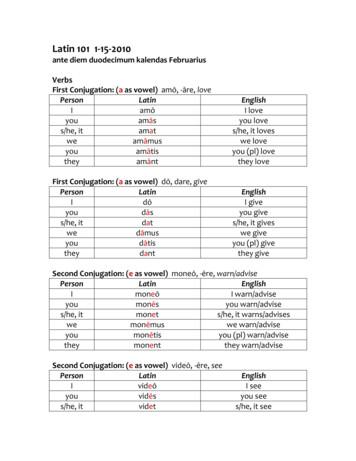Available Applications And Services Are Subject To Change At Any Time.
Available applications and services are subject to change at any time.
Table of Contents Introduction 1 Package Contents 1 Your Sprint Phone Connect 3 1 Installation and Operation 4 Install the Battery 4 Battery Information 4 Install the Antenna 4 Install the Power Adapter 5 Connect a Telephone to Sprint Phone Connect 3 5 Power Sprint Phone Connect 3 On and Off 7 Activate Your Device 7 Sprint Account Information and Help 8 Sprint Account Passwords 8 Manage Your Account 8 Sprint Support Services 9 Understand the Indicators 9 E 9-1-1 Information 10 Use Bluetooth 10 Turn Bluetooth On and Off 10 Pair Bluetooth Devices 10 View Device List 11 Make Calls 11 Receive Calls 13 Answer Calls to the Sprint Phone Connect 3 13 Answer Calls to Paired Phones 14 Adjust the In-Call Volume 16 Adjust the In-Call Volume in Standby Mode 17 Adjust the In-Call Volume During a Call 17 General Functions 18 Position the Device 18 Use Call Waiting 18 Make a Three-Way Call 18 Use Voicemail 19 i
Set Up Voicemail 19 Retrieve Voicemail Messages 19 Use Call Forwarding 20 Assistive Communication Devices 20 Clear Voicemail Icon 20 Update Device 20 Keyboard Codes 21 Settings 22 Display Settings 22 Change the Brightness 22 Change the Backlight Settings 22 Set TTY Mode 22 Set Display Language 23 Reset Your Device Check Device Information 23 23 Troubleshooting & FAQs 24 Safety Information 26 Electronic Device 26 Interference with Medical Equipment 26 Areas with Flammables and Explosives 26 Traffic Security 26 Operating Environment 27 Child's Safety 28 Accessories 28 Charger Safety 28 Battery Safety 29 Sécurité de la batterie 30 Cleaning and Maintenance 31 Emergency Calls 31 FCC Regulatory Compliance 32 Radiofrequency Radiation Exposure Information 32 Certification Information (SAR) 32 FCC Statement 32 Legal Notice 34 Index 36 ii
Introduction The following topics introduce you to the features of your new Sprint Phone Connect 3. Package Contents After opening the package, check to make sure that you have all the parts shown below. If any item is missing or broken, please contact Sprint. Sprint Phone Connect 3 Antenna Backup Battery Power Adapter Get Started Guide Important Information Booklet Recycling Envelope Note: The figures in this document are provided only for your reference. The actual shape and color of the product may differ slightly. Note: The Sprint Phone Connect 3 does not include a telephone. You must provide your own home telephone. It can be either a traditional corded phone or a cordless phone with a wired base. Your Sprint Phone Connect 3 The following illustrations outline your device's primary external features. Introduction 1
Top View Number Description 1 Up navigation key 2 Left function key 3 Right function key 4 Down navigation key 5 Power button 6 DC 5V power port 7 Telephone port 1 8 Telephone port 2 9 USB port* (see Important note) 10 Antenna port Important: Never place a USB-based device into the USB port of the Sprint Phone Connect 3 under any circumstances. Doing so may damage the device and negate its warranty. The port was designed for diagnostic purposes only; it is not intended for customer use. Bottom View Introduction 2
Number Description 1 Battery cover 2 Battery port 3 Battery slot Introduction 3
Installation and Operation The following topics introduce you to the installation and operation of your Sprint Phone Connect 3. Install the Battery The following steps illustrate how to insert the battery into the Sprint Phone Connect 3. 1. Press and slide the cover to remove the battery cover. 2. With the battery label facing up and the connector wires to the left, insert the battery connection cable into the battery port. 3. Place the battery in the battery slot and slide the battery cover back into place. Battery Information The guidelines listed below provide battery information for your Sprint Phone Connect 3. n n In order to avoid damage, charge the battery only in temperatures that range from 0 to 45 . Talk time is approximately 2 hours and standby time is approximately 36 hours. Actual values will vary with the network environment. n The battery is intended for backup purposes only (in the event of a power failure). n When the power adapter is connected the battery will automatically charge. n When fully charged the battery will automatically stop charging. n Remove the battery if the device is not in use for a long time. Install the Antenna The following steps illustrate how to install the antenna. Installation and Operation 4
1. Make sure the device is turned off. 2. Align the antenna with the antenna port on the device as illustrated below. 3. Screw the antenna into the port, ensuring that the connection is secure. Install the Power Adapter The following steps illustrate how to install the power adapter. Under normal usage, the device relies on the external power adapter for its power supply. 1. Insert the power adapter into the DC 5V power port. 2. Plug the unit into a standard AC electrical outlet. Note: Backup battery power will only be used during power failure or if the external power adapter is not in use. Connect a Telephone to Sprint Phone Connect 3 The Sprint Phone Connect 3 device provides ports for up to two telephones. The ports use the same telephone number. 1. Unplug your telephone from your wall's telephone jack. Installation and Operation 5
2. Plug one end of your telephone's cord into one of the telephone ports. (The other end of the cord must remain plugged into the phone or the telephone base unit, depending on the type of phone you're connecting.) Warning: Do not plug Sprint Phone Connect 3 into your telephone wall jack. Note: The telephone and telephone cord are not included. You must provide your own telephone and telephone cord. Note: The device and telephone cord are for indoor use only. Installation and Operation 6
Note: Only telephones connected directly to the Sprint Phone Connect 3 will receive service. If the Sprint Phone Connect 3 is connected to a cordless phone base station, any extension phones compatible with that base station will also receive service. Power Sprint Phone Connect 3 On and Off Use the power button to turn the Sprint Phone Connect 3 on and off. n To power the device on, press and hold the power button until screen turns on. n To power the device off, press and hold the power button until screen turns off. Activate Your Device Follow the instructions below to activate your device if it has not already been activated. Depending on your account or how and where you purchased your device, it may be ready to use or you may need to activate it on your Sprint account. n n If you purchased your device at a Sprint Store, it is probably activated and ready to use. If you received your device in the mail and it is for a new Sprint account or a new line of service, it is designed to activate automatically. l n When you turn the device on for the first time, you should see a Hands Free Activation screen, which may be followed by a PRL Update screen and a Firmware Update screen. Follow the onscreen instructions to continue. If you received your device in the mail and you are activating a new device for an existing number on your account (you’re swapping devices), you can activate on your computer online or directly on your device. l Activate on your computer: o l Go to sprint.com/activate and complete the online instructions to activate your device. Activate on your device: o Turn on your new device. (Make sure the old one is turned off.) Your device will automatically attempt Hands-Free Activation. o Follow the on-screen prompts to complete the activation process. To confirm activation, make a phone call. If your device is still not activated, visit sprint.com/support for assistance. If you do not have access to the Internet, call Sprint Customer Service at 1-888-2114727 from another phone. Tip: Do not press the Power button while the device is being activated. Pressing the Power button cancels the activation process. Installation and Operation 7
Note: If you are having any difficulty with activation, visit sprint.com/support. Sprint Account Information and Help Find out about account passwords and information about managing your account and finding help. Sprint Account Passwords You will need to create passwords to protect access to your personal account information and your voicemail account. As a Sprint customer, you enjoy unlimited access to all your information. Account User Name and Password If you are the account owner, you will create an account user name and password when you sign on to sprint.com/mysprint. (Click Sign in/Register and then click Sign up now! to get started.) If you are not the account owner (if someone else receives the bill for your Sprint service), you can get a sub-account password at sprint.com/mysprint. Voicemail Password You’ll create your voicemail password when you set up your voicemail. See Set Up Voicemail for more information on your voicemail password. Manage Your Account Manage your Sprint account from your computer, your Sprint phone, or any other phone. Online: sprint.com/mysprint n Access your account information. n Check your minutes used (depending on your Sprint service plan). n View and pay your bill. n Enroll in Sprint online billing and automatic payment. n Purchase accessories. n Shop for the latest Sprint phones. n View available Sprint service plans and options. From a Phone Using Sprint Phone Connect 3 Do any of the following: Installation and Operation 8
l Dial *2 to to access a summary of your Sprint service plan or get answers to other questions. l Dial *3 to make a payment. l Dial *4 to check minute usage and account balance. Sprint Support Services Sprint 411 and Sprint Operator Services let you easily access information and calling assistance from your Sprint phone. Sprint 411 Sprint 411 gives you access to a variety of services and information, including residential, business, and government listings; movie listings or showtimes; driving directions, restaurant reservations, and major local event information. You can get up to three pieces of information per call, and the operator can automatically connect your call at no additional charge. There is a per-call charge to use Sprint 411, and you will be billed for airtime. n From a phone connected to the Sprint Phone Connect 3, dial 411. For more information or to see the latest in products and services, visit us online at sprint.com/mysprint. Understand the Indicators The indicators on the front of your device let you know your device’s status at any given time. Light Bluetooth Alert Indicator Meaning On Connected with Bluetooth devices Off Disconnected with Bluetooth devices or Bluetooth function disabled On for 0.5s and off for 0.5s Pairing with Bluetooth devices On for 0.5s and off for 0.5s During E 9-1-1 call On for 1s and off for 9s Low charge On for 1s and off for 6.5s New update information On for 1s and off for 3s New voicemail Installation and Operation 9
E 9-1-1 Information Your device features an embedded Global Positioning System (GPS) chip necessary for utilizing E 9-1-1 emergency location services where available. During the emergency call, the alert indicator on the terminal will blink and your location can then be determined by the 9-1-1 operator. Important: Always report your location to the 9-1-1 operator when placing an emergency call. Some designated emergency call takers, known as Public Safety Answering Points (PSAPs) may not be equipped to receive GPS location information from your device. Use Bluetooth Your Sprint Phone Connect 3 is Bluetooth-capable, allowing you to connect to other Bluetoothenabled phones. When using Bluetooth, stay within 10 meters (33 feet) of other Bluetooth devices. The actual distance may be impacted by environmental factors, ensure that the phone is near the Sprint Phone Connect 3. Note: To avoid the interference caused by radio signals, place the device at least 1.5 meters (4.92 feet) away from other Wi-Fi devices. Turn Bluetooth On and Off Turning Bluetooth on enables your device's Bluetooth functions. 1. Press Menu Bluetooth Bluetooth On/Off. 2. Press On to turn on Bluetooth. Press Off to disable Bluetooth. Pair Bluetooth Devices The Bluetooth pairing process allows you to establish trusted connections between your Sprint Phone Connect 3 to other Bluetooth devices. 1. Press Menu Bluetooth Pair Device. 2. Place mobile phone close to Sprint Phone Connect 3, and then search for Sprint Phone Connect 3. 3. Enter PIN code (0000) and confirm to connect on your mobile phone. Skip this step if you do not need to enter a PIN code. Note: You can pair a maximum of two mobile phones with the Sprint Phone Connect 3. Installation and Operation 10
Note: Disconnect mobile phone from any Bluetooth headsets before you pair mobile phones with Sprint Phone Connect 3. Note: If a Bluetooth connection cannot be set up between Sprint Phone Connect 3 and mobile phone, repeat step 1-3. If the connection still cannot be set up, they may be incompatible, in which case you will need to pair with a different phone. View Device List Press Menu Bluetooth Device List to display a list of paired devices with your Sprint Phone Connect 3. n Press Options Connect/Disconnect to connect or disconnect the paired device. n Press Options Remove to remove the paired device. Note: If you remove a device, you will need to repeat the paring steps above to repair the device. Make Calls Making calls with your Sprint Phone Connect 3 is as easy as making calls using traditional wired telephone service. 1. Place a call by entering the desired telephone number. 2. When your call is complete, hang up or return the phone to the receiver to ensure that you can receive calls. Note: When you are making calls with your Sprint Phone Connect 3, Sprint Phone Connect 3 cannot answer the calls to paired mobile phones until you hang up. Installation and Operation 11
Installation and Operation 12
Receive Calls After your Sprint Phone Connect 3 is paired with a phone, it can answer calls from either the Sprint Phone Connect 3 or the paired phone. Answer Calls to the Sprint Phone Connect 3 If you are using a new telephone number with your Sprint Phone Connect 3, simply share your new number with friends & family. When they call, answer the phone connected to your Sprint Phone Connect 3 device. If you are using your existing number, simply answer the phone as usual when the phone rings. Note: When you receive calls with your Sprint Phone Connect 3, the Sprint Phone Connect 3 cannot answer the calls to paired mobile phones until you hang up the house phone. Installation and Operation 13
Answer Calls to Paired Phones After your Sprint Phone Connect 3 is paired with two phones, if an external line number calls either phone, the called phone and Sprint Phone Connect 3 ring simultaneously. You can answer the call through the Sprint Phone Connect 3 or called phone. Answer Calls Through the Sprint Phone Connect 3 If you answer a call made to paired phone A through the Sprint Phone Connect 3, the Sprint Phone Connect 3 cannot receive any other incoming calls. During the call, you can follow phone A's onscreen instructions to forward the call to phone A. Sprint Phone Connect 3 cannot answer the calls to paired phone B until the call is ended. Note: During the call, if phone A receives a new incoming call, the Sprint Phone Connect 3 will play a notification tone. Press the FLASH key on your phone to answer the new call and place the first call on hold. Note: After the call is forwarded from the Sprint Phone Connect 3 to phone A, it cannot be forwarded back to the Sprint Phone Connect 3. Installation and Operation 14
Answer Calls Through a Paired Phone Using paired phone A to answer a call will not affect the use of your Sprint Phone Connect 3 and paired phone B. Installation and Operation 15
Adjust the In-Call Volume You can adjust the in-call volume in standby mode or during a call. Four volume levels are available, with level 1 being the lowest and level 4 the highest. Installation and Operation 16
Adjust the In-Call Volume in Standby Mode The following steps illustrate how to adjust the in-call volume in standby mode. 1. Pick up the handset. l If you hear the dial tone, telephone service is available. 2. Enter # # 1 to adjust the in-call volume. 3. Press a key (1-4) to select the desired volume level. 4. Press the * key to save the volume level. l l If you hear the confirm tone "beep", you have successfully set the volume level. If you hear the dial tone again, the device has returned to the off-hook state, and you can proceed to configure other settings. Note: If you hear the reject tone "beep, beep", you have pressed an incorrect key and failed to adjust the in-call volume. Wait until the device returns to the off-hook state and you hear the dial tone again. Then repeat steps 2-4 to adjust the in-call volume again. Adjust the In-Call Volume During a Call The following steps illustrate how to adjust the in-call volume during a call. 1. While engaged in a call, enter # # 1 to adjust the in-call volume. 2. Press a key (1-4) to select the desired volume level. 3. Press the * key to save the volume level. l If you hear the confirm tone "beep", you have successfully set the volume level. 4. Continue with your call. Note: If you hear the reject tone "beep, beep", you have pressed an incorrect key and failed to adjust the in-call volume. Continue with your call, and repeat steps 1-4. Installation and Operation 17
General Functions The following topics introduce you to the general functions of your Sprint Phone Connect 3. Position the Device Place the device on a smooth surface with good ventilation. Place it at least 4 inches away from other objects. Note: Avoid placing Sprint Phone Connect 3 near other electrical equipment, such as a refrigerator, television, or microwave. Use Call Waiting When you are on a call, Call Waiting alerts you to incoming calls. To use call waiting: 1. When you hear a beep from the receiver on any connected phone during a call, it means a second caller is trying to connect. 2. Press the FLASH key to answer the second call. 3. Press the FLASH key again to return to the first call. Note: Depending on the type of phone you are using with your Sprint Phone Connect 3, you may need to press a different key to answer a waiting call. Consult your phone's documentation for details. Make a Three-Way Call You can talk with two parties at the same time by using the Three-Way Calling feature on your Sprint Phone Connect 3. Please refer to the following steps to make a three-way call: 1. While in the conversation of the first call, press the FLASH key to hold the 1st party. 2. Dial the number of the 2nd party (the # key will be recognized as part of number if entered). 3. Press the FLASH key within 10 seconds, then the sprint phone will originate the 2nd party call. 4. When the 2nd party answers, press the FLASH key to initiate the three-way call (if the 2nd party reject, sprint phone will return to the 1st party automatically). 5. While in the three-way call, press the FLASH key to end the 2nd party and return to the 1st General Functions 18
party. 6. To end both conversations, hang up the phone. Note: The FLASH key will vary by telephone type. Use Voicemail With your Sprint Phone Connect 3 and your Sprint service, you have access to the Sprint Voicemail system. Set Up Voicemail You should set up your Sprint Voicemail and personal greeting as soon as your device is activated. Always use a password to protect against unauthorized access. Your device automatically transfers all unanswered calls to your voicemail, even if the device is in use or turned off. 1. Dial *86 to access the Sprint Voicemail system. 2. Follow the system prompts to: l Create your password. l Record your name announcement. l Record your greeting. Note: Voicemail Password – Sprint strongly recommends that you create a password when setting up your voicemail to protect against unauthorized access. Without a password, anyone who has access to your phone is able to access your voicemail messages. Retrieve Voicemail Messages The following steps outline how to access and manage your voicemail messages. 1. The alert indicator ( messages. ) will blink red to indicate that you have one or more unheard voicemail 2. Press View Listen or dial *86 to access your voicemail. 3. Follow the system prompts to listen to and manage your voicemail messages. Note: Please refer to the Troubleshooting section for additional details on accessing voicemail, or if you would like to use a home telephone answering machine as your preferred method to manage your voicemail messages. General Functions 19
Use Call Forwarding Sprint Phone Connect 3 allows you to forward calls to another phone number, including your mobile phone or office number. Your home phone will not ring until you deactivate the service. Airtime applies to forwarded calls even if you send the call to landline telephones. To activate Call Forwarding: 1. Dial *72. 2. Immediately enter the phone number where you want calls to be forwarded (e.g. *72-212-1234567). 3. You will hear a confirmation tone. 4. Hang up your home phone or return the phone receiver to its base. To deactivate Call Forwarding: 1. Dial *720. 2. You will hear a confirmation tone. 3. Hang up your home phone or return the phone receiver to its base. Assistive Communication Devices TTY (Text Telephone) and TDD (Telecommunications Device for the Deaf) allow individuals who are deaf, hard of hearing, or have speech or language disabilities to communicate by telephone. When a user types his or her conversation on a TTY keyboard, it is transmitted as tones through the telephone. Tones are received by the other person’s TTY, translated into text and displayed on the screen. In order to use the TTY network, you must have a TTY-compatible phone and be in the TTY mode to place or receive calls. Note that most digital wireless devices are TTY-compatible. Clear Voicemail Icon To clear the unread voicemail icon in standby mode, press Menu Clear Voicemail Icon. Update Device To update your device, press Menu Update Device. General Functions 20
Keyboard Codes You may use the keyboard codes under certain conditions. The following table lists and describes the keyboard codes messages. Item Volume adjustment Keyboard code Meaning ##11* Setting the voice volume to level 1 ##12* Setting the voice volume to level 2 ##13* Setting the voice volume to level 3 ##14* Setting the voice volume to level 4 Voicemail quick codes *86 Accessing the voicemail Call forwarding activate *72 NUM Activating Call Forwarding Call forwarding deactivate *720 Deactivating Call Forwarding Note: NUM is the phone number where you want calls to be forwarded. General Functions 21
Settings The following topics provide an overview of items you can change using your Sprint Phone Connect 3’s settings menus. Display Settings The following topics provide an overview of items you can change using your phone’s display settings. Change the Brightness You can adjust the brightness on the screen. 1. Press Menu Settings Display Brightness. 2. Select a brightness level and press right function key to confirm. Change the Backlight Settings Select how long the display screen remains backlit after any keypress is made. 1. Press Menu Settings Display Backlight to change the handset screen backlight setting. 2. Select a preset length of time to elapse before the screen backlights turn off. Note: Long backlight settings reduce the battery’s talk and standby times. Set TTY Mode To set the TTY (Text Telephone) mode, press Menu Settings TTY. You can set the TTY mode. n TTY Off: The standard voice speaking mode and the listening mode. This is the default setting. n TTY Full: Transmit and receive the TTY characters. n n TTY HCO (hearing carry over): Transmit TTY characters but receive by listening to the receiver. TTY VCO (voice carry over): Receive TTY characters but transmit by speaking into the speaker. Settings 22
Set Display Language You can choose a language to display your phone’s onscreen menus. 1. Press Menu Settings Language. 2. Select a language, and press right function key to confirm. Reset Your Device You can reset your personal settings to factory default settings. 1. Press Menu Settings Reset Settings. 2. Read the message and press right function key to confirm. Check Device Information To check the device information, press Menu Settings About Device. Settings 23
Troubleshooting & FAQs If problems occur during the use of the device, refer to the following sections for suggested solutions. If the problems persist, please contact Sprint. Why am I not getting a dial tone on my handset? 1. Ensure that the power adapter is properly connected and that the power indicator is illuminated. 2. Check to make sure the signal indicator is green on. 3. Check to make sure the telephone cable is securely plugged in. Can I create a shortcut to access my voicemail? The availability of a shortcut feature to access voicemail messages depends solely on the capabilities of the corded or cordless phone that you use with Sprint Phone Connect 3. Please refer to the user material that came with your phone. If your home phone does not support a shortcut feature to access voice messages, you may have the option to save your voicemail number into the address book on the handset and assign that number to the #1 speed dial position on your phone's keypad. Remember, you can always dial *86 to access your voicemail. Can I use my telephone answering device instead of voicemail? Yes. Set the answering device to fewer rings in order to pick up the call before voicemail. Alternatively, turn off your home answering machine or increase the number of rings if you would like to use the voicemail service. Please refer to the user material provided by the home answering machine manufacturer for instructions. Does 9-1-1 work on this device? Yes, but since the Sprint Phone Connect 3 is designed for an indoor environment, please be prepared to provide your location inside the premises to public service personnel. The GPS chipset embedded in this device will work best if the device is located near a window or other opening. Does this product work during a power outage? While the Sprint Phone Connect 3 has a backup battery, if the landline device requires external power to operate, service (including the ability to make and receive 9-1-1 calls) will not be available during a power outage. Service will only be available during a power outage if the home telephone connected to the device does not rely on external power to operate (as is the case with many corded phones). How long is the battery life of Sprint Phone Connect 3? Talk time is approximately 2 hours and standby time is approximately 36 hours. Actual values can vary with environmental conditions. Troubleshooting & FAQs 24
How does Caller ID work? Caller ID allows you to see the caller's number before you take the call. Please consult your service provider for further information. Can I adjust the volume on my telephone? You can adjust the volume using your telephone connected to the Sprint Phone Connect 3. Four volume levels are available, with level 1 being the softest and level 4 the loudest. The default setting is level 3. How do I set the TTY mode? To set the TTY (Text Telephone) mode, press Menu Settings TTY. You can set the TTY mode. n TTY Off: The standard voice speaking mode and the listening mode. This is the default setting. n TTY Full: Transmit and receive the TTY characters. n n TTY HCO (hearing carry over): Transmit TTY characters but receive by listening to the receiver. TTY VCO (voice carry over): Receive TTY characters but transmit by speaking into the speaker. Why do I get the recording, "Call cannot be completed as dialed?" Check the number to ensure you're dialing correctly, without pauses longer than four seconds between dialed digits. If a call comes into my mobile phone that is connected via Bluetooth to the Sprint Phone Connect 3, are the minutes unlimited? Only if you have an unlimited plan on your mobile phone. Unlimited minutes are only on calls received on the Sprint Phone Connect 3. Will the Sprint Phone Connect 3 work with my home security system? No. The Sprint Phone Connect 3 is not compatible with home security systems. Can I plug my Sprint Phone Connect 3 in to my wall phone jack? No. Troubleshooting & FAQs 25
Safety Information The following topics contain important information about the operation of your device. It also contains information about how to use the device safely. Read this information carefully before using your device. Electronic Device Do not use your device if using the device is prohibited. Do not use the device if doing so causes danger or interference with other electronic devices. Interference with Medical Equipment n n n Follow rules and regulations set forth by hospitals and health care facilities. Do not use your device where prohibited. Some wireless devices may affect the performance of hearing aids or pacemakers. Consult your service provider for more information. Pacemaker manufacturers recommend that a minimum distance of 15 cm be maintained between a device and a pacemaker to prevent potential interference with the pacemaker. If using a pacemaker, hold the device on the side opposite the pacemaker and do not carry the device in your front pocket. Areas with Flammables and Explosives n n Do not use the device where flammables or explosives are stored (in a gas station, oil depot, or chemical plant, for example). Using your device in these environments increases the risk of explosion or fire. In addition, follo
n Check your minutes used (depending on your Sprint service plan). n View and pay your bill. n Enroll in Sprint online billing and automatic payment. n Purchase accessories. n Shop for the latest Sprint phones. n View available Sprint service plans and options. From a Phone Using Sprint Phone Connect 3
L’ARÉ est également le point d’entrée en as de demande simultanée onsommation et prodution. Les coordonnées des ARÉ sont présentées dans le tableau ci-dessous : DR Clients Téléphone Adresse mail Île de France Est particuliers 09 69 32 18 33 are-essonne@enedis.fr professionnels 09 69 32 18 34 Île de France Ouest
021 BIBLIOGRAFI 1. Rujukan Buku Bahasa Arab Abd al-‘AzÊz, AmÊr (1999), Fiqh al-KitÉb wa al-Sunnah: DirÉsah MustafÉdah TatanÉwulu AbwÉb al-Fiqh ‘alÉ Mukhtalif al-MadhÉhib wa al-‘ArÉ wa Tu’raÌu li Ammah al-QadÊyah fÊ Öaw’i al-IslÉm bi UslËbin MauÌË’iyyin Mu’ÉÎirin. j. 5,
Jan 15, 2010 · Latin 101 1-15-2010 ante diem duodecimum kalendas Februarius Verbs First Conjugation: (a as vowel) amō, -āre, love Person Latin English I amō I love you amās you love s/he, it amat s/he, it loves we amāmus we love you amātis you (pl) love they amānt they love
MANUAL DE INSTRUCCIONES TORNO FTX-2000X660-T02-DCR Pol.Ind.Font del Radium Cl/ Severo Ochoa, 40-42 08403 Granollers (Barcelona)-Spain Tel. 34 93 861 60 76 FTX2000X660-T02-DCR*UPDT.2019 1/90. Mantenga el orden en su campo de trabajo. Mantenga el áre a limpia y bien iluminada .
Title: Practical experiences about COBOL programming. Make SOA possible in COBOL Many applications are being rewritten as Web Services New applications are often written as Web Services These parts can be combined into new applications In some cases, 'old' applications need to use these new forms of applications
Resume Writing Services Business Manager Services Insurance Risk Management Services Safety / Loss Control Consultant Services Career Coach Services Interior Designer Services / Interior Decorator Services Social Security Claims Representative Services / Worker Compensation Claims Representative Services
Web services allow various applications to talk to each other and share data and services among themselves. Other applications can also use the web services. For example, a VB or .NET application can talk to Java web services and vice versa. Web services are used to make the application p
15 13 17 27 19 metal roof and wall applications report no. 02706 wood-to-metalapplications report no. 02705 premium metal roof/wall applications report no. 02707 high torque zinc die cast report no. 72100 long life metal roof and wall applications report no. 02708 29 exterior rigid insulation applications report no. 02709 21 light/medium dutysteel-to-steel applications