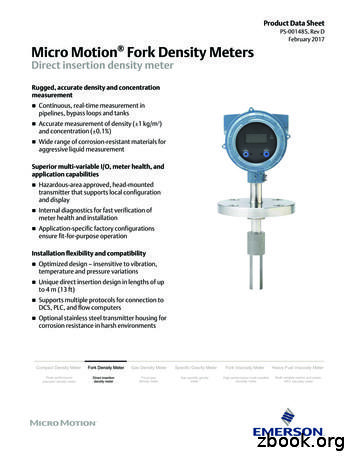Micro Motion Fork Density Meters With Foundation Fieldbus .
Configuration and Use Manual MMI-20024640, Rev AA June 2014 Micro Motion Fork Density Meters (FDM) with Foundation Fieldbus Configuration and Use Manual
Safety and approval information This Micro Motion product complies with all applicable European directives when properly installed in accordance with the instructions in this manual. Refer to the EC declaration of conformity for directives that apply to this product. The EC declaration of conformity, with all applicable European directives, and the complete ATEX Installation Drawings and Instructions are available on the internet at www.micromotion.com or through your local Micro Motion support center. Information affixed to equipment that complies with the Pressure Equipment Directive can be found on the internet at www.micromotion.com/documentation. For hazardous installations in Europe, refer to standard EN 60079-14 if national standards do not apply. Emerson Flow customer service Email: Worldwide: flow.support@emerson.com Asia-Pacific: APflow.support@emerson.com Telephone: North and South America Europe and Middle East Asia Pacific United States 800-522-6277 U.K. 0870 240 1978 Australia 800 158 727 Canada 1 303-527-5200 The Netherlands 31 (0) 318 495 555 New Zealand 099 128 804 Mexico 41 (0) 41 7686 111 France 0800 917 901 India 800 440 1468 Argentina 54 11 4837 7000 Germany 0800 182 5347 Pakistan 888 550 2682 Brazil 55 15 3413 8000 Italy 8008 77334 China 86 21 2892 9000 Venezuela 58 26 1731 3446 Central & Eastern 41 (0) 41 7686 111 Japan 81 3 5769 6803 Russia/CIS 7 495 981 9811 South Korea 82 2 3438 4600 Egypt 0800 000 0015 Singapore 65 6 777 8211 Oman 800 70101 Thailand 001 800 441 6426 Qatar 431 0044 Malaysia 800 814 008 Kuwait 663 299 01 South Africa 800 991 390 Saudia Arabia 800 844 9564 UAE 800 0444 0684
Contents Contents Part I Getting Started Chapter 1 Before you begin .3 1.1 1.2 1.3 1.4 Chapter 2 About this manual . 3 Model codes and device types . 3 Communications tools and protocols . 4 Additional documentation and resources . 5 Quick start . 7 2.1 2.2 2.3 Power up the transmitter .7 Check meter status .7 Make a startup connection to the transmitter .8 Part II Configuration and commissioning Chapter 3 Introduction to configuration and commissioning . 11 3.1 3.2 3.3 3.4 Chapter 4 Integrate the meter with the network .13 4.1 4.2 4.3 4.4 Chapter 5 Default values .11 Enable access to the off-line menu of the display . 11 Place function blocks in Out of Service mode .12 Restore the factory configuration . 12 Assign function block channels to transducer block channels . 13 Configure AI Linearization .14 Configure process alert limits for the AI blocks . 16 Configure the timeout for Field Diagnostic alerts .17 Configure process measurement .19 5.1 5.2 5.3 5.4 5.5 5.6 Verify the calibration factors .19 5.1.1 Calibration factors . 20 Configure line density measurement . 20 5.2.1 Configure Density Measurement Unit .21 5.2.2 Configure Density Damping . 23 5.2.3 Configure Density Cutoff . 23 5.2.4 Configure two-phase flow parameters . 24 Configure temperature measurement .25 5.3.1 Configure Temperature Measurement Unit . 25 5.3.2 Configure Temperature Damping . 26 5.3.3 Configure Temperature Input . 27 Configure the pressure input . 29 5.4.1 Configure the pressure input using a fieldbus host .29 5.4.2 Options for Pressure Measurement Unit . 30 Set up the API referral application .31 5.5.1 Set up the API referral application using ProLink III . 31 5.5.2 Set up the API referral application using a fieldbus host .35 Set up concentration measurement . 39 Configuration and Use Manual i
Contents 5.6.1 5.6.2 5.6.3 5.6.4 Chapter 6 Configure device options and preferences .51 6.1 6.2 6.3 6.4 6.5 Chapter 7 Preparing to set up concentration measurement . 39 Set up concentration measurement using ProLink III .40 Using equations to calculate specific gravity, Baumé, Brix, Plato, and Twaddell . 47 Matrix switching . 48 Configure the transmitter display . 51 6.1.1 Configure the language used for the display . 51 6.1.2 Configure the process variables and diagnostic variables shown on the display .52 6.1.3 Configure the number of decimal places (precision) shown on the display .53 6.1.4 Configure the refresh rate of data shown on the display .53 6.1.5 Enable or disable automatic scrolling through the display variables . 54 Enable or disable operator actions from the display . 55 6.2.1 Enable or disable the Acknowledge All Alerts display command . 55 Configure security for the display menus . 56 Configure alert handling .57 6.4.1 Configure Fault Timeout .57 6.4.2 Configure Status Alert Severity .58 Configure informational parameters . 60 Completing the configuration . 63 7.1 7.2 Back up transmitter configuration . 63 Return function blocks to In Service (Auto) mode . 63 Part III Operations, maintenance, and troubleshooting Chapter 8 Transmitter operation . 67 8.1 8.2 8.3 Chapter 9 Measurement support . 75 9.1 9.2 9.3 9.4 9.5 ii Record the process variables . 67 View process variables .67 8.2.1 View process variables using the display .67 8.2.2 View process variables and other data using ProLink III . 68 View and acknowledge status alerts . 69 8.3.1 View and acknowledge alerts using the display . 69 8.3.2 View and acknowledge alerts using ProLink III .71 8.3.3 View alerts using a fieldbus host . 72 8.3.4 Alert data in transmitter memory . 72 Perform the Known Density Verification procedure . 75 9.1.1 Perform the Known Density Verification procedure using the display . 75 9.1.2 Perform the Known Density Verification procedure using ProLink III . 76 9.1.3 Perform the Known Density Verification procedure using a fieldbus host .77 Adjust density measurement with Density Offset or Density Meter Factor . 78 Perform density offset calibration .80 9.3.1 Perform density offset calibration using the display . 80 9.3.2 Perform density offset calibration using ProLink III . 81 9.3.3 Perform density offset calibration using a fieldbus host . 83 Adjust temperature measurement with Temperature Offset or Temperature Slope . 84 Perform temperature calibration .85 9.5.1 Perform temperature calibration using the display . 85 9.5.2 Perform temperature calibration using ProLink III . 86 9.5.3 Perform temperature calibration using a fieldbus host .87 Micro Motion Fork Density Meters (FDM) with Foundation Fieldbus
Contents 9.6 9.7 9.8 Chapter 10 Adjust concentration measurement with Trim Offset .89 Adjust concentration measurement with Trim Offset and Trim Slope . 90 Set up user-defined calculations . 92 9.8.1 Equations used in user-defined calculations . 94 9.8.2 Measurement units used in user-defined calculations . 95 Troubleshooting . 97 10.1 10.2 10.3 10.4 10.5 10.6 10.7 10.8 10.9 10.10 10.11 10.12 10.13 Quick guide to troubleshooting .97 Check power supply wiring .98 Check grounding .99 Status LED states . 99 Status alerts, causes, and recommendations . 100 Density measurement problems . 105 Temperature measurement problems .106 API referral problems .107 Concentration measurement problems .107 Check sensor-to-transmitter wiring . 108 Check the cutoffs . 109 Check for two-phase flow (slug flow) . 109 Check the drive gain . 109 10.13.1 Collect drive gain data . 110 10.14 Check the pickoff voltage . 111 10.14.1 Collect pickoff voltage data . 111 10.15 Check for internal electrical problems . 111 Appendices and reference Appendix A Calibration certificate . 113 A.1 Appendix B Using the transmitter display . 115 B.1 B.2 B.3 B.4 B.5 Appendix C Components of the transmitter interface . 115 Use the optical switches . 116 Access and use the display menu system . 117 B.3.1 Enter a floating-point value using the display . 118 Display codes for process variables . 122 Codes and abbreviations used in display menus . 122 Using ProLink III with the transmitter .135 C.1 C.2 Appendix D Sample calibration certificate . 113 Basic information about ProLink III .135 Connect with ProLink III . 136 C.2.1 Connection types supported by ProLink III . 136 C.2.2 Connect with ProLink III to the service port . 136 Foundation fieldbus resource block and transducer blocks . 139 D.1 D.2 Resource block . 139 Transducer blocks and views . 144 D.2.1 Measurement transducer block and related information . 145 D.2.2 Calibration transducer block and related information . 150 D.2.3 Diagnostic transducer block and related information .154 D.2.4 Device Information transducer block and related information . 164 D.2.5 Local Display transducer block and related information . 169 D.2.6 API Referral transducer block and related information . 176 Configuration and Use Manual iii
Contents D.2.7 D.2.8 Appendix E Concentration measurement matrices, derived variables, and process variables . 211 E.1 E.2 E.3 iv Concentration Measurement transducer block and related information . 182 Density Viscosity Meter transducer block and related information .192 Standard matrices for the concentration measurement application . 211 Concentration measurement matrices available by order .212 Derived variables and calculated process variables . 214 Micro Motion Fork Density Meters (FDM) with Foundation Fieldbus
Getting Started Part I Getting Started Chapters covered in this part: Before you begin Quick start Configuration and Use Manual 1
Getting Started 2 Micro Motion Fork Density Meters (FDM) with Foundation Fieldbus
Before you begin 1 Before you begin Topics covered in this chapter: 1.1 About this manual Model codes and device types Communications tools and protocols Additional documentation and resources About this manual This manual provides information to help you configure, commission, use, maintain, and troubleshoot the Micro Motion Fork Density Meter (FDM). The following version of the FDM is documented in this manual: Fork Density Meter with Foundation Fieldbus. See Micro Motion Fork Density Meters: Configuration and Use Manual for the following versions of the FDM: Fork Density Meter with Analog Outputs Fork Density Meter with Analog Output and Discrete Output Fork Density Meter with Time Period Signal Output Important This manual assumes that your meter has been installed correctly and completely, according to the instructions in the installation manual, and that the installation complies with all applicable safety requirements. 1.2 Model codes and device types Your device can be identified by the model code on the device tag. Table 1-1: Model codes and device types Electronics mounting Model code Device nickname I/O FDM*****C FDM mA Two mA outputs RS-485 terminals Integral FDM*****D FDM DO One mA output One discrete output RS-485 terminals Integral Configuration and Use Manual 3
Before you begin Table 1-1: Model codes and device types (continued) Electronics mounting Model code Device nickname I/O FDM*****B FDM TPS One mA output One Time Period Signal output Integral FDM*****A FDM FF Foundation fieldbus 4-wire remote transmitter Restriction The FDM and FDM FF meters support a complete set of application and configuration options. The FDM DO and FDM TPS meters support a subset of configuration options. Refer to the product data sheet for details. 1.3 Communications tools and protocols You can use several different communications tools and protocols to interface with the device. You may use different tools in different locations or for different tasks. Table 1-2: Communications tools, protocols, and related information Communications tool Supported protocols Scope In this manual Display Not applicable Basic configuration and commissioning Complete user informa- Not applicable tion. See Appendix B. ProLink III Service port Complete configuration Basic user information. and commissioning See Appendix C. User manual Installed with software On Micro Motion user documentation CD On Micro Motion web site (www.micromo‐ tion.com) Fieldbus host Foundation fieldbus Complete configuration Resource block, transand commissioning ducer blocks and information about the function blocks related to user tasks. See Appendix D. Foundation fieldbus documentation 4 For more information Micro Motion Fork Density Meters (FDM) with Foundation Fieldbus
Before you begin Tip You may be able to use other communications tools from Emerson Process Management, such as AMS Suite: Intelligent Device Manager, or the Smart Wireless THUM Adapter. Use of AMS or the Smart Wireless THUM Adapter is not discussed in this manual. For more information on the Smart Wireless THUM Adapter, refer to the documentation available at www.micromotion.com. 1.4 Additional documentation and resources Micro Motion provides additional documentation to support the installation and operation of the transmitter. Table 1-3: Additional documentation and resources Topic Document Device installation Micro Motion Fork Density Meters (FDM): Installation Manual Micro Motion Model 1700 and Model 2700 Transmitters: Installation Manual Product data sheet Micro Motion Fork Density Meters: Product Data Sheet Micro Motion Model 1700 and Model 2700 Transmitters: Product Data Sheet All documentation resources are available on the Micro Motion web site at www.micromotion.com or on the Micro Motion user documentation DVD. Configuration and Use Manual 5
Before you begin 6 Micro Motion Fork Density Meters (FDM) with Foundation Fieldbus
Quick start 2 Quick start Topics covered in this chapter: 2.1 Power up the transmitter Check meter status Make a startup connection to the transmitter Power up the transmitter The transmitter must be powered up for all configuration and commissioning tasks, or for process measurement. 1. Ensure that all transmitter and sensor covers and seals are closed. CAUTION! To prevent ignition of flammable or combustible atmospheres, ensure that all covers and seals are tightly closed. For hazardous area installations, applying power while housing covers are removed or loose can cause an explosion. 2. Turn on the electrical power at the power supply. The transmitter will automatically perform diagnostic routines. During this period, Alert 009 is active. The diagnostic routines should complete in approximately 30 seconds. Postrequisites Although the sensor is ready to receive process fluid shortly after power-up, the electronics can take up to 10 minutes to reach thermal equilibrium. Therefore, if this is the initial startup, or if power has been off long enough to allow components to reach ambient temperature, allow the electronics to warm up for approximately 10 minutes before relying on process measurements. During this warm-up period, you may observe minor measurement instability or inaccuracy. 2.2 Check meter status Check the meter for any error conditions that require user action or that affect measurement accuracy. 1. Wait approximately 10 seconds for the power-up sequence to complete. Immediately after power-up, the transmitter runs through diagnostic routines and checks for error conditions. During the power-up sequence, Alert A009 is active. This alert should clear automatically when the power-up sequence is complete. 2. Check the status LED on the transmitter. Configuration and Use Manual 7
Quick start Table 2-1: Transmitter status reported by status LED LED state Description Recommendation Green No alerts are active. Continue with configuration or process measurement. Flashing green No alerts are active. One or more previously active alerts have not been acknowledged. Continue with configuration or process measurement. If you choose, you can acknowledge the alerts. Yellow One or more low-severity alerts are active, and A low-severity alert condition does not affect have been acknowledged. measurement accuracy or output behavior. You can continue with configuration or process measurement. If you choose, you can identify and resolve the alert condition. Flashing yellow One or more low-severity alerts are active and have not been acknowledged. A low-severity alert condition does not affect measurement accuracy or output behavior. You can continue with configuration or process measurement. If you choose, you can identify and resolve the alert condition. You may also acknowledge the alert. Red One or more high-severity alerts are active, and have been acknowledged. A high-severity alert condition affects measurement accuracy and output behavior. Resolve the alert condition before continuing. Flashing red One or more high-severity alerts are active and A high-severity alert condition affects meashave not been acknowledged. urement accuracy and output behavior. Resolve the alert condition before continuing. You may also acknowledge the alert. Related information View and acknowledge status alerts Status alerts, causes, and recommendations 2.3 Make a startup connection to the transmitter Identify the connection type to use, and follow the instructions for that connection type in the appropriate appendix. 8 Micro Motion Fork Density Meters (FDM) with Foundation Fieldbus
Configuration and commissioning Part II Configuration and commissioning Chapters covered in this part: Introduction to configuration and commissioning Integrate the meter with the network Configure process measurement Configure device options and preferences Completing the configuration Configuration and Use Manual 9
Configuration and commissioning 10 Micro Motion Fork Density Meters (FDM) with Foundation Fieldbus
Introduction to configuration and commissioning 3 Introduction to configuration and commissioning Topics covered in this chapter: 3.1 Default values Enable access to the off‐line menu of the display Place function blocks in Out of Service mode Restore the factory configuration Default values Default values for your meter are configured at the factory. The specific values are determined by the options that were specified on the purchase order. These are provided on the configuration sheet that was shipped with your meter. 3.2 Enable access to the off-line menu of the display Display Not available ProLink III Device Tools Configuration Transmitter Display Display Security Fieldbus host Local Display TB Offline Menu (OD Index 011) Overview By default, access to the off-line menu of the display is enabled. If it is disabled, you must enable it if you want to use the display to configure the transmitter. Restriction You cannot use the display to enable access to the off-line menu. You must make a connection from another tool. Configuration and Use Manual 11
Introduction to configuration and commissioning 3.3 Place function blocks in Out of Service mode Display Not available ProLink III Not applicable Fieldbus host (block name) MODE BLOCK (OD Index Number 005) Overview Before you modify parameters on the fieldbus function blocks, you must place the function blocks in Out of Service (O/S) mode. Before you return the device to operation, you must place them back in service (Auto mode). If you are using ProLink III to modify parameters, ProLink III handles this automatically. 3.4 Restore the factory configuration Display Not available ProLink III Device Tools Configuration Transfer Restore Factory Configuration Fieldbus host Diagnostic TB Restore Factory Config (OD Index 050) Overview Restoring the factory configuration returns the transmitter to a known operational configuration. This may be useful if you experience problems during configuration. Tip Restoring the factory configuration is not a common action. You may want to contact Micro Motion to see if there is a preferred method to resolve any issues. 12 Micro Motion Fork Density Meters (FDM) with Foundation Fieldbus
Integrate the meter with the network 4 Integrate the meter with the network Topics covered in this chapter: 4.1 Assign function block channels to transducer bl
troubleshoot the Micro Motion Fork Density Meter (FDM). The following version of the FDM is documented in this manual: Fork Density Meter with Foundation Fieldbus. See Micro Motion Fork Density Meters: Configuration and Use Manual for the following versions of the FDM: Fork Density Meter with Analog Outputs
Micro Motion F-Series flow and density meters Micro Motion Coriolis meters meet a vast range of application needs, ranging from extreme low-flow up to high-flow, high-capacity lines. Cryogenic, hygienic, high-temperature, and high-pressure—Micro Motion meters can handle them all. Micro Motion meters are available with a variety of wetted .
Micro Motion F-Series flow and density meters Micro Motion F-Series meters deliver superb measurement with exceptional flow and density performance as well as outstanding reliability for use in critical process control environments. Tip If you need help determining which Micro Motion products are right for your application, check out the .
www.micromotion.com 3 June 2014 Fork Viscosity Meter Operating principle Fork vibration A fully welded fork assembly is mounted directly into the liquid to be measured. The fork tines are vibrated piezo-electrically at its natural frequency. Temperature measurement An integral class ‘B’ RTD measures the vibrating fork temperature. Micro Motion transmitters use this reading to optimize
www.micromotion.com 3 February 2017 Fork Density Meter Operating principle Vibrating fork technology A fully welded fork assembly is mounted directly into the liquid to be measured. The fork tines are vibrated piezo-electrically at its natural frequency. The tines' natural frequency changes with the density of the surrounding liquid. Temperature measurement
1pc Rosemount Vortex 8800 1pc Micro Motion HC3 2pc Micro Motion CMF200 1pc Rosemount Vortex 8800 4pc Micro Motion CMF300 LNG Terminal Flow Handling With Micro Motion and Rosemount FLOW. 18 Ship Unloading Micro Motion HC3 meter . 19 Blending Micro Motion CMF200 meters . 20
2.3 Fork density and viscosity meters. Micro Motion manufactures fork density and viscosity meters in a variety of wetted materials including 316L and 304L stainless steels, nickel alloy C22, titanium, and zirconium. The specific material compatibility recommendatio
Micro Motion F-Series Flow and Density Meters High accuracy real world performance Best-in-class performance on liquid mass flow, volume flow, and density measurements in a compact design (up to 0.05% liquid mass accuracy and up to 0.5 kg/m3 liquid density accuracy) Rugged design minimizing process, mounting, and environmental effects
Friday was a very good trading day, and this simple method worked like gangbusters. On days when trading is less active, this method still will work well, but you may see fewer trades, and you will definitely see smaller price moves than the ones demonstrated here. But the purpose of these charts is not to convince you to trade this method. They are merely demonstrations of when and where you .