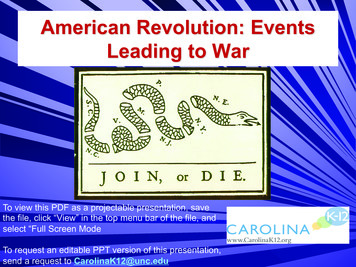Silvermouse (for Production Paperwork)
Silvermouse (for Production Paperwork) Completing and Submitting the BBC Front Page The Front Page acts as the cover for the BBC Programme as Complete paperwork. It contains all the key information about the programme. As the BBC PasC is the only official record of the programme, the Front Page is an essential element of the paperwork. Use this helpcard to find out how to complete it correctly and accurately. Contents The Front Page . 2 Locating Your Programme’s Front Page Form. 2 Editing the Header . 3 Working with the Front Page Form . 4 Update Form. 4 Mandatory Fields . 4 Completing the Front Page Form . 4 Production Information . 4 Programme Funding . 5 Co-Funder/ /Rights Holder . 6 Programme Details . 6 Producer and Director. 6 Synopsis . 7 Restrictions . 8 Contact for Queries about the Programme . 8 Film and VT Summary . 8 Submitting the Front Page Form . 9 Locating a Submitted Front Page Form .10 Rejected Forms .10 Locating an Approved Front Page Form.11 Business Systems Training 1
The Front Page The Front Page form is the cover for the BBC Programme as Completed, or PasC, paperwork. The Contributors and Copyright forms form the remainder of the PasC. The PasC is a critical document to complete accurately and diligently, as: With the Cue Sheet, it is a complete written record of all the clearances which were completed at the beginning of the production process, for example, locating rights owners, negotiating fees and the signing of contracts. It should provide details of all the rights already obtained, or explain where to find information about clearance required for further use of the material. The PasC record needs to be completed for every programme or repeated programme. It fulfils the BBC’s ongoing need to honour licence requirements and copyright legislation It should state details of restrictions of rights obtained for the programme, which may affect future use of that material It ensures the correct payments are made to the contributors, and the correct clearance has been sought for the copyright items in your programme. The PasC needs to be approved within 14 days of the programme’s transmission You must amend the PasC to update any incomplete or incorrect entries which were made prior to transmission. The form can then be re-approved as soon as it has been updated. The PasC provides essential information to various departments within the BBC, for example: Programme Acquisitions can use the total durations to complete Sequence or Purchase Programme agreements BBC Archives can catalogue material for possible re-use The Front page contains information which is not already in the Header. It is important to consider data protection when entering information into Silvermouse, especially when using free text fields. No personal or financial information should be included, and where you are entering a person’s name or contact details you must inform them beforehand, unless they are already aware. Locating Your Programme’s Front Page Form Search for your programme either in the Inbox or Library Business Systems Training 2
Click on Front Page to display the form: Alternatively, if you are already viewing a form within your programme, From the Forms area, select Next to open the second page of forms: Click on Front Page to display the form If you are unable to locate the BBC forms for your programme and you expect to see them in Silvermouse, please contact your Delivery Co-ordinator or silvermouse.support@bbc.co.uk. Editing the Header Make sure that the information in the Header is correct before completing the form. Click on Edit Header For more details about the information that should be completed, please refer to the Header helpcard. Click on Update to save the changes, or Cancel if no changes are required Business Systems Training 3
Working with the Front Page Form Update Form Update must be selected to save the form. You can use either of the Update options and the whole form will be saved. If you have missed any of the mandatory fields, they will turn orange. You should complete them and then click on Update again. If you switch forms without updating the form, all your changes will be lost. Mandatory Fields Mandatory fields are indicated by a red asterisk *. To save the form, these must be completed. The Front Page form mandatory fields are: Co-Funder/Rights Holder(s) Name – this is only mandatory if the Add link is clicked Synopsis Queries to be addressed to: Job Title Although many of the fields in the Front Page form are not mandatory, please ensure you complete all the relevant fields to ensure your reporting is robust, detailed and accurate for future exploitation by other productions; otherwise, the BBC may reject the form. Completing the Front Page Form When completing the Front Page form, the following information is required: Production Information Business Systems Training 4
File/Tape Number: In the File/Tape Number box, specify the file number or tape spool number for the programme. This should only be for the programme that was sent for transmission, and should not include any digital clones or safety copies of the programme In-Vision Subtitles: Select the In-Vision Subtitles checkbox if the subtitles have been created within the programme, for example, when a contributor speaks indistinctly or when a foreign language is used. If the subtitles are a separate file, they should not be included here. The In-Vision Subtitles should not be used for other captions Independent Inserts: Select the Independent Inserts checkbox if there are any inserts from an Independent Production Company, whether specifically commissioned for the programme, or as archive material. The full details of each insert must be included in the Copyrights section of the PasC Production Dates: In the Production Dates box, enter the dates the filming took place, when the material was being gathered or shot. It does not include pre-production when the production office started planning, or post-production when the rushes were sent to edit. The dates should be as accurate as possible, but do not need to be exact if the programme was shot over several months. Programme Funding Select all the Programme Funding checkboxes that apply: BBC SPV Not relevant to Indies Co-Production (or Co-Pro) This is where there is third-party investment in the programme in exchange for certain exploitation rights, for example from a distributor (excluding BBC Worldwide – see below), another broadcaster of VOD service Co-venture Not relevant to Indies S4C Wales MC Alba J.P with Worldwide (Joint Production with Worldwide) This is where BBC Worldwide has invested in the programme in exchange for certain exploitation rights Other Third Party This should be selected for additional third-party investments, for example tax credit funding, location incentives, and gap financing. Once selected, a further field is displayed so details can be added. Business Systems Training 5
Co-Funder/ /Rights Holder To add a co-funder to the Front Page: In the Name box, type the name of the co-funder In the Details box, type the first line of the co-funder’s address Click on Add The Co-Funder(S) will be displayed below: Up to twelve co-funders can be added to the Front Page. You can delete or edit them as necessary. Programme Details Producer and Director Producer Name: In the Producer Name box, type the name of the producer of the programme Producer Contract Type: From the Producer Contract Type drop down list, select the relevant contract type for the producer, identifying if they are a freelancer, or a member of staff (which includes producers on Fixed Term Contracts) Directors Name: From the Directors Name box, type the name of the producer of the programme Directors Contract Type: From the Directors Contract Type drop down list, select the relevant contract type for the director, identifying if they are a freelancer or a member of staff (which includes directors on Fixed Term Contracts). For the avoidance of doubt, Fixed Term Contracted directors are always employed on the same terms as staff, so should never be labelled as Freelance A total of three directors can be added to the Front Page. To add another director: Click on Add Another Business Systems Training 6
To remove additional directors: Click on Remove If the Producer and Director is the same person, they must be entered in both fields. A maximum of three Directors can be included in the Front Page by adding two further Directors fields. Synopsis The Front Page Synopsis is used for cataloguing the programme for archiving and other purposes, and has a 5,500 character limit. Where applicable, the following information should be included: Explanation of concept/genre/format unless obvious (i.e. long running shows such as EastEnders or Blue Peter) Description of the plot, characters, outcomes, performers, venues etc. Information about individual items if a magazine or sketch programme. The synopsis for each item can be reported in the “Notes” field of the relevant Content Items if appropriate Any topics of discussion in interviews Any significant or unusual events/reactions in the production Locations used Related interactive television or mobile services content Interaction with viewers e.g. voting via phone/texts/emails Titles of Sketches/Items are also useful to identify any repeat fees due to artists or contributors. Pull From Billings The Long Synopsis in the Billings form can be pulled into the Front Page form: In Synopsis, click on Pull from Billings However, this should only be used as a starting point, as the Billing form is promotional and tends not to disclose how the programme ends. The synopsis in the Front Page should provide a complete breakdown of the programme. If Pull from Billings is used, any text already in the Synopsis field will be erased and replaced by the Long Synopsis text in the Billings form. It is not possible to reverse this action. Business Systems Training 7
Restrictions Any restrictions on the programme should be added to the Front Page form here, for example: UK Only BBC Public Service and BBC Store Only One Transmission Only The Restrictions in the Front Page should only be used for restrictions which are for the whole programme. Restrictions on individual items within the programme should be added to the Contributors and/or Copyrights forms. Contact for Queries about the Programme Queries To Be Addressed To:* In the Queries To Be Addressed To box, enter the name of the person who would be best placed to answer any queries about the PasC. For example, if you are the production coordinator completing the paperwork and you are only available for two more weeks, consider whether your production manager might be a better contact. Job Title:* In the Job Title box, add the job title of the person whom queries will be addressed to Film and VT Summary Shoot/Recording description: In the Shoot/Recording description box, enter details of how the programme was made and how it was shot. Examples are: Specially shot tapeless on location, Recorded in studio with tapeless inserts, OB recorded in Haydock Park on DigiBeta, or Mainly archive documentary with introduction from presenter Edit Details: In the Edit Details box, include details about the edit; what kit was used at top level (e.g. offlined and onlined on Avid Adrenaline). Business Systems Training 8
Some productions might wish to add other details, such as: where the edit took place who the editor was who the crew were where the rushes are stored TX Format: In the TX Format box, indicate whether the programme is tapeless, and provide any further details. This is to avoid confusion and to ensure the information is still valid if the File/Tape Number format ever changes. For more details about File Formats, please refer to the BBC Research & Development blog, Delivering File Based Delivery Submitting the Front Page Form When you are ready to submit the Front Page form, Select the Information Entered is Correct and Complete check box, and select Submit to Broadcaster In the pop up confirmation window, click on OK The form will close and you will be taken back to your Inbox Submitted forms are not displayed in the Inbox, but you’ll be able to find it in the Outbox or Library. The form cannot be submitted if the Information Entered is Correct and Complete checkbox has not been selected, or if mandatory fields are missing. Business Systems Training 9
Locating a Submitted Front Page Form Search for your programme in the Library Click on Front Page to display the form To reduce the number of forms displayed in the Library, click on the Submitted filter. Forms with other statuses will be hidden: Rejected Forms If there is a problem with the form and it has been rejected, the IDU will contact you and you will be able to find the rejected form in your Inbox. Their feedback will be entered in the Notes field, in the Header: Business Systems Training 10
To re-submit the form: Make the required changes Click on Submit to Broadcaster In the pop up confirmation window, click on OK Locating an Approved Front Page Form Search for your programme in the Library Click on Front Page to display the form It is not possible to edit a Submitted or Approved form. You will need to ask your BBC contact to reject a form so you can make changes to it. Business Systems Training 11
Producer and Director Producer Name: In the box, type the name of the producer of the programme Producer Contract Type: From the Producer Contract Type drop down list, select the relevant contract type for the producer, identifying if they are a freelancer, or a member of staff (which includes producers on Fixed Term Contracts)
Bruksanvisning för bilstereo . Bruksanvisning for bilstereo . Instrukcja obsługi samochodowego odtwarzacza stereo . Operating Instructions for Car Stereo . 610-104 . SV . Bruksanvisning i original
10 tips och tricks för att lyckas med ert sap-projekt 20 SAPSANYTT 2/2015 De flesta projektledare känner säkert till Cobb’s paradox. Martin Cobb verkade som CIO för sekretariatet för Treasury Board of Canada 1995 då han ställde frågan
service i Norge och Finland drivs inom ramen för ett enskilt företag (NRK. 1 och Yleisradio), fin ns det i Sverige tre: Ett för tv (Sveriges Television , SVT ), ett för radio (Sveriges Radio , SR ) och ett för utbildnings program (Sveriges Utbildningsradio, UR, vilket till följd av sin begränsade storlek inte återfinns bland de 25 största
Hotell För hotell anges de tre klasserna A/B, C och D. Det betyder att den "normala" standarden C är acceptabel men att motiven för en högre standard är starka. Ljudklass C motsvarar de tidigare normkraven för hotell, ljudklass A/B motsvarar kraven för moderna hotell med hög standard och ljudklass D kan användas vid
LÄS NOGGRANT FÖLJANDE VILLKOR FÖR APPLE DEVELOPER PROGRAM LICENCE . Apple Developer Program License Agreement Syfte Du vill använda Apple-mjukvara (enligt definitionen nedan) för att utveckla en eller flera Applikationer (enligt definitionen nedan) för Apple-märkta produkter. . Applikationer som utvecklas för iOS-produkter, Apple .
och krav. Maskinerna skriver ut upp till fyra tum breda etiketter med direkt termoteknik och termotransferteknik och är lämpliga för en lång rad användningsområden på vertikala marknader. TD-seriens professionella etikettskrivare för . skrivbordet. Brothers nya avancerade 4-tums etikettskrivare för skrivbordet är effektiva och enkla att
Den kanadensiska språkvetaren Jim Cummins har visat i sin forskning från år 1979 att det kan ta 1 till 3 år för att lära sig ett vardagsspråk och mellan 5 till 7 år för att behärska ett akademiskt språk.4 Han införde två begrepp för att beskriva elevernas språkliga kompetens: BI
American Revolution: Events Leading to War To view this PDF as a projectable presentation, save the file, click “View” in the top menu bar of the file, and select “Full Screen Mode To request an editable PPT version of this presentation, send a request to CarolinaK12@unc.edu. 1660: The Navigation Acts British Action: – Designed to keep trade in England and support mercantilism .