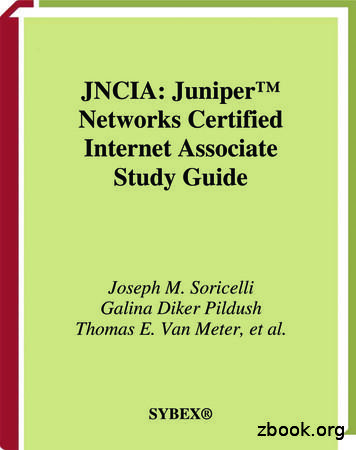Juniper Lab Manual - Certexams
LAB MANUAL FOR JNCIA Version 3.0 CONTENTS: 1. Routing Fundamental Labs 1.1. Lab Exercise 1: Entering configuration mode on a router and exit 1.2. Lab Exercise 2: Setting host name 1.3. Lab Exercise 3: Setting routers domain name 1.4. Lab Exercise 4: Configure the root password (Encrypted Password) 1.5. Lab Exercise 5: Configure a DNS name server 1.6. Lab Exercise 6: Configure a backup router 1.7. Lab Exercise 7: Router interface address configuration 1.8. Lab Exercise 8: Shut down an interface 1.9. Lab Exercise 9: Set interface description 1.10. Lab Exercise 10: Configuring encapsulation on a physical interface 1.11. Lab Exercise 11: Configuring No-keepalives 1.12. Lab Exercise 12: Set keepalive timers 1.13. Lab Exercise 13: Configuring management ethernet interface(fxp0) 1.14. Lab Exercise 14: Setting bandwidth on an interface 1.15. Lab Exercise 15: Setting the hold-time value on a physical interface 1.16. Lab Exercise 16: Setting the DTE clock rate 1.17. Lab Exercise 17: Basic gigabit ethernet configuration on a router 1.18. Lab Exercise 18: Configuring speed on sonet interface 1.19. Lab Exercise 19: Show chassis commands on J and M series routers 2. Static Routing Labs 2.1. Lab Exercise 1: Configuring static routes 2.2. Lab Exercise 2: Ping Test 2.3. Lab Exercise 3: Telnet 2.4. Lab Exercise 4: Traceroute 3. Policies Configuration Labs 3.1. Lab Exercise 1: Routing policy lab 1 3.2. Lab Exercise 2: Routing policy lab 2 4. RIP Configuration Labs Version 3.0 Copyright 2002 – 2019 CertExams.com 1
4.1. Lab Exercise 1: RIP configuration 5. Dynamic Routing Labs 5.1. Lab Exercise 1: Ping test by configuring RIP 5.2. Lab Exercise 2: Ping test by configuring OSPF with multiple areas 6. Show Commands Labs 6.1. Lab Exercise 1: Show commands lab 7. OSPF Labs 7.1. Lab Exercise 1: OSPF configuration 7.2. Lab Exercise 2: OSPF configuration and verification 8. BGP Labs 8.1 Lab Exercise: BGP configuration 9. MPLS Labs 9.1 9.2 9.3 9.4 9.5 Lab Exercise 1: Enabling MPLS family on the interface Lab Exercise 2: Enabling MPLS protocol on the interface Lab Exercise 3: Enabling LDP protocol on the interface Lab Exercise 4: MPLS show commands Lab Exercise 5: MPLS ping and traceroute 10. IPV6 Labs 10.1 Lab Exercise 1: Configuring IPv6 address on an interface in EUI-format 10.2 Lab Exercise 2: Configuring IPv6 address on an interface in general form 10.3 Lab Exercise 3: Ipv6 show commands 10.4 Lab Exercise 4: Configuring IPV6 static routes 10.5 Lab Exercise 5: Ping Test using IPV6 10.6 Lab Exercise 6: Traceroute on IPV6 11. Firewall Filter (ACL) Labs 11.1 Lab Exercise 1: Creating a Firewall filter 11.2 Lab Exercise 2: Applying firewall filter to an interface 11.3 Lab Exercise 3: View Firewall filter entries 11.4 Lab Exercise 4: Configuring and Verifying firewall filter Lab Scenario-1 12. Network Address Translation Labs Version 3.0 Copyright 2002 – 2019 CertExams.com 2
12.1 Lab Exercise 1: Configuring Source NAT using Egress interface Address 12.2 Lab Exercise 2: Configuring Source NAT Translation pool 12.3 Lab Exercise 3: Configuring Destination NAT pools 12.4 Lab Exercise 4: Creating Destination NAT rule set 12.5 Lab Exercise 5: Configuring Static NAT for single address translation 12.6 Lab Exercise 6: Configuring Source NAT using multiple rules Lab Scenario-1 12.7 Lab Exercise 7: Configuring Destination NAT using multiple rules 13. Exercises on DHCP 13.1 Lab Exercise 1: Configuring juniper router as a DHCP Server 13.2 Lab Exercise 2: DHCP client configuration 13.3 Lab Exercise 3: Assigning ip address to PC(computer) from DHCP server 14. Exercises on VPN 14.1 Lab Exercise 1: Configuring Address Books and Address Sets 14.2 Lab Exercise 2: Configuring a security zone and bind the interfaces to the appropriate zones. 14.3 Lab Exercise 3: Configuring host-inbound services for each interface in the zone 14.4 Lab Exercise 4: Configuring IKE Phase 1 Proposal 14.5 Lab Exercise 5: Configuring IKE Phase 1 Policy 14.6 Lab Exercise 6: Configuring IKE Phase 1 gateway and reference the IKE policy 14.7 Lab Exercise 7: Configuring IPSEC Phase 2 proposals 14.8 Lab Exercise 8: Configuring IPSEC Phase 2 policies and reference the IPSEC proposals 14.9 Lab Exercise 9: Configuring the IPSEC Phase 2 VPN tunnel and reference the IPSEC Phase 2 policy 14.10 Lab Exercise 10: Configuring Security Policies 14.11 Lab Exercise 11: Configuring and Verifying Policy based VPN 14.12 Lab Exercise 12: Configuring and Verifying Route based VPN 15. Basic Switch Labs 15.1. Lab Exercise 1: Entering configuration mode on a switch and exit 15.2. Lab Exercise 2: Setting Hostname 15.3. Lab Exercise 3: Set interface description 15.4. Lab Exercise 4: Shutdown an interface 15.5. Lab Exercise 5: Basic CLI commands 15.6. Lab Exercise 6: Configure bandwidth on an interface 15.7. Lab Exercise 7: Configuring ether-options on the gigabit ethernet switch interface 15.8. Lab Exercise 8: Configuring the management IP address on EX series switch 16. Lab Exercises on VLAN 16.1. Lab Exercise 1: Define VLANs 16.2. Lab Exercise 2: Configure a port for membership in that VLAN Version 3.0 Copyright 2002 – 2019 CertExams.com 3
16.3. Lab Exercise 3: Configuring an interface as a trunk port 16.4. Lab Exercise 4: Configuring VLANs 16.5. Lab Exercise 5: Configuring Routed VLAN interface (Inter-VLAN routing) 17. Lab Exercises on Spanning tree protocol and VSTP 17.1. Lab Exercise 1: Configuring STP Timers 17.2. Lab Exercise 2: Setting bridge priority on switch 17.3. Lab Exercise 3: Configuring port priority 17.4. Lab Exercise 4: Verifying STP 17.5. Lab Exercise 5: Enabling VSTP on all VLANs 17.6. Lab Exercise 6: Enabling VSTP on a VLAN using a single VLAN-ID / VLANName Version 3.0 Copyright 2002 – 2019 CertExams.com 4
JUNOS Command Line Interface The operating system software that powers the Juniper routers is called JUNOS. The software is modular and standards based. Another important feature of JUNOS is that the software is platform independent (within Juniper hardware systems, not to be confused with other vendor hardware), thus delivering the same scalability and security across several hardware platforms. JUNOS CLI is a simple to use, text-based command interface. We give various commands on CLI for configuring, troubleshooting and monitoring the software. JUNOS primarily supports two types of command modes. a) Operational Mode b) Configuration Mode a) Operational Mode: When we log in to the router and the CLI starts, we are at the top level of the CLI operational mode. In this mode, we enter the commands for 1. Controlling the CLI environment, and 2. Monitor and troubleshoot network connectivity, and 3. Initiating the Configuration Mode. Frequently used commands in this mode include ping, show, traceroute, configure, etc. b) Configuration Mode: We use the Configuration mode for configuring the JUNOS software by creating a hierarchy of configuration statements. We enter the configuration mo9 de by using the command "configure" as shown below: user@host configure Entering configuration mode [edit] user@host# Issuing the commands one at a time using CLI can configure a JUNOS router or alternately, we can configure by creating a text (ASCII) file that contains the statement hierarchy. Remember to activate the configuration by using the command "commit" on the router. As shown in the above example, the generic configuration prompt is user@host#. Ofcourse, we can change the prompt by using appropriate command. Statement Hierarchy: We use the above configuration mode commands to create a statement hierarchy, and then configure the JUNOS software. The term "statement hierarchy" is used to define the sequence of commands used for configuring a particular feature (or features) of the router. An example statement hierarchy is given Version 3.0 Copyright 2002 – 2019 CertExams.com 5
below: user@host configure Entering configuration mode [edit] ----Top level user@host#edit protocols ospf [edit protocols ospf] ----protocols ospf hierarchy level user@host# "set" commands are used to configure specific leaf statements. Ex: user@host#set hello-interval 14 Version 3.0 Copyright 2002 – 2019 CertExams.com 6
1. ROUTING FUNDAMENTAL LABS Note: Please refer to the below default network Diagram for all the exercises given in this manual 1.1: Lab Exercise 1: Entering configuration mode on a Router, and exit Description: A basic exercise, that shows how to enter configuration mode, and exit from the same. Instructions: Version 3.0 Copyright 2002 – 2019 CertExams.com 7
1. Enter into configuration mode 2. Get back to the operational mode anandsoft@SG100 configure Entering configuration mode [edit] anandsoft@SG100#exit anandsoft@SG100 Explanation: The Junos OS CLI has two modes: Operational mode -This mode displays the current status of the device. In operational mode, you enter commands to monitor and troubleshoot the Junos OS, devices, and network connectivity. To enter the operational mode, type the CLI command. The character “ ” identifies operational mode. For example, user@router Configuration mode - A configuration for a device running on Junos OS is stored as a hierarchy of statements. In configuration mode, you enter these statements to define all properties of the Junos OS, including interfaces, general routing information, routing protocols, user access, and several system and hardware properties. You enter the configuration mode by issuing the configure command from the operational mode. The character “#” identifies configuration mode. For example, user@router# Back 1.2: Lab Exercise 2: Setting Host Name Description: Set the router host name. Instructions: 1. Enter into configuration mode 2. Set hostname as juniper1 anandsoft@SG100 configure [edit] anandsoft@SG100#edit system [edit system] anandsoft@SG100#set host-name juniper1 [edit system] user@juniper1#exit [edit] user@juniper1#commit commit complete [edit] user@juniper1#show host-name Explanation: The hostname of a device is its identification. A router or switch must have its identity established to be accessible on the network to other devices. That is perhaps the Version 3.0 Copyright 2002 – 2019 CertExams.com 8
most important reason to have a hostname, but a hostname has other purposes: Junos OS uses the configured hostname as part of the command prompt, to prepend log files and other accounting information, as well as in other places where knowing the device identity is useful. We recommend that the hostname be descriptive and memorable. You can configure the hostname at the [edit system] hierarchy level The output of show command after configuring hostname as “juniper1” is shown below. You can also verify the same using the show command “show configuration” after commiting the changes. Back 1.3: Lab Exercise 3: Setting Routers Domain Name Description: Set the router domain name. Instructions: 1. Enter into configuration mode 2. Set domain name as mydomain.net. anandsoft@SG100 configure [edit] anandsoft@SG100#edit system [edit system] anandsoft@SG100#set domain-name mydomain.net [edit system] anandsoft@SG100#exit [edit] anandsoft@SG100#commit commit complete [edit] anandsoft@SG100#show domain-name Explanation:Configure the name of the domain in which the router or switch is located. This is the default domain name that is appended to hostnames that are not fully qualified. Below is the show output , where domain-name is configured as “mydomain.net” Version 3.0 Copyright 2002 – 2019 CertExams.com 9
Back 1.4: Lab Exercise 4: Configure the Root Password (Encrypted Password) Description: This lab demonstrates configuring encrypted password on the router. Instructions: 1. Enter into configuration mode 2. Move to the root-authentication hierarchy 3. Set the encrypted password as 24adr3e anandsoft@SG100 configure [edit] anandsoft@SG100#edit system root-authentication [edit system root-authentication] anandsoft@SG100#set encrypted-password 24adr3e [edit system root-authentication] anandsoft@SG100#exit [edit] anandsoft@SG100#commit commit complete [edit] anandsoft@SG100#show root-authentication encrypted-password Explanation:The root user has complete privileges to operate and configure the Junos OS device, perform upgrades, and manage files in the file system. Initially, the root password is not defined on the Junos OS device. To ensure basic security, you must define the root password during initial configuration. If a root password is not defined, you cannot commit configuration settings on the device. Below is show output where root-authentication password is set to “24adr3e” Back 1.5: Lab Exercise 5: Configure a DNS Name Server Not available in demo version Version 3.0 Copyright 2002 – 2019 CertExams.com 10
1.6: Lab Exercise 6: Configure a Backup Router Not available in demo version 1.7: Lab Exercise 7: Router Interface Address Configuration Not available in demo version 1.8: Lab Exercise 8: Shut down an Interface Not available in demo version 1.9: Lab Exercise 9: Set Interface Description Not available in demo version 1.10: Lab Exercise 10: Configuring the Encapsulation on a Physical Interface Not available in demo version 1.11: Lab Exercise 11: Configuring No-Keepalives Not available in demo version 1.12: Lab Exercise 12: Set Keepalive Timers Not available in demo version 1.13: Lab Exercise 13: Configuring the Management Ethernet interface (fxp0) Not available in demo version 1.14: Lab Exercise 14: Setting Bandwidth on an interface Not available in demo version 1.15: Lab Exercise 15: Configuring the hold-time value on a physical interface to damp interface transitions Not available in demo version 1.16: Lab Exercise 16: Configuring the DTE Clock Rate Version 3.0 Copyright 2002 – 2019 CertExams.com 11
Not available in demo version 1.17: Lab Exercise 17: Basic gigabit ethernet configuration on a router Not available in demo version 1.18: Lab Exercise 18: Configuring speed on sonet interface Not available in demo version 1.19: Lab Exercise 19: Show chassis commands on J and M-series routers Not available in demo version 2. STATIC ROUTING LABS 2.1: Lab Exercise 1: Configuring Static Routes Description: Configure static route 172.16.1.0 mask 255.255.255.0 with next hop address of 192.16.2.1. Instructions: 1. Enter into Global Configuration Mode 2. Configure a static route to a destination sub-network (172.16.1.0) with 24-bit subnet mask and next hop IP address of 172.16.2.1. anandsoft@SG100 configure [edit] anandsoft@SG100#edit routing-options [edit routing-options] anandsoft@SG100#edit static route 172.16.1.0/24 [edit routing-options static route 172.16.1.0/24] anandsoft@SG100#set next-hop 172.16.2.1 [edit routing-options static route 172.16.1.0/24] anandsoft@SG100#exit [edit routing-options] anandsoft@SG100#exit [edit] anandsoft@SG100#commit commit complete [edit] anandsoft@SG100#show routing-options anandsoft@SG100#exit Explanation: Routes that are permanent fixtures in the routing and forwarding tables are often configured as static routes. These routes generally do not change, and often include only one or very few paths to the destination. To create a static route in the routing table, Version 3.0 Copyright 2002 – 2019 CertExams.com 12
you must, at minimum, define the route as static and associate a next-hop address with it. The static route in the routing table is inserted into the forwarding table when the next-hop address is reachable. All traffic destined for the static route is transmitted to the next-hop address for transit. syntax: ip route prefix mask {address interface} [distance] prefix mask: is the ip route prefix and mask for the destination. address interface: Use either the next hop router ip or the local router outbound interface used to reach the destination. distance: is the administrative distance and an optional parameter. Below screenshot shows output of static route configuration. Back 2.2: Lab Exercise 2: Ping test Description: The purpose of this lab is to configure IP Address on all the devices and test for connectivity using ping command. Applicable network diagram is given below Instructions: 1. Assign the IP address of all the devices as given below and commit the configurations Device Version 3.0 Interface IP Address Mask Copyright 2002 – 2019 CertExams.com 13
fe-0/0/7 SG100 fe-0/0/3 ND210 172.16.40.1 172.16.20.1 255.255.255.0 255.255.255.0 fe-0/0/7 fe-0/0/5 172.16.40.2 172.16.30.1 255.255.255.0 255.255.255.0 fe-0/0/1 172.16.20.2 255.255.255.0 fe-0/0/2 172.16.30.2 255.255.255.0 HK100 2. From router SG100 issue a ping command to WS1 and WS2 3. Commands to be executed: On SG100 anandsoft@SG100 configure [edit] anandsoft@SG100#edit interfaces fe-0/0/7 [edit interfaces fe-0/0/7] anandsoft@SG100#edit unit 0 family inet [edit interfaces fe-0/0/7 unit 0 family inet] anandsoft@SG100#set address 172.16.40.1/24 [edit interfaces fe-0/0/7 unit 0 family inet] anandsoft@SG100#exit [edit interfaces fe-0/0/7] anandsoft@SG100#exit [edit] anandsoft@SG100#edit interfaces fe-0/0/3 [edit interfaces fe-0/0/3] anandsoft@SG100#edit unit 0 family inet [edit interfaces fe-0/0/3 unit 0 family inet] anandsoft@SG100#set address 172.16.20.1/24 [edit interfaces fe-0/0/3 unit 0 family inet] anandsoft@SG100#exit [edit interfaces fe-0/0/3] anandsoft@SG100#exit [edit] anandsoft@SG100#set security zones security-zone trust host-inbound-traffic systemservices ping [edit] anandsoft@SG100#set security zones security-zone trust host-inbound-traffic systemservices telnet [edit] anandsoft@SG100#set security zones security-zone trust host-inbound-traffic systemservices ssh [edit] Version 3.0 Copyright 2002 – 2019 CertExams.com 14
anandsoft@SG100#commit commit complete [edit] anandsoft@SG100# On ND210 anandsoft@ND210 configure [edit] anandsoft@ND210#edit interfaces fe-0/0/7 [edit interfaces fe-0/0/7] anandsoft@ND210#edit unit 0 family inet [edit interfaces fe-0/0/7 unit 0 family inet] anandsoft@ND210#set address 172.16.10.2/24 [edit interfaces fe-0/0/7 unit 0 family inet] anandsoft@ND210#exit [edit interfaces fe-0/0/7] anandsoft@ND210#exit [edit] anandsoft@ND210#edit interfaces fe-0/0/5 [edit interfaces fe-0/0/5] anandsoft@ND210#edit unit 0 family inet [edit interfaces fe-0/0/5 unit 0 family inet] anandsoft@ND210#set address 172.16.30.1/24 [edit interfaces fe-0/0/5 unit 0 family inet] anandsoft@ND210#exit [edit interfaces fe-0/0/5] anandsoft@ND210#exit [edit] anandsoft@ND210#set security zones security-zone trust host-inbound-traffic systemservices ping [edit] anandsoft@ND210#set security zones security-zone trust host-inbound-traffic systemservices telnet [edit] anandsoft@ND210#set security zones security-zone trust host-inbound-traffic systemservices ssh [edit] anandsoft@ND210#commit commit complete [edit] anandsoft@ND210# On HK100 anandsoft@HK100 configure [edit] anandsoft@HK100#edit interfaces fe-0/0/1 [edit interfaces fe-0/0/1] anandsoft@HK100#edit unit 0 family inet Version 3.0 Copyright 2002 – 2019 CertExams.com 15
[edit interfaces fe-0/0/1 unit 0 family inet] anandsoft@HK100#set address 172.16.20.2/24 [edit interfaces fe-0/0/1 unit 0 family inet] anandsoft@HK100#exit [edit interfaces fe-0/0/1] anandsoft@HK100#exit [edit] anandsoft@HK100#edit interfaces fe-0/0/2 [edit interfaces fe-0/0/2] anandsoft@HK100#edit unit 0 family inet [edit interfaces fe-0/0/2 unit 0 family inet] anandsoft@HK100#set address 172.16.30.2/24 [edit interfaces fe-0/0/2 unit 0 family inet] anandsoft@HK100#exit [edit interfaces fe-0/0/2] anandsoft@HK100#exit [edit] anandsoft@HK100#set security zones security-zone trust host-inbound-traffic systemservices ping [edit] anandsoft@HK100#set security zones security-zone trust host-inbound-traffic systemservices telnet [edit] anandsoft@HK100#set security zones security-zone trust host-inbound-traffic systemservices ssh [edit] anandsoft@HK100#commit commit complete [edit] anandsoft@HK100# On SG100 anandsoft@SG100 ping 172.16.40.2 anandsoft@SG100 ping 172.16.20.2 Back 2.3: Lab Exercise 3: Telnet Not available in demo version 2.4: Lab Exercise 4: Traceroute Not available in demo version Version 3.0 Copyright 2002 – 2019 CertExams.com 16
3. POLICIES CONFIGURATION LABS 3.1: Lab Exercise 1: Routing Policy Lab 1 Description: Use this lab to configure the routing policy on router, by specifying the match condition to accept all rip routes, that is checked against the source address of the route advertised. Instructions: 1. Enter into configuration mode. 2. Create a policy statement by name as same as riproutes. 3. Create a term under the policy created above by the name as AdvRip. 4. Create a match condition and specify to accept rip routes under the above term. anandsoft@SG100 configure [edit] anandsoft@SG100#edit policy-options policy-statement riproutes [edit policy-options policy-statement riproutes] anandsoft@SG100#edit term AdvRip [edit policy-options policy-statement riproutes term AdvRip] anandsoft@SG100#edit from [edit policy-options policy-statement riproutes term AdvRip from] anandsoft@SG100#set protocol rip [edit policy-options policy-statement riproutes term AdvRip from] anandsoft@SG100#exit [edit policy-options policy-statement riproutes term AdvRip] anandsoft@SG100#edit then [edit policy-options policy-statement riproutes term AdvRip then] anandsoft@SG100#set accept [edit policy-options policy-statement riproutes term AdvRip then] anandsoft@SG100#exit [edit policy-options policy-statement riproutes term AdvRip] anandsoft@SG100#exit [edit policy-options policy-statement riproutes] anandsoft@SG100#exit [edit] anandsoft@SG100#commit commit complete [edit] anandsoft@SG100#show policy-options Explanation:Define a routing policy, including subroutine policies. A term is a named structure in which match conditions and actions are defined. Routing policies are made up of one or more terms. Each routing policy term is identified by a term name Each term contains a set of match conditions and a set of actions: Version 3.0 Copyright 2002 – 2019 CertExams.com 17
Match conditions are criteria that a route must match before the actions can be applied. If a route matches all criteria, one or more actions are applied to the route. Actions specify whether to accept or reject the route, control how a series of policies are evaluated, and manipulate the characteristics associated with a route. show output of routing policy is given below 3.2: Lab Exercise 2: Routing Policy Lab 2 Not available in demo version 4. RIP CONFIGURATION LAB 4.1: Lab Exercise 1: RIP Configuration Description: Use this lab to configure the RIP on router, by applying an export and import policies at their respective hierarchical levels. Instructions: 1. Enter into configuration mode. 2. Enable RIP routing on the router. 3. Create a group called neighborRouters apply an export policy riproutes to this group. 4. Specify the neighbor interface as ge-0/0/0 under the above created group and apply an import policy riproutes to this neighbor. anandsoft@SG100 configure [edit] anandsoft@SG100#edit protocols rip [edit protocols rip] anandsoft@SG100#edit group neighborRouters [edit protocols rip group neighborRouters] anandsoft@SG100#set export riproutes [edit protocols rip group neighborRouters] anandsoft@SG100#edit neighbor ge-0/0/0 [edit protocols rip group neighborRouters neighbor ge-0/0/0] anandsoft@SG100#set import riproutes [edit protocols rip group neighborRouters neighbor ge-0/0/0] anandsoft@SG100#exit [edit protocols rip group neighborRouters] anandsoft@SG100#exit Version 3.0 Copyright 2002 – 2019 CertExams.com 18
[edit protocols rip] anandsoft@SG100#exit [edit] anandsoft@SG100#commit commit complete [edit] anandsoft@SG100#show Explanation: Apply a policy to routes being exported to the neighbors. By default, RIP does not export routes it has learned to its neighbors. To enable RIP to export routes, apply one or more export policies. To filter routes being imported by the local routing device from its neighbors, include the import statement, and list the names of one or more policies to be evaluated. If you specify more than one policy, they are evaluated in order (first to last) and the first matching policy is applied to the route. If no match is found, the local routing device does not import any routes. Below screenshot shows import and export policy defined on RIP Back 5. DYNAMIC ROUTING LABS 5.1: Lab Exercise 1: Ping test by configuring RIP Description: The purpose of this lab is to configure RIP Routing and other required commands to advertise these rip routes on all the devices and test for ping command. Applicable network diagram is given below: Version 3.0 Copyright 2002 – 2019 CertExams.com 19
Instructions: 1. Assign the IP address of all the devices as given below Device Interface IP Address fe-0/0/7 SG-100 fe-0/0/3 ND-210 172.16.40.1 172.16.20.1 Mask 255.255.255.0 255.255.255.0 fe-0/0/7 fe-0/0/5 172.16.40.2 172.16.30.1 255.255.255.0 255.255.255.0 fe-0/0/1 172.16.20.2 255.255.255.0 fe-0/0/2 172.16.30.2 255.255.255.0 HK100 2. Enable RIP routing on all the devices 3. Specify the policy to accept the rip routes on all the devices 4. Apply an import policy and an export policy (policy created above) on all the devices. 5. Issue “show rip neighbor” command on all the devices to view its neighbor information 6. From SG100 issue a ping command to ND210 On SG100: anandsoft@SG100 configure [edit] anandsoft@SG100#edit interfaces fe-0/0/7 unit 0 family inet [edit interfaces fe-0/0/7 unit 0 family inet] anandsoft@SG100#set address 172.16.40.1/24 Version 3.0 Copyright 2002 – 2019 CertExams.com 20
[edit interfaces fe-0/0/7 unit 0 family inet] anandsoft@SG100#exit [edit] anandsoft@SG100#edit interfaces fe-0/0/3 unit 0 family inet [edit interfaces fe-0/0/3 unit 0 family inet] anandsoft@SG100#set address 172.16.20.2/24 [edit interfaces fe-0/0/3 unit 0 family inet] anandsoft@SG100#exit [edit] anandsoft@SG100#edit policy-options policy-statement R1pol term R1term [edit policy-options policy-statement R1pol term R1term] anandsoft@SG100#edit from [edit policy-options policy-statement R1pol term R1term from] anandsoft@SG100#set protocol rip [edit policy-options policy-statement R1pol term R1term from] anandsoft@SG100#exit [edit policy-options policy-statement R1pol term R1term] anandsoft@SG100#edit then [edit policy-options policy-statement R1pol term R1term then] anandsoft@SG100#set accept [edit policy-options policy-statement R1pol term R1term then] anandsoft@SG100#exit [edit policy-options policy-statement R1pol term R1term] anandsoft@SG100#exit [edit] anandsoft@SG100#edit protocols rip group R1grp [edit protocols rip group R1grp] anandsoft@SG100#set export R1pol [edit protocols rip group R1grp] anandsoft@SG100#edit neighbor fe-0/0/7 [edit protocols rip group R1grp neighbor fe-0/0/7] anandsoft@SG100#set import R1pol [edit protocols rip group R1grp neighbor fe-0/0/7] anandsoft@SG100#exit [edit protocols rip group R1grp] anandsoft@SG100#edit neighbor fe-0/0/3 [edit protocols rip group R1grp neighbor fe-0/0/3] anandsoft@SG100#set import R1pol [edit protocols rip group R1grp neighbor fe-0/0/3] anandsoft@SG100#exit [edit protocols rip group R1grp] anandsoft@SG100#exit [edit] anandsoft@SG100#commit commit complete [edit] anandsoft@SG100#exit anandsoft@SG100 show rip neighbor Version 3.0 Copyright 2002 – 2019 CertExams.com 21
On ND210: anandsoft@ND210 configure [edit] anandsoft@ND210#edit interfaces fe-0/0/7 unit 0 family inet [edit interfaces fe-0/0/7 unit 0 family inet] anandsoft@ND210#set address 172.16.40.2/24 [edit interfaces fe-0/0/7 unit 0 family inet] anandsoft@ND210#exit [edit] anandsoft@ND210#edit interfaces fe-0/0/5 unit 0 family inet [edit interfaces fe-0/0/5 unit 0 family inet] anandsoft@ND210#set address 172.16.30.1/24 [edit interfaces fe-0/0/5 unit 0 family inet] anandsoft@ND210#exit [edit] anandsoft@ND210#edit policy-options policy-statement R2pol term R2term [edit policy-options policy-statement R2pol term R2term] anandsoft@ND210#edit from [edit policy-options policy-statement R2pol term R2term from] anandsoft@ND210#set protocol rip [edit policy-options policy-statement R2pol term R2term from] anandsoft@ND210#exit [edit policy-options policy-statement R2pol term R2term] anandsoft@ND210#edit then [edit policy-options policy-statement R2pol term R2term then] anandsoft@ND210#set accept [edit policy-options policy-statement R2pol term R2term then] anandsoft@ND210#exit [edit policy-options policy-statement R2pol term R2term] anandsoft@ND210#exit [edit] anandsoft@ND210#edit protocols rip group R2grp [edit protocols rip group R2grp] anandsoft@ND210#set export R2pol [edit protocols rip group R2grp] anandsoft@ND210#edit neighbor fe-0/0/7 [edit protocols rip group R2grp neighbor fe-0/0/7] anandsoft@ND210#set import R2pol [edit protocols rip group R2grp neighbor fe-0/0/7] anandsoft@ND210#exit [edit protocols rip group R2grp] anandsoft@ND210#edit neighbor fe-0/0/5 [edit protocols rip group R2grp neighbor fe-0/0/5] anandsoft@ND210#set import R2pol [edit protocols rip group R2grp neighbor fe-0/0/5] anandsoft@ND210#exit [edit protocols rip group R2grp] anandsoft@ND210#exit [edit] Version 3.0 Copyright 2002 – 2019 CertExams.com 22
anandsoft@ND210#commit commit complete [edit] anandsoft@ND210#exit anandsoft@ND210 show rip neighbor On HK100 anandsoft@HK100 configure [edit] anandsoft@HK100#edit interfaces fe-0/0/1 unit 0 family inet [edit interfaces fe-0/0/1 unit 0 family inet] anandsoft@HK100#set address 172.16.20.2/24 [edit interfaces fe-0/0/1 unit 0 family inet] anandsoft@HK100#exit [edit] anandsoft@HK100#edit interfaces fe-0/0/2 unit 0 family inet [edit interfaces fe-0/0/2 unit 0 family inet] anandsoft@HK100#set address 172.16.30.2/24 [edit interfaces fe-0/0/2 unit 0 family inet] anandsoft@HK100#exit [edit] anandsoft@HK100#edit policy-options policy-statement R3pol term R3term [edit policy-options policy-statement R3pol term R3term] anandsoft@HK100#ed
8. BGP Labs 8.1 Lab Exercise: BGP configuration 9. MPLS Labs 9.1 Lab Exercise 1: Enabling MPLS family on the interface 9.2 Lab Exercise 2: Enabling MPLS protocol on the interface 9.3 Lab Exercise 3: Enabling LDP protocol on the interface 9.4 Lab Exercise 4: MPLS show commands 9.5 Lab Exercise 5: MPLS ping and traceroute 10. IPV6 Labs
play in the Juniper JN0-210 certification exam. This study guide is an instrument to get you on the same page with Juniper and understand the nature of the Juniper JNCIA-Cloud exam. Our team of experts has composed this Juniper JN0-210 exam preparation guide to provide the overview about Juniper Clou
13. Multi-Protocol Lab – OSPF and RIP 14. iBGP 15. iBGP – Route Reflector 16. iBGP – Juniper and Cisco 17. eBGP – Juniper to Juniper 18. eBGP – Juniper to Cisco (and some MD5) 19. NHRP 20. System Services – NTP – Telnet –
have partnered with Juniper Networks and worked closely with members of the Juniper Net-works Technical Certification Program to develop this Official Study Guide for the Juniper Networks Certified Internet Associate certification. Just as Juniper Networks is comm
Juniper Networks SRX300, SRX340, and SRX345 Services Gateways Non-Proprietary FIPS 140-2 Cryptographic Module Security Policy Version: 2.4 Date: December 22, 2017 Juniper Networks, Inc. 1133 Innovation Way Sunnyvale, California 94089 USA 408.745.2000 1.888 JUNIPER www.juniper.net
Juniper Networks SRX1500, SRX4100 and SRX4200 Services Gateways Non-Proprietary FIPS 140-2 Cryptographic Module Security Policy Version: 1.3 Date: February 21, 2018 Juniper Networks, Inc. 1133 Innovation Way Sunnyvale, California 94089 USA 408.745.2000 1.888 JUNIPER www.juniper.net
Biology Lab Notebook Table of Contents: 1. General Lab Template 2. Lab Report Grading Rubric 3. Sample Lab Report 4. Graphing Lab 5. Personal Experiment 6. Enzymes Lab 7. The Importance of Water 8. Cell Membranes - How Do Small Materials Enter Cells? 9. Osmosis - Elodea Lab 10. Respiration - Yeast Lab 11. Cell Division - Egg Lab 12.
familiar with basic Juniper Router Configuration commands. Here, we are going to explain the step by step Juniper Router Configuration guide. We hope you have already added Juniper Router in GNS3 and created a topology. If not yet, visit the following link to add Juniper Router in GNS3.
Business Studies Notes Year 9 & 10 Chapter 1 The purpose of Business Activity A NEED is a good or service essential for living (food, water, shelter, education etc.). A WANT on the other hand is something we would like to have but is not essential for living (computer games, designer clothing, cars etc.). people’s wants are unlimited. The Economic Problem results from an unlimited amount of .