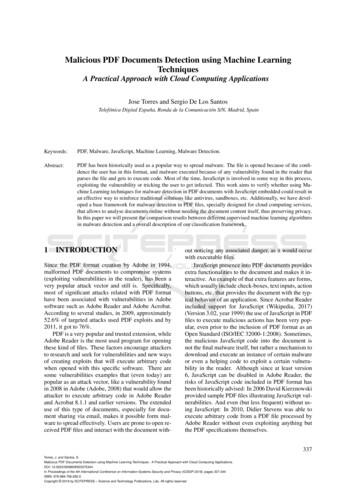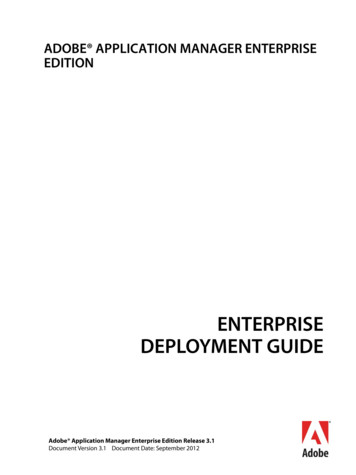Using Adobe Acrobat Professional To - Quality Indicators For Assistive .
Using Adobe Acrobat Professional to Create an interactive PDF form file that is accessible with the FREE Adobe Reader Step 1: Create you document, i.e., in Word and save in an easily accessible location as a “Document name -Working File” (I save the file to my desktop for easy access and transfer to the target file folder on my hard drive when finished) Step 2: Save as pdf file (two file Save As options) Create a fillable form in Adobe Acrobat Professional NettieT, ATP Consultants Page 1
Step 3: View of the document saved as pdf Page 2 Step 4: Select Create PDF form or Online Form from dropdown menu Create a fillable form in Adobe Acrobat Professional NettieT, ATP Consultants
Step 5: Select default – Use and existing file and click Page 3 Step 6: Select Use the current document and click Create a fillable form in Adobe Acrobat Professional NettieT, ATP Consultants
Step 7: The document visual with interactive text boxes inserted, select Page 4 Create a fillable form in Adobe Acrobat Professional NettieT, ATP Consultants
Step 8: Review document and select text boxes to modify and/or delete. Page 5 Delete Create a fillable form in Adobe Acrobat Professional NettieT, ATP Consultants
Step 9: Insert desired options, for example: text box check box radio button drop down menu Page 6 IMPORTANT: When adding options DO NOT copy paste; this will create cells that duplicate input options to the cells when you use the paste option. Each cell must be created individually. Select and check the “Keep tool selected” box if you want to create similar, multiple cells. Sample of “insert check boxes” in working document: Check box #1 Check box #2 Each check box was created independently – please note (When the form is filled out when the original document was created using the copy/paste option, text input in one cell will be duplicated text/checks, etc. to all the copied cells). Create a fillable form in Adobe Acrobat Professional NettieT, ATP Consultants
Step 10: Select to view your new Form Page 7 The preview of your new PDF form: Create a fillable form in Adobe Acrobat Professional NettieT, ATP Consultants
Step 11: Save As PDF PDF to your desktop as your -working file and CLOSE document Page 8 Step 11 B: To Desktop and/or your designated your work area IMPORTANT: If you do not close the document, you will not be able to save the file with the Adobe’s extended reader options. Step 13: View of saved document on my desktop - REPEAT: Close the document after it has been saved!!! Create a fillable form in Adobe Acrobat Professional NettieT, ATP Consultants
Step 14: Reopen saved document Select Save As Reader Extended PDF Enable Additional Features Page 9 Step 15: Select Create a fillable form in Adobe Acrobat Professional NettieT, ATP Consultants
Step 16: Save I add Interactive to the file name to help define the document Page 10 Step 17: Navigate to the final destination file folder and save final document– Your document will now be available to recipients as a fillable form that can be saved, printed and emailed if the FREE Adobe Reader is installed on a computer. Please note: Operating System Window 7, Adobe Acrobat Professional X Enjoy and share if you find this helpful, Create a fillable form in Adobe Acrobat Professional NettieT, ATP Consultants
Create a fillable form in Adobe Acrobat Professional NettieT, ATP Consultants Page 1 Using Adobe Acrobat Professional to Create an interactive PDF form file that is accessible with the FREE Adobe Reader Step 1: Create you document, i.e., in Word and save in an easily accessible location as a "Document name -Working File"
Table 1: Adobe and PDF format versions. Year PDF Version Adobe Acrobat Version 1993 PDF 1.0 Acrobat 1.0 1994 PDF 1.1 Acrobat 2.0 1996 PDF 1.2 Acrobat 3.0 1999 PDF 1.3 Acrobat 4.0 2001 PDF 1.4 Acrobat 5.0 2003 PDF 1.5 Acrobat 6.0 2005 PDF 1.6 Acrobat 7.0 2006 PDF 1.7 Acrobat 8.0 / ISO 32000 2008 PDF 1.7, Adobe Extension Level 3 Acrobat 9.0
Page 1 of 127 Adobe Acrobat X Pro, Adobe Acrobat X Standard and/or Adobe Reader X Third Party Software Notices and/or Additional Terms and Conditions Adobe Acrobat X and Adobe Reader X contain Flash Player 10 and LiveCycle Designer ES2.
Adobe Acrobat comes in three different versions: Adobe Acrobat Standard, Adobe Acrobat Pro, and Adobe Acrobat Pro Extended. Many attorneys will find that Acrobat Standard fulfills their needs. One significant tool added in Acrobat Pro is the ability to redact PDF documents in e
Adobe Acrobat: is a software family dedicated to Adobe’s Portable Document Format (PDF). Adobe Acrobat Standard, Adobe Acrobat Professional, and Adobe Acrobat Professional Extended all allow for the creation of PDF files. Adobe Reader is a free application that allows the reading of PDF
Adobe, the Adobe logo, Acrobat, Adobe Audition, Adobe Bridge, Adobe Device Central, Adobe OnLocation, Adobe Premiere, Adobe Premiere Pro, Adobe Technical Communication Suite, After Effects, Contribute, Captivate, Creative . Downloading updates from in-house update server on client machines running AAMEE 2.0 or later
Adobe Version Cue CS4 Adobe CreAtive Suite 4 deSign StAndArd Combines: Adobe InDesign CS4 Adobe Photoshop CS4 Adobe Illustrator CS4 Adobe Acrobat 9 Pro Plus Adobe Bridge CS4 Adobe Device Central CS4 Adobe Version Cue CS4 deSign
Adobe Acrobat X Professional Adobe Acrobat X Professional (or later) should be installed on the computer being used to produce the report. To check, go to Help About Acrobat X Professional. The version number is on the second line. If the version is older than X, go to Help Updates and follow the instructions.
The Adobe Acrobat DC Classroom in a Book course presents students with tips, techniques, and solutions for using the Adobe Acrobat DC software. The Instructor . For students who are familiar with earlier versions, note that the Acrobat DC work area is very different from that in Acrobat X and XI, and even more different from