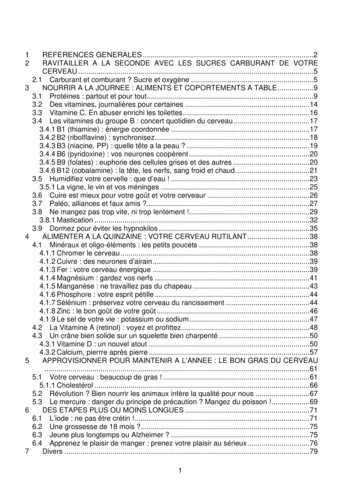Appellate Briefs Of The Future - Texas Appellate Law
The University of Texas School of LawPresented:20th Annual Conference on State and Federal AppealsJune 3-4, 2010Austin, TexasAppellate Briefs of the FutureDon CruseBlake A. HawthorneDon CruseLaw Office of Don CruseAustin, Texasdon@doncruse.com512-853-9100Blake A. HawthorneClerk of the CourtSupreme Court of 2Continuing Legal Education 512-475-6700 www.utcle.org
IntroductionModern American appellate practice involves a great deal of writing and little oraladvocacy. But this was not always the case. American appellate courts initially operatedin much the same way as their English counterparts, deciding cases based almostentirely on oral argument. Early on, the United States Supreme Court allowedunlimited time to counsel to argue their case. It was not until 1849 that the SupremeCourt imposed a time limit on oral argument, promulgating a rule that year limiting oralargument to two hours per side. 1 Today, a four-hour argument seems unimaginable inall but the most extraordinary of cases.But even as American appellate courts began limiting the time permitted for oralarguments, written submissions were typically no more than a bare bones outline oflegal points and authorities. It was not until at least the middle of the 19th century thatAmerican appellate lawyers began filing documents that we would recognize today as anappellate brief. 2So what drove this change in American appellate practice away from presenting casesorally towards a heavy reliance on written briefs? It’s difficult to say. After all, Englishand Australian appellate courts continued the tradition of relying primarily upon oralargument until very recently. Writing in 1994, one author stated:To this day, in England practice before the Court of Appeal is oral, and the onlywritten item is a short “notice of appeal” giving a one to two sentence descriptionof a legal point to be asserted without revealing the legal argument to be made.The practice of written legal argument, which is such a major part of modern U.S.procedure, is in fact a nineteenth century American innovation in the commonlaw. 3Whatever the motive for this “American innovation,” advances in technology helpedmake it possible. New technology no doubt drove much of what was expected fromappellate attorneys in terms of their written products—just as it does today.For example, at the same time that American lawyers were beginning to produce morepolished and extensive appellate briefs, the typewriter was being refined by Americaninventors and American companies. American inventors named Christopher LathamSholes, Carlos Soule, and Carlos Glidden (a lawyer) were granted a patent for a typingmachine in 1868. They would later sell their patent to E. Remington and Sons (which1 R. Kirkland Corzine, The Emergence of Written Appellate Briefs in the Nineteenth-Century United States, 38Am. J. Legal Hist. 482 (1994).2 Id.3 Id at 483.1
became the Remington Arms Company). And in 1873, Sholes invented the QWERTYkeyboard we still use today on our computers. Remington, IBM, and other Americancompanies would soon dominate the office equipment business.Not only did an American lawyer have a hand in inventing the typewriter, but anAmerican lawyer also invented another piece of office equipment essential to the legalprofession today: the photocopier. Chester Carlson, the inventor of photocopying, was apatent attorney at the patent office in New York. Because he was arthritic, he found theprocess of copying documents painful, which motivated him to conduct experimentswith “electrophotography” in his kitchen. He applied for a patent for this process in1938. Carlson later had a hand in renaming the process “xerography” (derived from theGreek words for “dry writing”) and Xerox Corporation would sell the first xerographicmachine in 1949.Within twenty years, the federal appellate courts embraced photocopies in lieu ofdirectly typed or typeset briefs. In 1967, the Advisory Committee changed Federal Ruleof Appellate Procedure 32 to expressly permit them. 4 Eventually, the AdvisoryCommittee removed all references to carbon copies from Rule 32 “because the use ofcarbon paper is now very rare.” 5 And the Advisory Committee noted that “[t]oday fewbriefs are produced by commercial printers or by typewriters,” to explain the need forrules regarding computer fonts. 6Now, all of the federal appellate courts have electronic filing. And many state appellatecourts have implemented electronic filing or plan to implement electronic filing in thenear future. The most recent estimate is that electronic filing will be available in theSupreme Court of Texas and the two Houston courts of appeals in October 2010—withdeployment to other Texas appellate courts soon thereafter.Some advocates have pushed the limits of these new technologies to give their clients anedge. Consider a few examples from the Supreme Court of Texas. In 1888, an attorneyfor Walgreen’s filed a typeset, bound brief printed on high quality paper along with aprofessional photographer’s photograph of the Walgreen’s store at issue, whileWalgreen’s opponent filed a brief typed on thin onion skin paper. In more recent times,Pam Baron inserted a photocopied image of a trial court’s erroneous postcard noticeinto her application for writ of error to catch the Court’s eye. 7 In Timpte Industries v.Gish, a products-liability case, Timpte’s attorney Gary Bellair inserted colorphotographs of the grain-hopper trailer at issue to clarify the Court’s understanding ofFed. R. App. P. 32, Advisory Committee Notes on Rules—1967 Amendments.Fed. R. App. P. 32, Advisory Committee Notes on Rules—1998 Amendments.6 Id.7 Cause No. 95-0405, Stokes v. Aberdeen, Application for Writ of Error filed 6-5-1995 (copy available uponrequest to Clerk, Supreme Court of Texas).452
his arguments. 8 And in Whirlpool v. Camacho, attorney Lynne Liberato filed a CDROM brief with hyperlinks to the record and legal authorities, including an interactive,animated diagram illustrating the different parts of Whirlpool’s allegedly defectivedryer. 9 In each of these examples, the attorneys that used technology to better presenttheir case prevailed.There may even be reason to think that these efforts have helped the Court complete itswork more quickly. In the Timpte case, the Court issued its opinion just three monthsafter oral argument. In the Whirpool case the Court issued its opinion just nine monthsafter oral argument.Where do we go from here? The adoption of electronic filing opens up new ways forattorneys to prepare more effective briefs. Some attorneys are already submittingelectronic briefs containing hyperlinks to the record and legal sources, as well asphotographic evidence. No doubt, creative attorneys will push the limits of thistechnology to better advance a particular argument. Their innovations may set thestandard for the briefs of tomorrow.8 Cause No. 08-0043, Timpte Indus., Inc. v. Gish, Petition for Review filed riefs/08/08004301.pdf).9 Cause No. 08-0175, Whirlpool Corp. v. Camacho, Petition for Review filed iefs/08/08017501.pdf).3
Creating Better Electronic Briefs: Practical Advice and Tips1. Buy Adobe Acrobat or another PDF conversion and editing software program.The simplest piece of advice for creating better electronic briefs is to purchase, and learna few techniques for using, a full version of Adobe Acrobat. That software convertsdocuments into the PDF format, combines files together into one PDF document,creates bookmarks in PDFs, and performs a variety of other tasks useful in creatingbetter electronic briefs.Adobe Acrobat comes in three different versions: Adobe Acrobat Standard, AdobeAcrobat Pro, and Adobe Acrobat Pro Extended. Many attorneys will find that AcrobatStandard fulfills their needs. One significant tool added in Acrobat Pro is the ability toredact PDF documents in electronic form—an important feature when your appendix orbrief contains information such as social security numbers, drivers’ license numbers,minors’ names, and other sensitive data that should be or must be removed. Theredaction features of Acrobat Pro are fast, easy to use, and effective. But if you don’tforesee yourself redacting documents, then buy Adobe Standard.This software is not cheap. The list prices for these programs on Adobe’s website are:Adobe Acrobat Standard 9 ( 299); Adobe Acrobat Pro 9 ( 449); and Adobe Acrobat ProExtended 9 ( 699). Some retailers offer the software for less. For a complete list of thefeatures offered in the different versions of these programs, please refer to the appendixwhere you will find a copy of Adobe’s online side-by-side comparison of the differentversions (which was created by using Adobe Acrobat to convert Adobe’s web page into aPDF). Adobe also offers a free trial version at http://www.adobe.com/products/.If you have an older version of Adobe Acrobat (like version 6 or 7) you can upgrade tothe latest version for less than the full price. Even if you are happy with the version youare using, you should consider upgrading to the latest version in order to get the latestsecurity patches from Adobe. Files you receive from other people—especially people youdon’t know—may contain malicious code that can take over your machine, steal yourpasswords and client data, and otherwise make your life miserable. Always rememberto practice safe computing—especially with strangers.If the cost of Adobe Acrobat is too steep or you don’t like Adobe, there are otherprograms that perform many of the same functions as Adobe Acrobat. Although Adobecreated the PDF format, it is an open standard recognized by the InternationalStandards Organization (“ISO”) as ISO 320000 – 1:20008. Because it is an openstandard, several software applications are available to convert documents into the PDFformat—and many of them cost less than Adobe Acrobat. Some of the available4
alternatives, in no particular order, are Sonic PDF Creator ( 74.95), PDF Converter Elite( 99.95), PDF Converter 6 ( 99.99) by Nuance, 1-2-3 PDF Converter ( 59.90),NitroPDF Professional ( 99.99), CutePDF Professional ( 49.95), PDFtypewriter( 29.99), PdfEdit995 ( 19.95) and the free programs pdfforge, cutepdf, and Pdf995(free version). Additionally, Adobe can perform the conversion for you on thecompany’s website and so can Neevia.Before purchasing any PDF conversion software, it is highly recommended that you readmore about the program’s features and that you try out a free downloadable versionwhen possible. While there are many programs that will convert documents into PDF,one must remember that the Supreme Court of Texas requires the appendix to be textsearchable. Adobe Acrobat will create searchable files from scanned documents usingoptical character recognition (OCR)—but alternative programs may not provide thisfeature or it may not be of the same quality.Whatever your personal choice, Adobe Acrobat remains the most written about, bloggedabout, and discussed PDF conversion and editing software. In fact, Adobe sponsors ablog specifically for legal professionals called Acrobat for Legal Professionals. This blogis essential reading for any attorney or legal professional that is interested in how tocreate better electronic briefs. The blog links to videos and step-by-step instructions forall of the tips discussed below—so if the instructions below are not clear enough, or ifyou want to learn more about Adobe Acrobat, be sure to visit the blog. For a list of otheruseful blogs, books, and other resources, please see the list of resources for creatingbetter electronic briefs at the end of this article.For those reasons, most of the step-by-step instructions in this paper focus on how touse Adobe Acrobat in Microsoft Windows. And where the instructions discuss Wordand WordPerfect, the instructions were written using Word 2007 and WordPerfect X3.2. Combine Appendix Materials Together With the Petition or Brief.For almost ten years, the Supreme Court of Texas Clerk’s Office has requested electroniccourtesy copies of briefs, which are posted online for the convenience of attorneys, thepublic, and the Court. Initially, the Clerk’s Office only requested electronic courtesycopies when the Court requested briefs on the merits. Once the Court requested briefson the merits, attorneys were asked to submit copies of all the principal briefs filed inthe case, including the petitions for review, the response, and the reply.Until recently, the Court provided few standards or guidelines for creating an electroniccopy. Many attorneys simply scanned their briefs in order to create electronic copies incompliance with the Court’s request, and these scanned copies were often not textsearchable. This scanning also created large files that, due to file-size limitations, often5
required appendix items to be broken into a separate file. This became the accepted wayof providing the Court with an electronic copy of the appendix.But on December 15, 2009, the Court issued an Order Requiring Electronic Documentsin the Supreme Court. 10 This new order mandated that electronic copies of petitions andbriefs be created by converting these documents directly into a PDF rather thanscanning them. Recognizing that some appendix materials are not available inelectronic form, the order allows appendix materials to be scanned—but discourages theuse of scanners to create PDFs. But however the PDF files are created, they must besearchable—including the appendix.The thought was that attorneys would eventually have to electronically file documentsand the appendices as a single unitary document (as opposed, e.g., to an electronicpetition and a separate electronic appendix). And the intent of the order was to helpattorneys adjust to this new way of creating electronic briefs.Nevertheless, many attorneys continue to submit an electronic copy of the petition orbrief along with a separate electronic copy of the appendix. If one takes advantage ofAdobe Acrobat’s ability to convert just about any document directly into a searchablePDF and to combine PDF files together, submitting a separate appendix should rarely benecessary or desirable. Having one document that contains the petition or brief and anyappendix is more convenient for the reader.What’s more, it’s easy to combine PDF files together using Adobe Acrobat or anothersimilar program. In Adobe Acrobat follow these simple steps:1.2.3.4.5.Open Adobe Acrobat.Click on the Combine menu in the main ribbon.Choose Merge Files into a Single PDF.Drag and drop files into the dialog box.Once all of your files have been dropped into the dialog box, put thedocuments in the order you would like for them to appear in the combinedfile. You can move documents up and down in the dialog box and by clickingon them and then choosing the Move Up or Move Down arrows in the dialogbox.6. Click Combine Files in the lower right hand corner of the dialog box.7. Give your new document a name and click Save.10The Court then amended this order on May 4, 2010.6
You can also combine files together without opening your copy of Adobe Acrobat.Simply select all the files you want to combine together, right click, and choose CombineSupported Files in Adobe Acrobat.Regardless of which of these methods you use, you do not have to convert thedocuments into PDF before combining the files together—so long as Adobe Acrobat iscapable of converting the files into PDF. Adobe Acrobat will both convert the files andcombine them together in one process.You can watch a video demonstration about of how to combine PDF files together on theAdobe Acrobat for Legal Professionals blog.3. Whenever Possible, Convert Documents Directly to PDF Instead of Scanning.Unfortunately it is not yet possible to obtain all the required contents of an appendix ina native electronic format. Perhaps someday all Texas trial courts will have electronicfiling and will issue orders electronically. Until then, trial court judgments, orders, jurycharges and verdicts will have to be scanned in order to create an electronic appendix.But many attorneys are still printing out documents that they have in electronic formatand scanning them in order to create the electronic copy of the appendix. For example,many attorneys print out and scan the court of appeals’ opinion rather than convertingit directly to a PDF. And many statutes, regulations, and rules that are available inelectronic format are printed and scanned. A better practice is to do this conversiondirectly from one electronic format to another using Adobe’s tools. This will help reduce7
the size of your files (making them easier to transmit, download, and store) and makethem easier to read because the images are sharper and clearer.How does one convert a document directly to PDF? The answer depends on whetheryou are using Word, WordPerfect, or Adobe Acrobat (or similar software). Rather thanreinventing the wheel and create a new set of instructions, we have included the step-bystep instructions for converting documents into PDF posted on the United States Courtof Appeals for the Fifth Circuit’s website. This set of instructions (which was originallydeveloped by the Fourth Circuit) is included in this paper’s appendix.4. Use BookmarksWhat’s a bookmark? PDF bookmarksappear on the left side of the Adobe Readerwindow (pressing F4 will toggle the visibilityof the Bookmark panel). PDF bookmarksact like a hyperlink allowing one to jumpimmediately to other sections of thedocument that have been bookmarked. Bycreating bookmarks, one essentially createsclickable table of contents or index for abrief. But unlike a table of contents orindex, the list of bookmarks does notdisappear once you turn the page; thebookmark panel is always within view (untilyou decide to hide it).Bookmarks are such a useful tool for creating more easily navigable electronicdocuments that the Texas Supreme Court’s Amended Order Requiring ElectronicDocuments encourages attorneys to use them. 11 Bookmarks are particularly useful inhelping Justices and their staff find appendix materials that are attached to a petition orbrief. 12 And revisions to the Uniform Format Manual for Court Reporters will requirethe use of bookmarks to make court reporters’ records easier to use.Adobe Acrobat will generate bookmarks automatically during PDF creation from thetable-of-contents entries of a document created by most desktop publishing programslike Word. But how you do the conversion matters. In Word 2003 and 2007, using theMisc. Docket No. 10-9065, Amended Order Requiring Electronic Documents in the Supreme Court,paragraph 3.12 Id. (“The use of bookmarks to assist in locating appendix materials is encouraged”).118
Acrobat PDFMaker 13 tool will also generate bookmarks automatically, but merely savingthe file as a PDF from within Word does not. In any event, to generate bookmarksautomatically using Word, you must use paragraph styles (e.g. Heading 1, Heading 2). Atutorial on Word’s paragraph styles is beyond the scope of this paper, but it would beworth your time to learn to set them. (Your staff may have already defined theformatting details for each style as part of a brief template file that you are using.)One advantage of using paragraph styles in Word is that each time you update the Worddocument and convert it to PDF, the bookmarks created by Adobe Acrobat will beupdated. Adobe will also use these styles to properly nest the bookmarks into an outlineform.If Adobe does not automatically generate them, it is easy enough to manually createindividual bookmarks in Adobe Acrobat. Follow these steps to create a bookmark inAdobe Acrobat 9:1. Click on the page where you want to create a bookmark. Make sure the SinglePage button on the toolbar is selected; a bookmark will display a page at themagnification that was used when the bookmark was created.2. In the Bookmarks panel, click the New Bookmark icon. Or press the CTRLand B keys simultaneously.3. In the text box of the new bookmark, type the name or label that you want togive to the bookmark (e.g. Appendix A-Summary Judgment Order). If you arebookmarking an argument heading, a shortcut is to highlight the text of thatargument heading before hitting Control-B. Adobe will then use that text forthe bookmark name.4. If you need to rearrange the order of your bookmarks, drag the bookmark intothe correct location in the bookmark hierarchy and release the bookmarkwhen you see the arrow and dotted line where you want the new bookmark toappear.5. Choose File Save to save your work.6. Test your bookmark to make sure it works.If you inadvertently put your bookmark in the wrong place, you can delete the bookmarkand repeat the steps above. Or you can change the bookmark’s destination by followingthese steps:13“ When you install Acrobat, the install utility searches your machine for Microsoft Office applications. Whena supported Microsoft Office applications is found, Acrobat installs Acrobat PDFMaker as a helpful utility.With Acrobat PDFMaker, you can create a PDF that looks identical to the Microsoft Office file by clicking aConvert to Adobe PDF icon which is added to your Microsoft Office 2003 application. If you own a MicrosoftOffice 2007 application, Acrobat creates an Acrobat Ribbon with icons to convert files to PDF.” Doug Sahlin,How to Do Everything: Adobe Acrobat 9 (McGraw-Hill 2009).9
1. In the Bookmarks panel, click the icon for the bookmark whose destinationyou want to change. The document pane will display the page the selectedpage.2. Click the Next Page button or Previous Page button on the toolbar as manytimes as necessary to go to the desired page of the document (i.e. the page youwant the bookmark to link to).3. Click the Options button at the top of the Bookmarks panel and choose SetBookmark Destination from the menu. Click Yes in the confirmation messageto update the bookmark’s destination.4. Choose File Save to save your work.Be sure to give your bookmarks names that will be useful to a reader. Using names likeAppendix A, Appendix B, etc. is not particularly helpful (although better than nothing).Instead, try something like Appendix A—Summary Judgment Order, Appendix B—Court of Appeals’ Opinion, etc.Click here to watch a free online tutorial on creating bookmarks in Adobe Acrobat.5. Set the initial view of your PDF to show the bookmarks you created.Once you have created bookmarks, you will want to be sure that the reader knows thatthere are bookmarks available to help navigate through the document. In AdobeAcrobat, you can set the Initial View options for the document so that the BookmarksPanel displays automatically when the document is opened. 14 To set the Initial Viewoptions to display the bookmarks, follow these steps:1. Choose File Document Properties.2. Click on the Initial View tab at the top.3. In the Document Options section choose Bookmarks Panel and Page from theNavigation tab list.4. Click OK.Setting the Initial View to show bookmarks works the same way in Apple’s “Preview” PDF viewer. Whenyou open the PDF, the bookmarks appear as a list in the sidebar.1410
Notice too that you can set other Initial View options: you can set the document to openat a particular zoom and on a given page. For an appellate brief, you probably do notwant to change the default settings.6.Create hyperlinks to internet resources.Creating hyperlinks to cases or other resources relied upon in your brief can be of greatconvenience to the Justices and their staff. Instead of having to look the materials upthemselves, you can provide the cited source to them with a click of the mouse. Thesteps for creating hyperlinks vary slightly depending on whether you are creating thehyperlink in Word, WordPerfect, or Adobe Acrobat.When creating hyperlinks to resources on the web, remember that these resources maynot be permanently located at the internet address you are using to create thehyperlink—so you may want to consider saving the legal resource as a PDF documentand including it with your appendix. Adobe Acrobat should have installed a PDFMakerutility into your web browser to allow you to easily convert a web page into a PDF. Youcan then use Adobe Acrobat to create a hyperlink to the PDF document in your appendixfrom the text of your brief (see the instructions below). Of course as long as there arepaper filing requirements you will have to include a copy in your paper filing.11
You should also keep in mind the rules for citing internet resources, which require theinclusion of the URL in the citation. But URLs are often such eyesores that you mightconsider putting the URL in a footnote and creating a hyperlink from the text in thebody of the brief.To create a hyperlink in Word 2007:1. Left click and highlight the text in your brief where you want to create thehyperlink (e.g. if you want to create a hyperlink from a case citation, left clickand highlight the case citation).2. Once the text is highlighted, place your cursor over the highlighted text.3. Right click on the highlighted text.4. Select Hyperlink.5. The Insert Hyperlink dialog box appears.6. Copy and paste or type the web address into the space labeled Address andthen click OKAY.OR:1. Left click and highlight the text in your brief where you want to create thehyperlink.2. Choose Insert from the menu bar and click Hyperlinkto bring up theInsert Hyperlink dialog box.3. Copy and paste or type the web address into the space labeled Address andthen click OKAY.When you use Adobe Acrobat to convert the Word document to a PDF, your hyperlinkswill be preserved. But always be sure to check hyperlinks to make sure they areworking.To create a hyperlink in WordPerfect X3:1. Left click and highlight the text in your brief where you want to create thehyperlink (e.g. if you want to create a hyperlink from a case citation, left clickand highlight the case citation).2. Select Tools in the toolbar menu.3. Select Hyperlink. The “Create a Hyperlink” dialog box will open.4. Add a hyperlink to a website by typing in the full website address in the“Document/Macro” text box. Select OK. Or select “Browse Web ” to launchyour internet browser, navigate to the web page you want to hyperlink to, andthen copy and paste the website address into the “Document/Macro” textbox.Select OK.12
If you use hyperlinks in WordPerfect documents, be sure to read the U.S Court ofAppeals for the Fifth Circuit’s instructions on how to publish your WordPerfectdocument to PDF (as opposed to printing to PDF). Publishing the document to PDF willpreserve your hyperlinks. But printing the document to PDF will not preserve yourhyperlinks.To create a hyperlink in Adobe Acrobat:1. Select the text or graphic element, such as a photo, with the Select tool (thearrow in the toolbar).2. Right click (Windows) or CTRL-click (Apple), and then choose Create Linkfrom the menu. The Create Link dialog box appears.3. In the Link Appearance area of the Create Link dialog box, click on the LinkType drop-down arrow and choose one of the following: (1) Visible Rectangle(creates a link with a visible rectangle); (2) Invisible Rectangle (creates a linkthat isn’t visible).4. If you choose to make your hyperlink visible, click on the Line Thicknessdrop-down arrow and choose, Thin, Medium, or Thick. This option definesthe thickness of the hyperlink border.5. Click the Line Style drop-down arrow and choose, Solid, Dashed, orUnderline. This option defines the style of the line indicating the presence ofa hyperlink. Most people choose Underline.6. Click the Color Swatch and choose the color of your line. Most people choosea light blue.7. Choose one of the following of the following from the Link Action area tospecify the action that is taken when the hyperlinked is clicked: If you are creating link to a web page, choose “Open a Web Page”.The Edit URL dialog box appears, enabling you to enter URL of theweb page that opens when the hyperlink is clicked. If you are creating a link to a page in your PDF file (e.g. youcombined your petition and appendix together as one file and youwant to add a hyperlink in your petition to a page in yourappendix), choose “Go to a Page View”. This allows you to specifywhich page will appear and at what zoom level when the hyperlinkis clicked. If you are creating a CD containing your brief and the materialscited in your brief, choose “Open a File.” This will load the filewhen the hyperlink is clicked. The files you are linking to must beon the same CD as the brief and the file paths must remain thesame.13
7.Use Pictures to Illustrate Your PointIn the right case, a picture can be worth a thousand words. For example, in TimpteIndustries, Inc. v. Gish a worker sued the manufacturer of a grain-hopper traileralleging the trailer was defectively designed after a sudden gust of wind blew him off ofthe trailer. The trial court rendered a take-nothing summary judgment under Rule 166aafter Timpte challenged the existence of evidence supporting Gish’s defective-designproduct-liability claim. But the appellate court reversed and remanded on the groundsthat there was “some evidence upon which reasonable factfinders could disagree as towhether the trailer’s design was both unreasonably dangerous and a cause of Gish’s fall.”At the Supreme Court of Texas, Timpte inserted color photographs into its petition forreview illustrating the different components of the trailer that were allegedly defective.The Supreme of Texas granted review and reversed and rendered a judgment in favor ofTimpte. The Court issued the opinion in less than three months from the date of oralargument.Gary Bellair, the attorney for Timpte, agrees that in this case pictures were worth athousand words. According to Mr. Bellair, describing the design of the grain-hoppertrailer using just words would not have been as c
Adobe Acrobat comes in three different versions: Adobe Acrobat Standard, Adobe Acrobat Pro, and Adobe Acrobat Pro Extended. Many attorneys will find that Acrobat Standard fulfills their needs. One significant tool added in Acrobat Pro is the ability to redact PDF documents in e
May 02, 2018 · D. Program Evaluation ͟The organization has provided a description of the framework for how each program will be evaluated. The framework should include all the elements below: ͟The evaluation methods are cost-effective for the organization ͟Quantitative and qualitative data is being collected (at Basics tier, data collection must have begun)
Silat is a combative art of self-defense and survival rooted from Matay archipelago. It was traced at thé early of Langkasuka Kingdom (2nd century CE) till thé reign of Melaka (Malaysia) Sultanate era (13th century). Silat has now evolved to become part of social culture and tradition with thé appearance of a fine physical and spiritual .
On an exceptional basis, Member States may request UNESCO to provide thé candidates with access to thé platform so they can complète thé form by themselves. Thèse requests must be addressed to esd rize unesco. or by 15 A ril 2021 UNESCO will provide thé nomineewith accessto thé platform via their émail address.
̶The leading indicator of employee engagement is based on the quality of the relationship between employee and supervisor Empower your managers! ̶Help them understand the impact on the organization ̶Share important changes, plan options, tasks, and deadlines ̶Provide key messages and talking points ̶Prepare them to answer employee questions
Dr. Sunita Bharatwal** Dr. Pawan Garga*** Abstract Customer satisfaction is derived from thè functionalities and values, a product or Service can provide. The current study aims to segregate thè dimensions of ordine Service quality and gather insights on its impact on web shopping. The trends of purchases have
Chính Văn.- Còn đức Thế tôn thì tuệ giác cực kỳ trong sạch 8: hiện hành bất nhị 9, đạt đến vô tướng 10, đứng vào chỗ đứng của các đức Thế tôn 11, thể hiện tính bình đẳng của các Ngài, đến chỗ không còn chướng ngại 12, giáo pháp không thể khuynh đảo, tâm thức không bị cản trở, cái được
Le genou de Lucy. Odile Jacob. 1999. Coppens Y. Pré-textes. L’homme préhistorique en morceaux. Eds Odile Jacob. 2011. Costentin J., Delaveau P. Café, thé, chocolat, les bons effets sur le cerveau et pour le corps. Editions Odile Jacob. 2010. Crawford M., Marsh D. The driving force : food in human evolution and the future.
Le genou de Lucy. Odile Jacob. 1999. Coppens Y. Pré-textes. L’homme préhistorique en morceaux. Eds Odile Jacob. 2011. Costentin J., Delaveau P. Café, thé, chocolat, les bons effets sur le cerveau et pour le corps. Editions Odile Jacob. 2010. 3 Crawford M., Marsh D. The driving force : food in human evolution and the future.