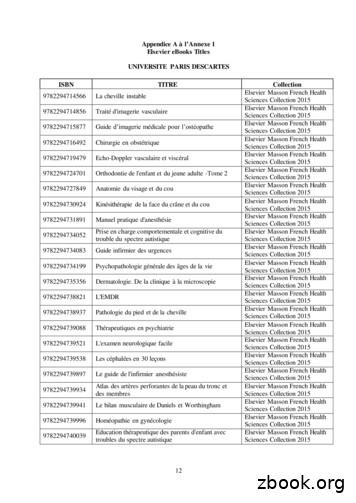Elsevier EBooks On VitalSource VitalSource App Functionality
1. When accessing your eBooks in the Elsevier eBooks VitalSource app, the opening screen will display your most recently opened book and list your other books at the bottom of the screen. Click a book cover to download or open a book. 2. Books initially open to the cover page. If you have previously opened the book, it will open to your most recent page. 3. In the lower-right corner, you will find a menu of options. Evolve Training and Implementation Page 1
Elsevier eBooks on VitalSource – VitalSource App Functionality 4. View Options will include options to change Text Size and Font, Color Mode, Margin Size, Line Height, and activate Fast Highlights. Fast highlights will add highlights instantly as you highlight content with your mouse. 5. Depending on the eBook, View Options may show different options, allowing you to Zoom and Fit the page to the screen. Facing Pages will allow you to view two pages of the book at once. Continuous Scroll will allow out to scroll through an entire chapter without clicking between pages. 6. Print will allow you to select a range of pages and send them to your default printer. The number of pages that can be printed at once will vary from book to book. Evolve Training and Implementation Page 2
Elsevier eBooks on VitalSource – VitalSource App Functionality 7. Read Aloud will allow your computer’s default voice to read the book out loud. The Read Aloud controls will be on the orange strip across the bottom of the page. Access the Read Aloud Options by clicking the Gear icon in the lower right. 8. The Read Aloud Settings will allow you to adjust the Reading Speed. If Read Alt Text is turned on, the computer will read the alternative text for the images in the book. Clicking Change Reader Voice will open the Speech settings on your computer where you will be able to change to an alternate voice if available. 9. The Citation option will show you the correct citation formatting for the page you are viewing in APA, MLA, Harvard, and Vancouver styles. 10. The Copy URL option will allow you to copy the URL of the page you are viewing. Evolve Training and Implementation Page 3
Elsevier eBooks on VitalSource – VitalSource App Functionality 11. On the left side of the screen, there is a menu button that will list other options. 12. Search will allow you to search for a term in the open book. Results will display in order found. Clicking a result will take you to that portion of the text. Evolve Training and Implementation Page 4
Elsevier eBooks on VitalSource – VitalSource App Functionality 13. The Table of Contents will display a list of each section of the book. Clicking the section name will open that section on the right. Some sections will expand to list subsections. 14. The Notebook section will display any highlights and notes you have created in the book. You will also see the highlights of anyone you subscribe to. 15. To add a highlight, first select the words you wish to highlight with the mouse. Then, right click the mouse-highlighted text. You will see a list of different highlight colors you can use, a gear link to manage your highlights, and an area to add notes. Evolve Training and Implementation Page 5
Elsevier eBooks on VitalSource – VitalSource App Functionality 16. The Bookmarks tab will list any bookmarks you have left in the book. Clicking a bookmark will take you to that page in the book. To create a bookmark, click the bookmark icon in the lower-left corner. 17. The Figures tab will show links to any chapters where figures are shown. These can include images, tables, charts, and diagrams. Clicking a chapter tile in Figures will display all the figures in that chapter. Evolve Training and Implementation Page 6
Elsevier eBooks on VitalSource – VitalSource App Functionality 18. Clicking a figure will take you to that page in the book. 19. The Flashcards page will list any decks of flashcards you have created. A new deck can be created by clicking the plus icon. Clicking the action button on a deck will allow you to study the deck, edit, or delete the deck. END OF GUIDE VitalSource and the VitalSource Bookshelf are copyright VitalSource Technologies LLC. Bookshelf is a registered trademark of VitalSource Technologies LLC. All rights reserved. Evolve Training and Implementation Page 7
1. When accessing your eBooks in the Elsevier eBooks VitalSource app, the opening screen will display your most recently opened book and list your other books at the bottom of the screen. Click a book cover to download or open a book. 2. Books initially open to the cover page. If you have previously opened the book, it will open to your
To access the book online, go to: https://online.vitalsource.com Creating an Online Bookshelf and Downloading eBooks If you want to read your eBook off-line when you have no Internet connection, you'll first have to create an online "Bookshelf" account. This feature provides an online platform for all of your VitalSource
9782294745027 Anatomie de l'appareil locomoteur-Tome 1 Elsevier Masson French Health Sciences Collection 2015 9782294745294 Méga Guide STAGES IFSI Elsevier Masson French Health Sciences Collection 2015 9782294745621 Complications de la chirurgie du rachis Elsevier Masson French Health Sciences Collection 2015 9782294745867 Le burn-out à l'hôpital Elsevier Masson French Health Sciences .
Sign in to your existing VitalSource Bookshelf account or proceed to create a new VitalSource account. 6. Click on "Browse -My Story" to view the list of titles you have activated. 7. eBook will expire automatically on the due date. You can also choose to return the eBook before the
VitalSource Bookshelf software for a 3-hours loan period. eBook will expire automatically after 3-hours. You may jump to the chapter you interested by click on the chapter under table of content. You may click the ribbon icon to bookmark the page You can add highlight, add note and
Using the VitalSource eBook App This document will show you some of the tools available to you through the eBook App. Most eBooks will offer you the opportunity to highlight text in different colors to aid with sorting information, make
Sep 30, 2021 · Elsevier (35% discount w/ free shipping) – See textbook-specific links below. No promo code required. Contact Elsevier for any concerns via the Elsevier Support Center. F. A. Davis (25% discount w/free shipping) – Use the following link: www.fadavis.com and en
Welcome to the IET Books and eBooks Catalogue 2021. This year we . Our 2021 Catalogue includes all recent, new and forthcoming titles, enabling you to conveniently browse our range. See page 55 for information on how to order print and eBooks from the IET. For details of our IET@150 events and activities please visit: theiet.org . IET Books and eBooks 2021 How to order: T 44 (0)1438 767328 .
BIODIESEL FROM ALGAE: A POTENT ALTERNATE RENEWABLE SOURCE ⃰Dr Praveen Purohit1, 3Dr O.P.Jakhar2, and C.P.Sharma 1, 2, 3 Government Engineering College Bikaner Abstract With the ever increasing demand for energy and progressive depletion of fossil fuel, it has become necessary to find alternatives to conventional fossil fuels. Biodiesel is one such alternative to it and can be defined as a .