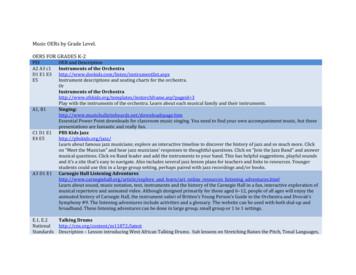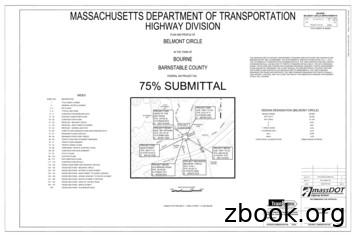AT&T Wireless Home Phone Device
User Guide AT&T Wireless Home Phone Device
Not compatible with home security systems, wireless messaging and data services, fax service, DVR/Satellite systems, or medical alert systems, credit card machines, IP/PBX Phone systems, dial-up or DSL internet service. The Wireless Home Phone Base is designed to provide coverage that is consistent with other AT&T wireless devices, but AT&T does not represent that the Wireless Home Phone Base will be the equivalent to landline phone service. 911 calls are routed based on the wireless network’s automatic location technology, but you may have to provide your home address to emergency responders. AT&T recommends that you always have an alternative means of accessing 911 service from your home during a power or network outage, such as a landline telephone. Welcome to AT&T Thank you for purchasing an AT&T Wireless Home Phone Base. To get the most from your new device, check out our interactive tutorials at att.com/tutorials. Please select Manufacturer: AT&T and Model: Wireless Home Phone (WF720) from the drop down menus. Service provided by AT&T Mobility. 2013 AT&T Intellectual Property. All rights reserved. AT&T, the AT&T logo and all other AT&T marks contained herein are trademarks of AT&T Intellectual Property and/or AT&T affiliated companies. All other marks contained herein are the property of their respective owners. Copyright 2013 ZTE CORPORATION. All rights reserved. No part of this publication may be excerpted, reproduced, translated or utilized in any form or by any means, electronic or mechanical, including photocopying and microfilm, without the prior written permission of ZTE Corporation. The manual is published by ZTE Corporation. We reserve the right to make modifications on print errors or update specifications without prior notice. Version No. : V2.0 Edition Time: February 2013 Manual No. : 081704100125 Welcome i
Contents Getting Started.1 In the Box .1 Getting to Know Your Device .2 How It Works .4 Device Installation .4 Voicemail .9 Transferring a Phone Number .10 Using Your Device .11 Calling .11 Helpful Tips .12 Important Information . 15 E911 Service. 15 Power Outages . 15 Device Compatibility . 15 In-Home Wiring . 15 Frequently Asked Questions .16 Troubleshooting.18 Specifications. 23 Safety Instructions. 24 Radio Frequency (RF) Energy . 26 FCC Compliance .27 Warranty . 28 How to Get Warranty Service .30 Other Warranty Programs.30 Notes . 31 ii Contents iii
Getting Started In the Box The package should contain the following items: AT&T Wireless Home Phone Base Phone Cable (Optional) Back-up Battery Power Cord Also Included Quick Start AT&T Wireless Home Phone Prepaid User Guide AT&T Wireless Home Phone Device NPD PD T 1012 0636 Da Quick Start iv Getting Started User Guide 1
Getting to Know Your Device LED Indicators The table below describes possible states for each of the LED indicators. Key Icon Name Power On/Off Service Port* Telephone Ports Antenna Battery Charge Battery Charge Voicemail Signal Strength Condition Green Solid On Off No power Voicemail Green Blinking New message waiting Power Input Power Status Off No message waiting Green Solid High Green Blinking Battery in use (High) Yellow Solid Medium Yellow Blinking Battery in use (Medium) Red Solid Signal Strength Low Red Blinking Battery in use (Low) Off Battery not connected Green Solid Strong Yellow Solid Moderate Red Solid No Service Red Blinking Check SIM Back-up Battery Cover *Reserved for AT&T technical support. Service port is designed for diagnostic purposes only and is not intended for customer use. Never place a USB-based device into the Service port of the device under any circumstances because doing so may damage the device and negate its warranty. 2 Getting Started Getting Started 3
How It Works Install the Back-up Battery Wireless Home Phone Base uses the AT&T cellular network to provide phone service to your corded or cordless home phone(s). Place it anywhere in your house where you have a wireless signal. It does not require the use of a home phone wall jack like traditional home phone service. Wireless Home Phone Prepaid service includes many calling services, such as voicemail, Calling Number ID, Call Waiting, Call Forwarding, and 3-way Calling for your corded or cordless home phone(s). It also includes a back-up battery in case of power outage. Remove the lid from the battery compartment. Insert the battery connection cable into the battery port. Place the back-up battery in the battery slot and replace the battery cover. During a power failure, the back-up battery enables voice calling using a standard corded phone that does not require external supplied power. Device Installation Before You Begin Make sure you activate your service as directed in the Quick Start Guide before you begin device installation or attempt to make a call. Wireless Home Phone Base works exclusively with the AT&T cellular network and DOES NOT use your home’s phone wall jacks. Your device should be located: Where you have a strong cellular signal from a cell tower, typically near a window or outside wall. Near an electrical wall outlet. Notes: The back-up battery is intended for backup purposes only and may take approximately five (5) hours to fully charge. Charge time may be impacted by environmental factors and the back-up battery will stop charging when the ambient temperature is outside of the temperature range allowed for charging (32 F - 131 F). Remove the back-up battery if the device will be disconnected from AC power for 15 days or more to avoid possible damage. Select which phone(s) you will use with the Wireless Home Phone Base: You may connect up to two phones. If using an existing phone, unplug it from the wall jack. 4 Getting Started Getting Started 5
Turn on Your Device Connect the Device to a Phone Plug the power cord into an electrical wall outlet that is not controlled by a wall switch. Insert the small end of the power cord into the Power Input port on the back of your Wireless Home Phone Base. Press and hold the round On/Off button for 2 seconds until the signal strength light comes on. 1) Unplug your phone from your home’s phone wall jack. 2) Plug your phone into the “Phone 1” port on the Wireless Home Phone Base, using your existing phone cable or included phone cable. On/Off Check the Wireless Signal Raise antenna to an upright position. Confirm signal strength light is green for optimal performance. Yellow indicates a moderate signal and may be sufficient. IMPORTANT: DO NOT plug the Wireless Home Phone Base into your home’s phone wall jack. Note: The “Phone 2” port can be used to connect an additional phone or answering machine. This port uses the same telephone number as the “Phone 1” port. Note: If you do not see a green light (strong signal), you may want to choose an alternate installation location. 6 Getting Started Getting Started 7
Voicemail Place a Test Call Place a test call from your connected home phone. Make sure to use 10-digit dialing even for local calls. For best results, place the cordless phone base approximately 12 inches from the Wireless Home Phone Base. Note: If you have a cordless phone, keep it plugged into a power outlet. Your Wireless Home Phone Base comes with standard wireless voicemail. Follow the steps below to setup and use your voicemail. Setup Dial 1 on any home phone connected to the Wireless Home Phone Base and wait four (4) seconds to connect to your AT&T wireless voicemail. Simply follow the voice prompts to complete setup. To enable remote voicemail retrieval and for added security be sure to create a password during setup. Message Waiting There are two indicators for a new message waiting: 1) the voicemail icon; and 2) an intermittent dial tone. The voicemail icon on your Wireless Home Phone Base flashes when a voicemail message is waiting. You will also hear an intermittent dial tone on any connected phone handset before placing a call. Useful Tips Retrieving Messages Dial “1” to set up and access your voicemail. Be sure to create a password for security and remote access. Use of answering machine systems is not recommended. Transferring a landline phone number can take five (5) days or more. Outgoing calls can be made immediately, while incoming calls will continue through your old service until the transfer is complete. Check status at www.att.com/port. Your AT&T Wireless Home Phone Base does not support incoming or outgoing fax service. Your AT&T Wireless Home Phone Base supports voice only over the AT&T cellular network. Your AT&T Wireless Home Phone Base does not support rotary or pulse-dialing phones. To retrieve voice messages, dial 1 on any home phone connected to the Wireless Home Phone Base and wait four (4) seconds to connect to your AT&T wireless voicemail box. Simply follow the voice prompts to listen to and manage your messages. (Alternately, you may dial your 10-digit home phone number to access your voicemail box.) Remote Retrieval To retrieve voicemail messages from a phone not connected to the Wireless Home Phone Base, dial the number associated with your Wireless Home Phone Base service. When voicemail picks up, press *. You will then be prompted to enter your password. Simply follow the prompts to listen to and manage your voicemail messages. Details on using voicemail and transferring a landline phone number can be found on the following pages. 8 Getting Started Getting Started 9
Using Your Device Transferring a Phone Number Calling Transferring a landline phone number to your Wireless Home Phone account can take five (5) days or more. Outgoing calls can be made immediately using your Wireless Home Phone, however incoming calls will continue through your old service until the transfer is complete. It is recommended that a phone be kept connected to your existing home wiring or prior service to continue to receive incoming calls until the transfer is complete. To check the status of your transfer, visit www.att.com/port. Making Calls Using a phone connected to your Wireless Home Phone Base, place and receive calls as you normally would. The Wireless Home Phone Base supports both cordless and corded phone dialing methods. Note: You will need to dial 10 digits even for local numbers. Three-Way Calling While on an existing call, press the Flash (or Talk) key on your phone to put the first party on hold. When you hear a dial tone, dial the second parties’ number (wait up to four [4] seconds). When the second party answers, press the Flash (or Talk) key again to complete the three-way connection. If the second party does not answer, press the Flash (or Talk) key to end the connection and return to the first party. Note: If your phone does not have a Flash (or Talk) key, use the off-hook mechanism supported by your phone instead. Call Waiting You will hear two tones if someone calls while you are already on a call. To hold the current call and accept the waiting call, press the Flash (or Talk) key. You can press the Flash (or Talk) key anytime to switch back and forth between calls. To clear the current call and accept the waiting call, enter 1 and press the Flash (or Talk) key. To reject (User Busy) the waiting call, enter 0 and press the Flash (or Talk) key. Notes: Your Wireless Home Phone Base comes with standard threeway calling and call waiting. Operation of these features will vary depending on your home phone equipment. If your phone does not have a Flash (or Talk) key, then use the off-hook mechanism supported by your phone. 10 Getting Started Using Your Device 11
Call Forwarding Adjusting Volume To forward all calls, dial: 1) *21* 2) The 10-digit number to which you wish to forward your calls 3) # key (Example: *21*1234567890# forwards your calls to the phone number 123-456-7890) Please wait at least three (3) seconds and you hear a confirmation tone for the forwarding to complete before hanging up. To un-forward calls, dial #21#, please wait at least three (3) seconds and you hear a confirmation tone for the un-forwarding to complete before hanging up. Note: Applicable plan rates apply to forwarded calls. Use your home phone’s volume adjustment if available. Alternately, the volume of the Wireless Home Phone Base can be adjusted if necessary. While on a call, press ** or ## to enter Volume Setting Mode. Press * to decrease volume. Press # to increase volume. To exit Volume Setting Mode press any other key or wait five (5) seconds. Helpful Tips The On/Off button is used to turn your Wireless Home Phone Base on or off when still connected to the power supply. When powered off, the Wireless Home Phone Base will no longer send or receive calls, but it will continue to charge the back-up battery if still connected to the wall outlet. To use the On/Off button on your Wireless Home Phone Base, press and hold the button for two (2) seconds to turn power off or until the Battery and Signal Strength indicator lights turn off (Power light remains on when connected to an AC power source). To turn the Wireless Home Phone Base back on, press and hold the button for two (2) seconds or until the Battery and Signal Indicator lights turn on. Home Answering Machines Use of answering machine systems is not recommended as some systems may not be compatible with AT&T Wireless Home Phone Base. If you choose not to use the voicemail provided by your Wireless Home Phone Base, you can use your home answering machine by plugging it into the “Phone 2” port on the back of your Wireless Home Phone Base. Notes: Four volume levels are available (level 1 to level 4); the default setting is the highest at level 4. Your home phone(s) may have a separate volume level setting function that is independent of the Wireless Home Phone Base. Powering On/Off Then, set your answering machine to pick up calls in fewer rings than the voicemail service, which is set to five (5) rings as a default. 12 Using Your Device Using Your Device 13
Important Information TTY Support E911 Service TTY (Text Telephony) and TDD (Telecommunications Device for the Deaf) are supported by the Wireless Home Phone Base. In order to use the TTY network, you must have a TTYcompatible phone and be in TTY mode. Note that most digital wireless devices are TTY-compatible. Dial *983*889*n# to set the TTY mode. n 0: TTY off mode. The standard voice speaking mode and listening mode. This is the default setting. n 1: TTY full mode. Transmit and receive the TTY characters. n 2: VCO mode. Receive TTY characters but transmit by speaking into the speaker. n 3: HCO mode. Transmit TTY characters but receive by listening to the receiver. 911 services are supported just as they are on any wireless device. But you should expect to provide your address to the emergency response center responsible for sending first responders (e.g., police, medical assistance, or fire) to your location. Power Outages Wireless Home Phone Base has a back-up battery with talk time of up to three and a half (3.5) hours depending on environmental factors. Please note you’ll need a standard corded phone that doesn’t require external power to function with the back-up battery for all calling, including 911. If you experience a power outage and your battery is fully depleted, it will be necessary to restart your device when power is restored by pressing and holding the On/Off button for two (2) seconds. Device Compatibility Wireless Home Phone Base does not support your home security systems, fax machines, dial-up or DSL internet service, DVR services, medical alert services (e.g., Life Alert), or credit card machines. The service cannot be used to make 500, 700, 900, 976, 0 collect, operator assisted, or dial-around calls (e.g., 1010-XXXX). The device does not support data and messaging services (e.g., texting, multimedia message services (MMS), and data tethering). In-Home Wiring Interconnecting to home telephone wiring is not necessary, but is possible; however, it is not recommended unless you possess sufficient knowledge of electrical systems. Use with home wiring requires the physical disconnection from other services, including the landline coming into your home. Use of a qualified licensed electrician is highly recommended. Improper installation may result in phone equipment damage or even a fire. 14 Using Your Device Important Information 15
Frequently Asked Questions What kind of phone do I need to work with the Wireless Home Phone Base? Most standard touch-tone phones may be used. Rotary phones are not supported. Cordless phone systems provide the most flexibility and allow you to easily place additional handsets throughout your home. Cordless phone systems still need to be plugged into a power outlet. During a power outage, a standard corded phone which doesn’t require electrical power is recommended. How do I install my Wireless Home Phone Base? Please see your Quick Start for the most common installation methods. Other helpful information: Installation near a window or outside wall is strongly recommended to ensure the strongest possible wireless signal in order to maximize voice quality. If the Wireless Home Phone Base signal strength indicator does not display high signal strength (Green) or voice quality is unacceptable, you may need to relocate the device to another part of the home with a stronger wireless signal. Will my Wireless Home Phone Base work in areas with no or low wireless signal strength? A strong wireless signal (Green) is recommended for optimal performance. A moderate signal (Yellow) may be sufficient. If you do not see a green light, you may want to choose an alternate location. Does the Wireless Home Phone Base support data or text messaging? No, only voice services are supported. Why don’t I see the name of the caller on caller ID? The Wireless Home Phone Base only supports calling number identification. However, contact names stored on your home phone equipment may display for incoming calls. 16 Frequently Asked Questions Do I need broadband Internet service for the Wireless Home Phone Base to work? No, the service is provided through the AT&T wireless network. Can I move my Wireless Home Phone Base and use it in another location? Yes, your device can be moved to another location; however, device should be used in a location where AT&T is authorized to provide wireless service. If your device is used while on other carrier networks, AT&T’s off-net usage restrictions apply. Please see Wireless Home Phone Prepaid Terms of Service for details. When I dial a seven-digit number using the Wireless Home Phone Base, I get a message that the number cannot be completed as dialed. Does the Wireless Home Phone Base support seven-digit dialing? Wireless Home Phone Base requires 10-digit dialing for domestic calls in most areas. Can I make international calls with my Wireless Home Phone Base? Yes. Your Wireless Home Phone Prepaid service automatically allows you to place international calls at pay per minute rates. You may also purchase an International Long Distance package to save money on your international calling. Call 611 or 1-866-975-0050 to add the package. Visit att.com/WHPPrepaid for more details. Can I use my Wireless Home Phone Base internationally? No. International roaming is not enabled. What is the warranty on the Wireless Home Phone Base? AT&T Wireless Home Phone Base has a 12-month limited warranty. For details, see page 28. I can’t make or receive calls with my Wireless Home Phone Base service. What should I do? Please follow the troubleshooting steps in this User Guide. If further assistance is required, call 1-866-975-0050. Frequently Asked Questions 17
Troubleshooting Problem Possible Solution Problem Possible Solution No dial tone Make sure there is AC power to the Wireless Home Phone Base. Do not connect to an AC outlet controlled by a wall switch. Move the device to an area with sufficient network signal (Green or Yellow Signal Indicator light). Make sure your home telephone equipment has power and is connected properly to the Wireless Home Phone Base. Check that the Signal Indicator light is illuminated. If not, make sure the “On/Off” button on the back of the device is “On” (press and hold until the Signal Indicator light illuminates). Poor voice quality No caller ID name Like all wireless services, only the calling number is displayed with Caller ID. Your home phone equipment may support the display of names stored in its contacts memory. Battery LED is off Make sure the back-up battery connector is firmly connected to the battery port slot. Only the Power LED is illuminated Press and hold the Power button on the back of the Wireless Home Phone Base for two (2) seconds until the Battery and Signal Strength indicator lights turn on. Install using the telephone cable included with the Wireless Home Phone Base. Make sure the external antenna is installed and securely fastened. Move the Wireless Home Phone Base to a different area of the home. Locate the device in an area with maximum wireless signal strength (Green Signal Indicator). Make sure all connections are firmly in place. Make sure the antenna is in a vertical position and increase the distance away from other electronic devices and the Wireless Home Phone Base (including cordless base stations, Wi-Fi routers, and cell phones). Move the Wireless Home Phone Base near a window with a clear unobstructed view of the sky and remove any objects that may be obstructing the wireless signal. Make sure the home phone that is connected to the Wireless Home Phone Base is of good quality and in good working order. Voice quality may degrade with a low battery charge (Red) when operating with back-up battery. Connect to an AC power source to recharge when power is available. 18 Troubleshooting Troubleshooting 19
Problem Possible Solution Problem Red signal strength indicator Make sure the external antenna is installed and securely fastened. Move your device to another area of the home with a strong wireless signal. Flashing Red signal strength indicator SIM is missing or not installed properly. 1) Remove the battery cover and back-up battery. 2) Locate the SIM card slot and insert the SIM card into the slot until secure. The SIM card will click and lock in place when properly installed in the correct orientation. SIM card may be invalid or damaged and need to be replaced. Message Waiting The Wireless Home Phone Base does indicator on my not support this functionality with your home phone home phone equipment. equipment The Wireless Home Phone Base has a doesn’t light dedicated Message Waiting indicator light and will flash when you have a new voice message, you will also hear an intermittent dial tone when you pick up your handset. SIM Card doesn’t work in my mobile device 20 The SIM card provided with your Wireless Home Phone Base is intended for use only in your specific Wireless Home Phone Base and can not be used in a mobile handset. Troubleshooting Possible Solution I hear an intermittent dial tone You will hear an intermittent dial tone when you have a new voicemail message waiting. Dial “1” from your home phone equipment connected to the Wireless Home Phone Base to review your voice messages. My phone doesn’t ring when a call comes in If you recently transferred your landline number, you will continue to receive incoming calls on your previous service until the transfer is complete. To check transfer status, visit www.att.com/port. Make sure your Wireless Home Phone Base is NOT connected to your in-home phone wiring. Make sure your home phone is powered on and connected to the Wireless Home Phone Base. Your Wireless Home Phone Base number may be set to Call Forward. Dial #21# to un-forward calls. Troubleshooting 21
Specifications Problem Possible Solution Dimensions (W D H) 6.3" (W) 4.37" (D) 1.05" (H) My answering machine won’t pick up calls Set your answering machine settings to pick up calls before network voicemail, which is approximately five (5) rings. Alternately the network voicemail setting can be increased; dial “1” to access the voicemail platform and follow the prompts to increase the number of rings. To remove network voicemail from your account, call AT&T Customer Care by dialing 611 or 1-866-975-0050. Weight 14.11 oz. (including back-up battery) Back-up Battery 1,500 mAh Talk time 3.5 hours (GSM) 1.5 hours (WCDMA) Standby time 36 hours I hear a constant low frequency tone (not dial tone) when I try to place a call 22 Note: The value of the talk time or standby time varies with the actual environment. Hang up your home phone to restore dial tone. Troubleshooting Specifications 23
Safety Instructions Keep the device and the external antenna at least eight (8) inches from people. During a thunderstorm, disconnect the external power supply and do not use the device. Some electronic devices are susceptible to electromagnetic interference sent by devices that may not be adequately shielded. For best performance, position the Wireless Home Phone Base as far from these types of devices (TV sets, radios and other automated office equipment) as possible so as to avoid possible electromagnetic interference. Do not use the device in hospitals. Do not use the device on board aircraft. Operating of the device may interfere with medical devices like hearing aids and pacemakers. Consult a physician or the manufacturer of the medical device before using. Be aware of usage limitations when using the device at places such as oil warehouses or chemical factories, where there are explosive gases or explosive products being processed. Even if your terminal is in idle state, it still transmits radio frequency (RF) energy. Do not touch the antenna while calling. Keep the antenna free from obstructions and position the antenna straight up. This will ensure best call quality. Please put the device in a safe place. The device may cause injury if used as a toy by children. Do not put other things on the terminal to avoid overheating. Please use original accessories or accessories that are approved by vendor. Using any unapproved accessories may affect your device’s performance, damage your terminal, or even cause danger to you and violate related national regulations about telecom terminals. Because the device can produce an electromagnetic field, do not place it near magnetic items such as computer disks. Do not expose the device to direct sunlight or store it in hot areas. High temperatures can shorten the life of electronic devices. Prevent liquids from leaking into the device. Do not attempt to disassemble the device by yourself. Non-expert handling of the device may cause bodily injury or device damage. Do not install or remove the SIM card when the power is on. 24 Safety Instructions Safety Instructions 25
Radio Frequency (RF) Energy FCC Compliance This device meets the government’s requirements for exposure to radio waves. This device is designed and manufactured not to exceed the emission limits for exposure to radio frequency (RF) energy set by the Federal Communications Commission of the U.S. Government: The exposure standard for wireless mobile devices employs a unit of measurement known as the Specific Absorption Rate, or SAR. The SAR limit set by the FCC is 1.6 W/kg.* While there may be differences between the SAR levels of various devices and at various positions, they all meet the government requirement. The FCC has granted an Equipment Authorization for this device with all reported SAR levels evaluated as in compliance with the FCC RF exposure guidelines. SAR information on this device is on file with the FCC and can be found under the Display Grant section of http://www.fcc.gov/oet/ea/fccid/ after searching FCC ID: Q7
Your Wireless Home Phone Base comes with standard wireless voicemail. Follow the steps below to setup and use your voicemail. Setup Dial 1 on any home phone connected to the Wireless Home Phone Base and wait four (4) seconds to connect to your AT&T wireless voicemail. Simply follow the voice prompts to complete setup.
PSI AP Physics 1 Name_ Multiple Choice 1. Two&sound&sources&S 1∧&S p;Hz&and250&Hz.&Whenwe& esult&is:& (A) great&&&&&(C)&The&same&&&&&
Argilla Almond&David Arrivederci&ragazzi Malle&L. Artemis&Fowl ColferD. Ascoltail&mio&cuore Pitzorno&B. ASSASSINATION Sgardoli&G. Auschwitzero&il&numero&220545 AveyD. di&mare Salgari&E. Avventurain&Egitto Pederiali&G. Avventure&di&storie AA.&VV. Baby&sitter&blues Murail&Marie]Aude Bambini&di&farina FineAnna
The program, which was designed to push sales of Goodyear Aquatred tires, was targeted at sales associates and managers at 900 company-owned stores and service centers, which were divided into two equal groups of nearly identical performance. For every 12 tires they sold, one group received cash rewards and the other received
College"Physics" Student"Solutions"Manual" Chapter"6" " 50" " 728 rev s 728 rpm 1 min 60 s 2 rad 1 rev 76.2 rad s 1 rev 2 rad , π ω π " 6.2 CENTRIPETAL ACCELERATION 18." Verify&that ntrifuge&is&about 0.50&km/s,∧&Earth&in&its& orbit is&about p;linear&speed&of&a .
theJazz&Band”∧&answer& musical&questions.&Click&on&Band .
6" syl 4" syl 12" swgl @ 45 & 5' o.c. 12" swchl 6" swl r1-1 ma-d1-6a 4" syl 4" syl 2' 2' r3-5r r4-7 r&d 14.7' 13' cw open w11-15 w16-9p ma-d1-7d 12' 2' w4-3 moonwalks abb r&d r&d r&d r&d r&d r&d ret ret r&d r&d r&d r&d r&d 12' 24' r&d ma-d1-7a ma-d1-7b ret r&d r&d r5-1 r3-2 r&d r&r(b.o.) r6-1r r3-2 m4-5 m1-1 (i-195) m1-1 (i-495) m6-2l om1-1 .
s& . o Look at the poem’s first and last lines (first and last lines may give readers important . it is important to read poems four times. Remind them that the first time they read is for enjoyment; rereads allow them to dive deeper into poems .
TRENDnet’s AC1750 Dual Band Wireless Router, model TEW-812DRU, produces the ultimate wireless experience with gigabit wireless speeds. Manage two wireless networks—the 1300 Mbps Wireless AC band for the fastest wireless available and the 450 Mbps Wireless N ba