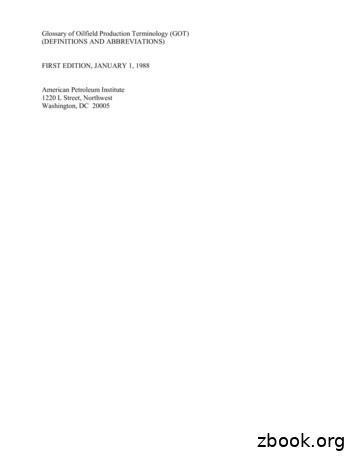User Profile Wizard Freeware Edition - ForensiT
User Profile Wizard Freeware Edition User Guide Release 24 ForensiT Software Limited, Office 8, Ladywood House, Ladywood Works, Lutterworth, LE17 4HD, England. Copyright 2023 ForensiT Software Limited. All Rights Reserved
Contents Contents . 2 Migrating User Profiles with User Profile Wizard . 3 Welcome . 3 Select a User Profile . 4 User Account Information . 6 Migrating Profile . 8 Congratulations! . 9 Migrating to Azure AD . 10 Azure Object IDs and the ForensiTAzureID.xml file . 10 Generating a ForensiTAzureID.xml file . 11 Joining to Azure AD . 13 Migrating to an Azure AD Account . 13
M I G R A T I N G U S E R P R O F I L E S Migrating User Profiles with User Profile Wizard This chapter will show you how to use the Wizard to interactively migrate an existing user profile so that it can be used by a user’s new domain account Migrating a workstation using the User Profile Wizard GUI is deliberately easy. You can do it in a few clicks. Welcome When you start User Profile Wizard the first thing you see is the Welcome page. Click Next to continue. 3
M I G R A T I N G U S E R P R O F I L E S Select a User Profile The next step is to select the existing profile that the new user account will use. User Profile Wizard lists the profiles assigned to each user account. You just need to select the account name of the user whose profile you want to migrate. Disable Local Accounts If a profile you have selected is currently assigned to a local account, you can tell the wizard to disable the account after the migration is completed by checking the “Disable Account” checkbox. Delete Local Accounts If a profile you have selected is currently assigned to a local account, you can tell the wizard to delete the account after the migration is completed by checking the “Delete Account” checkbox. Unassigned Profiles User Profile Wizard lists the currently assigned profile: that is, the profile that each user is currently using. Note that this is not necessarily the user's original profile. 4
M I G R A T I N G U S E R P R O F I L E S For example, say that Jane leaves your organization and Alice takes over her position. It is decided that it makes sense to run User Profile Wizard to assign Jane’s profile to Alice. Alice, however, has already logged onto Jane’s machine and already has a profile. What happens to Alice's profile? The answer is nothing. The profile stays on the machine, but it is not used by anyone, it is "unassigned." To list these unassigned profiles, tick the "Show Unassigned Profiles" box. The first time you do this, you will get a warning. This is because profiles sometimes become corrupted so that Windows cannot read them. When this happens Windows creates a new profile for a user. If you look in the profiles directory, usually “C:\Users”, you will sometimes see profile folders with names like USER.DOMAIN. These are profiles Windows has created because it cannot read the user's original profile. It is obviously not a good idea to use a corrupted profile, and the User Profile Wizard warns you of the possibility. The User Profile Wizard lists unassigned profiles with the unknown user icon. It will also list the profiles for user accounts that have been deleted from the machine. In this case, the actual user name is not available and you will only see the user account SID (Security Identifier.) The User Profile Wizard will always try to resolve the domain and account associated with a particular profile. However, this is not always possible - for example, if a domain is no longer available on the network. In these circumstances you should be able to work out the profile you want to migrate by looking at the profile path. When you're ready, click Next to continue 5
M I G R A T I N G U S E R P R O F I L E S User Account Information This is the page where you enter information about the new user who will be given access to an existing profile. Enter the domain Enter the name of the domain, or Azure AD tenant, of the user account that will be given access to the existing profile. If the "Enter the domain" box is blank, and you are joining your machine to a new domain, type the new domain name. You can also choose the local machine name by clicking on the down arrow. This will allow you to migrate a profile to a local user account if you want to. Azure AD Tick the Azure AD box if the domain you are joining is an Azure AD tenant. 6
M I G R A T I N G U S E R P R O F I L E S Join Domain If your machine is not already joined to a domain, or if you enter a new domain name, the "Join Domain" check box is checked by default. Remove the tick if you do not want the machine to be joined to the domain. If the machine is already joined to the domain, the "Join Domain" check box is filled in. To force user Profile Wizard to join the machine to the domain again, click the check box to enter a tick. The Freeware Edition of User Profile Wizard cannot currently join a device to Azure AD, so the “Join Domain” check box will be greyed out. Join Workgroup If you want to unjoin your machine from a domain and add the machine to a workgroup instead, tick the “Join Workgroup” check box. The “Join Workgroup” check box will only be enabled if you have selected the local computer name in the "Enter the domain" box, and the machine is already joined to a domain. Enter the account name In the "Enter the account name" text box enter the user's new account name. This can be a plain Windows account name like "JSmith" or an account name in UPN (User Principle Name) format, for example, jsmith@auron.net. Default Logon By default, the Wizard will set the account you specify to be the default logon on the machine. Remove the tick in the "Set as default logon" text box if you do not want the default logon to change. Click Next to continue. 7
M I G R A T I N G U S E R P R O F I L E S Migrating Profile As soon as you click Next, the configuration process begins. User Profile Wizard will update the progress window at each stage. If you are joining your machine to a new domain you will be prompted for a username and password with the necessary permissions. Save Log When the migration is complete, the “Save Log ” button will become active, allowing you to save the output in the progress window. This is useful if there has been an error which you need to investigate. When configuration is complete click Next. 8
M I G R A T I N G U S E R P R O F I L E S Congratulations! You're done. If there were any problems, you can click Back and check the progress window for errors. Click Finish to close the Wizard. The machine will now reboot. 9
M I G R A T I N G T O A Z U R E A D Migrating to Azure AD User Profile Wizard enables you to migrate user profiles to Azure AD accounts, but additional configuration steps are required. Azure Object IDs and the ForensiTAzureID.xml file In order to migrate a user a profile to an Azure AD user account, User Profile Wizard needs to know the Object ID of the user account. The Object ID can be found on your Azure AD portal (https://portal.azure.com/) and can also be queried using the PowerShell AzureAD module. It is impractical to have to install the PowerShell AzureAD module on each machine you want to migrate, so User Profile Wizard uses a file to look up the Object ID of the Azure AD user account you want to migrate the user profile to. By default this file is called ForensiTAzureID.xml. 10
M I G R A T I N G T O A Z U R E A D Generating a ForensiTAzureID.xml file To generate the ForensiTAzureID.xml file that User Profile Wizard will need to migrate profiles to your new Azure AD accounts, you need to run the Save-AzureADUser.ps1 PowerShell script. Save-AzureADUser.ps1 can be downloaded from: https://github.com/ForensiT/PowerShell. Run Save-AzureADUser.ps1 from a PowerShell command prompt. Note: The Save-AzureADUser.ps1 script uses the PowerShell AzureAD module to query Azure AD to get a list of user Object IDs. If the PowerShell AzureAD module is not installed, the script will attempt to install it. To install the AzureAD module, the script needs to be run with Admin permissions.1 Obviously Save-AzureADUser.ps1 is a script! If you have not enabled PowerShell scripting, you need to do so by entering set-executionpolicy remotesigned in an Admin PowerShell console. 1 11
M I G R A T I N G T O A Z U R E A D When you run the script, you will be prompted to authenticate to your Azure AD. Once you have done that, the script will create the ForensiTAzureID.xml file in the “Deployment Files” folder. If you open the ForensiTAzureID.xml file in Notepad, you will see a list of entries containing the Object ID, Display Name, and User Principle name of your Azure AD users, like this: ?xml version "1.0" encoding "utf-8"? ?xml-stylesheet type 'text/xsl' href 'style.xsl'? ForensiTAzureID ObjectId "1ebcfff5-fd20-4eb3-9a8c-f97bff045039" Name "jackrabbitslims.onmicrosoft.com" DisplayName "Jack Rabbit Slims" User UserPrincipalName marilyn@jackrabbitslims.onmicrosoft.com /UserPrincipalName ObjectId b5bf1089-e738-4fa5-ab77-470c16423d7c /ObjectId DisplayName Marilyn Monroe /DisplayName /User User UserPrincipalName Mamie@jackrabbitslims.onmicrosoft.com /UserPrincipalName ObjectId 5454018d-6005-444d-9c34-b1196ff0b5f4 /ObjectId DisplayName Mamie van Doren /DisplayName /User 12
M I G R A T I N G T O A Z U R E A D Joining to Azure AD The Freeware Edition of User Profile Wizard does not currently provide a means of joining your device to Azure AD. You will either need to do this “manually” using the “Connect” option in “Access work or school” in “Settings”, or by using a Provisioning Package. Migrating to an Azure AD Account Migrating a profile to an Azure AD account is the same as migrating to an on-premises domain account. When you get to the “User Account Information” page, User Profile Wizard will fill in the “Enter the domain” box with the Azure AD name from the Profwiz.config file. The Azure AD box will be checked. The migration begins when you click Next. 13
10 Migrating to Azure AD User Profile Wizard enables you to migrate user profiles to Azure AD accounts, but additional configuration steps are required. Azure Object IDs and the ForensiTAzureID.xml file In order to migrate a user a profile to an Azure AD user account, User Profile Wizard needs to know the Object ID of the user account.
The User Profile Wizard User Guide. This document! The Deployment Files folder. This folder contains the files needed to migrate a workstation to a new domain. User Profile Wizard The User Profile Wizard Command Line Console The User Profile Wizard Deployment Kit We will reference these icons throughout this user guide.
(b) A wizard follows the user and updates his or her location in the wizard UI on a tablet PC. Figure 2. Topiary’s wizard UI. The wizard map represents entities’ current location and orientation; to simulate updates, a wizard drags them on the map. The end-user screen lets a wizard mon
Recover files detected by their signatures wizard on page 69 Recover files from a formatted partition wizard on page 73 Recover files from a deleted partitions wizard on page 75 Recover files from a physical disk wizard on page 77 Restore a deleted partition wizard on page 82 Create a new partition wizard on page 83
RP 2K, Second Edition RP 2L, Third Edition RP 2M, First Edition Bul 2N, First Edition RP 2P, Second Edition RP 2Q, Second Edition RP 2R, First Edition RP 2T, First Edition Bul 2U, First Edition Bul 2V, First Edition Spec 2W, First Edition RP 2X, First Edition, with Supp 1 Spec 2Y, First Edition
May 15, 2003 · the User Profile Upgrade Wizard. Upgrading one profile can take 10-15 minutes. If you do not want to upgrade your Profiles now, you can close the wizard and launch it later from the Windows Start menu: Start All Programs Dragon NaturallySpeaking 11 Dragon NaturallySpeaking Tools Upgrade Users 1. The first screen of the wizard lists the
following message appears after running the configure-wizard command: For restoring, the device to factory defaults, see Section on page10. 3 2. Type yes to continue with the wizard, and then press Enter. If you type no, you are exited from the CLI Wizard mode and returned to the "privileged" mode indicated by , the # sign. 3.
per, we propose the first privacy wizard for social networking sites. The goal of the wizard is to automatically configure a user's privacy settings with minimal effort from the user. 1.1 Challenges The goal of a privacy wizard is to automatically configure a user's privacy settings using only a small amount of effort from the user.
Artificial intelligence (AI) is transforming every segment of American life, with applications ranging from medical diagnostics and precision agriculture, to advanced manufacturing and autonomous transportation, to national security anddefense. The pace of AI development is rapid, and new technologies — like machine learning, autonomous systems, and natural language processing — continue .