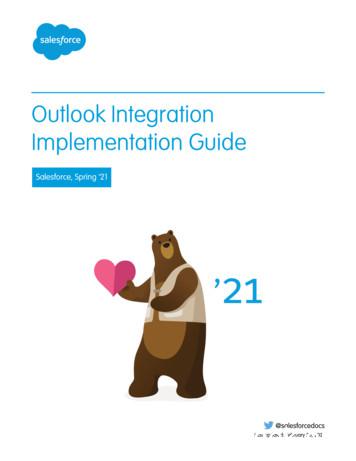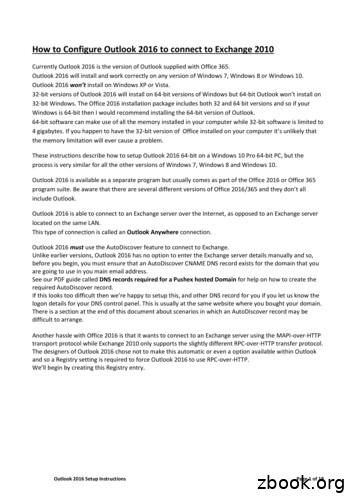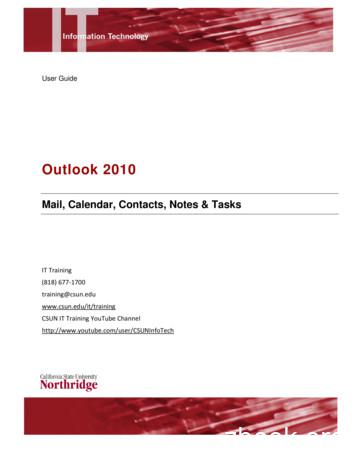Add Holidays Outlook 2010
add holidays outlook 2010 1 add holidays outlook 2010 This guide will demonstrate how to add holidays to the Outlook calendar, how to change the display settings for the holidays, and how to delete holidays from the calendar. In order to add holidays to the calendar, go to ‘File’ in the upper left corner in Outlook and select ‘Options’. Click ‘Calendar’ in the menu to the left. Click ‘Add Holidays.’ under ‘Calendar options’. Choose the country for which you wish to import the national holidays. In this example, Danish holidays will be imported. Check the box next to the country in question and click ‘OK’. Click ‘OK’ when you see this message.
add holidays outlook 2010 2 Click ‘OK’ to close the Outlook Options window. The holidays have now been added to your calendar. Select ‘Calendar’ in the menu to the left in Outlook and go to the next holiday to see an example. Easter Monday is shown as an example in the picture above. If your calendar is not displayed, please make sure that your calendar is checked under ‘My Calendars’ in the menu to the left. The calendar display depends on your local settings in Outlook. The display settings can be changed in the ribbon in the group ‘Arrange’. The display of the holidays follow the default settings in Outlook. If you wish to mark the holidays by assigning them a different colour, you can do so by following the instructions below.
add holidays outlook 2010 3 change display of holidays You can assign specific colours to holidays in the Outlook calendar. Select the ‘View’ tab in the upper ribbon and click ‘Change View’ in the group ‘Current View’. Click ‘List’ in the menu. You will now see a list of all the event categories in your Outlook calendar. Locate the category ‘Holiday’. The category is displayed as shown in the picture. You can use the search option in Outlook which is located in the upper right corner. Enter ‘Holiday’ in the search field and verify that the result is named ‘Categories: Holiday (236 items)’. This will naturally depend on the national holidays that you have imported into Outlook.
add holidays outlook 2010 4 Right-click the category, select ‘Categorize’, and choose the colour that you wish to assign to the holidays in your calendar. You can also categorize specific holidays by assigning them specific colours. To do so, highlight the holidays in the list, righclick the holidays, and choose their individual colour. You can highlight multiple holidays by using Shift mouse click to highlight groups or by using Ctrl mouse click to highlight single holidays. Holidays are added for the years 2009 - 2020. In the case of some holidays, such as Boxing Day, they are added until 2028. Click ‘OK’ when you see this message. In order to see the holidays in your calendar, you must switch to Calendar view. Click the ‘View’ tab, click ‘Change View’, and select ‘Calendar’.
add holidays The holidays are now shown with the colour that you assigned to them. In our example, the holidays are displayed with the colour red as shown in the case of Easter Monday in the picture. outlook 2010 5 The colour categories can be useful if you cooperate with foreign colleagues. You can add national holidays for other countries to your calendar and give them specific colours. delete holidays If you wish to delete the holidays from your calendar, this can be done from the menu used to assign colour categories (Click the ‘View’ tab, click ‘Change View’, select ‘List’ and scrool down to ‘Categories: Holiday’). Right-click the holiday category and select ‘Delete’. Confirm by clicking ‘OK’ in the window that appears. The holidays are now deleted from the calendar. It is also possible to delete specific holidays by highlighting them in the list, right-clicking them and clicking ‘Delete’.
add holidays outlook 2010 this guide has been produced by advanced multimedia group Advanced Multimedia Group is a division under AU IT supported by student assistants. Our primary objective is to convey knowledge to relevant user groups through manuals, courses and workshops. Our course activities are mainly focused on MS Office, Adobe CS and CMS. Furthermore we engage in e-learning activities and auditive and visual communication of lectures and classes. AMG handles video assignments based on the recording, editing and distribution of lectures and we carry out a varied range of ad hoc assignments requested by employees. In addition, AMG offers solutions regarding web development and we support students’ and employees’ daily use of typo3. analytics group Analytics Group, a division comprised of student assistants under AU IT, primarily offers support to researchers and employees. Our field of competence is varied and covers questionnaire surveys, analyses and processing of collected data etc. AG also offers teaching assistance in a number of analytical resources such as SAS, SPSS and Excel by hosting courses organised by our student assistants. These courses are often an integrated part of the students’ learning process regarding their specific academic area which ensures the coherence between these courses and the students’ actual educational requirements. In this respect, AG represents the main support division in matters of analytical software. please address questions or comments regarding the contents of this guide to bertel kirkeby advanced@asb.dk 6
specific colours. To do so, highlight the holidays in the list, righ-click the holidays, and choose their individual colour. ou y can highlight multiple holidays by using shift mouse click to highlight groups or by using Ctrl mouse click to highlight single holidays. holidays are added for the years 2009 - 2020. in the case of
Outlook 2013, Outlook 2016, or volume-licensed versions of Outlook 2019 Support for Outlook 2013, 2016, and volume-licensed versions of Outlook 2019 ends in December 2021. To continue using the Outlook integration after the end of 2021, make plans now to upgrade to the latest versions of Outlook and Windows. Outlook on the web
Outlook 2003 with Exchange 2010 still gives an excellent email experience and the improvements made in Outlook 2007, Outlook 2010 and Outlook 2013 are relatively minor. Outlook 2003 was the first version of Outlook capable of connecting to an Exchange server over the Internet, as opposed to an Exchange server located on the same LAN.
For users with Outlook 2010 and Exchange 2010 on Windows, use the Amazon Chime Add-In for Outlook on Windows. Supported Outlook versions: Microsoft Outlook 2010 Outlook 2013 Outlook 2016 Supported Exchange versions: Office 365 On-premises Exchange Downloading Amazon Chime. Amazon Chime User Guide. Amazon Chime User Guide.
Outlook 2016 Setup Instructions Page 1 of 18 How to Configure Outlook 2016 to connect to Exchange 2010 Currently Outlook 2016 is the version of Outlook supplied with Office 365. Outlook 2016 will install and work correctly on any version of Windows 7, Windows 8 or Windows 10. Outlook 2016 won't install on Windows XP or Vista.
Outlook Integration with Salesforce Page 1 of 19 Outlook Integration with Salesforce This guide will help you set up the Outlook Integration add-in, which replaces the Salesforce for Outlook app you may be familiar with, within Outlook and Outlook on the Web to connect to Salesforce, and show you how to log emails, events and meetings to Salesforce.
o Microsoft Outlook 2000 o Microsoft Outlook 2002 o Microsoft Outlook 2003 o Microsoft Outlook 2007 o Microsoft Outlook 2010 o Microsoft Outlook 2013 o Microsoft Outlook 98 o Microsoft PowerPoint 2000 o Microsoft PowerPoint 2002 – Normal User o Microsoft PowerPoint 2002 – Power User o Microsoft PowerPoint 2002 – Whole Test
Outlook 2010 – Mail, Calendar, Contacts, Notes & Tasks Page 3 Figure 1 – Microsoft Outlook – Outlook Today View Outlook 2010 Window The Outlook window for the Mail, Calendar, Contacts, Tasks and Notes folders are similar in that they contain the Standard Toolbar, a Navigation Pane, and a Viewing Window. Each window provides different viewing options specific to the folder.
The SBSS-prepared A02 and A0B MILS transactions carry the expanded length descriptive data, which could contain various types of information for part-numbered requisitions in rp 67-80, and requires mapping to the DLMS transaction. This information is common to the YRZ exception data used by DLA, and so can be mapped to the generic note field as specified above. b. DLMS Field Length .