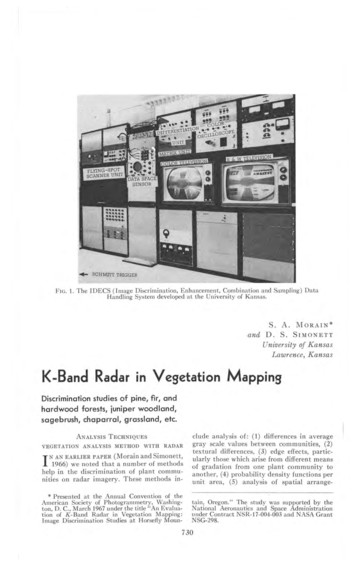Energizeyourdevice
1
1.1 1.2 2
2.1 2.2 2.3 3
3.1 3.2 4
INTRODUCING YOUR MOBILE PHONE Learn about your mobile phone’s layout, keys, display and icons. (See Figure 1.1 – Page 2) Keys The following table offers you a quick description about the phone’s keys: Item 1 Key Function Function Perform the action indicated in the bottom of the screen. Navigation In standby mode, you can access the user-defined functions, in menu mode, scroll through menu options. 2 3 Call Open the list of recent calls or make a call to the displayed number. You can answer an incoming call. 4 Hang up Ends a call or reject an incoming call. Hold down for 3 seconds to turn on / off the phone. 5 1 0 Enter numbers, text and / or special characters. 5
Screen The screen of your mobile phone is designed as follows: (See Figure 1.2 – Page 2) Icons Learn about the icons that are displayed on the top of the screen, indicating the status of the phone: Icon Function description Represent current network signal. The more bars, stronger the signal. Battery status. More bars indicate more battery. Unread SMS. Alarm set. Bluetooth function activated. Low ring. Ring vibration. Silence. Vibrator. Headset connected. Memory card 6
PREPARING YOUR MOBILE PHONE Get started setting up your mobile phone for its first use. Install the SIM card and battery When you subscribe to a cellular service, you will receive a Subscriber Identity Module (SIM) card, with subscription details, such as your personal identification number (PIN) and optional services. To install the SIM card and battery, 1. Remove the battery cover. (See Figure 2.1 – Page 3) 2. Insert the SIM card. Your phone has 2 SIM card slots to allow you use 2 SIM cards and switch between them. (See Figure 2.2 – Page 3) Place the SIM card in the phone with the gold-colored contacts facing down. Without inserting a SIM card, you can use your phone’s non-network services and some menus. 7
3. Insert the battery. (See Figure 2.3 – Page 3) 4. Replace the battery cover. Insert a memory card (optional) To store additional multimedia files, you must insert a memory card. Formatting the memory card on a PC may cause incompatibility with your phone. Format the memory card only on the phone. 1. Remove the battery cover. (See Figure 3.1 – Page 4) 2. Insert a memory holder with the label side facing up. (See Figure 3.2 – Page 4) 8
USING BASIC FUNCTIONS Learn how to perform basic operations of your mobile phone. Turn your phone on and off To turn your phone on, 1. Long press the power button [ ]. 2. Type in your PIN number and press OK (if it is needed). To shut down your phone, go to step 1 above. Access menus and applications To get access to the Menu and Applications, To access your phone’s menus, First unlock the phone by pressing unlock key (top left key) and then press * key 1. In Idle mode, press the Menu key (top left key) to access Menu mode. 2. Use the Navigation key to scroll to a menu or option. 3. Press OK to confirm the highlighted option. 4. Press Back to move up one level, press [ to Idle mode. 9 ] to return
Use basic call functions Learn to make or answer calls in this section. Make a call: 1. In Idle mode, enter an area code and a phone number. 2. Press [ ] to dial the number. 3. To end the call, press [ ]. Answer a call: 1. When a call comes in, press [ 2. To end the call, press [ ]. ]. Send and view messages In this section, learn to send and view text (SMS or MMS). To send a text message: 1. In Menu mode, select Messaging Write message SMS or MMS. 1. Enter a destination number or select from phonebook 2. Enter your message text. 3. Press Options Send, to send your message. 4. For MMS scroll and add Pictures or Audio 10
To view a text message: 1. In Menu mode, select Messaging Inbox 2. Select a SMS Add contacts Learn the basics of using the phonebook feature. Add a new contact: 1. Select Menu. 2. Select Phonebook New. 3. Select the storage (Phone, SIM1, or SIM2). 4. Enter contact information. 5. Press Save Find a contact 1. In Menu mode, select Contacts. 2. Enter the first few letters of the name you want to find. 3. Select the contact’s name from the search list. Once you have found a contact, you can call the contact by pressing [ ] 11
Listen to music Learn how to listen to music via the music player or FM radio. Listen to the FM radio: 1. Plug the supplied headset into the phone’s multifunction jack. 2. In Menu mode, select Multimedia FM radio. 3. Press the Navigation down key to start the radio. 4. Control the FM radio using the Navigation keys. Listen to music files: After transferring music files to the “My Music” folder of your phone or memory card, 1. In Menu mode, select Multimedia Audio Player. 2. Select a music category a music file. 3. Control playback using the Navigation keys. 12
USING THE CAMERA Learn the basics to capture and view photos. Capture photos 1. In Menu mode, select Camera to turn on the camera. 2. Aim the lens at the subject and make any adjustments. 3. Press the Confirm key to take a photo. Press Save to save the photo 4. Press Back to take another photo (step 2). View taken photos Press Options (top left key) then choose Image viewer to access to the photos gallery quickly. Camera options Entering in the Camera options you will be able to configure the following options: DV Mode: Video recorder mode 13
Effect: Add a color effect to the photos taken. Settings: You can change the image size. You can adjust the image quality. Storage, Let you choose where to store the photos taken. 14
CONNECTING TO INTERNET Learn the basics to configure your phone and connect to Internet. Add a new connection 1. In Menu mode, select “Internet” 2. Select Input URL 3. Enter an url, ex: www.google.com 4. Press Ok Internet is only available with the SIM card on the 2G network 15
USING THE BLUETOOTH Learn about your phone’s ability to connect to other wireless devices for exchanging data. Turn on the Bluetooth wireless feature 1. In menu mode, select Organizer Bluetooth 2. Tick on Bluetooth 3. To allow other devices to locate your phone, tick on Bluetooth visibility (by pressing the top left key. Find and pair with other Bluetooth enabled devices 1. In Bluetooth menu, scroll to paired device and press Ok 2. Press Add (the top left key) to search Bluetooth devices 3. Scroll to a device and press Pair (the top left key). 4. Press Ok (the top left key) to confirm passkey with the selected device. When the owner of the other device confirms the passkey, pairing is complete. 16
Send data using the Bluetooth wireless feature. 1. Select the file or item from one of your phone’s applications that you want to send. 2. Press Options Send Bluetooth Select the device name then accept the file on the receiver. Receive data using the Bluetooth wireless feature 1. Confirm the passkey with the sender device (if necessary). 2. Press Yes to confirm that you are willing to receive data from the device (if necessary). Change the Bluetooth device name 1. In menu mode, select Organizer Bluetooth Device name 2. Write the name you desire then press Ok . Choose the storage location 1. In menu mode, select Organizer Bluetooth Bluetooth file storage 2. Select Memory card if your phone have one inserted, otherwise select Phone. 17
SECURITY INFORMATION Please remember to obey relevant rules and regulations whenever use your phone. This will prevent bad effect from you and the environment. General security Don’t make or receive handheld calls while driving. And never text while driving. Don’t use at petrol stations. Keep your phone at least 15 mm away from your ear or body while making calls. Your phone may produce a bright or flashing light. Small parts may cause a choking. 18
Don’t dispose of your phone in fire. Your phone can produce a loud sound. Avoid contact with anything magnetic. Keep away from pacemakers and other electronic medical devices. Avoid extreme temperatures. Switch off when as
1. In Menu mode, select Messaging Inbox 2. Select a SMS Add contacts Learn the basics of using the phonebook feature. Add a new contact: 1. Select Menu. 2. Select Phonebook New. 3. Select the storage (Phone, SIM1, or SIM2). 4. Enter contact information. 5. Press Save Find a contact 1. In Menu mode, select Contacts. 2.
HSS ASME BPE fittings are ideal for Bioprocessing and Pharmaceutical applications requiring mechanically polished surface finishes to 20 Ra Uin (0.5 Ra Um) ID maximum and 32 Ra Uin (0.8Ra Um) OD maximum. HSS ASME BPE Tubes exceed the requirements of the ASME BPE-2016 specification on dimensions and tolerances and fully meet the ASME BPE-2016 specification for OD and ID surface finishes HSS .
on basalt rubble, chaparral shrub (old burn), grassland, and recently-burnt areas which are almost entirely vegetation free. Figure 4 is the HH and HV polarized K-band radar imagery used in this study. Virgin ponderosa pine in this area forms a very open forest with a tendency towards over-mature trees and a grass understory.
about careers/world of work and what they need to know or to find out. Display these around the room to refer to through the lesson (the aim of this is to ensure that the lesson addresses what the students themselves what to know about, and that they are able to share concerns and prior knowledge) Year 9 Careers Education Scheme of work 2 Activity 1 Talking Jobs – this is a locally produced .
communications, there has never been a greater need or a better time to take a more holistic approach to customer communications. It’s a complex landscape, so choosing the ideal outsourcing partner requires careful consideration.
Color, Communism and Common Sense By Manning Johnson Foreward By Rev. Steve Craft Camp Constitution Press www.campconstitution.net hd,KZ MANNING JOHNSON. Z s X d s E Kh/ Z &d H
Using a compass to get a bearing to a distant target. MN 340 N 320 300 280 W 260 240 220 200 S 160 140 120 100 E 80 60 40 20. Sighting with a Mirrored Compass Hold the compass level with the mirror at about a 45 angle.! Use the sighting notch to align the compass with the target.!
Data Visualization Global Temp Year Annual_Mean 5-year_Mean!-----! 1880 -0.20 *! 1881 -0.12 *! 1882 -0.15 -0.19!
Diagnostic The Real-Time Diagnostic pinpoints students’ levels of understanding in math and language arts, and it can be accessed anytime. After students reveal their levels, answering 10–15 questions a week will keep the Diagnostic up to date! Teachers receive up-to-the-minute insights, and students are offered tailored recommendations.