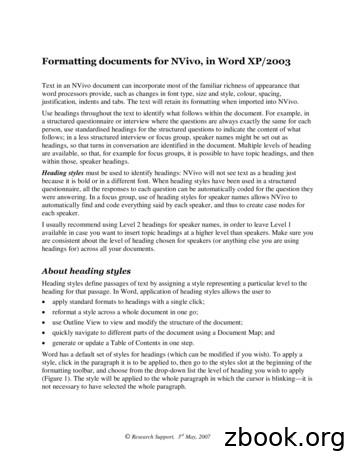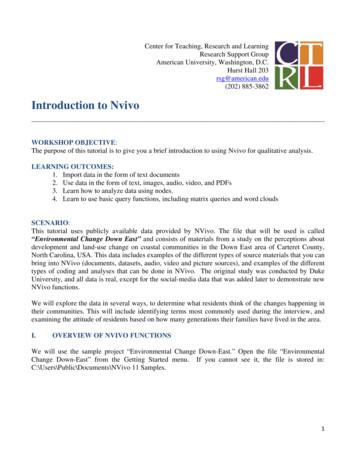NVivo Basics Workbook Using NVivo And EndNote For .
NVivo Basics Workbook&Using NVivo and EndNoteFor Literature ReviewsAssociate Professor Linda SweetLinda Sweet and Associateslinda@lindasweet.com.au1 PageCreated 2013; Last updated April 2019
Table of ContentsObjectives . 4Introduction . 5What is NVivo software? . 5The NVivo suite of software . 5Why would you use NVivo? . 5Accessing and installing NVivo . 6Navigating around the software . 6Chapter 1: Commencing a Project . 8Creating projects . 8Project structure and layout . 8Project Layout . 9Basic (but vital to know) functions. 11Undo past actions . 11Saving your project . 11Backing Up your project . 11Closing a project and Closing the software . 12Chapter 2 Working with research materials . 12Creating subfolders in Files . 13Collecting text-based source files . 13Create a text-based source document . 13Import a word document or PDF . 14Memos . 16Create a memo . 16Memo Links . 16Create a memo link . 17Using NCapture . 17Create a PDF of a web page using NCapture . 17Managing text-based files . 18Editing sources . 18Filing and storing items . 19Annotations . 19To annotate a selection of text: . 19Show or hide annotation content . 20Chapter 3: Coding with nodes . 21What is the difference between a node and a code? . 212 PageCreated 2013; Last updated April 2019
Nodes . 21Create a Node . 21Create a Child Node . 22Coding . 23Code source . 23Code Selection: This is the most used process of coding. 24Drag and drop coding . 24Code In Vivo . 25Coding Stripes . 26Node hierarchies that work and those that don’t. . 27Moving and merging Nodes . 28Move nodes to a new parent or folder . 28Merge one or more nodes into an existing node. 28Chapter 4: Basic search functions . 29How do I set up a query? . 29Text search . 29Word frequency . 30Stop Words . 31Chapter 5: NVivo and Endnote for Literature reviews . 32Working with your literature . 32Internal and external source files . 32Memos . 32Preparing your literature review sources. 33Importing literature review sources with EndNote . 34Importing EndNote data to NVivo . 35Chapter 6: Framework matrix . 36Create a framework matrix . 36Working with framework matrices . 38Chapter 7: Moving on with NVivo . 39Where to get help? . 39QSR YouTube videos of value: . 39What to expect in an NVivo Advanced workshop. . 39Some useful resources: . 40Revision tasks . 403 PageCreated 2013; Last updated April 2019
ObjectivesUpon completion of this NVivo introductory workshop students will know Basic functions and limitations of NVivo softwareHow to create, backup and copy an NVivo projectHow to create text-based files within NVivoHow to import text-based files into NVivoHow to use NCapture for web-based data collectionHow to code text-based files in NVivoHow to use memos and annotations for analysisHow to conduct a basic text search in NVivoHow to conduct a word frequency query in NVivoHow to import bibliographic based sources into NVivo via EndNoteHow to find self-help and further resources for NVivo beyond the training coursesHow to view your data via a Framework Matrix4 PageCreated 2013; Last updated April 2019
IntroductionWhat is NVivo software?NVivo is a qualitative data analysis (QDA) software package that allows users to import, sortand analyse rich text and plain text documents, audio files, spread sheets, databases, digitalphotos, documents, PDFs, bibliographical data, web pages and social media data.Whilst developed initially for qualitative social research the power and possibilities of NVivohas expanded enormously in recent years. NVivo now has the capacity to interchange datawith many other software applications for seamless collection of multiple sources of relevantdata and information. NVivo can accommodate information from processing applicationssuch as Microsoft Word and Excel, data bases such as IBM SPSS Statistics, bibliographicprograms including EndNote, Zotero and RefWorks, web browsers such as Internet Explorerand Google Chrome as well as social media such as Facebook, Twitter, OneNote, EverNoteand QSR’s own package NCapture.The NVivo suite of softwareNVivo now has 3 primary software packages; 2 levels of NVivo for Windows: Pro and Plus;and NVivo for Mac. Most university licenses will give you access to NVivo Pro for Windowsand/or NVivo for Mac. NVivo Plus will require an additional license. Projects can be usedinterchangeably between NVivo Pro and Plus and NVivo for Mac.NVivo for Windows looks like a Microsoft product – but it is not. QSR International, thecompany who own and develop NVivo products are Microsoft Gold Partners and accessaspects of Microsoft software to improve familiarity and usability of NVivo. Therefore, NVivouses the Microsoft SQL server as a platform which makes it look like Microsoft Outlook. So,if you are a Microsoft user – many basic functions will be familiar to you. All original versionsof NVivo have been developed on a Windows PC platform; however, a native Mac versionwas released in 2014. The Mac version still has some limited functions compared to theWindows versions. All of which are being addressed over time. Both versions of the softwareare fully integrated and cross compatible.Just a note of warning, QSR International aim to release a new version of the software every2 years, so connect to their mailing list and keep informed of new developments and don’t besurprised when the next version of NVivo is released!Why would you use NVivo?Traditionally NVivo is the main resource for researchers using qualitative research methodsand approaches included in-depth interviews, focus groups, content analysis, ethnography,phenomenology and grounded theory whereby the most basic form of analysis involves theinterrogation of unstructured data. The more recent version of NVivo enables researchers toincorporate seamlessly open-ended survey responses, literature reviews, audio recordings,pictures and web pages to their projects.One very important point to make is that qualitative research softwaresuch as NVivo helps people to manage, shape and make sense ofunstructured information. It does not do the intellectual thinking for you;it provides a workspace and tools to enable you to easily work throughyour information. I like to think of NVivo as a tool box – akin to that of a5 PageCreated 2013; Last updated April 2019
carpenter – it is wise to know when and why you would use all of the tools – but no oneproject is likely to demand you use them all!So even if you are planning to undertake a predominantly quantitative research study, NVivois a useful resource for collection, collating and interpreting data for literature reviews andprogressive analytical thinking and writing. For qualitative research the possibilities areenormous!Accessing and installing NVivoThe latest version of NVivo is always available from the QSR website for a 14-day free trial;see www.qsrinternational.com. It is a fully functioning version of the software and a greatplace to start. If you decide NVivo is a valuable tool for your research, then I suggest yousource a time-limited or perpetual license. The details of how to do this are available s?pm Standard. The price varies dependingon your employment or student status.Most Universities now have a central site licence agreement with QSR International.Consequently, the cost of the software is often covered by the central university budget andno longer the end user. The licence agreement allows for university, as well as at home useof the software. Please contact your local ICT service for details of the local licensingagreement and access to the up to date software.If you install the 14-day free trial – all you need to do is enter the new university activationkey to continue using the software beyond the trial period. The local computing support staffcan assist with installation of the product on a workplace computer. If you have difficultieswith installing the software – contact QSR International’s Help Desk on (03) 9840 1100 oremail support@qsrinternational.com.au.Navigating around the softwareThe first time you go to use NVivo it will ask for your name and initials to create a userprofile. The initials you provide will then be evident in the lower right-hand corner of thestatus bar. This is particularly important and useful if doing team research, but less so ifdoing independent research such as for a higher degree. This can be changed through theFile/Options dialogue.The initial interface you will come to is known as the Launch Pad. NVivo is the computerprogram – but you can have multiple NVivo projects at any one time. The most recent fiveprojects will be shown in the left-hand column of the Launch Pad. If you have one you wantto open just select it from the list and move on. If not, you will need to create a new project.NVivo for Windows has a colour code, the launch pad and bars in Pro they are Blue, and inPlus they are purple. This is to enable you to easily identify the level of the software that youare using on any given project. For ease throughout this workbook, the NVivo Pro level willbe used, as it will be the highest level available on a standard university license.6 PageCreated 2013; Last updated April 2019
Recent projects list7 PageCreated 2013; Last updated April 2019
Chapter 1: Commencing a ProjectCreating projectsAs with most software there are many ways to initiate an action – including the menu lists,ribbons, right mouse clicking and keyboard function keys.So, to create a new Project Either select File/New or use the Blank Project button at the top right-hand side of theLaunch pad.Enter a name for your new project.Any individual item within your project has a description box. These are useful spaces towrite your own notes about the project and/or project item – but are not searchable. Enter abrief description of your project if you wish. Descriptions can be done any time throughaccessing the properties dialogue box, and are fully editable.Task 1: Open NVivo,and commence a newproject titled “Training”All NVivo projects default to be saved on your local C drive in your Documents folder. Youcan select anywhere for your project to be located and stored by using the browse button.Just know where you have saved it! It can be moved later though.Project structure and layoutAll NVivo projects have a basic pre-set structure which cannotbe modified. You can however add whatever you need to it –create folders and storage systems within the database.NVivo uses the ribbon structure to organise all of the functioncommands available. These have been grouped into theirrelated functions or activities within the software. The primarytabs are File; Home; Import, Create; Explore; and Share.These will be visible at all times. There are additional tabs thatbecome activated when you open particular file types whichrelate to the function you may wish to use.HANDY HINT: NVivo project filesare like any other computer file –they can be copied, deleted ormoved. If you have NVivo projectson your computer but do notremember where or they do notshow in your Launch Pad – theeasiest way to locate them is tosearch for file types with .nvp fileextension. This is the unique codefor NVivo Windows projects. It is.nvpx for NVivo for MacThe ribbons can be minimised to create a larger work area onyour screen by clicking on the upward pointing arrow in the top right-hand lower corner ofthe ribbon. To restore the full ribbon to be in full view select the downward pointing arrow inthe same place.8 PageCreated 2013; Last updated April 2019
Project LayoutThe NVivo work space is made of three main areas known as the Navigation View, the ListView and the Detail View. Navigation view is where we move around the database andaccess all of the project items you create.NavigationViewOnce the project item type you want has been selected in the Navigation View – then thelist view is populated with its content.9 PageCreated 2013; Last updated April 2019
List ViewOnce the individual project item you want has been selected in the List View – it will open indetail view. You can have multiple items open in detail view at any time and tab betweenthem from the top of the detail view screen.Multiple itemsopen at onceDetail View10 P a g eCreated 2013; Last updated April 2019
Basic (but vital to know) functionsUndo past actionsNVivo has the capacity to UNDO up tothe past five actions. If there are actionsthat you can UNDO, the right directionalundo arrow will be blue in colour. Oncethe project is saved the clipboard for theUNDO function is cleared and the arrowbecomes grey in colour, indicating thereis nothing that can be undone.Saving your projectNVivo DOES NOT save after every action you do. It has an automatic save reminder whichby default will activate following 15minute of actualactive work. It is recommended that you save regularlyto avert losing any work.A manual save can be done at ANY time: Either select File then Save fromthe File ribbon or use the SAVEbutton at the top of the ribbons onthe quick access bar or select the Ctrl and S buttons simultaneously.BUT bewareOnce you activate a save function you will lose the ability to undo the past actions.Backing Up your projectBacking up your NVivo projects is very simple and an invaluable process in case ofcomputer malfunction or loss. As with any files stored on a computer – if they are important itis always worthwhile having a back up on an external storage device such as USB, externalhard drive or network drive.To make a backup at ANY ti
NVivo is a qualitative data analysis (QDA) software package that allows users to import, sort and analyse rich text and plain text documents, audio files, spread sheets, databases, digital photos, documents, PDF
The NVivo Help provides comprehensive instructions for using NVivo, and the Help welcome page contains links to other useful resources, including: NVivo tutorials—see the software in action The QSR Forum—ask questions and share
Formatting documents for NVivo, in Word XP/2003 Text in an NVivo document can incorporate most of the familiar richness of appearance that word processors provide, such as changes in font type, size and style, colour, spacing, justification, indents and tabs. The text will retain
By using NVivo, it is possible to constantly interrogate the data, moving from lower order to higher order themes. How a project can develop with NVivo is outlined in four stages in Table 1.1. This follows the pattern suggested by Edhlund (2011). Table 1.1 Stages and processes of the project
using NVivo for a small descriptive project, for example, can work without hav-ing to learn complex procedures, while those undertaking complex analytical tasks can find the additional tools they need. There are five principal ways in which NVivo supports analysis of qu
REASONS TO USE NVIVO Assists with viewing the data more holistically by helping the researcher look word frequency and common linkages in data Provides researchers for generating multiple graphics and charts that tell the story more effectively Allows researcher to use NVIVO throughout the research process for LEAD students I recommend using
Introduction to Nvivo _ WORKSHOP OBJECTIVE: The purpose of this tutorial is to give you a brief introduction to using Nvivo for qualitative analysis. LEARNING OUTCOMES: 1. Import data in the form of text documents 2. Use data in the form of text, images, audio, video, and PDFs 3. L
Enabling quality qualitative data analysis with evidence through NVivo for interdisciplinary research (Part I) Declaration User of NVivo [sharing experience but not promoting NVivo as the only tool for qualitative analysis]
Siklus akuntansi pendidikan merupakan sistematika pencatatan transaksi keuangan, peringkasan dan pelaporan keuangan. Menurut Bastian (2007) siklus akuntansi pendidikan dapat dikelompokkan menjadi 3 tahap, yaitu: 1. Tahap Pencatatan a. Mengidentifikasi dan mengukur bukti transaksi serta bukti pencatatan. b. Mengelola dan mencatat bukti transaksi seperti kwitansi, cek, bilyet giro, nota kontan .