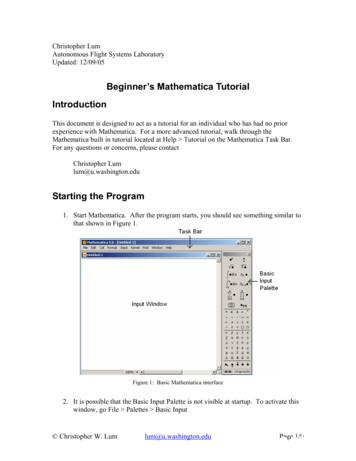Basics Of Mathematica For Data Analysis
Basics of Mathematica for data analysisAngelo EspositoPhysics Department, Columbia UniversityJanuary 14, 2017AbstractIn this brief tutorial I will introduce those features of Mathematica that aremost useful to perform data analysis, namely plotting your data and performingfits with pretty much every functional form. You can obtain a license to downloadMathematica (student edition) for free from the CUIT website. It is important tomention that, despite the present tutorial, if you are facing some problems withMathematica or you do not know how to do something, the most efficient way tofind the answer you are looking for is probably to use the Wolfram website. Youcan find most of the solutions with a simple Google search.Since this is the first attemp to make some easy notes about Mathematica fordata analysis, every comment and/or suggestion is more than welcome. You canalways email me at ae2458@columbia.eduContents1 Introduction22 First things to know23 Main concepts34 How to plot4.1 Plot analytic functions . . . . . . . . . . . . . . . . . . . . . . . . . . . .4.2 Plot experimental data . . . . . . . . . . . . . . . . . . . . . . . . . . . .4.3 Plot experimental data with error bars . . . . . . . . . . . . . . . . . . .55675 Fitting experimental data5.1 A quick reminder . . . . . . . . . . . . . . . . . . . . .5.2 Least squares fit with Mathematica . . . . . . . . . . .5.2.1 The NonlinearModelFit function and its options5.2.2 How to access the results of the fit . . . . . . .5.2.3 How to check the goodness of your fit . . . . . .6 Short conclusions.88991010111
1IntroductionWolfram Mathematica is a very powerful tool to complete a vast number of mathematicaltasks. It is mostly famous for its ability to perform symbolic calculation, but it can alsobe used to perform numerical (approximate) integration and data analysis. Mathematicais designed to embed an incredibly large number of functionalities in a single software.It then follows that many of these tasks are not implemented in the most efficient waypossible. However, it is extremely easy/intuitive to use and for the simple goals of ourcourse is more than enough.This tutorial is organized as follows. In Section 2 I will enumerate those aspectsthat are general to any Mathematica code and hence should be kept in mind throughout the whole tutorial. In Section 3 I will introduce the most common functionalitiesof Mathematica. These will be fairly general and will come handy in the future, everytime that you will decide to use the software. In Section 4 I will describe how to createa plot. This will mostly interests analytic functions of one variable and one dimensionaldata (also including error bars). Lastly, Section 5 explains how to perform a fit oncedata and errors are given. These last two will be likely the parts that you will need themost during the semester.I will try to explain many of the ideas with some practical example, so that we cango a little beyond the “theoretical” aspects. Pictures of real Mathematica notebooks canbe found at the end of this tutorial.2First things to knowHere I report some of the commands and syntactic features that are at the core of anyMathematica code. In particular:1. Whenever you write a piece of code you can execute it by pressing enter (or shift return if you do not have the enter key);2. Mathematica allows you to divide your code in many sub-codes, each of them isenclosed in a square bracket on the right of the Mathematica window (see Fig. 1).Moreover, each sub-code can be executed independently from the others. It istypically a good habit to use them to enclosed di erent parts of your code. Thisway, it will be substantially easier to isolate bugs or mistakes whenever necessary;3. The variables and functions defined in a certain Mathematica window are actuallydefined globally, i.e. they are common to all windows (also called notebooks). Ifyou want to reset your variables you have to click Evaluation ! Quit Kernel !Local, or type and run the Quit[] command on your notebook.4. When you run a line of a Mathematica code, the software automatically plots onscreen the output of that line, whatever it is. If you want to avoid this you willhave to end the line with a semicolon;5. Mathematica uses di erent colors for di erent kinds of codes. With time you willlearn their meaning, and this will be quite useful to check for typos or bugs in2
Figure 1: Simple illustration of some basic conceptsyour code. In particular, a variable or function that is not yet defined1 in thecode is colored in blue, while a function or variable that has already been definedsomewhere will appear in black. This can come very handy, especially to avoidoverwriting;6. Di erent kinds of brackets have di erent, important meanings. In particular curlybrackets {.} are used in Mathematica to specify a table (see Sec. 4.2), squarebrackets [.] are used to enclose the arguments of a function (see Sec. 3),while normal brackets (.) have the usual mathematical meaning of separatingdi erent pieces of an expression;7. Lastly, whenever you want to write some comment (for example to remind yourselfwhat a certain part of the code does), you will have to enclose the text in (*.*).Examples of these basic concepts can be found in Fig. 1.3Main conceptsIn this section and in the following ones I will assume that you are fairly familiar with theconcept of variable and table (or array) as commonly used in any programming language.I will therefore start directly with what is linked to Mathematica itself.Most of the functionalities of Mathematica are delivered in the form of functions.In this context, this term is somewhat broader than the one you might be used to. Afunction is in general an object that takes some input (e.g. the value of a variable, a setof raw data with errors, etc.) and gives back some output (e.g. a plot of the function, the1In general, a variable is said to be defined or assigned when it is set equal to something. Thissomething can be many di erent things: a number, a function, a plot and so on.3
value of the fitted parameters, etc.). In general, the syntax for a function in Mathematicais of the formNameOfFunction[{arguments}, {options}] ,(1)where both the arguments and the options are input quantities that you will have toprovide to the function itself. Note that they do not necessarily have to be numbers.Sometimes they could be variables, strings, or even other functions. This should becomeclearer in a few pages.Many of the most useful functions are already present in the Mathematica library.This means that you will not have to define them, you can just call them in your codeand use them right away. Two built-in functions that you will probably use very oftenduring the semester are1. Table[{obj1, obj2, . . . , objN}, {i, imin, imax}] : This function creates a tablewith N columns filled with the quantities obj1, ., objN. The variable i is theindex indicating the row of the table, whose boundaries will be imin and imax. Itthen follows that the table will have imax imin 1 rows. Clearly, the columnscan depend on the index i. If you saved your table into a variable, say mytab,you can then access the element in the n-th column and m-th row with the syntaxmytab[[m,n]]—see Fig. 2;2. Sin[x], Cos[x], Exp[x], . . . : These functions do exactly what you expect. Theytake a single variable x and they output the value of the corresponding mathematical expression. There is an enormous number of such expressions in Mathematica.You can find all of them in the Help ! Wolfram Documentation window. Remember that for trigonometric functions the argument must be given in radians.Although Mathematica has an incredible number of pre-existing functions, manytimes it is of utmost importance to be able to define your own. In particular, you willuse it very often to create your own function to fit experimental data. The general syntaxto define a function (any function) isNameOfFunction[var1 , var2 , . . . , varN ] : Expression(var1, var2, . . . , varN) . (2)The symbol “: ” is telling Mathematica that you are defining a new function and thatit will have to save it somewhere. The input variables are specified right after the nameby adding an underscore after them. Since you are creating this new function, it is upto you to decide which and how many input variables you want. Note that, during thedefinition, the name of the variables (here called var1, . . . , varN) must be the same inthe left and right hand sides of Eq. (2). However, later on, you are free to call them withdi erent names. For example, you can use x and y in the definition but u and v in therest of the code. Mathematica does not care.The right hand side of Eq. (2) instead represents the function itself, i.e. what youwant it to do. It can be, for example, an analytical expression, a plotting function, oranything you need at the moment.4
Let’s make a concrete example. Suppose you want to fit your data with a functiongiven by2 2sin(x)f (x) ,(3)xand you want to define it on your own. In this case the piece of code you need to writeis the followingf[x ] : (Sin[x]/x) 2 .(4)Now, in any other part of the code following the definition you can call the functionwith a given argument and read the result. For example, running f[2.1] will return0.1689 . . . . You can use your calculator to check that this is the correct result. Again,examples of user-defined functions are reported in Fig. 2.Further things to know: Analytical expressions in Mathematica can easily becomequite hard to read—see e.g. Eq. (4). Mathematica has some nice keyboard shortcuts tohelp you make the formulae look nicer and your code easier to read (as I have done inFig. 2). You can find more about it here3 ;4How to plotThis section is dedicated to the description of the di erent plotting functions availablein Mathematica. These functions usually have an enormous number of di erent options.I will not describe all of them since this goes way beyond the aim of this tutorial (andprobably beyond the ability of a single person.). Nevertheless I will present what Ibelieve are the features that are necessary to your data analysis. If you are curiousenough and want to make your plots fancier you can always read the documentationassociated with each of the following functions.4.1Plot analytic functionsThe easiest way to plot one or more analytic functions is usingPlot[{function1[x], function2[x], . . . }, {x, xmin, xmax}, {options}] ,(5)whose name was totally unexpected. Here function1[x], function2[x], etc. are theexpressions that you want to plot. Mathematica will show all of them on the same canvas(i.e. on the same cartesian plane). The variable x will range from xmin to xmax, andthe section option is left for you to specify all the features that will make your plot lookbetter. A very basic example of plot is shown in Fig. 3.In the following I report some of the options that will probably be more useful toyou:2Question: in which experiment will you have to use a function like that?If by any chance you printed the pdf and the reference does not work, here is the al/KeyboardShortcutListing.html.35
Axes ! False, Frame ! True : This command will allow you to eliminate fromthe plot those (quite horrible) horizontal and vertical axes and replace them witha much nicer and more professional frame; ImageSize ! w : This changes the size of the plot, which now has width specifiedby w (a number of your choice). It is quite useful to make your plot visible; FrameLabel ! {Style[“xax”, sx], Style[“yax”, sy]} : If you eliminated the axesand replaced them with a frame, this option will allow you to label the x and yvariables. The label on the horizontal axis will be xax (some text of your choice)with size sx (a number of your choice), while the one on the vertical axis will beyax with size sy; PlotLabel ! Style[“labelname”, s] : Similarly to the previous option, this willlabel the whole plot. The label will appear on top of it as labelname with size s; PlotStyle ! {opt1, opt2, . . . } : This will help you modify the features of theplotted functions, e.g. color, thickness, etc. opt1, opt2 and so on will be theoptions given to function1[x], function2[x], etc. respectively. The number ofpossible features here is too large. You are strongly encouraged to look at theexamples presented here, and at the full Mathematica documentation.In Fig. 3 I report some examples of plotting functions. The first is the most basic one,where the function is simply plotted with default parameters. In the second exampleyou can instead appreciate some of the options that I have previously explained.4.2Plot experimental dataLet us now see how to plot experimental data, i.e. how to make a scatter plot of a listof points (xi , yi ). Suppose that for some reason you have a table of data saved in thevariable data. In order to be plotted, the table has to be organized as followsdata {{x1, y1}, {x2, y2}, . . . , {xN, yN}} ,(6)where the (xi , yi ) can respectively represent, e.g. an angle and a transmitted intensity,the thickness of aluminum and the number of rays that manage to go through it, etc.Most of the times you will have to fill the table with the raw data obtained from theexperiment, in which case you can define it explicitly exactly as in Eq. (6). However,other times this table might be the result of some mathematical manipulation that youhad to perform on the raw data before getting to the physical quantity of interest.Whatever produced the table mydata, plotting it is extremely simple. You need touse the functionListPlot[{table1, table2, . . . }, {options}] .(7)Beside some minor di erences this function works exactly like Plot[], except for therange along the x axis which is now computed automatically starting from the data xi .An example of this can be found in Fig. 4.6
4.3Plot experimental data with error barsAs you will learn during the course, a set of data without a properly assigned set oferrors is meaningless4 . For the same reason, plotting a set of data without error bars isa mistake.Mathematica produces fairly nice plots with error bars, but the procedure to obtainthem is a little more involved than what we have seen so far. As a first thing you willneed to load a particular package called ErrorBarPlots. This is done with the followingcommand:Needs[00 ErrorBarPlots‘00 ] .(8)This procedure will add some additional functions to your code.In order to plot the error bars, the structure of the table containing data and errorshas to be di erent from the one presented in Eq. (6). In particular, if your data are(xi , yi ), and the errors on the y variable are si , the table should be organized aslist { {{x1, y1}, ErrorBar[s1]}, {{x2, y2}, ErrorBar[s2]} , . . . } .(9)Beside being used to plot error bars, I am not aware of any other instance where thefunction ErrorBar[] is useful.In general, you are free to create the list by hand, by explicitly writing down thesyntax in Eq. (9) for every data point. However, I do not recommend that. It is generallygood to keep data and errors separated in two di erent tables, since this is what you willneed to make a fit. You can alway create a separate table whose only goal is to be usedfor plotting.A useful piece of code that does that is the following. Suppose that you saved yourdata in the variable data {{x1,y1},.,{xN,yN}}, and your error in err {s1,.,sN}.Clearly the two lists need to have the same number of elements. You can then combinethem together to create a new table in the form of Eq. (9), with the following code:list Table[{data[[i]], ErrorBar[ err[[i]] ]}, {i, 1, Length[data]}] ,(10)Once the list with the correct format has been created, you can obtain your nice plotwith error bars by using the functionErrorListPlot[{list1, list2, . . . }, {options}] .(11)The options available here are exactly the same as for Plot[] and ListPlot[] and henceI will not repeat them. As usual, an example is reported in Fig. 5.Further things to know:1. To make your plots easier to read when you have multiple functions or datasetsrepresented on the same canvas, it is useful to create a legend. So far, I have4This does not necessarily mean that every quantity you measure comes with an error. However, itis crucial to understand that the error is never zero. When it is omitted it actually means that it isnegligible with respect to the other uncertainties in play.7
found a fair number of di erent ways of doing that. My favorite one to use the(quite complicated) PlotLegends ! Placed[ SwatchLegend[] ] option. If you areinterested in making legends, you should probably spend a few minutes navigatingGoogle to find the option that you prefer. The example in Fig. 5 reports mypersonal choice;2. When you have performed a fit, it is a good habit to superimpose to the data witherror bars a plot of the fitted function. To do that one can use the function Show[].In this case, for example, you have to use Show[ErrorListPlot[. . . ], Plot[. . . ]] .This will produce a single canvas with both the data points (produced by the function ErrorListPlot[]) and the fitting function (plotted using Plot[]). Note thatthe options given to the first argument will override those of the second argument;3. Once you have created a plot (of a function or a set of data), you can simply saveit as a pdf by right-clicking on it.5Fitting experimental dataNow that you know how to make a table, use Mathematica functions and plot di erentkinds of objects, there is only one item left from your data analysis list: how to performa least squares fit.5.1A quick reminderYou can find more details about how a least squares fit works in the last section of the labmanual, or in any book of statistical analysis. Nevertheless, for the sake of completeness,I will quickly review here the main ideas.Suppose you have a set of N data points, (xi , yi ), with errors si , and that for somereason (e.g. theoretical predictions) you know that they should be described by somefunction f (a, b; x). While x is a variable, a and b are parameters5 . You could for examplehavef (a, b; x) ax borf (a, b; x) asin(bx)bxorf (a, b; x) aebxetc.(12)The idea is to find the value of a and b such that your function f (a, b; x)—now intendedas a function of x—is the best possible description of the data.A quantity that somehow gives a measure of “how close your function is to the data”is the so-called chi squared2 NX(yif (a, b; xi ))2.s2ii 1(13)Its interpretation is easy. The numerator is simply the distance between the functioncomputed at xi and the actual value of the data. The presence of the square tells youthat we are interested in the “absolute closeness”, regardless if the function is above or5I am using only two parameters for a matter of concreteness. The whole idea easily generalizes toan arbitrary number of them.8
below the data point. Lastly, the denominator is used to weight the di erent yi . Datapoints with a smaller error si are more reliable and hence contribute more to the sum.You now want to find the values of a and b that make your function the closestpossible to the data, i.e. you want to minimize the 2 . This means that you will haveto solve@ 2 0@aand@ 2 0.@b(14)Solving the previous equations will give you the best fit value of the parameters, let uscall them â and b̂, which will now be dependent on the data points and their errors:â a(xi , yi , si )andb̂ b(xi , yi , si ).(15)The previous equation gives the actual value of the best fit parameters. Their errorscan be found as usual. If every point yi has an associate error si then the propagateduncertainty on the parameters is simplyvv!2u Nu N 2uX @ b̂uX @âsâ tsiandsb̂ tsi .(16)@y@yiii 1i 1Do not worry if you did not understand everything and/or if it looks terribly tedious(it is.). Mathematica will do all of it f
Basics of Mathematica for data analysis Angelo Esposito Physics Department, Columbia University January 14, 2017 Abstract In this brief tutorial I will introduce those features of Mathematica that are most useful to perform data analysis, namely plotting your data and File Size: 1MB
1 Mathematica Basics This chapter is an introduction to Mathematica.We briefly describe many of the most important and basic elements of Mathematica and discuss a few of the more common technical issues related to using Mathematica.Since our primary goal is to use Mathematica to help us understand calculus, you should not initially spend a great amount of time pouring
Introduction.NET/Link Welcome to .NET/Link, a product that integrates Mathematica and Microsoft's .NET platform.NET/Link lets you call .NET from Mathematica in a completely transparent way, and allows you to use and control the Mathematica kernel from a .NET program. For Mathematica users,.NET/Link makes the entire .NET world an automatic extension to the Mathematica environ-
Mathematica. It does not assume any prior knowledge of advanced data analysis or statistical techniques. Familiarity with a programming language may prove to be useful, but it is not essential. For beginners in Mathematica, Chapter 2, Dissecting Data Using Mathematica, provides a short primer on the essentials of Mathematica programming.
Bruksanvisning för bilstereo . Bruksanvisning for bilstereo . Instrukcja obsługi samochodowego odtwarzacza stereo . Operating Instructions for Car Stereo . 610-104 . SV . Bruksanvisning i original
Dec 09, 2005 · Beginner’s Mathematica Tutorial Introduction This document is designed to act as a tutorial for an individual who has had no prior experience with Mathematica. For a more advanced tutorial, walk through the Mathematica built in tutorial located at Help Tutorial on the Mathematica Task Bar.
Online Help from Mathematica 2 Mathematica Tutorial.nb. Introduction Mathematica is a system for doing mathematics on the computer.It can do numerics,symbolics,graphics and is also a programming language.Mathematica has infinite precision.It can plot functions of a single variable; make
mathematica Remarks This section provides an overview of what wolfram-mathematica is, and why a developer might want to use it. It should also mention any large subjects within wolfram-mathematica, and link out to the related topics. Since the Documentation for wolfram-mathematica is new, you may need to create initial versions of those related .
PROGRAMMING IN MATHEMATICA, A PROBLEM-CENTRED APPROACH 7 1.3. Algebraic computations. One of the abilities of Mathematica is to handle symbolic com-putations. Consider the expression (x 1)2. One can use Mathematica to expand this expression: Expand[(x 1) 2] 1 2x x2 Mathematica can also do the inverse of this task, namely to factorize an expression: