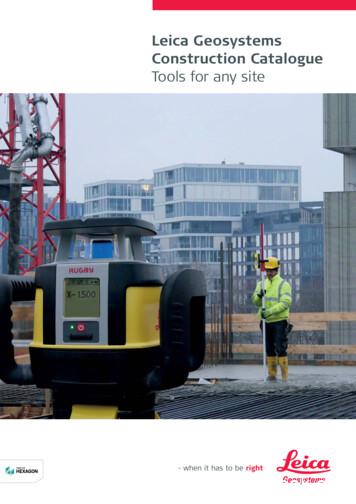Leica Geosystems
Leica GeosystemsTruView Global Installation & Deployment GuideProductLeica TruView Global 2.2Date31 August 2016
Contents1Introduction . 42Supported Virtualization Platforms . 43Licensing . 54Deploying TruView Global VM in VMware Workstation . 55Deploying TruView Global VM in Oracle VirtualBox . 76Configuring License Server . 167Common Linux Administration Tasks . 207.1 Find Out IP Address With ifconfig . 207.2 Setup VM Network Configuration (optional) . 207.3 Log Out. 207.4 Power Off VM . 207.5 Change Passwords . 217.5.1Change Linux Password . 217.5.2Change TruView Global Administrator Password . 217.5.3Check Disk Space . 227.5.4Remove Temporary Files and Logs to Free Disk Space . 237.5.5Restart the TruView Global Application . 238Updating TruView Global to version 2.2.0 . 249Updating Node.js to version 4.4 . 2610Activating Remote Access for Leica Geosystems Support . 2611Disabling Remote Access . 2712Allow Access from the Internet (Port Forwarding) . 2713Securing TruView Global with Existing SSL/TLS Certificate . 2814Securing TruView Global with Let's Encrypt . 3015Cloud Storage. 3315.1 Configuring Amazon Simple Storage Server (S3) . 3315.1.1Create Amazon S3 bucket . 3415.1.2Obtain Access Key ID and Secret Access Key . 3515.1.3Configure TruView Global for Amazon S3 . 3515.1.4Test the Amazon S3 Storage . 3616Migrating TruView Global Data from Local Storage to Cloud Storage. 3817Notes on Using Free Email SMTP Servers . 3918Troubleshooting Common Problems . 4018.1 Symptom: Cannot open TruView Global site. Browser displays one of the error messagesbelow: . 4018.2 Symptom: License Status is Invalid . 4118.3 Symptom: Error message “502 Bad Gateway” is shown when attempting to open a TruViewGlobal Site. . 4418.4 Symptom: user cannot log in because of Access refused error. . 4418.5 Symptom: failed to import a TVG file. . 4518.6 Symptom: an error "This webpage is not available" is shown while opening the TruView Globalwebsite. . 46TruView Global Installation & Deployment Guide2Leica Geosystems AGHeinrich-Wild-StrasseCH-9435 HeerbruggSchweizwww.leica-geosystems.com
18.7 Symptom: TruView Global website is very slow . 4718.8 Symptom: Site fails to update due to a connection error. . 4718.9 Symptom: TruView Global failed to create a backup. . 4718.10Symptom: an error message "e is null" is shown when attempting to open a TruView . 4918.11Symptom: TruView Global displays solid blue background when trying to open a station. . 4918.12Symptom: users cannot share a site because the share button is disabled . 5018.13Symptom: user changed the admin's password but forgot the new password . 5018.14Symptom: error configuring SMTP server . 51TruView Global Installation & Deployment Guide3Leica Geosystems AGHeinrich-Wild-StrasseCH-9435 HeerbruggSchweizwww.leica-geosystems.com
1 INTRODUCTIONIn this new cloud era, delivering complex solutions to customers with a traditional PC-basedinstallation paradigm has become time consuming and costly. The virtualization technology TruViewGlobal is based on transforms software delivery by making it simpler and less costly to install andmanage.A TruView Global Virtual Machine Image is a virtual machine (VM) containing a full software stackthat is pre-installed, pre-configured, and ready to use. Simply download and import an Image intoyour virtualization software, and then launch a new instance of a VM in order to use the preconfigured TruView Global server. The use of a virtual machine eliminates the need for customersto manually install and configure the operating system and various applications.2 SUPPORTED VIRTUALIZATION PLATFORMSPlatformHyper-VVMware Workstation 11VMware Workstation 12VMware Workstation 10Oracle VirtualBox 5.0TruView Global Installation & Deployment GuideSupported Host OperatingSystemWindows Server 2012Windows Server 2012 R2Windows Server 2008Windows 8Windows 8.1Windows 10 EnterpriseWindows 10 ProfessionalDownload LinkWindows Server 2012Windows Server 2012 R2Windows 7Windows 8Windows 8.1Windows 10https://scanswfs.leica-Windows Server 2012Windows Server 2012 R2Windows 7Windows 8Windows 8.1https://scanswfs.leica-Windows Server 2012Windows Server 2012 R2Windows systems.com/dl/Z4XKDNLsw2/TVG223 HyperV.zipgeosystems.com/dl/0stkrYevGq/TVG223 VM11.zipgeosystems.com/dl/RFqqRwzVK8/TVG223 VM10.zipgeosystems.com/dl/4RY2YLtQvy/Leica Geosystems AGHeinrich-Wild-StrasseCH-9435 HeerbruggSchweizwww.leica-geosystems.com
VMware vSphere ESXi 5.0Windows 8Windows 8.1TVG223 /wHasHaT2rJ/VMware vSphere ESXi 5.5VMware vSphere ESXi 6.0Open Virtualization Format(OVF)TVG223 TEexUJ8RZl/TVG223 OVF.zip3 LICENSINGTruView Global is licensed by the Leica Client License Manager (CLM). This new licensemechanism is fully explained in Software Licensing Introduction & Installation document. The CLMand the installation document can be downloaded via the Leica Geosystems myWorld customerportal or from here for the CLM installer and from here for the installation document.Customers with PC-based virtual machine deployment (e.g., VMware Workstation) can install andrun the CLM software on the same host computer.TruView Global customers with an Amazon EC2 deployment need to have a second EC2 instancerunning Windows Server and the CLM software. Refer to the TruView Global AWS Deploymentdocument for more information related to CLM deployment on Amazon EC2.4 DEPLOYING TRUVIEW GLOBAL VM IN VMWARE WORKSTATIONOnce you've downloaded a TruView Global VM image for your virtualization platform from the LeicaGeosystems TruView Global product page, unzip it to a hard drive with minimum 300 GB freespace. Initially TruView Global VM uses less than 6 GB of disk space but the amount of disk usagewill increase as you upload more TruView Global data to the site. The following instructions are forVMWare Workstation 10 and 11. For other platforms, consult their documentation for importing andrunning a VM image.1. Run VMWare Workstation 11.2. Click File Open.3. Navigate to the folder where you unzipped the VM image. Choose the TruView Globalvmx file and click Open. A new tab for TruView Global 2.2 is added to VMWareWorkstation's list of available VMs.TruView Global Installation & Deployment Guide5Leica Geosystems AGHeinrich-Wild-StrasseCH-9435 HeerbruggSchweizwww.leica-geosystems.com
4. Create a snapshot of the VM in its initial clean state. Select the menu VM Snapshot Take Snapshot. Enter a Name and Description. Click Take Snapshot. This original VMimage snapshot provides a quick recovery method to a working TruView Global VM shouldyour VM encounter critical errors.2.2.05. Click Power on this virtual machine.2.2.02.2.06. The VM may take a few minutes to start. When the VM is ready, you will see a login prompt.Login using the default username truview and password labolg01 (both are casesensitive).TruView Global Installation & Deployment Guide6Leica Geosystems AGHeinrich-Wild-StrasseCH-9435 HeerbruggSchweizwww.leica-geosystems.com
7. Upon logging in, the server information including its IP address. Write down the hostnameand the IP address for reference. In this example, the IP address is 10.41.0.181 (yours maybe different). You're now logged in to TruView Global console. To log off, type logout andpress Enter. The system will display a log in prompt.5 DEPLOYING TRUVIEW GLOBAL VM IN ORACLE VIRTUALBOXAnother VM platform that you can use to run TruView Global is Oracle VirtualBox, which is freelyavailable as Open Source software. In this section, we'll cover VirtualBox installation and deployingTruView Global VM image in VirtualBox.1. Download the latest version of Oracle VirtualBox Windows Installer for Windows (32-bit/64bit) at irtualbox/downloads/index.html2. Double click the setup program to start installation3. Click NextTruView Global Installation & Deployment Guide7Leica Geosystems AGHeinrich-Wild-StrasseCH-9435 HeerbruggSchweizwww.leica-geosystems.com
4. Accept default values and click Next.5. Accept default values and click Next.TruView Global Installation & Deployment Guide8Leica Geosystems AGHeinrich-Wild-StrasseCH-9435 HeerbruggSchweizwww.leica-geosystems.com
6. Click Yes.7. Click Install.TruView Global Installation & Deployment Guide9Leica Geosystems AGHeinrich-Wild-StrasseCH-9435 HeerbruggSchweizwww.leica-geosystems.com
8. Check ‘Always trust software from “Oracle Corporation” box if prompted. Click Install.9. Check the box to “Start Oracle VM VirtualBox after installation”. Click Finish.TruView Global Installation & Deployment Guide10Leica Geosystems AGHeinrich-Wild-StrasseCH-9435 HeerbruggSchweizwww.leica-geosystems.com
10. The “Oracle VM VirtualBox Manager” window should come up. If the window is not visible,please contact Leica Geosystems support.11. Download “TruView Global for VirtualBox” VM image from the Leica Geosystems TruViewGlobal product web page or from the Leica Geosystems myWorld customer porta. Unzip thefile to your local hard drive.12. In the VirtualBox software, select Machine Add from the menu bar. Navigate to the folderwhere you unzipped the VM image. Select the TruViewGlobal20.vbox file. Click Open.TruView Global Installation & Deployment Guide11Leica Geosystems AGHeinrich-Wild-StrasseCH-9435 HeerbruggSchweizwww.leica-geosystems.com
13. Select TruView Global VM on the list and Click Settings.TruView Global Installation & Deployment Guide12Leica Geosystems AGHeinrich-Wild-StrasseCH-9435 HeerbruggSchweizwww.leica-geosystems.com
14. Make sure that “Ubuntu (64-bit)” is selected in the Version box as shown below.15. Select Network in the left panel. Make sure Enable Network Adapter is selected. In theAttached to box, select "Bridge Adapter". In the Name box, select your network adapterTruView Global Installation & Deployment Guide13Leica Geosystems AGHeinrich-Wild-StrasseCH-9435 HeerbruggSchweizwww.leica-geosystems.com
card. Typically there is only one option. If there are multiple options, select the one that has"gigabit" or "ethernet" in its name.Click OK to close the Settings window.16. Click Start to launch TruViewGlobal VM.TruView Global Installation & Deployment Guide14Leica Geosystems AGHeinrich-Wild-StrasseCH-9435 HeerbruggSchweizwww.leica-geosystems.com
16. Hide the messages by clicking the X icons.TruView Global Installation & Deployment Guide15Leica Geosystems AGHeinrich-Wild-StrasseCH-9435 HeerbruggSchweizwww.leica-geosystems.com
6 CONFIGURING LICENSE SERVER1. Open “http://truviewglobal” in your browser. Note that if you are using TruView Global 1.xVM image, you have to specify port 9000, e.g., “http://truviewglobal:9000.”2. Log in using the default administrator username admin and password admin.TruView Global Installation & Deployment Guide16Leica Geosystems AGHeinrich-Wild-StrasseCH-9435 HeerbruggSchweizwww.leica-geosystems.com
3. The first time you log in to TruView Global, you will see a message indicating that the serveris not licensed. Click OK to dismiss the message.4. Click Licensing on the Server Administration page.TruView Global Installation & Deployment Guide17Leica Geosystems AGHeinrich-Wild-StrasseCH-9435 HeerbruggSchweizwww.leica-geosystems.com
5. On the License Management page, click License Server Info.6. Enter your CLM server hostname. Note that a valid CLM server must have a leading @character (e.g., @qa-win81). Click OK.7. On License Management page, click Acquire License. The system will now check forlicenses.TruView Global Installation & Deployment Guide18Leica Geosystems AGHeinrich-Wild-StrasseCH-9435 HeerbruggSchweizwww.leica-geosystems.com
! It may take several minutes for TruView Global to acquire a license from the license server.If the license configuration is correct and the CLM server has a valid TruView Global license, youwill see a success message and information related to the license you have.The license information is also shown at the footer area of the web page.In the event that TruView Global fails to verify a license, an error similar to the screenshot below willbe shown. Contact your local Leica HDS support for assistance.TruView Global Installation & Deployment Guide19Leica Geosystems AGHeinrich-Wild-StrasseCH-9435 HeerbruggSchweizwww.leica-geosystems.com
7 COMMON LINUX ADMINISTRATION TASKS7.1 FIND OUT IP ADDRESS W ITH IFCONFIGYou can also find out the IP address of TruView Global VM by running "ifconfig eth0" in Linuxconsole. The IP address will be shown next to inet addr field.7.2 SETUP VM NETWORK CONFIGURATION (OPTIONAL)All TruView Global VMs are setup with bridged networking. Your local network configuration mayrequire you to change the VM network configuration to fit your requirements. We recommend thatyou consult your VM platform documentation before making changes to the TruView Global VMnetwork setup: VMware Workstation Configuring Network ConnectionsConfiguring Virtual Networking for Microsoft Hyper-VVirtualBox Virtual Networking7.3 LOG OUTTo log off the console, type logout and press Enter. The log in prompt will be displayed.7.4 POWER OFF VM! Make sure there is no job in the Action Queue before shutting down the VM to prevent data loss.If you have to turn off the host computer running TruView Global VM for maintenance, you must firstshut down TruView Global VM.TruView Global Installation & Deployment Guide20Leica Geosystems AGHeinrich-Wild-StrasseCH-9435 HeerbruggSchweizwww.leica-geosystems.com
1.2.3.4.Log in to Linux console.Type the command sudo shutdown -P nowThe system will ask for your password, type your password and press Enter.Once the VM is powered off, you can then safely shut down the host computer.7.5 CHANGE PASSWORDSThe first thing to do once TruView Global VM is up and running is to change the passwords for theLinux's TruView account and the TruView Global administrator user.7.5.1 Change Linux PasswordAfter you log in as truview with the default password labola01, issue the command passwd. Youwill be prompted to enter the current password and the new password as shown below.7.5.2 Change TruView Global Administrator Password1. Open “http://truviewglobal” in your browser. Note that if you are using 1.x VM image, youhave to specify port 9000, e.g., “http://truviewglobal:9000”.2. Log in using the administrator username and password.3. Click Settings on the top navigation bar4. Click the Change Password icon on the Users' Settings pageTruView Global Installation & Deployment Guide21Leica Geosystems AGHeinrich-Wild-StrasseCH-9435 HeerbruggSchweizwww.leica-geosystems.com
5. Enter your current password and the new password. Then, click the Change Passwordbutton.7.5.3 Check Disk Space1. Log in to Linux console.2. Type df -h and press Enter.3. The first line in the output table shows Total Disk Space, Used Disk Space, and AvailableDisk Space. An example below indicates that there is 62 Gigabytes of disk space available.TruView Global Installation & Deployment Guide22Leica Geosystems AGHeinrich-Wild-StrasseCH-9435 HeerbruggSchweizwww.leica-geosystems.com
7.5.4 Remove Temporary Files and Logs to Free Disk Space1. Log in to Linux console.2. Type ./freespace.sh and press Enter key.3. The system will display the new Available Disk Space.7.5.5 Restart the TruView Global ApplicationAn application restart may be required in a situation where the TruView Global site stopsresponding or there is a hanging task in the Action Queue. To restart TruView Global application:1. Log in to console2. Execute ./restart.shThe restart column indicates how many times the application has restarted since the VM started.Each time the application starts the numb
Leica Geosystems AG Heinrich-Wild-Strasse CH-9435 Heerbrugg Schweiz TruView Global Installation & Deployment Guide 4 www.leica-geosystems.com 1 INTRODUCTION In this new cloud era, delivering complex solutions to customers with a traditional PC -basedFile Size: 1MB
Leica Rugby 600 Series 29 Leica Piper 100 / 200 34 Leica MC200 Depthmaster 36 Optical Levels 38 Leica NA300 Series 40 Leica NA500 Series 41 Leica NA700 Series 42 Leica NA2 / NAK2 43 Digital Levels 44 Leica Sprinter Series 46 Total Stations 48 Leica Builder Series 50 Leica iCON 52 Leica iCON iCR70 54 Leica iCON gps 60 55 Leica iCON gps 70 56 .
Leica Rugby 600 Series 29 Leica Piper 100 / 200 34 Leica MC200 Depthmaster 36 Optical Levels 38 Leica NA300 Series 40 Leica NA500 Series 41 Leica NA700 Series 42 Leica NA2 / NAK2 43 Digital Levels 44 Leica Sprinter Series 46 Total Stations 48 Leica Builder Series 50 Leica iCON 52 Leica iCON iCR70 54 Leica iCON gps 60 55 Leica iCON gps 70 56 .
54 Leica Builder Series Leica iCON 56 58 Leica iCON robot 50 59 Leica iCON gps 60 60 Leica iCON builder 60 61 Leica iCON robot 60 62 Leica iCON CC80 controller Cable Locators & Signal Transmitters 64 66 Leica Digicat i & xf-Series 70 Leica Digitex Signal Transmitters 72 Leica UTILIFINDER
Leica Geosystems GEB90, 7.2 volt, 2100 mAh Lithium-Ion batteries must be used to power the Leica GS20 and WoRCS equipment. Charge only with the Leica Geosystems battery charger provided in the system. 1.1.1 Battery Status The Leica Geosystems GEB90 battery uses a microprocessor to acc
Leica Geosystems Release Notes Leica Geosystems AG Heinrich-Wild-Strasse CH-9435 Heerbrugg Schweiz Leica GeoMoS Now! Release Notes www.leica-geosystems.com Product GeoMoS Now!
Leica EZ4, Leica EZ4 E or Leica EZ4 W 22 Eyepieces (only for Leica EZ4) 33 Photography Using the Leica EZ4 E or Leica EZ4 W 41 Get Set! 47 The Camera Remote Control (Optional) 55 Care, Transport, Contact Persons 68 Specifications 70 Dimensions 72
Leica Geosystems Original Accessories – perfectly suited for Leica Geosystems measuring equipment. You’ll recognise Original Leica Geosystems Accessories by the security label with an unique code and colour-shifting logo, found on either the packaging or additional leaflet. The genu
Leica Geosystems, Inc. 534509 Addn 3 4/4/2019 Accessories Leica Geosystems 560274 560274 GPCL3 Invar Bar Code Leveling Rod, 3m, with circular level, with length calibration. ea 1628 2035 Accessories Leica Geosystems 563625 563625 GEV102, Data transfer cable, connec