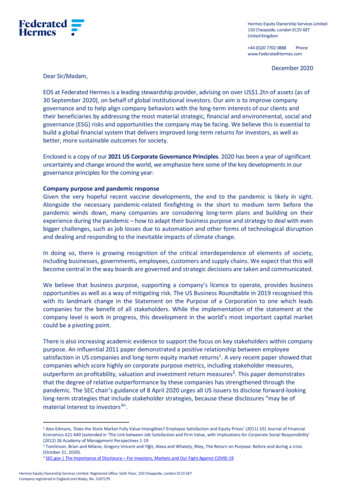AMS Suite: Machinery Health Manager August 2013
Quick Start GuideMHM-97498, Rev 0August 2013AMS Suite: Machinery Health ManagerQuick Start Guide
August 2013Quick Start GuideCopyright 2013 by Emerson Process Management. All rights reserved.No part of this publication may be reproduced, transmitted, transcribed, stored in a retrievalsystem, or translated into any language in any form by any means without the written permissionof Emerson.DisclaimerThis manual is provided for informational purposes. EMERSON PROCESS MANAGEMENT MAKESNO WARRANTY OF ANY KIND WITH REGARD TO THIS MATERIAL, INCLUDING, BUT NOT LIMITEDTO, THE IMPLIED WARRANTIES OF MERCHANTABILITY AND FITNESS FOR A PARTICULARPURPOSE. Emerson Process Management shall not be liable for errors, omissions, orinconsistencies that may be contained herein or for incidental or consequential damages inconnection with the furnishing, performance, or use of this material. Information in thisdocument is subject to change without notice and does not represent a commitment on the partof Emerson Process Management. The information in this manual is not all-inclusive and cannotcover all unique situations.Trademarks and dfAll other marks are property of their respective owners.PatentsThe product(s) described in this manual are covered under existing and pending patents.MHM-97498, Rev 03
Quick Start Guide4August 2013MHM-97498, Rev 0
August 20131Quick Start GuideGetting startedThank you for choosing AMS Machinery Manager. This guide provides thebasics to get you started with a Standalone system. A Network systeminstallation overview is provided on page 15. Refer to the InstallationManual on the Manuals DVD for important instructions before installing theNetwork system. Let's get started!Your AMS Machinery Manager package includes: Quick Start GuideSoftware Installation DVDManuals DVDCustomized installation mediaBased on your order, the Software Installation DVD contains the following: Standalone or Network installation AMS Machinery Manager technologies Number of licensed usersTo add a technology or more licensed users, contact your Emerson ProcessManagement Sales Representative.MHM-97498, Rev 05
Quick Start GuideAugust 2013Where to get helpAMS Machinery Manager HelpLaunch AMS Machinery Manager and select Help from the main menu.AMS Machinery Manager Manuals DVDYour AMS Machinery Manager package includes a disc with user manuals inPDF format.Software RegistrationPhone:Toll free 888.367.3774, option 2 (U.S. and Canada) 63.2.702.1111 (Rest of :http://www.mhm.assetweb.com/regLive Chat:http://alivech.at/mbfrfProduct SupportEmerson provides a variety of ways to reach your Product Support team toget the answers you need when you need them:Phone:Toll free 800.833.8314 (U.S. and Canada) 63.2.702.1111 (Rest of .assetweb.com/mhm and select Product SupportLive Chat:http://alivech.at/mbfrfFor additional contact information for specific countries, visit http://www.SureService.com and select Technical Support and Customer Service.For Machinery Health experts in your area, visit http://www.assetweb.com/mhm and select Contacts For Your Area.6MHM-97498, Rev 0
August 20132Quick Start GuideYour computer hardwareYour computer should meet the recommended hardware and operatingsystem requirements for optimal installation and performance.ImportantIf you intend to install Machine History Viewer or CSI Data Provider, you must install InternetInformation Services before installing AMS Machinery Manager. The AMS Machinery Managerinstallation makes important changes to the IIS setup that you would otherwise have to configuremanually with the assistance of Product Support. See the Installation Manual on the Manuals DVDfor more details.ServersMinimum requirementsOperating SystemsProcessor/MemoryLANWindows Server 2003 R2 SP2, Windows Server 2008 SP2Standard Edition, or Windows Server 2008 R2WANWindows Server 2008 R2 with Remote Desktop ServicesWindows Server 2008 SP2 Standard Edition with TerminalServerWindows Server 2003 R2 SP2 with Terminal ServerCitrix XenApp6 is also supported with aboveconfigurations.PortableSystems1.83 GHz Dual Core, 2 GB of RAMOnlineSystemsServer-class 2.33 GHz Dual Core, 2 GB of RAMNetworkEthernet (TCP/IP protocol)BrowserInternet Explorer 7 or laterScreen ResolutionXGA (1024 x 768)Recommended requirementsOperating SystemsProcessor/MemoryLANWindows Server 2008 R2WANWindows Server 2008 R2 with Remote Desktop ServicesWindows Server 2008 SP2 Standard Edition with TerminalServerPortableSystems2.33 GHz Dual Core, 2 GB of RAMOnlineSystemsServer-class 3.0 GHz Dual Core, 2 GB of RAMNetworkEthernet (TCP/IP protocol)BrowserInternet Explorer 7 or laterScreen ResolutionSXGA (1280 x 1024) or betterMHM-97498, Rev 07
Quick Start GuideAugust 2013Recommended requirements for laptops used with CSI 2600 systemsOperating SystemsWindows 7 Professional SP1, Windows 7 Ultimate, or Windows 7EnterpriseProcessor/Memory3.0 GHz Dual Core or better, 4 GB of RAM or moreHard drive capacity250 GB or greaterRS232One available RS232 interfaceNetworkEthernet (TCP/IP protocol)BrowserInternet Explorer 7 or laterScreen ResolutionSXGA (1280 x 1024) or betterAdditional recommendationsMediaDVD drive required for installationVirtualizationSystemMicrosoft System Center Virtual Machine Manager 2008 R2AntivirusSymantec Endpoint Protection 11.07200.1147WorkstationsMinimum requirementsOperating SystemsWindows XP Professional SP2 & SP3, Windows 7 Professional SP1,Windows 7 Ultimate, or Windows 7 EnterpriseProcessor/Memory1.5 GHz, 2 GB of RAMNetworkEthernet (TCP/IP protocol)BrowserInternet Explorer 7 or laterScreen ResolutionXGA (1024 x 768)Recommended requirements8Operating SystemsWindows 7 Professional SP1, Windows 7 Ultimate, or Windows 7EnterpriseProcessor/Memory3.0 GHz Dual Core or better, 4 GB of RAM or moreNetworkEthernet (TCP/IP protocol)Video CardDirectX 9.0b compatibleBrowserInternet Explorer 7 or laterScreen ResolutionSXGA (1280 x 1024) or betterMHM-97498, Rev 0
August 2013Quick Start GuideCommunication requirementsRS232 For communications with analyzers prior to the CSI 2130 MachineryHealth Analyzer, a PC must have an RS232 serial port, or use a serialto-USB cable. For communication with the Spectro 5200 Trivector Analyzer, a PCmust have an RS232 serial port, or use a serial-to-USB cable.USB A USB 2.0 port is required for communications with the CSI 2140Machinery Health Analyzer and CSI 2130 Machinery Health Analyzer. A USB 2.0 port is required for communication with the WDA ImageCapture Kit.Additional recommendationsMediaDVD drive required for installationVirtualizationSystemMicrosoft System Center Virtual Machine Manager 2008 R2AntivirusSymantec Endpoint Protection 11.07200.1147Localization considerationsYou may license AMS Machinery Manager software in English or a localized(translated) versions to install on your non-English Windows system. Youmust specify a language at the time you purchase your software licenses.Only the language you license will be on your software installation DVD.System recommendations for a localized version of AMS Machinery Manager:1. Localized AMS Machinery Manager is supported on a Windows system ofthe same language with default regional settings. For example, installAMS Machinery Manager (German) on Windows (German).2. Installing localized AMS Machinery Manager on an English Windowssystem is not recommended. If you install localized AMS MachineryManager on Windows (English), strings may not display properly.3. When upgrading, the AMS Machinery Manager language must match thecurrently installed AMS Machinery Manager language. For example,update AMS Machinery Manager v5.51 (German) to AMS MachineryManager v5.6 (German). A full installation disk is required to change thelanguage.4. Avoid changing Windows regional settings. They may cause unexpectedbehavior in AMS Machinery Manager.5. Installing English AMS Machinery Manager on a non-English Windowssystem is supported for Windows (Japanese) only.MHM-97498, Rev 09
Quick Start GuideAugust 2013AMS MachineryManagerWindowsWindows regional settingsSupportedLocalized versionNative languageDefault (Native language)Yes (preferred)EnglishEnglishDefaultYesLocalized versionEnglishDefaultNot recommendedEnglishNative languageDefault (Native language)Japanese onlyEnglishEnglishChanged to non-default,non-EnglishNoNoteThe computer name must consist of only US-ASCII Internet-standard characters. Special characters,accented characters, and other multibyte characters in a computer name can cause problems andinterfere with a successful installation of AMS Machinery Manager software. The standardcharacters are numbers 0-9, uppercase and lowercase letters A-Z, and the hyphen (-). Computernames cannot consist entirely of numbers, nor can they contain spaces. The name also cannotcontain special characters, such as the following: ; : " * \ ? ,10MHM-97498, Rev 0
August 20133Quick Start GuideInstall and register AMS Machinery Manager1. Log on to the computer as a user with administrator rights.2. Insert the AMS Machinery Manager Software Installation DVD and open itin Windows Explorer.3. Run RBMsetup.exe.ImportantOn Windows 7 and Windows Server 2008, right-click RBMsetup.exe and select Run asadministrator. Click Cancel if the installation launches automatically when you insert the DVD.You must run the installation manually.4. At the Database Upgrade Notice dialog, click Yes if you are installing thesoftware for the first time. If you are upgrading your software, this is areminder to stop the installation and back up your database first. Click Noto stop the installation.5. The setup program verifies that your system meets the minimumrequirements. If they are met, the Options page appears. If they are notmet, a message displays more information. Update the computer tomeet the requirements or contact Product Support.6. Click Install to start the installation.7. If you are using Windows Firewall, grant access to programs published byEmerson Process Management when prompted.8. When the Serial dialog appears, click Register Product to register thesoftware now, or click Close to skip registration.MHM-97498, Rev 011
Quick Start GuideAugust 2013NoteTo register later, open Windows Explorer, go to C:\RBMsuite\sys and double-click Serial.exe.a. In the Serial dialog, click Register Product.The Register Product dialog appears. You need the Serial No. andRequest No. during registration.b. Contact Product Support to register.Phone:Toll free 888.367.3774, option 2 (U.S. and Canada) 63.2.702.1111 (Rest of :http://www.mhm.assetweb.com/regLive Chat:http://alivech.at/mbfrfc. Enter the Response code given to you by a Product Supportrepresentative.d. Click OK.The Register Product dialog closes.e. In the Serial dialog, verify the Status is "Registered."f.Click Close.Your software is registered.9. On the Finish page, click Finish to complete the installation.If the computer requires a reboot, Restart Now is selected on the Finishpage. Allow the system to reboot before attempting to run the software.12MHM-97498, Rev 0
August 20134Quick Start GuideLaunch AMS Machinery ManagerNow that you have installed and registered AMS Machinery Manager, you areready to launch AMS Machinery Manager.1. Go to Start Programs (All Programs) AMS Machinery Manager.2. Select AMS Machinery Manager.3. Log in when prompted.a. Initially, Administrator is the default user. Leave the password blankand click OK.b. If you use a different user, enter the username and password and clickOK.See the Administration topics in AMS Machinery Manager Help to set theAdministrator password and create a new user.Congratulations! You are now running AMS Machinery Manager.MHM-97498, Rev 013
Quick Start Guide5August 2013What's next?New installationsIf you are new to AMS Machinery Manager, here is what you can do next: Create a new username and password in RBM Network Administration.Log in to AMS Machinery Manager as Administrator and go to Tools Setup/Communication RBM Network Administration. Add the Example.rbm database and start exploring AMS MachineryManager features.Select File Add/Remove Database. Click Example.rbm and click Add. View periodic vibration data in the example database.In Vibration Analysis, expand the Example.rbm database in Navigator Vibration Analysis. Click points in the database to view example vibrationdata. Create an example route.In Navigator - Vibration Analysis, right-click an area in the exampledatabase and select Create Route. Load a route to a CSI Machinery Health Analyzer in the Data Transfer tab. Run reports on areas and equipment in the example database in theReporting tab. Create your own database using RBMwizard.In the Tools tab, select Setup/Communication and launch RBMwizard.Select Help from the menu for more information.Upgrade installations AMS Machinery Manager prompts you to reindex a database when youopen a database for the first time after an upgrade. Allow AMS MachineryManager to perform this one-time procedure so you can use yourdatabase. In RBM Network Administration, select User Update Permissions after aversion upgrade to make new capabilities available to existing users.Select Help from the menu for more information.14MHM-97498, Rev 0
August 20136Quick Start GuideNetwork installation overviewImportant If you intend to install Machine History Viewer or CSI Data Provider, you must install InternetInformation Services before installing AMS Machinery Manager. The AMS Machinery Managerinstallation makes important changes to the IIS setup that you would otherwise have toconfigure manually with the assistance of Product Support. See the Installation Manual on theManuals DVD for more details. If you are upgrading your software, back up your database before completing the softwareupdate. Your databases require reindexing to work with the new software. If you need toreinstall the previous version of software, be aware that any database you open with the newsoftware will be reindexed and will no longer work with any previous version.Ensure each computer meets the minimum system operating requirements.1. Install the Network Server on the server first.2. Install the AMS Machinery Manager Client on a workstation.3. Install secondary servers and clients on other computers on the network.You can install Online Server, Secondary Database Server, Data ImportServer, Data Import Client, and AMS Machinery Manager Client on othercomputers in the network. Configure service accounts and firewall settings for each computer, ifnecessary.See the Installation Manual on the Manuals DVD for more details. Network installations require further configuration for each CSIMachinery Health Monitor.For more information, open Help in AMS Machinery Manager and chooseAdministration Online Server.MHM-97498, Rev 015
Quick Start GuidePart Number: MHM-97498, rev. 0August 2013Emerson Process ManagementMachinery Health Management835 Innovation DriveKnoxville, TN 37932 USAT 1 865-675-2400F 1 865-218-1401www.EmersonProcess.com 2013, Emerson Process ManagementThe contents of this publication are presented forinformational purposes only, and while every efforthas been made to ensure their accuracy, they arenot to be construed as warranties or guarantees,express or implied, regarding the products orservices described herein or their use orapplicability. All sales are governed by our terms andconditions, which are available on request. Wereserve the right to modify or improve the designsor specifications of our products at any time withoutnotice.All rights reserved. The Emerson logo is a trademarkand service mark of Emerson Electric Co. All othermarks are property of their respective owners.
AMS Machinery Manager Help Launch AMS Machinery Manager and select Help from the main menu. AMS Machinery Manager Manuals DVD Your AMS Machinery Manager package includes a disc with user manuals in PDF format. Software Registration Phone: Toll free 888.367.3774, option 2 (U.S. and Canada) 63.2.702.1111 (Rest of world)File Size: 669KB
ams 6411 h * ams 6414 m ams 6415 u ams 6418 h * ams 6419 h ams 6450 j * ams 6457 d ams 6470 n * ams 6472 f * ams 6484 e ams 6487 l ams 6514 h * ams 6522 d ams 6526 h ams 6527 e ams 6528 c * ams 6532 f ams 6930 e * ams 6931 c * ams 6945 b * ams 7259 e ams 7276 h * ams 7720 a * ams 7725 e ams 7879 f ams 10133 b ams 10134 b
AMS 4037 AMS 4035 AMS-QQ-A-250/4 AMS-QQ-A-250/5 AMS 4120 AMS-QQ-A-225/6 AMS 4086 AMS-WW-T-700/3 AMS 4152 AMS 4164 AMS 4165 AMS-QQ-A-200/3 Bare sheet and plate Bare sheet and plate Bare sheet and plate Clad sheet and plate Bar and rod, rolled or cold-finished Rolled or drawn bar,
AMS-6415 E-4340 AMS-6416 “300M” (obsolete-use AMS-6419) AMS-6417 E-4340 Modified (Vacuum Melt.) AMS-6418 Hy-Tuf Gr. A & B AMS-6419 300M (Vacuum Melt.) AMS-6427 E-4330 Modified AMS-6431 D6AC (Vacuum Melt.) AMS-6440 E-52100 AMS-6444 E-52100 (Vacuum Melt.) AMS-6448 E-6150
4340 ams 6415, mil-s-5000 6150 ams 6448 8740 ams 6322 52100 ams 6440 alloy (vac-melt) specification h-11vm ams 6487 4330modvm ams 6411 4340m ams 6414 9310m ams 6265 52100vm ams 6444 aluminum nickel bronze material specifications qqc 00645b(1) c63000 astm b150 03 c63000 tq50 ams 4640 f96 tq50 ams 4640 f96 hr50
SAE 4340 SAE 4130 17 - 7 PH 17 - 4 PH AMS 5659 AMS 5528 AMS 5643 AMS 5604 0.010”- 1/4” 1/8”- 13.5” DIA 1/4” - 4” 0.05”- 0.20” 36" x 96" / 120" 12 feet or cut to your required lengths Cut to your required sizes 36" x 96" / 120" 12 feet or cut to your required lengths AMS-S-5000 AMS 6414 AMS 6415 AMS-S-5000 AMS 6414 AMS 6415 AMS .
To add a technology or more licensed users, contact your Emerson Sales Representative. 1.2 Where to get help AMS Machinery Manager Help Launch AMS Machinery Manager and select Help from the main menu. AMS Machinery Manager Manuals DVD Your AMS Machinery Manager package includes a disc with user manu
1/19/16 Tue AMS-J-3 AMS-J-3-011916 NA 1,428 4,198 0.0010 1/20/16 Wed AMS-J-1 AMS-J-1-012016 NA 1,445 3,967 0.0019 1/20/16 Wed AMS-J-2 AMS-J-2-012016 NA 1,445 4,769 0.0010 SE, 5-10MPH . 1/20/16 Wed AMS-J-3 AMS-J-3-012016 NA 1,450 4,510 0.0009 1/21/16 Wed
2 Tomlinson, rian and Milano, Gregory Vincent and Yiğit, Alexa and Whately, Riley, The Return on Purpose: efore and during a crisis (October 21, 2020). 3 SEC.gov The Importance of Disclosure –For Investors, Markets and Our Fight Against COVID-19 Hermes Equity Ownership Services Limited 150 Cheapside, London EC2V 6ET United Kingdom 44 (0)20 7702 0888 Phone www.FederatedHermes.com . Hermes .