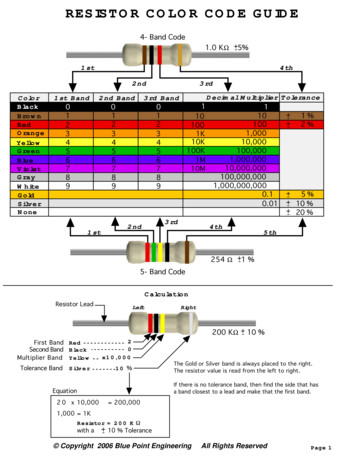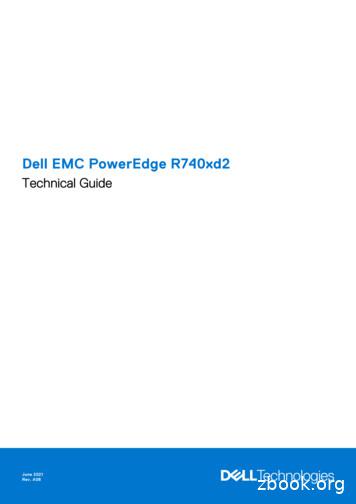TView Gold User’s Guide
TView GoldUser’s GuideRev. 5/02Thi page is blank
FCC NOTICEThis equipment has been tested and found to comply with the limitsfor a Class B digital device, pursuant to Part 15 of the FCC Rules.These limits are designed to provide reasonable protection againstharmful interference in a residential installation. This equipmentgenerates, uses and can radiate radio frequency energy, and if notinstalled and used in accordance with the installation manual, maycause harmful interference to radio communications. However, thereis no guarantee that interference will not occur in a particularinstallation. If this equipment does cause harmful interference toradio or television reception, which can be determined by turning theequipment on and off, the user is encouraged to try to correct theinterference by one or more of the following measures: This unit was tested with shielded cable. Therefore, forcontinued compliance, use the shielded cables provided with theunit. Re-orient or relocate the unit or receiving antenna. Increase the separation between the computer/converter andtelevision. Connect the equipment to an outlet on a circuit different fromthat to which the receiver is connected. Consult the dealer or an experienced radio/TV technician forhelp.You may find the following booklet helpful:How to Identify and Resolve Radio-TV Interference Problems (stocknumber 004-000-000345-4)To order the booklet, write to:The U.S. Government Printing OfficeWashington D.C. 20402
COPYRIGHTThis document and the software described in it are copyrighted underUnited States Copyright Laws. No part of this document or softwaremay be copied without prior written consent from FOCUSEnhancements, Inc. except in the normal use of the software asdescribed in this documentation. All printed circuits, their physicalimplementation on printed circuit boards, including the LCAprogram’s configuration bit streams, and associated software arecopyrighted with all rights reserved. Under the copyright laws, theprinted circuit board, or the software programs provided may not becopied in whole or part, without written consent of FOCUSEnhancements, Inc., except in the normal use of the softwareprograms to make a backup copy. This exception does not allowcopies to be made for others, whether sold or not, but all of thematerial may be sold, given, or loaned to another person. Under thelaw, copying includes translating into another language or format.Microsoft Windows, Windows 95, 98, 2000, ME, NT, XP andMicrosoft are trademarks of Microsoft Corporation. All other productsnamed are trademarks of their respective manufacturers. 2002 FOCUS Enhancements, Inc. All Rights Reserved
This is a blank pageTable of ContentsFCC NOTICEiiCOPYRIGHTiiiTABLE OF CONTENTSIVAbout the User’s Guide1Notation Conventions2Ordering Information2INTRODUCTION3Features3Modes of Operation4Suggested Uses for the TView Gold5Specifications6HARDWARE INSTALLATION7System Requirements7Pre-Installation Procedures8Connecting the TView Gold to an IBM PC orMacintosh Computer9Connecting the TView Gold to a Television15Connecting to the Television Using an RF Modulator19Connecting the TView Gold to a VCR20IMAGE CONTROL23Overview23On-Screen Display24
Using the Remote Control25Configuring Your PC or Laptop Video Output28Changing Screen Resolutions28TUNING YOUR TELEVISIONUsing Your Television’s Video SettingsTROUBLESHOOTINGReturning a Damaged or Failed TView Gold Unit31313335
TView Gold User’s GuideAbout the User’s GuideThe TView Gold User’s Guide is designed to help you toquickly and easily connect the hardware and install thesoftware for this product. The guide is divided into the followingchapters:Chapter 1: Introduction: which describes the key featuresand functionality of the product and some of its many uses.The chapter also discusses the notation conventions used inthe guide.Chapter 2: Installing the Hardware: which describes theinformation you should know before installing and connectingthe TView Gold hardware, and the steps required to performthe installation.Chapter 3: Image Control: describes the location andfunctions of the control buttons on the TView Gold Unit, thebuttons on the remote control, and how to use the remote toadjust the image. It also describes the steps involved inconfiguring your PC or laptop video output.Chapter 4: Tuning Your Television: this chapter describesthe methods you can use to tune the image on your television.Chapter 5: Troubleshooting: describes possible problemsthat you might encounter and ways to solve them.Preface1
TView Gold User’s GuideNotation ConventionsThis user’s guide uses the following conventions to specifycertain types of information.Warns you about potential problems and hazardsduring the installation or use of the product. Readthese warnings carefully, and be sure youunderstand how they relate to the installationprocedures before proceeding.Note: Points out important or useful information.Ordering InformationTo get information on the reseller nearest to you or to orderreplacement parts, contact one of the following:Worldwide headquarters1370 Dell AvenueCampbell, CA 95008408-866-8300800-338-3348 (U.S. Only)On-linehttp://www.FOCUSinfo.come-mail: info@FOCUSinfo.comAbout This Guide2
TView Gold User’s GuideChapter 1IntroductionThe TView Gold converts the video output from your computerinto video that can be displayed on a television or recorded toa VCR. . The result is a high quality, flicker-free televisiondisplay from your computer.FeaturesThe TView Gold includes the following features: Screen position controls Easy plug-and-play installation for any computer with aVGA output and the following platforms: Windows95 ,98, 2000, ME, NT , XP and MacOS Systems 7.1 or higher Compatibility with any size television monitor (NTSC/PAL)with an RCA (composite) or S-Video input connector. Support for screen resolutions up to 1600x1280 Support for 24-bit color2x image zoom with pan control 9 Position area Zoom control Highlight, Spotlight, and Pointer Controls 2 Dimensional Flicker reduction filter with six presetmodes Brightness, Sharpness, Contrast adjustmentsKensington Microsaver Lock Port Infrared remote controlChapter 13
TView Gold User’s GuideModes of OperationThe TView Gold has ability to operate in three separatemodes:1.Presentation Mode: Display the same image on yourcomputer VGA (or compatible) monitor and televisionsimultaneously.Figure 1-1: Presentation Mode2. Television Only Mode: Use the television as your onlydisplay.Figure 1-2: Television Only ModeIntroduction4
TView Gold User’s Guide3. Video Record Mode: Record your video image directly tovideotape.Figure 1-3: Video Record ModeSuggested Uses for the TView GoldThe TView Gold can be used for many purposes. For example: Bring sales or other multimedia presentations from alaptop to a large TV Create training tapes or outfit a training room Demonstrate a new software package using a largescreen TVProject computer games onto a TV screen Cruise the Internet on any television Conferencing via TV E-Mail Collaborating with others on computer-based projectsChapter 15
TView Gold User’s GuideSpecificationsTable 1: TView Gold Specifications.Computer Any . Window 95 , 98 , 2000, MECompatibility,NT, XP and MacOS 7.1 or highercomputer with VGA outputTelevisionCompatibility Works with any size television monitor(NTSC/PAL) with an RCA (composite)or S-Video input connector. Fortelevision receivers or televisionswithout composite or S-Video inputs,an RF Modulator is required (RadioShack #15-1283)Color Modes andResolution Supports up to 16,777,216 colors (24bit), and up to 1600x1280Power Supply Maximum consumption 5 volt DC,700 MAUnit Weight 11 ounces (without cables)Unit Dimensions 8.2" x 3.6" x 1.7"Introduction6
TView Gold User’s GuideChapter 2Hardware InstallationThis chapter describes the information you should know beforeinstalling and connecting the TView Gold hardware, and thesteps required to perform the installation.System RequirementsBefore installation, the following are system requirements forthe operation of the TView Gold :IBM (or compatible) Personal or multimedia computer with a 486 or higherprocessor Microsoft Windows 95, 98, NT, 2000, XP or MEVGA, SVGA, XGA, SXGA, and UXGA desktop resolutionMacintosh (or compatible) Any Macintosh with VGA output (older Mac’s may requirea DB-15 to HD-15 VGA adapter kit) MacOS System Software 7.1 or higher VGA, SVGA, XGA, SXGA, and UXGA desktop resolution A TV/Monitor, VCR or any video device that can display orrecord NTSC videoChapter 27
TView Gold User’s GuidePre-Installation ProceduresBefore installing the hardware, you must unpack and inspectthe equipment. This section discusses the steps for unpackingand inspecting the equipment.Checking the Packing ListCheck the packing list that is included in this manual. Comparethe list with the equipment you have purchased. Be sure thatyou have received everything that is on the list. If anything ismissing, contact FOCUS Enhancements Customer Servicedepartment by calling 1-800-338-3348.Packing ListYour TView Gold includes the following items: TView Gold Power adapter 5V DC@ 700mAS-Video cable Composite video cable or SCART adapter cable (SCARTIn Europe Only) UniViewer monitor cable Infrared remote control User’s guide and Quick Start Guide (on CD ROM)Hardware Installation8
TView Gold User’s GuideInspecting the EquipmentBefore installing and connecting the hardware, inspect it forany damage which may have been incurred during shipment.Perform a thorough inspection, looking for dents, scratches, orloose parts. Look for anything that appears unusual or out-ofthe ordinary. If any of the equipment is damaged, contactFOCUS Enhancement’s Customer Service department bycalling 1-800-338-3348.Connecting the TView Gold to an IBMPC or Macintosh ComputerThis section describes the steps to connect your TView Gold toa television or VCR. The following sections describe how toconnect to IBM PCs, Macintosh PCs, IBM PC laptops andNotebooks, and Macintosh PowerBook’s.Notes: 1. Before performing the steps to connect theTView Gold to a laptop computer, you must enablethe external video connector. This is accomplishedby using a particular key sequence (hot key) on thekeyboard (for example, FN F11) or through theBIOS setup program. Refer to your laptop owner’smanual to determine how the external videoconnector is enabled.Chapter 29
TView Gold User’s Guide2. Not all Macintosh PowerBook computers have aVGA connector for an external monitor. SomePowerBook’s require a special cable to output VGAVideo. Refer to your PowerBook owner’s manualor Apple’s web site for more information.Perform the following steps to connect the TView Gold toa PC or Macintosh Desktop or Laptop:1. Turn the computer and monitor off.The computer must be off when connecting theTView Gold. Connecting with the power on couldresult in static damage to your computer and videoequipment.2. Disconnect the current monitor cable from the "monitorout" port at the rear of the computer.3. Connect the male DB-15 end of the supplied UniViewer cable to the port at the rear of the TView Gold labeled"Video In."4. For an IBM PC, compatible and Macintosh, connect thepass-through end of the UniViewer cable to the "monitorout" port at the rear of the computer, the same port fromwhich you disconnected the current monitor cable in step2.Note: Steps 5 and 6 facilitate the use of the TView Gold inthe Presentation Mode.Hardware Installation10
TView Gold User’s Guide5. Connect the male end of your computer’s monitor cable tothe video pass-through port on the UniViewer cable.This port is located on the UniViewer cable itself, at theend of the cable that is connected to the “Monitor out” porton the computer.6. Connect the female end of the monitor cable to themonitor.7.Connect the power adapter to the rear of the TView Gold.Plug the adapter into the nearest wall outlet. The redpower LED at the front of the unit will illuminate, indicatingthe TView Gold is ON.Is it possible to have a Apple G4 Desktopwork with a Focus Enhancements TViewGold in Video Mirroring Mode?This depends on which model G4 computer (Figure1) you have as well as what type of Monitor Displayyou are using. If using a standard Mutisync VGAMonitor or a Apple Studio Display 17 or 21 withany G4 model listed below then there are no issues.Note: See Figure 2 and Figure 3 for MonitorDisplay Connector.Figure 1Mac G4 ModelWith VGA MonitorChapter 2With ADC/DVI11
TView Gold User’s GuideMonitorCIYesN/AAGP GraphicsYes*Requires second PCIvideo Card for videomirroringGigabit EthernetYes*Requires second PCIvideo Card for videomirroringDigital AudioYes*Requires second PCIvideo Card for videomirroringCubeYes*Requires second PCIvideo Card for videomirroringQuicksilverYes*Requires second PCIvideo Card for videomirroring or optionalNvidia Gforce 3 TwinView card.*You can still attach the scan converter to the VGA port butyou cannot use Video Mirroring.Figure 2VGADVIHardware InstallationADC12
TView Gold User’s GuideFigure 3Note: for more information regarding models anddisplay types visit Apples web site athttp://docs.info.apple.com/article.html?artnum 25221Chapter 213
TView Gold User’s GuideFigure 2-1: Connecting the TView Gold to an IBM or MacintoshPCNote: Some Mac models also have a ADC or DVI connector foruse with some Apple Studio or Cinema Displays. Simply usethe VGA to connect the TView Gold. Also note that VideoMirroring may not be available when using both the VGA andADC/DVI connectors. Consult your computers owner manual formore information on Video Mirroring.Hardware Installation14
TView Gold User’s GuideFigure 2-2: Connecting the TView Gold to an IBM or MacintoshLaptopNote: Use A/C power with a TView Gold and a laptop. Ifyou are using battery power, your video output maybe interrupted to conserve power.Connecting the TView Gold to aTelevisionThe next step is to connect to the television. (If you areplanning to connect to a VCR, see "Connecting to a VCR"below.) There are two possible ways to connect to a television: Using a composite video connectionUsing an S-Video connectionComposite Video ConnectionComposite video is a connection type used by mosttelevisions, VCRs, laserdisc players, and certain LCD panels.Chapter 215
TView Gold User’s GuideThe connectors on a composite video cable have an RCA-typeplug. The plug has a long metal pin projecting from its centerand plugs into the composite video in port at the rear of thetelevision.Figure 2-3: Composite Video ConnectorsTo determine if your television supports composite video, lookfor a port on your television that matches the composite videoout port at the rear of the TView Gold unit.Note: The composite video port on the television may ormay not be labeled "video in.”S-Video ConnectionS-Video is a high-quality video connection used by some videocameras and VCRs. The connector on an S-Video cable has around plug with several small metal pins. It plugs into the SVideo output port at the rear of the TView Gold unit.Hardware Installation16
TView Gold User’s GuideNote: The S-Video connection is a newer video standard.This type connection improves color, clarity, andresolution. It is recommended that if S-Videoconnection is available it be used.Figure 2-4: S-Video ConnectorsTo determine if your television or supports S-Video, look for aport at the rear of the television that matches the S-Videooutput port at the rear of the TView Gold Unit.Note: The S-Video port on the television may or may notbe labeled "S-Video in."When you are looking at the television to make theseconnections, you may see an input labeled ANT IN. This inputis used by cable TV companies and uses a different type ofvideo than that used by TView Gold . It is not possible toconnect directly to this input. If this is the only input available,and you do not have a VCR, this input can be used with an RFmodulator. See below for further information.To connect the TView Gold unit to your television, performthe following steps:1. Connect one end of the supplied composite video cable orS-Video cable to the port at the rear of the TView GoldChapter 217
TView Gold User’s Guidelabeled either "Comp Video" or "S-Video."2. Connect the other end of the composite cable or S-Videocable to the Comp Video in or S-Video in port at the rearof the television.3. Turn the television on.4. Turn the TView Gold on.5.Turn your computer on. If the cables have been connectedcorrectly, the image from the computer monitor shouldnow appear on the television screen.Hardware Installation18
TView Gold User’s GuideFigure 2-5: Connecting TView Gold to the TelevisionNote: Because the port may not be labeled, you will needto match the port to the connector you are using.Connecting to the Television Using anRF ModulatorIf you do not have a television with composite video or SVideo, you will need a special adapter called an RF Modulator.This device converts the Composite Video signal from theTView Gold unit to an antenna signal. The RF Modulator is notsupplied. FOCUS Enhancements Technical Supportrecommends using the Radio Shack RF Modulator (RadioShack part number 15-1283).Note: When using an RF Modulator, the TV may have tobe set to a particular channel (for instance, 3 or 4)to accept the TView Gold ’s video. Or, in somecases, you may have to specify input using the TVson-screen programming feature. If you are unsureabout how to set your television to accept externalvideo through the Antenna In, refer to the televisionowner’s manual.To connect the TView Gold to your television using the RFModulator, perform the following steps:1. Connect the RF Modulator to the coaxial input at the rearChapter 219
TView Gold User’s Guideof the television.2. Connect one end of the composite video cable to the portlabeled "Comp Video" at the rear of the TView Gold unit.3.Connect the other end of the composite video cable to theRF Modulator’s Composite Input at the rear of thetelevision.4. Plug RF modulator into wall outlet or surge protector5. Turn your computer on.6. Turn the TView Gold on.7.Turn the television on. If the cables have been connectedcorrectly, the image from the computer monitor shouldnow appear on the television screen.Connecting the TView Gold to a VCRIn certain configurations, the video will be run through a VCR.Therefore the unit must be connected to the VCR. Byconnecting the TView Gold unit you will also be able to recordthe computer screen to videotape.To connect your TView Gold to a VCR, perform thefollowing steps:1. Connect one end of the supplied composite video cable orS-Video cable to the port at the rear of the TView Goldlabeled either "Comp Video" or "S-Video".2. Connect the other end of the composite cable or S-VideoHardware Installation20
TView Gold User’s Guidecable to the port at the rear of your VCR labeled "VideoInput" or “AUX-IN,” “AV-IN,” or “S-VIDEO IN.”3. Turn on the VCR.4. Turn on your television and tune it to channel 3 or 4.5.Turn the TView Gold unit on.6. Turn the computer on.7. Find a button on the front of the VCR called "Line,""TV/Video," "Video Input," or something similar. Press thebutton. If the cables have been connected correctly, theimage from the computer monitor should now appear onthe television screen.Note If your VCR does not have a button specifyingvideo-in, use your VCR’s remote control to find anon-screen programming system. Using theprogramming system, set the VCR to receiveexternal video. If you are unsure about how to dothis, refer to the VCR owner’s manual.Chapter 221
TView Gold User’s GuideFigure 2-6: Connecting the TView Gold to a VCRHardware Installation22
TView Gold User’s GuideChapter 3Image ControlThis chapter describes the location and functions of the controlbuttons on the TView Gold Unit, the buttons on the remotecontrol, and how to use the remote to adjust the image. It alsodescribes the steps involved in configuring your desktop orlaptop video output.OverviewIf you look at the top of your TView Gold unit, you will noticefive buttons. These buttons are used to perform variousadjustments to the unit’s video output. Access to thesefunctions is also available through the infrared remote, which isdiscussed later in this chapter. See Figure 3-1 below for thelocation of the screen controls.Figure 3-1: TView Gold Screen ControlsChapter 323
TView Gold User’s GuideThe Menu/Select button is used to access the on-screenimage control menu on the TV. It is also used to select specificfunctions and to exit the on-screen menus. The up, down, rightand left buttons are used to scroll through the menus and toadjust each of the functions.On-Screen DisplayMain MenuWhen you press the Menu/Select button for the first time, theMain Menu appears on the screen. If you want to exit the MainMenu, press the Menu/Select button again.The Main Menu icons open the menus for the followingfunctions: TV Setup Computer SetupPicture Setup ResetUsing the Setup MenusThe TView Gold comes with all of its functions preset. You areable, however, to readjust all of these functions. If you like, youmay reset the TView Gold back to its original defaults byentering the Reset menu and either choosing to reset to usersettings or to factory default.Image Control24
TView Gold User’s GuideUsing the Remote ControlThe TView Gold comes with a remote control that can be usedto adjust many aspects of the computer image on thetelevision. See the figure below. Refer to the previous pagesfor information about how to use the on-screen ContrastFreezePositionSizingMenuColorSaveFigure 3-3: TView Remote Control ButtonsThe buttons on the remote perform the followingfunctions: Up/Down Arrows: Used to size the screen up or down insizing mode. It is also used to position the screenvertically on the television screen in Position Mode; tomove the Highlight Area, Spotlight Area, or pointervertically; to control area zoom in Area Zoom Mode andChapter 325
TView Gold User’s Guideused to pan the screen in Standard Zoom Mode Left/Right Arrows: Used to scroll through the on screenmenus and to adjust certain functions within the menus. Inaddition to this these buttons are used to size the screenhorizontally when in Sizing Mode; to position the screenhorizontally in Position Mode; to move the Highlight Area,Spotlight Area, or pointer horizontally; to control areazoom in Area Zoom Mode and used to pan the screen inStandard Zoom Mode Diagonal Arrows: Used to move the Highlight Area,Spotlight Area, Pointer. Also used to control the AreaZoom Mode.Highlight Button: Used to turn on the Highlight Mode. InHighlight mode a selected area of the screen will remainbright and the remainder of the screen will be darkenedslightly. By pressing the Highlight Button a second andthird time you can change the size and shape of thehighlight window. Spotlight Button: Used to turn on the Spotlight Mode. InSpotlight Mode a selected area of the screen will remainbright while the remainder of the screen will be completelyblack. By pressing the Spotlight Button a second and thirdtime you can change the size and shape of the spotlightwindow. Sharpness Button: Used to toggle into the SharpnessAdjustment Mode. Once the Sharpness Button has beenpressed, the Sharpness Menu will appear on the televisionscreen. Use the arrow keys to select from the six presetsharpness modes. The modes are listed in order fromleast sharp too sharpest. Freeze Button: Freezes the current image on the screen. Menu Button: Used to access the pop-up menu on themonitor. Area Button: Used to toggle in and out of the Area ZoomImage Control26
TView Gold User’s Guide Mode. While in Area Zoom Mode, you can use the ninearrow keys to quickly pan to a region on the screen.Bright Button: Used to toggle in and out of theBrightness Adjustment Mode. While in BrightnessAdjustment Mode; use the arrow keys to set the desiredlevel of brightness. Position Button: Used to toggle in and out of the PositionMode. While in Position Mode use the arrow keys toposition the computer image on the television screen. Color Button: Used to toggle in and out of ColorAdjustment Mode. While in Color Adjustment Mode usethe arrow keys to select the desired color level. Zoom Button: Used to toggle in and out of the StandardZoom Mode. While in Zoom Mode use the arrow keys topan across, or up and down on the screen. Pointer Button: Used to toggle in and out of the PointerMode. While in Pointer Mode you can use the arrow keysto direct the pointer on the screen. Pressing the PointerButton a second time will change the color of the pointer. Contrast Button: Used to toggle in and out of theContrast Adjustment Mode. While in Contrast AdjustmentMode; use the arrow keys to select the desired level ofcontrast. Sizing Button: Used to toggle in and out of the ScreenSizing Mode. While in Screen Sizing Mode, use the arrowkeys to size the computer image to fit perfectly on yourtelevision. Save Button: Used to save current settings.Chapter 327
TView Gold User’s GuideConfiguring Your PC or Laptop VideoOutputOnce you have used the on-screen menu to maximize theimage, you may want to configure your PC or Macintoshcomputer.Changing Screen ResolutionsWindows 95, 98, 2000, ME, XP & NTTo change screen resolutions perform the following steps:1. Click on the "Start" button.2. Choose "Settings" and go to the "Control Panel" submenu.3. Double-click on the "Display" icon.4. Click on the "Settings" tab.5. Click on "Change Display Type" or "Advanced Properties."6. Click on Monitor Type "Change."7. IMPORTANT: Click on "APPLY" first, and then "OK.Image Control28
TView Gold User’s GuideMacintoshTo change screen resolutions, perform the followingsteps:1. Select "Monitors and Sound" from the control panel.2. In the resolution area of the monitors window, use the"Show" pull down menu.3. Select "Show All."4. Select the desired resolution.Note: If you select a resolution not supported by theinternal LCD, the laptop screen is automaticallydisabled or will need to be manually disabled.Configuring the Macintosh Monitor ModeMost Macintosh PowerBook’s allow you to configure theexternal monitor in two ways: Mirror Mode - The external monitor reflects whateverappears on the PowerBook screen. Dual Monitor Mode - The external monitor increases thesize of the workspace, allowing you to drag windows orapplications from one monitor to another.Chapter 329
TView Gold User’s GuideNote: Newer PowerBook’s such as the 2400s and 3400sdo not support dual monitor mode. When the TViewGold is connected to these models, it defaults toexternal monitor mode, and the PowerBook’sinternal screen is turned off.When the TView Gold is connected to the PowerBook, and thePowerBook is initially turned on, it defaults to the dual monitormode. To ensure that the PowerBook recognizes the secondmonitor, select "Monitors" from the control panel. If twomonitors are recognized, you will see two monitor icons.To activate the Mirroring Mode, perform the followingsteps:1. Select "Monitors and Sound" from the control panel.2. In the resolution area of the "Monitors and Sound"window, use the "Show" pull down menu.3. Select "Simulscan."4.Select the resolution with the word "Simulscan" inparentheses.Image Control30
TView Gold User’s GuideChapter 4Tuning Your TelevisionThis chapter describes the methods you can use to tune theimage on your television.Using Your Television’s Video SettingsPicture quality varies from television to television. To obtain theclearest and sharpest picture from your television, it isimportant to spend some time adjusting the television’s videosettings. The following are some suggestions for tuning thevideo output you see on the screen.Note: The items listed below are general tips for alltelevisions. Most televisions have one or more ofthe controls listed. However, the results of adjustingthese items depend on your specific television.Note: Depending on the model of the television, theimage is adjusted using buttons or on-screenprogramming. Check your owner’s manual todetermine how the image is adjusted on yourtelevision.Chapter 431
TView Gold User’s GuideBrightnessThe Brightness adjustment on the television adjusts thebrightness levels of black areas of the picture. Raise or lowerthe brightness until the picture appears bright without a"blooming" effect. The sides of the picture should be straight,not curved or bowed.ColorThe color adjustment on the television adjusts the intensity ofthe colors in the picture. Adjust the color control until thepicture is clear and has a minimal amount of "color-bleeding."If the color is turned up too high, the color will be oversaturated.SharpnessThe Sharpness adjustment on your television adjusts theclarity of the edges around objects for the clearest picturequality. The general rule when adjusting sharpness is to turn itup anywhere from its middle to highest level.Tint or HueThe Tint or Hue adjustment on your television adjusts the colorof the flesh tones to more Green or red. The most effectiveway to use this adjustment is to display row or column of colorsside-by-side and then adjust them until the color appearscorrect to you.Tuning Your Television32
TView Gold User’s GuideChapter 5TroubleshootingThis chapter describes possible problems that you mightencounter and ways to solve them.ProblemNo video fromthe TView GoldPossible Causes/Solutions Check the connection from the computer’svideo output port to the monitor in port atthe rear of the TView Gold unit. Check the connection from the comp videoout port or S-Video out port to the input onyour monitor or VCR. Ensure that the TV or VCR is ON. Check the connection from the powersupply. Is the TView Gold unit plugged in?Is the red power LED ON? Ensure that your television or VCR hasbeen configured to accept auxiliary videoinput. Ensure that
connect to IBM PCs, Macintosh PCs, IBM PC laptops and Notebooks, and Macintosh PowerBook’s. Notes: 1. Before performing the steps to connect the TView Gold to a laptop computer, you must enable the external video connector. This is accomplished by using a particular key sequence (hot ke
.56 ohm R56 Green Blue Silver.68 ohm R68 Blue Gray Silver.82 ohm R82 Gray Red Silver 1.0 ohm 1R0 Brown Black Gold 1.1 ohm 1R1 Brown Brown Gold 1.5 ohm 1R5 Brown Green Gold 1.8 ohm 1R8 Gray Gold 2.2 ohm 2R2 Red Red Gold 2.7 ohm 2R7 Red Purple Gold 3.3 ohm 3R3 Orange Orange Gold 3.9 ohm 3R9 Orange White Gold 4.7 ohm 4R7 Yellow Purple Gold 5.6 ohm 5R6 Green Blue Gold 6.8 ohm 6R8 Blue Gray Gold 8 .
Gold 6230 2.1 20 27.5 10.4 Y 125 Gold 6226 2.7 12 19.25 10.4 Y 125 Gold 6152 2.1 22 30 10.4 Y 140 Gold 6140 2.3 18 25 10.4 Y 140 Gold 6130 2.1 16 22 10.4 Y 125 Gold 5220 2.2 18 24.75 10.4 Y 125 Gold 5218R 2.1 20 27.5 10.4 Y 125 Gold 5218 2.3 16 22 10.4 Y 105 Gold 5217 3 8 11 10.4 Y 115 Gold 5215 2.5 10 13.75 10.4 Y 85 Gold 5120 2.2 14 19 10.4 Y .
Gold Content 24 Karat pure gold (a color that cannot be duplicated) 18 Karat or marked 750 75 percent gold 14 Karat or marked 585 58.5 percent gold 12 Karat or market 500 50 percent gold Unless you have coinage or a wafer or bar of gold, the dealer usually cheats a little on gold content. Many jewelry pieces are gold plated;
2-KARAT (KT or kt) is a measure of fineness of gold. A gold karat is 1/24th part, or 4.1667 percent of the whole. The purity of a gold alloy is expressed as the number of the parts of gold it contains. An object that contains 16 parts gold and 8 parts alloying metal is 16 karat gold. Pure gold is 24 karat gold. HINT: king/karat
Golden Nugget The purity of gold is measured in carats. Pure gold is 24 carats. 18 carat gold contains 75% gold. 10 carat gold contains just over 41% gold. Native gold from
UNITED HEALTHCARE INS. CO. SMALL GROUP 61021DE0060002 UHC Choice Gold 0 0-14 389.08 61021DE0060002 UHC Choice Gold 0 15 423.66 61021DE0060002 UHC Choice Gold 0 16 436.89 61021DE0060002 UHC Choice Gold 0 17 450.11 61021DE0060002 UHC Choice Gold 0 18 464.35 61021DE0060002 UHC Choice Gold 0 19 478.59 61021DE0060002 UHC Choice Gold 0 20 493.34
precious metals IRA in which gold is the primary investment is also commonly referred to as a "Gold IRA." Karats - The unit used to measure the purity of a precious metals product. Gold is consid-ered pure at 24-karat, but most gold on the market is mixed down to 22-karats to increase the strength of the metal.
TABE 11 & 12 READING PRACTICE TEST LEVEL M. Read the passage. Then answer questions 1 through 7. Whale Watching. Across the blue, rolling waves, a dark hump rises from the sea. It slides out of sight as an enormous tail lifts and falls. As it does, another hump rises beside it and begins the same dance. Several people cheer from the pontoon boat. Some raise their cameras, while others lift .