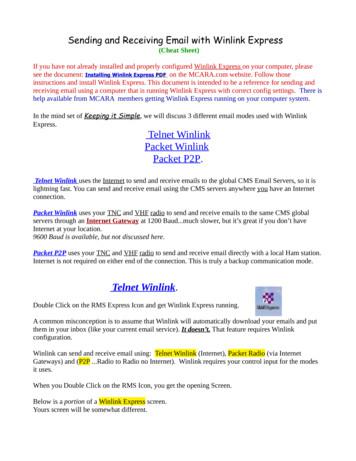Setting Up A Winlink Hybrid Network RMS
Setting up a Winlink Hybrid Network RMSJan. 3, 2014Phil Sherrod, W4PHS / NNN0SUR – Winlink Development TeamIntroductionWinlink now supports both its traditional, Internet-based system and a new “Hybrid Network”that combines the best of an Internet-based system and a radio-only message forwardingsystem. The hybrid system takes advantage of the speed and other benefits of the Internetwhen it’s available, but it continues to function and provide e-mail support if the Internet is notavailable.With the hybrid system, RMSs remain connected to the Internet while it’s available, and a clientconnecting to the RMS is piped directly to a CMS just the same as a normal RMS currentlyworks. However, if a connection comes in from another RMS that is relaying radio-only traffic,the receiving RMS handles the connection itself rather than passing it through the Internet.Incoming messages are stored in the local database the same way it does if you have RMSRelay configured for Local Database operating mode.Once the connection from the calling RMS is finished, the receiving RMS examines theincoming message(s) and does two things: If it’s got an Internet connection, it checks to see if acopy of the message has been sent to a CMS. If it hasn’t, it sends the messages to a CMS.Next, it queues the message to be forwarded via HF to the next RMS on the path to thedestination Message Pickup Station (MPS). When the RMS isn’t busy receiving an incomingcall or forwarding messages via HF, it resumes its normal connection to the Internet.For a PowerPoint presentation about the hybrid system, please see:http://www.dtreg.com/Winlink Radio Network.pdfYahoo Discussion GroupA Yahoo discussion group has been created for the Winlink hybrid system. Please click thisURL to join the group:http://uk.groups.yahoo.com/group/WL2K Hybrid/
RMS System Requirements Your RMS must be equipped with a Pactor level 2, 3 or 4 modem to participate in the hybridnetwork. Note that the Pactor modem is not dedicated to message forwarding; it also is used toreceive connections from client stations.You must run Trimode to control the radio and TNC.The callsign of your station must not be longer than 6 characters, and it must not contain a SSIDextension (i.e., “-nn”).While Pactor is required to forward messages between RMS, any HF mode can be used by clients toconnect to the RMS – Pactor, Winmor or Robust Packet. Hybrid RMS also can support packetconnections by installing RMS Packet and configuring it to connect to RMS Relay.Program Updates to InstallRMS Relay uses Trimode to receive incoming calls and also to make outgoing calls to forwardmessages to other RMS. It uses the VOACAP program to compute propagation estimateswhich are used to determine the optimum route for messages being forwarded via radio.Normally, Trimode is already installed at RMS that support Pactor and VOACAP is installed atsites that use RMS Express with HF. However, if these programs are not already installed, youshould install and configure them before attempting to run the new version of RMS Relay.Trimode: Make sure Trimode has autoupdated itself to the current released version. You candownload Trimode from this /VOACAP: VOACAP is the propagation prediction program used by both RMS Express andRMS Relay to compute the predicted propagation between two stations. If you don’t have itinstalled, use this URL to download the installation ms/itshfbc 120722.zipRMS Relay: If you have not already installed RMS Relay, you can download the programinstallation file from this /RMS Express: On the computers you use to connect to hybrid RMS, make sure you’re usingthe latest released version of RMS Express. RMS Express does not have to be installed on theRMS system.
Configuring ProgramsTrimode configurationTrimode should be installed and configured with the station callsign and channels toscan before RMS Relay is started. RMS Relay will detect that Trimode is installed, andit will configure it automatically to connect to RMS Relay. You can check the File/SiteProperties screen in Trimode to confirm that it’s set to connect to RMS Relay.RMS Relay ConfigurationThe callsign specified for the RMS Registration must be no longer than 6 characters, and it mustnot have a SID extension. For example, NNS4UR is valid, but NNS4UR-1 and NNN0SUR arenot valid.RMS Relay should configure itself automatically for hybrid operation. To confirm this, followthese steps:Click “Settings” on the menu bar followed by “Operating Mode & HF Forwarding”. MARSstations should set the Operating Mode to “Hold for Internet access”. It is recommendedthat ham stations set the Operating Mode to “If Internet is not available, accept onlyradio-only forwarding connections and deny CMS connections”. Set the HF MessageForwarding Control to “Operate as a node in the Winlink radio-only HF-relay network”.Enable automatic Trimode control and automatic sending. Note: due to FCC limitations, USAham RMS are not allowed to use automatic sending. If you have a P4 Dragon Pactormodem, check the option “Emphasize Pactor signals for busy detection”.
Next, click “Settings” on the menu bar followed by “Radio Network Settings”. Click “MakePropagation Matrix” to create the initial propagation matrix which has propagation estimatesbetween each pair of RMS. Make sure you set the option to automatically generate these filesevery day.If your station is not capable of operating on some frequency ranges, specify the range(s) in the“Excluded Frequency Ranges” table. Specify one range per line in the form LowFreq-HighFreq.
Configuring RMS ExpressClick Files followed by “Hybrid Network Parameters” to get to a screen that looks like this:Click “Update list of RMS available as MPS” to download a fresh list of RMS that are availableto use as Message Pickup Stations. If you have properly configured Trimode and RMS Relayand have them running, your RMS should be listed as an available MPS. Open the drop-downlist of RMS in the field next to MPS 1, and select your first MPS station. If you wish, you canspecify two additional MPS. It is recommended that you specify your own RMS as one of yourMPS. Note: other RMS will not know about your designated MPS until they update the MPS listin RMS Relay or RMS Relay updates the list automatically.Note the option labeled “Force RMS to route messages via radio-only forwarding. If youcheck this option, then when RMS Express makes a Pactor or Telnet connection to an RMS, itwill signal the RMS that the message you’re sending is to be transferred exclusively via HFrelaying. The message will not be uploaded to a CMS. If you have this option enabled whenyou connect to one of your MPS stations, you will download messages it’s holding for you thatwere received via HF forwarding.
If you don’t enable this option, then RMS Express will be routed through the RMS to a CMSwhere you can send and receive mail the normal way.Configuring Telnet in RMS Express to Connect to a Local RMSIf you are running an RMS on the same computer as RMS Express, you can configure the RMSExpress Telnet connection to connect to the local RMS rather than connecting to a CMS. To dothis, open a telnet session and click “Setup” on the telnet session menu bar. The setup screenwill appear:Check the box labeled “Use RMS Relay”, and then click “Update”.
When the telnet session is configured to use RMS Relay and connect in a way that forces HFforwarding, a message line will appear at the top of the telnet session window:A similar message is displayed in the Pactor session window when the option has been set toforce HF forwarding mode.“Pinging” A Station in the Hybrid NetworkYou can send a special “ping” message to an RMS that’s part of the hybrid system to test yourradio connectivity. To send a ping:1. Use RMS Express to create a message. Specify the callsign of the RMS as therecipient. Note: the recipient is the callsign of the RMS, not some person at the RMS.2. Specify “/ping/” as the subject of the message (without the quote marks). Note that theword “ping” must be enclosed in forward slants (‘/’).3. Configure RMS Express to make radio-only connections to the RMS on the Radio-onlyNetwork Parameters screen.4. Send the ping message into any RMS that’s part of the hybrid network, or use a telnetconnection to send the message into a local copy of RMS Relay.5. If the ping message reaches the destination RMS, it will generate a reply and send it toall of your MPS.
Example ping message being composed in RMS Express:Example of a reply to a ping:Message ID: D7AB2GGZHWV1Date: 2013/06/29 02:01From: AFB4TNTo: NNS4URRMS Originator: AFB4TNRMS Destination: NNB4TNRMS Routing: Radio-onlyRMS Path: AFB4TN@2013-06-29-02:01:49 NNB4TN@2013-06-29-02:03:18Subject: Echo from AFB4TN for F87VOUCYA1G1--- Ping reply from AFB4TN for F87VOUCYA1G1 --Ping message path: NNB4TN@2013-06-29-02:00:04 AFB4TN@2013-06-29-02:01:49--- Information about AFB4TN --Total connections to AFB4TN 2Internet connectivity TrueRMS Relay version 2.2.10.36
Setting up a Non-Internet, Radio-Only Winlink RMSDue to policy or physical location, some RMS may wish to run permanently disconnected fromthe Internet. To set up a non-Internet RMS, follow these steps:1. Run the setups for Trimode and RMS Relay from a flash drive, CD or other media. Youalso need the VOACAP program to compute propagation2. Start Trimode and get it configured with your station information, channels, etc. Makesure it can be stopped and started and it can connect to the radio and modem. Ignore awarning it will display about not being able to update SFI.3. Start RMS Relay, enter your callsign, service code, etc. Then click the button on theSite Properties screen to enter a manual registration key, and enter the registration keythat Winlink team will send you.4. Go through each of the other setup screens and enter any frequency or RMS exclusions,etc.5. Get into the “Settings/Station reports and updates via radio” screen and click the buttonto send a station report. This will send a radio message to another RMS withinformation about your station including your callsign, channels you are scanning, etc. Italso will request that the receiving station send you an update on the state of thenetwork, other RMS in the network, etc.6. Hopefully it will start sending a message to another hybrid RMS with your report, andhopefully that station will send back a network update in a few minutes.7. If all of that works, then you should be fully operational as a radio-only station.
Dealing With Problems and Sending Log FilesThe hybrid Winlink system is new, and it’s complex, so there are almost certainly going to be anumber of problems. That’s why we test it.Viewing/Deleting messages in RMS RelayTo view a list of messages being held in the RMS Relay local database, click “View” on themain menu bar of RMS Relay.If there is a “stuck” message that you need to remove, select its entry and click “DeleteSelection”.Deleting All RMS Relay MessagesIf things really get sick and you need to delete all pending incoming and outgoing messages,stop RMS Relay and use the Windows (DOS) Command window to execute a batch file named“clear.bat” in the C:\RMS\RMS Relay\ folder. This will delete all pending messages and logfiles.
RMS Relay Log FilesRMS Relay log files are stored in a folder named “C:\RMS\RMS Relay\Logs\”. An important logfile that tracks most information about message forwarding is named “Routing yyyymmdd.log”.If problems occur, please e-mail this log file to phil@philsherrod.comIf there are any Unhandled Exception log files in the Exceptions folder, please report those also.Other IssuesSCS modem.1. Dragon users, Insure that your Dragon modem contains the firmware 1.17.8. If it does not,then go to the ftp://autoupdate.winlink.org site and download that firmware version and theSCSUpdate.zip file, and run the program from it to locally put in the firmware version from adirectory on your computer.2. If you are not using a Dragon mode, you may have to uncheck the two checkboxes in thelower left corner of the "Operating Mode and HF Forwarding Control" form in RMS Relay setupunder files. Why? Sometimes, the non-specialized busy channel process shows busy when it isnot. I will work with SCS to add the more focused busy signal detector to the other SCSmodems as we move forward.Help and SupportFor help and support, contact:Phil Sherrodphil@philsherrod.com615-347-6430Steve Watermank4cjx@comcast.net615-300-5296
Configuring Telnet in RMS Express to Connect to a Local RMS If you are running an RMS on the same computer as RMS Express, you can configure the RMS Express Telnet connection to connect to the local RMS rather than connecting to a CMS. To do this, open a telnet session and click “Setup” on the t
Winlink Setup April 5, 2021 WINLINK OVERVIEW - W1LEM V09 15. April 5, 2021 WINLINK OVERVIEW - W1LEM V09 16 Winlink Express Mail Box. Compose Messages, Post Each to Outbox April 5, 2021 WINLINK OVERVIEW - W1LEM V09 17 Call sign of registered user or non-Winlink email address.
Winlink Setup For first-time use of Winlink Express, use the Settings menu in the top bar to select Winlink Express Setup which brings up the Winlink Express Properties window shown in the next slide. For minimum setup, enter callsign, password (see below), recovery email address and
Close this window. Telnet mode setup is now complete, you are now ready to send a message using a Telnet Winlink Session. Close the Telnet Winlink Session window. Packet Winlink Session This will allow you to connect through the radio to the RMS Gateway on top of DeKalb Fire Rescue HQ. The frequency to
Double Click on the RMS Express Icon and get Winlink Express running. A common misconception is to assume that Winlink will automatically download your emails and put them in your inbox (like your current email service). It doesn’t. That
/wait "Winlink Express" "C:\RMS Express\RMS Express.exe" taskkill /im cat7200.exe exit Create a new shortcut to this file on your desktop. Edit the shortcut properties and set it to start minimized, then change the icon to point to the Winlink Express ic
Mar 04, 2019 · Provide RMS setup information Establish a suggested standard configuration for Portable WinLink RMS stations. Establish procedures for portable RMS operation. . Install RMS Express software so the station can also be used as a WinLink client sta
From the main Winlink Express screen, click on Se «ngs; Winlink Express Setup. In the lower le L part of the screen, there is a box tled Service Codes. The default se «ng is “PUBLIC”. Se «ng it to “PUBLIC EMCOMM” adds sta ons set up
1. Download and install RMS Express Download RMS_Express_Setup_1-2-1-0.zip from ftp site Install and configure with your call sign and grid square 2. Get a Winlink account (xyz@winlink.org) Create a message in RMS Express (To: your normal e-mail) Open a