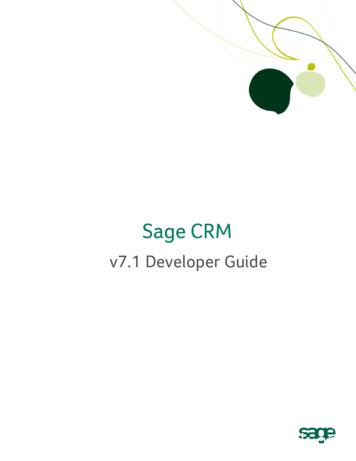Sage 50 Accounting Converting From
Table of ContentsSage 50 AccountingConverting fromSage DacEasyRegistration and customersupport informationChapter 1: Preparing for theSage DacEasy conversionChapter 2: Converting SageDacEasy Company DataChapter 3: What to do dfterthe conversion
Table of contentsSage 50 Accounting—U.S. EditionConverting from Sage DacEasyTable of contents2Chapter 1: Preparing for the Sage DacEasy conversion3Overview4What gets converted and what does not4Detailed explanation of what gets converted917Before the conversion17Chapter 2: Converting Sage DacEasy Company data19Overview20Starting the conversion20Using the Conversion Wizard to convert a Sage DacEasy Company22Chapter 3: What to do after the conversionChapter 1: Preparing for theSage DacEasy conversionHow are Companies listed in the Open Company window?Registration and customersupport informationRegistration and customer support information3132Using the Setup Guide to set up Your Company32Chapter 2: Converting SageDacEasy Company DataOverviewChapter 3: What to do dfterthe conversion1
Table of contentsSage 50 Accounting—U.S. EditionConverting from Sage DacEasyChapter 1: Preparing for the Sage DacEasy conversionView Sage 50 products and serviceswww.sage50accounting.comRegister Sage 50 319Sage 50 Quantum AccountingRegistration and customersupport informationRegistration and customer supportinformationSage 50 copyright and trademark noticesCopyright 1992-2014 Sage Software, Inc. All rights reserved.Chapter 1: Preparing for theSage DacEasy conversionPortions of Sage 50 Premium Accounting and Sage 50 Quantum Accounting applications, related products and services, andassociated documentation were created by third parties and are hereby acknowledged as follows:Chapter 2: Converting SageDacEasy Company Data1995-2011 Aatrix Software, Inc. All rights reserved.2005 Access Softek, Inc. All rights reserved.2000-2002 AMYUNI Consultants. All rights reserved.1999-2009 AMYUNI Technologies, Inc. All rights reserved.2007 The Apache Software Foundation. All rights reserved.2004-2009 Automatic Data Processing, Inc. All rights reserved.1996 - 2012 DataBlox, Inc. All rights reserved.1991-2007 FarPoint Technologies, Inc. All rights reserved.1994-2007 Inner Media, Inc. All rights reserved.2005 Innovision Corporation. All rights reserved.2001-2013 Hewlett-Packard Development Company, L.P. All rights reserved.2002-2007 Macrovision Corporation. All rights reserved.2012 Pervasive Software Inc. All Rights Reserved.1995-2006 Wintertree Software Inc. All rights reserved.2006 WinZip International LLC. All rights reserved.2007 Xceed Software, Inc. All rights reserved.TrademarksReturn to table of contents2Chapter 3: What to do dfterthe conversionSage, the Sage logos, Peachtree, the Peachtree logo, Sage Payment Solutions, Sage 50 Intelligence Reporting, Timeslips, TAL,DacEasy, “Accuracy. Control. Results.” “Get The Insight Behind Your Numbers,” “Your business in mind.” and “Accounting Behind theScreens” are registered trademarks or trademarks of Sage Software, Inc. or its affiliated entities. Microsoft, Microsoft SQL Server,Excel, Outlook, Windows, Windows NT, Windows Vista, the Windows logo, and the Microsoft Internet Explorer logo are registeredtrademarks or trademarks of Microsoft Corporation in the United States and/or other countries. Innovision is a registered trademark ofInnovision Corporation. Hewlett Packard and HP are registered trademarks of Hewlett-Packard Development Company, L.P.
Table of contentsSage 50 Accounting—U.S. EditionConverting from Sage DacEasyChapter 1: Preparing for the Sage DacEasy conversionOverview4What gets converted and what does not4Detailed explanation of what gets converted9Company information9Chart of accounts9DefaultsRegistration and customersupport informationChapter 1Preparing for the Sage DacEasy conversion1010AP defaults11Item defaults1111Customer information12Sales tax information13Salesperson information13Inventory information13Jobs information15Payroll information15Payroll tax update service16How are companies listed in the open company window?17Before the conversion17Before conversion checklist17Backing up all Sage DacEasy data files183Chapter 3: What to do dfterthe conversionReturn to table of contentsChapter 2: Converting SageDacEasy Company DataVendor informationChapter 1: Preparing for theSage DacEasy conversionAR defaults
Table of contentsSage 50 Accounting—U.S. EditionConverting from Sage DacEasyChapter 1: Preparing for the Sage DacEasy conversionOverviewRegistration and customersupport informationYou can easily convert your Sage DacEasy accounting information to Sage 50 Accounting—U.S. Editionusing the Sage DacEasy Conversion wizard. We’ll ask you for all of the information that we need up front,and then we will be able to convert your data appropriately.Because of program differences, all information can not be converted. For example, transaction detail isnot converted.There are steps you can take to make the conversion process run smoothly. We recommend that you readthis chapter to learn how to get ready for the conversion. We offer helpful information and tips that willmake the transition to Sage 50 Accounting run smoothly.Chapter 1: Preparing for theSage DacEasy conversionWhat gets converted, and what does not?One major difference between Sage 50 and Sage DacEasy is that Sage DacEasy is a modular system thatallows you to install individual programs like payroll, job cost, and accounting. Sage 50, on the other hand isan all-inclusive accounting solution. When you install the product, you have access to everything from jobcost to inventory.In this section, we explain what Sage DacEasy information will be converted and what will not.The table below explains what gets converted if you installed the Accounting module of Sage DacEasy.Chapter 2: Converting SageDacEasy Company DataWhat gets convertedProgram areaWhat is convertedWhat is notCompany information Company Name/Address(confirmation required duringconversion) Phone 2 Phone Number 1 Fax Number Federal ID Email Address(cont.) Return to table of contents4Chapter 3: What to do dfterthe conversion State ID
Table of contentsSage 50 Accounting—U.S. EditionConverting from Sage DacEasyChapter 1: Preparing for the Sage DacEasy conversionWhat gets converted (continued)What is convertedWhat is notGeneral Ledger Account names and numbers Transaction Detail Account Group (category namesmay change slightly, as inCurrent Assets becoming OtherCurrent Assets) General Account types Transaction Detail Account TypeRegistration and customersupport informationProgram area Account Activity,by period Customers, including Namesand Codes Contact Bill-to Address Email Address Phone Numbers 1 and 2 Fax number CountryChapter 1: Preparing for theSage DacEasy conversionAccounts ReceivableBeginning Balances Chapter 2: Converting SageDacEasy Company Data Alternate Customer Addresses(only the first 9 will be converted)Pricing Level Defaults Salesperson, located in MaintainEmployees/Sales Reps Payment Terms Current Customer Balances Sales Tax Codes Default Credit Status Default Credit Limit Default Account GroupReturn to table of contents5Chapter 3: What to do dfterthe conversion Custom Fields (only 5 will beconverted, based on what youselect in the Conversion wizard
Table of contentsSage 50 Accounting—U.S. EditionConverting from Sage DacEasyChapter 1: Preparing for the Sage DacEasy conversionWhat gets converted (continued)What is convertedWhat is notAccounts Payable Vendors, including Names andCode Transaction Detail Account typesContact Vendor Address Email Address Tax ID Phone/Fax Numbers Contract Labor (1099 Vendors) Shipping Method Vendor Type Credit Limit Default AP AccountsChapter 1: Preparing for theSage DacEasy conversion Registration and customersupport informationProgram area Custom Fields (only 5 will beconverted, based on what youselect in the Conversion wizard)InventoryTerms Item Defaults Transaction Detail Master Items Cost/Standard Product Code and Description Cost/Average Bin Weight Code Minimum On-hand Quantity Reorder QuantityChapter 2: Converting SageDacEasy Company Data Purchase Measure (only forSage 50 ManufacturingAccounting, Sage 50 DistributionAccounting, or Sage 50Quantum Accounting)Return to table of contents6Chapter 3: What to do dfterthe conversion Purchase Fraction (only for Sage50 Manufacturing Accounting,Sage 50 Distribution Accounting,or Sage 50 QuantumAccounting)
Table of contentsSage 50 Accounting—U.S. EditionConverting from Sage DacEasyChapter 1: Preparing for the Sage DacEasy conversionWhat gets converted (continued)What is convertedWhat is notInventory continued Selling Measure (only for Sage50 Manufacturing Accounting,Sage 50 Distribution Accounting,or Sage 50 QuantumAccounting) Transaction Detail Cost/Standard Cost/Average Weight CodeRegistration and customersupport informationProgram area Sell Fraction (only for Sage 50Manufacturing Accounting, Sage50 Distribution Accounting, orSage 50 Quantum Accounting) Sales priceWeight Price BreaksChapter 1: Preparing for theSage DacEasy conversion Serial Numbers (only for Sage50 Premium Accounting andhigher, with some limitations) Custom Fields (only 5 will beconverted, based on what youselect in the Conversion wizard) Employee Code (ID) Employee NameAddress Email Address Phone Number Social Security Number Termination Date Pay Amount Overtime 1 & 2Chapter 2: Converting SageDacEasy Company Data Federal, State, and LocalAllowances Custom Fields (only 5 will beconverted, based on what youselect in the Conversion wizardReturn to table of contents7Chapter 3: What to do dfterthe conversion Additional Federal, State, andLocal Withholdings
Table of contentsSage 50 Accounting—U.S. EditionConverting from Sage DacEasyChapter 1: Preparing for the Sage DacEasy conversionWhat gets converted (continued)Program areaWhat is convertedWhat is notSales taxes Job Code (ID) Job Description Job Manager Customer Code Contract Number Percent CompletePurchase Tax CodesRegistration and customersupport information Custom Fields (only 5 will beconverted, based on what youselect in the Conversion wizard)Phases and Subphases Job Code (ID) Job Description Job Manager Customer Code Contract Number Percent CompleteChapter 1: Preparing for theSage DacEasy conversionJobs Chapter 2: Converting SageDacEasy Company Data Custom Fields (only 5 will beconverted, based on what youselect in the Conversion wizard) Phases and SubphasesSalesperson information Salesperson Name and CodeEmployee # Email AddressTerritoryRateAmount8Chapter 3: What to do dfterthe conversionReturn to table of contents
Table of contentsSage 50 Accounting—U.S. EditionConverting from Sage DacEasyChapter 1: Preparing for the Sage DacEasy conversionRegistration and customersupport informationDetailed explanationof what gets convertedCompany informationMost company information is converted or requested during the conversion.Chapter 1: Preparing for theSage DacEasy conversion The company name, address, city, state, ZIP, and country are converted, but you will be askedto confirm the information in the Conversion wizard. Phone number 2 is not converted because Sage 50 accepts only one phone numberper company. Since Sage DacEasy only uses the Accrual accounting method, all companies will be set toAccrual in Sage 50. Since Sage DacEasy does not have a field that identifies a company’s form of business, you willbe allowed to choose business type in the Conversion wizard.Chart of accountsIn Sage DacEasy, you had two types of accounts, general or detail. General accounts were used forrollups. Only detail accounts will be converted to Sage 50.Account GroupThe Account Group in Sage DacEasy is called Account Type in Sage 50. The account group isassigned to comparable account types according to the following table.Chapter 2: Converting SageDacEasy Company Data.Sage 50 Account TypeAssetOther Current AssetsLiabilityOther Current LiabilitiesCapitalEquity—doesn’t closeRevenueIncomeExpenseExpensesOther DebitsEquity—doesn’t closeReturn to table of contents9Chapter 3: What to do dfterthe conversionSage DacEasy GL Account Group
Table of contentsSage 50 Accounting—U.S. EditionConverting from Sage DacEasyChapter 1: Preparing for the Sage DacEasy conversion If you are converting from the Accounting module and the account is a default account, we can furtherclassify the account type, according to the following table.caAcctNo[0]CashcaAcctNo[1]Accounts ReccaAcctNo[2]Accounts PaycaAcctNo[3]InventorycaAcctNo[4]Cost of SalesOther DebitsEquity—doesn’t closeChapter 1: Preparing for theSage DacEasy conversionSage 50 Account TypeRegistration and customersupport informationSage DacEasy GL Account GroupDefaultsAR DefaultsMost AR defaults are converted to comparable accounts in Sage 50, with the following exceptionsor changes.Chapter 2: Converting SageDacEasy Company Data Custom fieldsYou will be asked to select five customer custom fields in the Conversion wizard. Custom fields will allbe text fields in Sage 50 and may be shortened if they exceed field limits in Sage 50. Terms and discountsIf Sage 50 handles terms differently than Sage DacEasy, the terms will be translated to match themethods in Sage 50 for calculating terms. For example, in Sage DacEasy you can offer discountsbased on either number of days or day of the month, while in Sage 50 you can only offer discountsbased on the number of days. Your discounts that were calculated based on the day of the monthwill be converted to days.Return to table of contents10Chapter 3: What to do dfterthe conversion Customer Credit Check StatusCustomer Credit Check Status, also known as Credit Status in Sage 50, will be converted based onthe following table.
Table of contentsSage 50 Accounting—U.S. EditionConverting from Sage DacEasyChapter 1: Preparing for the Sage DacEasy conversionCustomer Credit Check StatusSage 50 Credit StatusNo—do not notifyNo credit limitWarn—warn but allow the user tocontinueNotify over limitEnforce—Display error, passwordoverride possibleHold over limitRegistration and customersupport informationSage DacEasy Customer CreditCheck StatusAP DefaultsChapter 1: Preparing for theSage DacEasy conversionMost AP Defaults are converted or requested in the Conversion wizard. Custom fieldsYou will be asked to select five vendor custom fields in the Conversion wizard. Custom fields will allbe text fields in Sage 50 and may be shortened if they exceed field limits in Sage 50. Terms and discountsIf Sage 50 handles terms differently than Sage DacEasy, the terms will be translated to match themethods in Sage 50 for calculating terms. For example, in Sage DacEasy you can offer discountsbased on either number of days or day of the month, while in Sage 50 you can only offer discountsbased on the number of days. Your discounts that were calculated based on the day of the monthwill be converted to days.Chapter 2: Converting SageDacEasy Company DataItem defaultsThe majority of your Inventory item defaults are requested in the Conversion wizard. In Sage 50, you can create up to ten ship methods. Since you could set up more than ten shippingmethods in Sage DacEasy, the shipping methods are converted as follows: If you have ten or fewer shipping methods set up in Sage DacEasy, all of these are converted toSage 50. However, if you have more than ten shipping methods, the first nine are converted, and theship method ten is set to Other in Sage 50.Vendor information Vendor name, Address Line 1, Address Line 2, State, and Country ContactReturn to table of contents11Chapter 3: What to do dfterthe conversionMost of your vendor information is converted to Sage 50. However, some of the following fields may beshortened if they exceed Sage 50 field limits:
Table of contentsSage 50 Accounting—U.S. EditionConverting from Sage DacEasyChapter 1: Preparing for the Sage DacEasy conversionCustomer informationThe majority of your customer information is converted, with the following exceptions or changes.Registration and customersupport informationFields may be shortenedCustomer name, Contact name, Address Lines 1 and 2, State, and Country fields are shortened if theyexceed field limits in Sage 50.Price GroupPrice Group, or Pricing Level as it is called in Sage 50, is converted according to the following table.Price GroupNonePrice Level 1APrice Level 2BPrice Level 3CPrice Level 4DPrice Level 5EPrice Level 6FPrice Level 7Chapter 2: Converting SageDacEasy Company DataSage 50 Pricing LevelChapter 1: Preparing for theSage DacEasy conversionSage DacEasy Price GroupSalesperson on customer recordIf a customer record contains a salesperson who does not have a salesperson record in SageDacEasy, then an employee record is generated in Sage 50 and classified as Sales Rep. For moreinformation on salespeople, see Salesperson information on page 13.You will be asked to select five customer custom fields in the Conversion wizard. Custom fields are alltext fields in Sage 50 and may be shortened if they exceed field limits in Sage 50.Return to table of contents12Chapter 3: What to do dfterthe conversionCustom fields
Table of contentsSage 50 Accounting—U.S. EditionConverting from Sage DacEasyChapter 1: Preparing for the Sage DacEasy conversionSales tax informationMost of your sales tax information will be converted, with the following exceptions or changes:Sales tax authorities and sales tax codesRegistration and customersupport informationSage 50 handles sales taxes in two separate areas: sales tax agencies and sales taxes. In SageDacEasy, all of the sales tax information is stored in one table. Since all tax codes in Sage DacEasymust have at least one liability account, we’ll treat each liability account listed in the table as a salestax agency in Sage 50. Unfortunately, we will only be able to convert up to five liability accounts pertax code.The new tax agency is named based on the tax code and the row number of liability account. Forexample if the tax code is 5 and the table has two liability accounts listed, the new agency IDs in Sage50 will be 5-1 and 5-2, respectively.Salesperson informationChapter 1: Preparing for theSage DacEasy conversionIn Sage 50, Salespeople or Sales Reps are set up as employees, allowing you to classify a sales rep aseither an employee, sales rep, or both. Therefore, all of your Salespeople from Sage DacEasy will beconverted to employees. We will add “-Sales Rep” to the end of the salesperson code to help distinguishsalesperson records from employee records. For example, if the salesperson code for Betty Brown is BB,then the new employee ID in Sage 50 is BB-Sales Rep.Inventory informationMost of your inventory information is converted with the following changes or exceptions:Fields may be shortenedChapter 2: Converting SageDacEasy Company DataThe Product Description, Weight, Description for substock items, and Warehouse Description formaster items may be shortened if they exceed field limits in Sage 50.Custom fieldsYou will be asked to select five inventory custom fields in the Conversion wizard. All custom fields inSage 50 are text fields. Sage DacEasy custom fields may be shortened if they exceed field limits inSage 50.Master and substock itemsMaster and substock items will not be converted to Sage 50.Serialized InventorySerialized Inventory is only available Sage 50 Premium Accounting and Sage 50 Quantum Accounting.13Chapter 3: What to do dfterthe conversionReturn to table of contents
Table of contentsSage 50 Accounting—U.S. EditionConverting from Sage DacEasyChapter 1: Preparing for the Sage DacEasy conversionHow are items converted?The way that an item is converted in certain cases is determined by the Sage 50 product that you’reconverting to. The following table explains how your items are classified once they are converted toSage 50.Registration and customersupport informationItem classification once converted to Sage 50Sage DacEasy itemcharacteristicsSage 50 productyou’re converting toNew itemclassification1-Normal No serial numbersStock No componentsSage 50 PremiumAccounting No Master item Has serial numbers No components No Master item No serial numbers Has components No Master item Has serial numbers No components No Master item May or may nothave serial numbers No components No Master item1-Normal or3-Negative2- Non-InventorySerialized stockSage 50 QuantumAccountingSage 50 PremiumAccountingAssemblySage 50 QuantumAccountingSage 50 PremiumAccountingChapter 2: Converting SageDacEasy Company Data1-Normal or3-NegativeSage 50 PremiumAccountingChapter 1: Preparing for theSage DacEasy conversion1-Normal or3-NegativeSage 50 QuantumAccountingSerialized assemblySage 50 QuantumAccountingAll Sage 50 productsNon-stockReturn to table of contents14Chapter 3: What to do dfterthe conversionIf in Sage DacEasy
Table of contentsSage 50 Accounting—U.S. EditionConverting from Sage DacEasyChapter 1: Preparing for the Sage DacEasy conversionPurchasing/Selling Measure/FractionIn Sage DacEasy, you could buy and sell items in different units according to the purchasing or sellingfraction that was set up. In Sage 50, buying or selling in different units or units of measure is only availablein Sage 50 Quantum Accounting.Registration and customersupport informationIf you are converting to Sage 50 Premium Accounting, your items will be converted to the lowest selling orpurchasing measure.Bill of Materials for AssembliesIn Sage DacEasy, you could enter an unlimited number of components for assembly items. You could alsohave serialized items as components in an assembly. Sage 50 does not allow unlimited components orserialized items as components. The number of components that are allowed is based on the Sage 50product that you are converting to. If you are converting to Sage 50 Quantum Accounting, an assembly canhave up to 300 components. For Sage 50 Premium Accounting, up to 100 components are allowed. Whenthese limits are met during conversion, no more components will be added to the assembly.Chapter 1: Preparing for theSage DacEasy conversionServicesAll Sage DacEasy Services will be converted and given the item class of service in Sage 50. If you hadservices that had serial numbers, these numbers will not be converted because Sage 50 doesn’t allowservices to be serialized.Jobs informationMost of your jobs information is converted with the following exceptions or changes.Job DefaultsCustom fields that are listed as job defaults may be converted if you choose to convert them in theConversion wizard. If the custom field exceeds Sage 50 field limits, it will be shortened.Chapter 2: Converting SageDacEasy Company DataPhases and subphasesAll phase and subphase information will be converted, except Pay Type. Since Cost Type in Sage 50 is notuser defined, you will be asked to select comparable matches in the Conversion wizard.Payroll informationImportant Note: When switching to Sage 50 Accounting 2015, you are required to have a Sage BusinessCare Gold or Platinum annual plan or monthly subscription and be using the current version of Sage 50 inorder to have access to any payroll features and functionality in Sage 50 Accounting.Payroll Defaults Fields may be shortened.The State field is shortened if it exceeds the field limits in Sage 50. Custom fieldsYou will be asked to select five payroll custom fields in the Conversion wizard. All custom fields inSage 50 are text fields. Sage DacEasy custom fields may be shortened if they exceed field limits inSage 50.Return to table of contents15Chapter 3: What to do dfterthe conversionMost of your payroll and employee information is converted with the following exceptions or changes:
Table of contentsSage 50 Accounting—U.S. EditionConverting from Sage DacEasyChapter 1: Preparing for the Sage DacEasy conversion Earnings, deductions, liabilitiesSage DacEasy allowed you to have an unlimited number of earnings, deductions, and liabilities.Sage 50 limits these options as follows:Registration and customersupport information- Pay Rates 20- Deductions/Earnings 40- Employer Liabilities 40 Pay typeSage DacEasy had three pay types, hourly, salaried, and contract. Sage 50 only has two paymethods, hourly and salary. Your pay types will be converted according to the following table:Pay typesSage 50 Pay ter 1: Preparing for theSage DacEasy conversionSage DacEasy Pay Type Vacation and sick time AccrualsChapter 2: Converting SageDacEasy Company DataVacation and sick time accruals will not be converted. You will be asked to set up calculations forvacation and sick time accruals in the Conversion wizard.Payroll Tax Update ServiceIf you are a current Tax Update Service subscriber for Sage DacEasy, you will receive the equivalent taxupdates when you convert to Sage 50. However, the tax tables are be updated after you register yourSage 50 product. Therefore, we recommend that you register your Sage 50 product prior toconverting your Sage DacEasy company. If you do convert before you register, you need to get a taxregistration number when you register your Sage 50 product.16Chapter 3: What to do dfterthe conversionReturn to table of contents
Table of contentsSage 50 Accounting—U.S. EditionConverting from Sage DacEasyChapter 1: Preparing for the Sage DacEasy conversionRegistration and customersupport informationHow are Companies listed in theOpen Company window?Sage DacEasy is a modular accounting system and as such offers a wide variety of potential installationconfigurations. For example, a user may have just the Accounting module or just the Payroll module or acombination of the two. This section will help you understand how your companies will be presented forselection in the Open company window.Chapter 1: Preparing for theSage DacEasy conversionLet’s start with the Accounting module. If any other module is integrated with the Accounting module, theAccounting Company name is listed. In the event that you have two or more payroll companies integratedwith an accounting company, the accounting company is listed several times, one time for each payrollcompany. If you have two or more job cost companies integrated with accounting, only the first jobcompany is eligible for conversion.If you only have Order Entry, Point of Sale, or Payroll, the corresponding company names are listed in theOpen Company window.Finally, Payroll companies that are integrated with Job Cost but not with accounting are listed separately inthe Open Company window.Before the ConversionChapter 2: Converting SageDacEasy Company DataBefore you convert to Sage 50 Accounting, you need to perform the following tasks in the beforeconversion checklist.Before conversion checklist1. Post to the General Ledger before conversion.Posting prior to conversion is paramount to a more accurate conversion.2. Make sure that any Accounting, Point of Sale, or Order Entry company has a chart of accounts set upin Sage DacEasy.3. If you used Payroll in Sage DacEasy, make sure that at least one department is set up. Income Statement Vendor Directory Balance Sheet Employee Directory Trial Balance Payroll Journal Chart of Accounts Product Listing General Ledger Accounts Payable and Accounts Receivable reports Customer DirectoryReturn to table of contents17Chapter 3: What to do dfterthe conversion4. In Sage DacEasy, print the following reports:
Table of contentsSage 50 Accounting—U.S. EditionConverting from Sage DacEasyChapter 1: Preparing for the Sage DacEasy conversionSome of these reports will be used to verify records and enter information into Sage 50 afterthe conversion.5. Don’t immediately delete Sage DacEasy files! You may want to refer to a transaction or other detailedinformation over the course of the next few weeks as you begin using Sage 50 Accounting.Registration and customersupport information6. Back up all of your Sage DacEasy files. In case you have any problems during the conversion, you willwant a good backup. See “Backing up all Sage DacEasy Data files” below for more information.7. Register your Sage 50 product.Backing up all Sage DacEasy data filesBefore you begin the conversion process, make a complete backup.Follow these steps to back up your Sage DacEasy data files1. Select Back Up from the Tools menu. The Backup Wizard appears.Chapter 1: Preparing for theSage DacEasy conversion2. Select the profile and modules you want to back up, and then click Next. The default backuplocation appears.3. Edit the location if necessary, and then click Next. A Summary screen appears.4. Click Finish to make the backups.Chapter 2: Converting SageDacEasy Company Data18Chapter 3: What to do dfterthe conversionReturn to table of contents
Table of contentsSage 50 Accounting—U.S. EditionConverting from Sage DacEasyChapter 2: Converting Sage DacEasy Company DataOverview20Starting the conversion20From the Sage 50 File menu20From the Sage 50 Startup screen20From the Open Company window21Using the Conversion Wizard to convert a Sage DacEasy CompanyRegistration and customersupport informationChapter 2Converting Sage DacEasy Company data22Chapter 1: Preparing for theSage DacEasy conversionChapter 2: Converting SageDacEasy Company Data19Chapter 3: What to do dfterthe conversionReturn to table of contents
Table of contentsSage 50 Accounting—U.S. EditionConverting from Sage DacEasyChapter 2: Converting Sage DacEasy Company DataConverting Sage DacEasy Company DataOverviewRegistration and customersupport informationSage 50 has made it easy for you to convert your Sage DacEasy company data to the Sage 50 format. Withour easy-to-use Conversion Wizard, most of the work associated with conversion is done for you. The SageDacEasy Conversion Wizard guides you through the conversion p
make the transition to Sage 50 Accounting run smoothly. What gets converted, and what does not? One major difference between Sage 50 and Sage DacEasy is that Sage DacEasy is a modular system that allows you to install individual programs like payroll, job cost, and accounting. Sage 50, on the other hand
Integrate Sage CRM with Sage 300 Use Sage CRM features that are added during integration How to Use this Guide The first five chapters of this guide are for Sage CRM implementers. Chapter 6, "Using Sage CRM with Sage 300," is for Sage CRM users. We assume that implementers: Have experience implementing and troubleshooting Sage CRM
Sage Accounting service with your SAP Concur service. Have the following prepared: Sage Accounting credentials: Providing an administrative-level Sage Accounting ID and Password enables your SAP Concur system to access your Sage Accounting data from the Sage Business Cloud. Employees set up as vendors/suppliers: By
Sage.CRM.WebObjectNamespace 11-7 Sage.CRM.ControlsNamespace 11-7 DeveloperGuide Contents-ix. Contents Sage.CRM.DataNamespace 11-7 Sage.CRM.UtilsNamespace 11-7 Sage.CRM.BlocksNamespace 11-8 Sage.CRM.HTMLNamespace 11-8 Sage.CRM.UINamespace 11-8 Installingthe.NETSDK 11-8
convert them to Sage Intelligence Financial Report Designer layouts. The rest of this section lists some resources where you can find additional information on both Sage 300 ERP and Sage Intelligence Reporting. A list of requirements for converting specs is also provided. In Section 2, some Sage Intelligence features are discussed.
Sage 50 Accounting-u.s.Edition Installation Instructions . 2 . Quick Tips for Network Install . Use the following tips to help you install Sage 50 on a network: Always install Sage 50 FIRST on the computer that will store your Sage 50 company data files (that is, the server).These are the files that record your Sage 50 transactions and records.
FINANCIAL ACCOUNTING : MEANING, NATURE AND ROLE OF ACCOUNTING STRUCTURE 1.0 Objective 1.1 Introduction 1.2 Origin and Growth of Accounting 1.3 Meaning of Accounting 1.4 Distinction between Book-Keeping and Accounting 1.5 Distinction between Accounting and Accountancy 1.6 Nature of Accounting 1.7 Objectives of Accounting 1.8 Users of Accounting Information 1.9 Branches of Accounting 1.10 Role .
Sage 50 Sage 100 Sage 300 HRMS Construction Modernization—bridging the past to the future Leveraging modern technology to . Sage 300 2016 February 2016 Sage 300 2016.1 May 2016 New Direct Deposit service for US payroll August 2016 Sage 300 2017.
BEVERAGES!!! Your beverage selection is an important complement to your menu. ! BEVERAGE SERVICE OPTIONS Beverage Package An all-inclusive price charged per guest inclusive of beverage service staff, glassware, ice & equipment.!! Consumption Basis! Beverages charged based on your guests’ actual consumption. When beverages are served on a consumption basis, staff service charges will apply on .