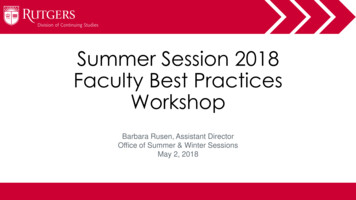Provisioning Agent Software - It.rutgers.edu
4Provisioning Agent SoftwareThis section describes Agent provisioning, which is the task of installing the K1000 Agentsoftware onto the machines that you want to manage using the K1000 ManagementAppliance.Topics in this section: About the K1000 Agent software on page 83 Tracking changes to Agent settings on page 84 System requirements for version 5.4 Agent software installation on page 84 Preparing to install K1000 Agent software on page 85 Installing Agent software on a single machine on page 88 Installing Agent software on multiple machines on page 89 Managing provisioned configurations on page 94 Scheduling Agent provisioning on page 97 Viewing provisioning results on page 97 Configuring Agent communication and log settings on page 98 Viewing Agent task status on page 102 Viewing pending Agent communications on page 103 Updating Agent software on managed machines on page 105 Updating Agent software manually on page 107About the K1000 Agent softwareThe Dell KACE K1000 System Management Appliance manages client machines usingK1000 Agent software. This Agent software enables the appliance to collect inventoryinformation, install and remove software, apply patches, and run scripts on managedmachines. For information about data collection, see Viewing information collected by theAgent on page 375.You can install the Agent software on a single machine or on multiple machinessimultaneously, provided that they meet the requirements in System requirements forversion 5.4 Agent software installation on page 84.Dell KACE K1000 System Management Appliance Version 5.4, Administrator Guide83
4Provisioning Agent SoftwareTracking changes to Agent settingsIf change management is enabled, you can view information about the changes made to yoursettings. This information includes the date the change was made and the user who made thechange, which can be useful during troubleshooting.For more information, see About the history of changes on page 305.System requirements for version 5.4 Agent softwareinstallationBefore you install the version 5.4 Agent software on a client machine for the first time, theclient machine must meet these requirements: The machines or computers you want to manage must meet the operating systemrequirements shown in Operating system requirements for managed machines onpage 84. File sharing must be enabled, as described in Enabling file sharing at the System levelon page 85.Table 4-1: Operating system requirements for managed machinesOperatingSystemSupported VersionsWindowsWindows 7 – Professional Edition, Enterprise Edition, Ultimate Edition(x86 and x64 architectures)Windows Vista – Business Edition, Enterprise Edition, Ultimate Edition(x86 and x64 architectures)Windows XP – Professional (32-bit and 64-bit)Windows 2000 – Professional Edition, Server Edition, Advanced ServerEdition: SP4 with Update Rollup 1Windows Server 2008 R2 – Standard Edition, Enterprise Edition, WebEdition (64-bit)Windows Server 2008 – Standard Edition, Enterprise Edition, Web Edition(32-bit and 64-bit)Windows Server 2003 – Web Edition, Standard Edition, Enterprise Edition(32-bit and 64-bit)MacMac OS X 10.7 (x86 architecture)Mac OS X 10.6 (x86 architecture)Mac OS X 10.5 (PowerPC and x86 architectures)Mac OS X 10.4 (PowerPC and x86 architectures)LinuxRed Hat Linux AS and ES, version 6 (32-bit and 64-bit architectures)Red Hat Linux AS and ES, version 5 (32-bit and 64-bit architectures)84Dell KACE K1000 System Management Appliance Version 5.4, Administrator Guide
Provisioning Agent SoftwareOperatingSystem4Supported VersionsRed Hat Linux AS and ES, version 4 (32-bit and 64-bit architectures)SUSE 11Ubuntu 10 LTS and 12 LTSYou can also install K1000 Agent software manually on Windows, Mac OS X, andLinux machines. See Manually Deploying K1000 Agent Software on page 367.Preparing to install K1000 Agent softwareBefore you install K1000 Agent software on the machines you want to manage, you mustenable file sharing and prepare systems as described in this section.Enabling file sharing at the System levelFor appliances with the Organization component enabled, file sharing needs to be enabled asdescribed in this section.If the Organization component is enabled on your appliance, you must enablefile sharing at the System level, then set the file sharing properties for eachorganization separately as described in the following section.If the Organization component is not enabled on your appliance, follow theinstructions in Preparing Windows machines on page 87.To enable file sharing at the System level1.On an appliance with the Organization component enabled, select System in the dropdown list in the top-right corner of the page.2.Click K1000 Settings Security Settings.The K1000 Settings: Security page appears.3.Click Edit Mode.4.In the Samba Share Settings section, select Enable Organization File Shares.5.Click Set Security Options.6.If prompted, restart the appliance.Dell KACE K1000 System Management Appliance Version 5.4, Administrator Guide85
4Provisioning Agent SoftwareEnabling organization-level file sharing with theOrganization component enabledTo enable file sharing at the organization level with the Organizationcomponent enabled1.Verify that organization file shares are enabled. For instructions, see Enabling filesharing at the System level on page 85.2.Select an organization in the drop-down list in the top-right corner of the page.3.Click Settings General Settings.The K1000 Settings: General page appears.4.Click Edit Mode in the Samba Share Settings section.5.Select Enable File Sharing.6.(Optional) Enter a password for the File Share User.7.Click Save Samba Settings.8.If prompted, restart the appliance.9.If you have multiple organizations, repeat the preceding steps for each organization.Enabling organization-level file sharing without theOrganization component enabledTo enable file sharing at the organization level without the Organizationcomponent enabled1.Click Settings Security Settings.The K1000 Settings: Security page appears.862.Click Edit Mode at the top of the page.3.In the Samba Share Settings section, select Enable File Sharing.4.(Optional) Select authentication options:OptionDescriptionRequire NTLMv2on K1000 FileSharesEnable NTLMv2 authentication for the K1000 files shares.When this is enabled, clients connecting to the K1000 FileShares require support for NTLMv2 and authenticate to theK1000 using NTLMv2. Even though NTLMv2 is more securethan NTLM and LANMAN, non-NTLMv2 configurations aremore common and this option is usually turned off. Enablingthis option disables lanman auth and ntlm auth on theSamba server.Dell KACE K1000 System Management Appliance Version 5.4, Administrator Guide
4Provisioning Agent SoftwareOptionDescriptionRequire NTLMv2on K1000 SambaClient UsageForce certain K1000 functions that are supported through theSamba client, such as Agent Provisioning, to authenticate tooffboard network file shares using NTLMv2. Even thoughNTLMv2 is more secure than NTLM and LANMAN, nonNTLMv2 configurations are more common and this option isusually disabled. Enabling this option enables the clientntlmv2 auth option for Samba client functions.5.Click Set Security Options.6.If prompted, restart the appliance.Preparing Windows machinesBefore you install Agent software on machines with Windows operating systems, themachines must be configured as described in this section.Windows XPTurn off Simple File Sharing. For instructions, see the Microsoft Support website.If Simple File Sharing is enabled, a logon failure occurs because Simple FileSharing does not support administrative file shares and the associatedaccess security required for provisioning.Windows Vista and Windows 7 Provide Administrator credentials for each machine. To install Agent software onmultiple machines, the Administrator credentials must be the same for all machines. To configure User Account Control (UAC), do one of the following: Disable UAC. On Windows Vista, go to Control Panel User Accounts UserAccounts Turn User Account Control on or off. On Windows 7, go toControl Panel System and Security Action Center Change UserAccount Control Settings. Set User Account Control: Run all administrators in Admin ApprovalMode to Disabled. To find this setting, open the Group Policy (type secpol.mscinto the Search programs and files field under the Start menu), then go to LocalPolicies Security Options. Restart the machine after applying the settings.On the Advanced Sharing Settings page, enable network discovery and file and printersharing.Windows FirewallIf Windows Firewall is enabled, you must enable File and Print Sharing in the Exceptionslist of the Firewall Configuration. For instructions, see the Microsoft Support website.Dell KACE K1000 System Management Appliance Version 5.4, Administrator Guide87
4Provisioning Agent SoftwarePort availabilityVerify the availability of ports 139 and445. The appliance verifies the availability of ports 139and 445 on each target machine before attempting to run any remote installationprocedures.On Windows clients, ports 139 and 445, File and Print Sharing, andAdministrator credentials are required only during Agent installation. You candisable access to these ports and services after installation if necessary; theAgent uses port 52230 for ongoing communications.After installation, the Agent runs within the context of the Local SystemAccount, which is a built-in account used by Windows operating systems.Installing Agent software on a single machineSingle machine provisioning is an easy way to install K1000 Agent software on a clientmachine for the first time. Single machine provisioning assumes some default values forsettings such as TCP ports, timeouts, the appliance server name, and so on.To install Agent software on a single machine1.If applicable, select an organization in the drop-down list in the top-right corner of thepage.2.Click Settings K1000 Agent.The Agent Provisioning page appears.3.Click Single Machine Provisioning.The Single Machine Provisioning page appears. The Agent version appears on the page.884.In the Target IP field, enter the IP address of the machine on which you are installingthe Agent.5.In the Action section, select the Install Agent check box.6.In the Platform section, select the operating system of the machine on which you areinstalling the Agent.7.Provide the information required for the selected operating system:OptionDescriptionActive DirectoryDomain (orWorkgroup)(Windows only)The domain name or workgroup of the account specified in theusername and password fields.User Name(admin level)The username of an account that has the necessary privilegesto install the Agent on the target machines.For Windows, this must be an admin-level account.PasswordThe password of the account that has the necessary privilegesto install the Agent on the target machines.Dell KACE K1000 System Management Appliance Version 5.4, Administrator Guide
4Provisioning Agent Software8.Click Run Now.The Provisioned Configurations page appears and the new configuration is displayed.The appliance saves the configuration with the name Simple Provisioning - IPAddress, then runs the configuration against the targeted IP address. To change thename of the configuration, edit the configuration as described in Editing provisionedconfigurations on page 95.The Advanced Setup button at the bottom of the Single MachineProvisioning page opens the Advanced Provisioning page. For moreinformation about advanced provisioning settings, see Installing Agentsoftware on multiple machines on page 89.Installing Agent software on multiple machinesYou can install K1000 Agent software on multiple managed machines by specifying a rangeof IP addresses as targets for installation. If machines are within the IP address range, theyare tested for the existence of K1000 Agent software. If K1000 Agent software is notdetected, it is installed remotely from the K1000 appliance.To install Agent software on multiple machines1.If applicable, select an organization in the drop-down list in the top-right corner of thepage.2.Click Settings K1000 Agent.The Agent Provisioning page appears.3.Click Advanced Provisioning.The Advanced Provisioning page appears.4.In the General Settings section, select a provisioning type:OptionDescriptionAuto ProvisioningInstall Agent software on machines in an IP address range.This is useful when you want to automatically install the Agenton all machines in an IP address range.ManualProvisioning by IPInstall Agent software on machines with the specified IPaddresses. This is useful when you want to install Agentsoftware on specific machines identified by IP address.ManualProvisioning byHostnameInstall Agent software on machines with the specifiedhostnames. This is useful when want to install Agent softwareon specific machines identified by hostname.Dell KACE K1000 System Management Appliance Version 5.4, Administrator Guide89
4Provisioning Agent Software5.Provide the following information:OptionDescriptionConfig FriendlyNameA unique name that identifies this configuration. The nameappears on the Provisioned Configurations page.Auto ProvisioningProvisioning IPRangeThe IP address or IP address range to provision to. Usehyphens to specify individual IP address class ranges. Forexample: 192 168 2-5 1-200.Manual Provisioning by IPTarget IPsA comma-separated list of the IP addresses of the targetcomputers.The Help me pick machines link enables you to addmachines to the Target IP address list: Provisioning IP Range: Use hyphens to specifyindividual IP address class ranges. For example: 192 1682-5 1-200. After specifying a range, click Add All. IP Scan Computers: This drop-down list is populatedfrom the Network Scan Results. Inventory Computers: All the inventoried computers.The following functions are also available: Click a computer in the list to add it to the Target IP field. Filter: Search for computers that match the text you typein the Filter field. For example, type lib to displaymatching computer names such as Library-1, Library-2,and so on. (n) indicates the number of computersselected by the filter. Limit List to 20 Computers. Show up to 20computers; clear the check box to show all matchingcomputers Add All: Add all machines displayed in the list accordingto the filter and selection criteria. If you choose thisoption, the appliance attempts to provision to allcomputers that meet the criteria, including computersthat are not responding, until a timeout period elapses.This might increase the amount of time required forprovisioning.Manual Provisioning by Host NameTarget HostnamesA comma-separated list of the target computers’ hostnames.Additional General SettingsConfigurationEnabled90Enable provisioned configurations. Scheduled configurationsrun only if this check box is selected.Dell KACE K1000 System Management Appliance Version 5.4, Administrator Guide
4Provisioning Agent Software6.7.OptionDescriptionK1000 ServerName or IPAddressThe valid hostname or IP address (IPv4) of the appliance thatyou want to use to install the Agent software. By default, thisis the information that was used to configure the appliance.For more information about configuring the appliance, seeSetting up the K1000 Management Appliance server onpage 15.K1000 ClientShare NameThe share folder name on the appliance where the Agentsoftware is located. The name of the appliance to which youare logged in appears by default.DNS LookupEnabledEnable the appliance to check live addresses against the DNSserver to see whether they have an associated host name. Thiscan help you identify known nodes on your network.Name Server forLookupThe host name or IP address of the name server.The primary DNS Server defined in Network Settingsappears by default.Lookup Time OutThe time, in seconds, after which a DNS lookup expires. If anaddress is not found during this time, the process “times out.”Set up provisioning for Windows and UNIX platforms as described in: Selecting provisioning settings for Windows platforms on page 91. Selecting provisioning settings for UNIX (Linux or Mac OS X) platforms on page 92.Schedule the provisioning. See Managing provisioned configurations on page 94.Selecting provisioning settings for WindowsplatformsTo select provisioning settings for Windows platforms1.Select general provisioning settings as described in Installing Agent software onmultiple machines on page 89.2.In the Windows Platform Provisioning Settings section, provide the followinginformation:OptionDescriptionProvision thisplatformEnables provisioning on Windows machines.K1000 Agent Version (Read-only) The Agent software version number.Agent IdentificationPortThe port Agents use for ongoing communications with theK1000. For Windows, the default port is 52230.Dell KACE K1000 System Management Appliance Version 5.4, Administrator Guide91
4Provisioning Agent SoftwareOptionDescriptionRequired open TCPPortsThe ports that the appliance uses to access the targetmachine for the Agent install. Use a comma to separateeach port.By default, these ports are 139 and 445 for Windowsplatforms.Port Scan Time OutThe time period (in seconds) during which the appliancescans the port for response. If there is no response, theAgent is not provisioned on the machine.Bypass Port checksPrevent the system from performing port checks while theappliance installs the Agent.Enable Debug InfoDisplay debugging information in the machine’sprovisioning results. This has the same effect as enablingdebugging manually as described in Enabling debuggingon Windows systems on page 376.Remove K1000 Agent Remove the Agent software from machines. This overridesany current provisioning activity.3.4.In the Windows Network Administrative Credentials section, provide the followinginformation:OptionDescriptionActive DirectoryDomain (orWorkgroup)The domain name or workgroup of the account specified inthe username and password fields.User Name (adminlevel)The username of an account that has the necessaryprivileges to install the Agent on the target machines.PasswordThe password of the account that has the necessaryprivileges to install the Agent on the target machines.Schedule Agent provisioning. For more information, see Scheduling Agent provisioningon page 97.Selecting provisioning settings for UNIX (Linux orMac OS X) platformsThis section describes provisioning settings for UNIX (Linux or Mac OS X) platforms.To select provisioning settings for UNIX (Linux or Mac OS X) platforms1.92Select general provisioning settings as described in Installing Agent software onmultiple machines on page 89.Dell KACE K1000 System Management Appliance Version 5.4, Administrator Guide
4Provisioning Agent Software2.In the Unix (Linux or Mac OSX) Platform Provisioning Settings section, provide thefollowing information:OptionDescriptionProvision thisplatformEnables provisioning on Linux or Mac OS X machines.Required open TCPPortsThe ports that the appliance uses to access the targetmachine for the Agent install. Use a comma to separateeach port.By default, this is port 22 for UNIX platforms.Port Scan Time OutThe time period (in seconds) during which the appliancescans the port for response. If there is no response, theAgent is not provisioned on the machine.Bypass Port ChecksPrevent the system from performing port checks while theappliance installs the Agent.Remove K1000 Agent Remove the Agent software from machines. This overridesany current provisioning activity.Remove agent datadirectory3.Remove any remaining data folders or files after theuninstallation is complete.In the Network Root Credentials section, view or specify the following settings:OptionDescriptionUser Name (Linux)The username of an account that has the necessaryprivileges to install the Agent on the target machines.In general, Linux systems use “root” as the administrativeuser name.Note: On Ubuntu systems, the root account is typically
Windows Windows 7 – Professional Edition, Enterprise Edition, Ultimate Edition (x86 and x64 architectures) Windows Vista – Business Edition, Enterprise Edition, Ultimate Edition (x86 and x64 architectures) Windows XP – Professional (32-bit and 64-bit) . Administrator Guide 87 5. Click Set Security Options. 6. If prompted, restart the .
Other resourceful websites 16 Website Purpose sims.rutgers.edu/rosters Online roster sis.rutgers.edu/soc Schedule of classes ctaar.rutgers.edu Instructor rating surveys Website Purpose classrooms.rutgers.edu Classroom Information libraries.rutgers.edu Library Services rutgersfaculty.bncollege.com Order
Rutgers Business School: Undergraduate-Newark Rutgers Business School: Undergraduate-New Brunswick Rutgers Business School: Graduate Programs-Newark and New Brunswick In general, use "Rutgers Business School-Newark and New Brunswick." You may use the formal nomenclature if preparing a formal report for a chancellor or vice
ArcSight agent NXLog agent Community RSYSLOG agent Snare agent Splunk UF agent WinCollect agent Winlogbeat agent Injecting data with agent from the WEC server to your SIEM WEF/WEC 15 Chosen agent software solution Source clients WEC collector SIEM Other target / External provider JSON CEF Other target / External provider / Archiving solution
Provisioning involves creating or modifying a Ticket in the Remedy Helpdesk system through Oracle Identity Manager. Oracle Identity Manager sends basic provisioning information to Remedy for provisioning a ticket. The provisioning conne ctor invokes Remedy to generate a ticket. Provisioning information includes: Target application
SAP Host Agent is an agent that can accomplish several life-cycle management tasks, such as operating system monitoring, database monitoring, system instance control and provisioning. When you install a new SAP system or instance, the SAP Host Agent is in most cases installed automatically on the SAP system or instance host.
Rutgers Business School 3.6 CEUs 36 CPEs Cost: 4,995 includes all instructional materials and fees Ask about team discounts and Rutgers Alumni discount Faculty: Leading professors from Rutgers Business School, the School of Management and Labor Relations, Rutgers Law School, and industry experts in the areas of Biotech and Pharmaceuticals
transportation, and infrastructure. The report consists of three volumes: Volume 1: Rutgers University-New Brunswick Volume 2: Rutgers University-Newark Volume 3: Rutgers University-Camden RBHS is considered primarily within Volume 1 although constituent elements are found across Rutgers.
Institute for Families, School of Social Work Rutgers, The State University of New Jersey 732.445.3178 ext. 151 jvizcaino@ssw.rutgers.edu www.njfamilydev.org . Rutgers, The State University of N.J. 100 Joyce Kilmer Avenue Piscataway, NJ 08854-8045 Phone: 732.445.3178 Fax: 732.445.0580 Email: sswcep@ssw.rutgers.edu Website: