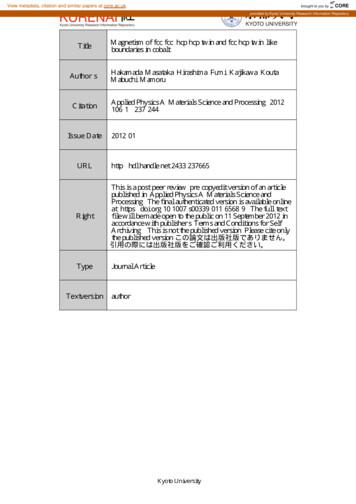DIRECTV RC65RX Remote Control - FCC ID
DIRECTV RC65RX.fm Page 1 Friday, September 3, 2010 1:47 PMDIRECTV Universal Remote ControlUser Guide
DIRECTV RC65RX.fm Page 2 Friday, September 3, 2010 1:47 PMCONTENTSIntroduction . . . . . . . . . . . . . . . . . . . . . . . . . . . . . . . . . . . . . . . . . . . . 3Features and Functions . . . . . . . . . . . . . . . . . . . . . . . . . . . . . . . . . . . 4Key Charts. . . . . . . . . . . . . . . . . . . . . . . . . . . . . . . . . . . . . . . . . 4Installing Batteries . . . . . . . . . . . . . . . . . . . . . . . . . . . . . . . . . . . . . . . 7Controlling Your DIRECTV Receiver. . . . . . . . . . . . . . . . . . . . . . . . . 7Setting Up Your DIRECTV Remote . . . . . . . . . . . . . . . . . . . . . . 7Onscreen Remote Setup . . . . . . . . . . . . . . . . . . . . . . . . . . . . . . . . . . 8Advanced Remote Settings. . . . . . . . . . . . . . . . . . . . . . . . . . . . . . . . 13Controlling Your TV . . . . . . . . . . . . . . . . . . . . . . . . . . . . . . . . . . . . . . 17Setting Up the TV Input Key . . . . . . . . . . . . . . . . . . . . . . . . . . . . . . . 18Deactivating the TV Input Select Key . . . . . . . . . . . . . . . . . . 18Controlling Other Components . . . . . . . . . . . . . . . . . . . . . . . . . . . . . 18Searching for TV, AV1 or AV2 Codes . . . . . . . . . . . . . . . . . . . . . . . . . 19Verifying the Codes . . . . . . . . . . . . . . . . . . . . . . . . . . . . . . . . 20Changing Volume Lock . . . . . . . . . . . . . . . . . . . . . . . . . . . . . . . . . . . 20Locking Volume to AV1, AV2 or TV . . . . . . . . . . . . . . . . . . . . . 20Activating and Deactivating the RF Transmitter . . . . . . . . . . . . . . . 21Activating the RF Transmitter. . . . . . . . . . . . . . . . . . . . . . . . . 21Deactivating the RF Transmitter . . . . . . . . . . . . . . . . . . . . . . 21Restoring Factory Default Settings . . . . . . . . . . . . . . . . . . . . . . . . . 22Troubleshooting . . . . . . . . . . . . . . . . . . . . . . . . . . . . . . . . . . . . . . . . 22DIRECTV Setup Codes . . . . . . . . . . . . . . . . . . . . . . . . . . . . . . . . . . . . 23Setup Codes for DIRECTV Receivers . . . . . . . . . . . . . . . . . . 23Setup Codes for DIRECTV HD Receivers . . . . . . . . . . . . . . . 23Setup Codes for DIRECTV DVRs . . . . . . . . . . . . . . . . . . . . . . 24Setup Codes, Other Devices . . . . . . . . . . . . . . . . . . . . . . . . . . . . . . . 24Setup Codes for TVs . . . . . . . . . . . . . . . . . . . . . . . . . . . . . . . . 24Setup Codes for TVs (DLP) . . . . . . . . . . . . . . . . . . . . . . . . . . . 33Setup Codes for TVs (Plasma) . . . . . . . . . . . . . . . . . . . . . . . . 34Setup Codes for TV/DVD Combos . . . . . . . . . . . . . . . . . . . . . . 35Setup Codes for TV/VCR Combos . . . . . . . . . . . . . . . . . . . . . . 37Setup Codes for VCRs . . . . . . . . . . . . . . . . . . . . . . . . . . . . . . . 39Setup Codes for Satellite Set-top Boxes . . . . . . . . . . . . . . . . 44Setup Codes for Satellite Set-top Box/PVR Combos . . . . . . . 45Setup Codes for DVD Players . . . . . . . . . . . . . . . . . . . . . . . . . 45Setup Codes for PVRs . . . . . . . . . . . . . . . . . . . . . . . . . . . . . . . 50Setup Codes for Audio Receivers. . . . . . . . . . . . . . . . . . . . . . 51Setup Codes for Audio Amplifiers. . . . . . . . . . . . . . . . . . . . . . 54Setup Codes for Audio Accessories . . . . . . . . . . . . . . . . . . . . 55Repair or Replacement Policy . . . . . . . . . . . . . . . . . . . . . . . . . . . . . 56Additional Information . . . . . . . . . . . . . . . . . . . . . . . . . . . . . . . . . . . 56Compliance with FCC Rules and Regulations. . . . . . . . . . . . . . . . . . 562
DIRECTV RC65RX.fm Page 3 Friday, September 3, 2010 1:47 PMINTRODUCTIONCongratulations! You now have an exclusive DIRECTV Universal Remote Control that will control fourcomponents, including a DIRECTV Receiver, TV, and twostereo or video components (for example, a DVD, stereo, orsecond TV). Moreover, its sophisticated technology allowsyou to consolidate the clutter of your original remotecontrols into one easy-to-use unit that's packed withfeatures such as: Four-position MODE slide switch for easy componentselection Code library for popular video and stereo components Code search to help program control of older or discontinued components Memory protection to ensure you will not have to reprogram the remote when the batteries are replacedBefore using your DIRECTV Universal Remote Control, youmay need to program it to operate with your particularcomponent. Please follow the instructions detailed in thisguide to set up your DIRECTV Universal Remote Control soyou can start enjoying its features.3
DIRECTV RC65RX.fm Page 4 Friday, September 3, 2010 1:47 PMFEATURES AND FUNCTIONSKey ChartsPress this key To Slide the MODE switch to the DIRECTV, AV1,AV2 or TV positions to select the componentyou want to control. A green LED undereach switch position indicates thecomponent being controlled.Press TV INPUT to select the available inputson your TV.NOTE: Additional setup is required toactivate the TV INPUT key. (Seeinstructions on page 18.)Press FORMAT to cycle through theresolution and screen formats. Each pressof the key cycles to the next availableformat and /or resolution. (Not available onall DIRECTV Receivers.)Press PWR to turn on/off the piece ofequipment the mode switch is set to.Press TV POWER ON/OFF to turn the TV andDIRECTV Receiver on or off.(NOTE: These keys are only active after theremote has been setup for your TV. Seepage 17.)Use these keys to control your DIRECTVDVR or your VCR, DVD, or CD/DVD player.On a DIRECTV DVR, enables onetouch record for any selected program.Replay jumps back 6 seconds andplays video from that location. You can alsohold the button down to jump back to thebeginning.Advance jumps ahead in a recording.You can also hold the button down to jumpforward to the end.Use GUIDE to display the DIRECTVProgram Guide. Press twice to seeprograms by category.4
DIRECTV RC65RX.fm Page 5 Friday, September 3, 2010 1:47 PMPress this key To ACTIVE displays the DIRECTV ActiveChannel which includes local weather,horoscopes and more!For non-DVR boxes, pressing LIST takesyou to the To Do List. For DVR boxes, LISTtakes you to the PLAYLIST (recordings).(Not available on all DIRECTV Receivers.)Press EXIT to exit menu screens and theProgram Guide and return to live TV.Press SELECT to choose highlighted itemsin menu screens or the Program Guide.Use the ARROW keys to move around in theProgram Guide and menu screens.Press BACK to return to the previouslydisplayed screen.Press MENU to display the Quick Menu inDIRECTV mode, or other menu for anotherselected device.Use INFO to display current channel andprogram information when watching liveTV or in the Guide.Displays various options while viewing liveTV, the Guide or the Playlist.Press YELLOW* to display TV OptionsPress BLUE* in full-screen TV to display theMini-Guide.Press RED* in the Guide to jump 12 hoursback.Press GREEN* in the Guide to jump 12hours forward.*Other functions vary–look for onscreenhints or refer to your DIRECTV Receiver'suser guide. (Not available on all DIRECTVReceivers.)Press VOL to raise or lower the soundvolume. The volume key is only activewhen the remote is set up for your TV.5
DIRECTV RC65RX.fm Page 6 Friday, September 3, 2010 1:47 PMPress this key To While watching TV, press CHAN (orCHAN ) to select the next higher (orlower) channel.While in the DIRECTV Program Guide ormenu, press PAGE (or PAGE-) to page up(or down) through available channels inthe Guide.Press MUTE to turn the sound off or backon.Press PREV to return to the last channelviewed.Press the number keys to directly enter achannel number (e.g. 207) while watchingTV or in the Guide.Press DASH to separate main and subchannel numbers.Press ENTER to activate number entriesquickly.6
DIRECTV RC65RX.fm Page 7 Friday, September 3, 2010 1:47 PMINSTALLING BATTERIES1.2.3.On the back of the remote control, push down on thedoor (as shown), slide the battery cover off, andremove the used batteries.Obtain two (2) new AA alkaline batteries. Match their and - marks to the and - marks in the batterycase, then insert them.Slide the cover back on until battery door clicks intoplace.CONTROLLING YOUR DIRECTV RECEIVERThe DIRECTV Universal Remote Control comesprogrammed to work with most DIRECTV Receivers.Should the remote control not work with your DIRECTVReceiver, you will need to set up the remote control byperforming the following steps.Setting Up Your DIRECTV Remote1. Locate the DIRECTV Receiver's brand and modelnumber (on the back or bottom panel) and write it inthe spaces below.BRAND: .MODEL: .7
DIRECTV RC65RX.fm Page 8 Friday, September 3, 2010 1:47 PM2.3.4.5.6.7.8.Locate the 5-digit code for your DIRECTV Receiver.(See page 23.)Power on the DIRECTV Receiver.Slide the MODE switch to the DIRECTV position.Press and hold the MUTE and SELECT keys until thegreen light under the DIRECTV position flashes twice,then release both keys.Using the number keys, enter the 5-digit code. Ifperformed correctly, the green light under theDIRECTV position flashes twice.Aim the remote at your DIRECTV Receiver and pressthe PWR key once. The DIRECTV Receiver shouldturnoff; if it does not, repeat steps 3 and 4, trying eachcode for your brand until you find the correct code.For future reference, write down the working code foryour DIRECTV Receiver in the blocks below:ONSCREEN REMOTE SETUPOnce your remote is setup to work with your DIRECTV Receiver, you can also set it up to control your TV, DVD,VCR, Stereo and other equipment.Program your remote to control your TV:1. Turn on your TV and DIRECTV Receiver.2. Slide the MODE switch to the DIRECTV position.4.Press MENU on your remote control, then select“Parental, Fav's & Setup,” “System Setup,” and“Remote Control.”Select “Program Remote.”5.Select “Setup TV.”3.8
DIRECTV RC65RX.fm Page 9 Friday, September 3, 2010 1:47 PM6.Enter the brand name of your TV using the on-screenkeypad or the number keys on your remote. When thebrand appears in the list, highlight it and pressSELECT.7.Enter the model number of your TV using the onscreen keypad or the number keys on your remote.When the model number appears in the list, highlightit and press SELECT. If you don't know the modelnumber, select “I don't know my model.”8. Read the on-screen Setup Instructions and select“OK.”TIP:Don't forget to keep your remote pointed at theDIRECTV Receiver! Your remote is receivinginformation from the DIRECTV Receiver.9.Read the on-screen Code Test instructions. You'll beasked to test whether pressing the VOLUME /- on theDIRECTV Remote adjusts the TV volume. If the TVvolume changed, select “It Worked.” If the TV volumedid not change, select “Try Next Code,” which willrepeat the process starting from step 8.9
DIRECTV RC65RX.fm Page 10 Friday, September 3, 2010 1:47 PM10. When TV setup is complete, the Program Remotescreen will display giving you the option to changeyour settings or set up the remote to control anotherdevice.Program your remote to control a DVD Player, VCR,Audio Equipment, or second TVEXAMPLE : You want to control your DVD player with yourDIRECTV remote. You will assign Mode, AV1 toyour DVD player.1. Turn on your TV, DIRECTV Receiver and the deviceyou want to control (Ex. DVD Player).2. Slide the MODE switch to the DIRECTV position.3.4.5.6.Press MENU on your remote control, then select“Parental, Fav's & Setup,” “System Setup,” and“Remote Control.”Select “Program Remote.”Select either “Setup AV1” or “Setup AV2” (Ex. Select“Setup AV1”).Select the device you want to set up. You'll be given thefollowing options: DVD, Audio Equipment, VCR orTV (Ex. Select “DVD”).10
DIRECTV RC65RX.fm Page 11 Friday, September 3, 2010 1:47 PM7.Enter the brand name of your device using the onscreen keypad or the number keys on your remote.When the brand appears in the list, highlight it andpress SELECT.8.Enter the model number of your device using the onscreen keypad or the number keys on your remote.When the model number appears in the list, highlightit and press SELECT. If you don't know the modelnumber, select “I don't know my model.”9. Read the on-screen Setup Instructions and select“OK.”TIP:Don't forget to keep your remote pointed at theDIRECTV Receiver! Your remote is receivinginformation from the DIRECTV Receiver.10. Read the on-screen Code Test instructions. You'll beasked to test whether pressing PWR (Power) on theDIRECTV Remote powered off your device. If thedevice powered off, select “It Worked.” If it stayed on,select “Try Next Code,” which will repeat the processstarting from step 8.11
DIRECTV RC65RX.fm Page 12 Friday, September 3, 2010 1:47 PM11. When setup is complete, the Program Remote screenwill display, giving you the option to change yoursettings or set up the remote to control anotherdevice.Copy existing remote settings to another DIRECTVRemoteOnce you've set up a DIRECTV Remote to control your TVand other devices, your receiver stores this information.This way, if you lose your remote (and get a replacement),or you upgrade to a newer model, you can copy yourprevious remote settings to the new remote.1. Turn on your TV and DIRECTV Receiver.2. Slide the MODE switch to the DIRECTV position.3.4.5.6.Press MENU on your remote control, then select“Parental, Fav's & Setup,” “System Setup,” and“Remote Control.”Select “Program Remote.”Select “Copy Settings.”Read the on-screen Copy Settings instructions andselect “OK.”12
DIRECTV RC65RX.fm Page 13 Friday, September 3, 2010 1:47 PMTIP:Don't forget to keep your remote pointed at theDIRECTV Receiver! Your remote is receivinginformation from the DIRECTV Receiver.Reset your DIRECTV Remote to factory default settingsYou can reset the remote control to factory default settingswhich clears all but the DIRECTV mode.1. Turn on your TV and DIRECTV Receiver.2. Slide the MODE switch to the DIRECTV position.3. Press MENU on your remote control, then select“Parental, Fav's & Setup,” “System Setup,” and“Remote Control.”4. Select “Reset Remote.”5. Follow the on-screen instructions.ADVANCED REMOTE SETTINGSIn addition to setting up your DIRECTV Remote to controlyour TV and other devices the following Advanced Settingsare available: IR/RF Setup, Volume Lock, Set Receiver Modeand Multi-Box Setup.IR/RF SetupRemote Control models RC65R, RC65RB, RC65RX, andRC65RBRX feature RF (radio frequency) capability. Whenyou activate the RF feature of your remote control, you cancontrol your DIRECTV Receiver from anywhere in yourhome. You do not need to be in the line of sight of yourreceiver to control it.NOTE:Not all DIRECTV Receivers are RF-capable.To activate the RF transmitter on your DIRECTV Remote:1. Turn on your TV and DIRECTV Receiver.2. Slide the MODE switch to the DIRECTV position.3.4.Press MENU on your remote control, then select“Parental, Fav's & Setup,” “System Setup,” and“Remote Control.”Select “Program Remote.”13
DIRECTV RC65RX.fm Page 14 Friday, September 3, 2010 1:47 PM5.6.Select “Advanced.”Select “IR/RF Setup.”7.Change remote type from “IR” to “RF” and select“Continue.”8.Follow the on-screen instructions to complete theprocess.14
DIRECTV RC65RX.fm Page 15 Friday, September 3, 2010 1:47 PMVolume LockIf you've programmed your DIRECTV remote to controlyour TV, this “locks” the VOL /- and MUTE control to yourTV. In other words, any time you press the VOL /- or MUTEkeys on your remote, it will adjust the volume through yourTV, regardless of the position of the MODE switch.If you want the audio for your DIRECTV programs to comethrough a component other than your TV (Ex. Stereo), youcan “lock” volume control to that device as follows:1. Turn on your TV, DIRECTV Receiver and othercomponent (Ex. Stereo).TIP:If you have not already done so, first programyour remote to control your TV and then program your remote to control your other components, Ex. Stereo. See instructions on pages 8and 10, respectively.2. Slide the MODE switch to the DIRECTV position.3.4.5.6.7.8.Press MENU on your remote control, then select“Parental, Fav's & Setup,” “System Setup,” and“Remote Control.”Select “Program Remote.”Select “Advanced.”Select “Volume Lock.”Select the device you want to control audio (Ex. Stereothat you’ve already programmed to AV2) and select“OK.”Follow the on-screen instructions to complete theprocess.15
DIRECTV RC65RX.fm Page 16 Friday, September 3, 2010 1:47 PMTIP:9.Don't forget to keep your remote pointed at theDIRECTV Receiver! Your remote is receivinginformation from the DIRECTV Receiver.If Volume Lock was successful, the following messagewill display. If not, you will be given the options to“Try Again” or “Cancel.”Set Receiver ModeTo program your remote to control 2 receivers located in thesame room:1. Turn on your TV and DIRECTV Receiver.2. Slide the MODE switch to the DIRECTV position.3.4.5.6.7.Press MENU on your remote control, then select“Parental, Fav's & Setup,” “System Setup,” and“Remote Control.”Select “Program Remote.”Select “Advanced.”Select “Set Receiver Mode.”Follow the on-screen instructions to complete theprocess.16
DIRECTV RC65RX.fm Page 17 Friday, September 3, 2010 1:47 PMMulti-Box SetupTo program your remote to control 3 or more DIRECTVReceivers in one room:1. Turn on your TV and DIRECTV Receiver.2. Slide the MODE switch to the DIRECTV position.Press MENU on your remote control, then select“Parental, Fav's & Setup,” “System Setup,” and“Remote Control.”4. Select “Program Remote.”5. Select “Advanced.”6. Select “Multi-Box Setup.”Follow the on-screen instructions to complete the process.3.CONTROLLING YOUR TVOnce you have successfully set up your DIRECTV Remoteto operate your DIRECTV Receiver, you can set it up tocontrol your TV. We recommend you use the on-screensteps described on page 8, but you can also use themanual method below:1. Turn on the TV.Please read steps 2-5 completely before proceedNOTE:ing. Highlight or write down the codes and component you wish to set up before moving on tostep 2.2. Locate the 5-digit code for your TV. (See “SetupCodes for TVs” on page 24.)3. Slide the MODE switch to the TV position.4. Press and hold the MUTE and SELECT keys at the sametime until the green light under the TV positionflashes twice, then release both keys.5. Using the number keys enter the 5-digit code for yourbrand of TV. If performed correctly, the green lightunder TV flashed twice.6. Aim the remote at your TV and press the PWR keyonce. Your TV should turn off. If it does not turn off,repeat steps 3 and 4, trying each code for your branduntil you find the correct code.7. Slide the MODE switch to the DIRECTV position. PressTV POWER. Your TV should turn on.8. For future reference, write down the working code foryour TV in the blocks below:17
DIRECTV RC65RX.fm Page 18 Friday, September 3, 2010 1:47 PMSETTING UP THE TV INPUT KEYOnce you have setup the DIRECTV Remote control foryour TV, you can activate the TV INPUT key so you canchange the “source”—the piece of equipment whose signalis displayed on your TV:1. Slide the MODE switch to the TV position.2. Press and hold the MUTE and SELECT keys until thegreen light under the TV position flashes twice, thenrelease both keys.3. Using the number keys enter 9-6-0. (The green lightunder the TV position flashes twice.)You now can change the input for your TV.Deactivating the TV Input Select KeyIf you want to deactivate the TV INPUT key, repeat steps 1through 3 from the previous section; the green light willblink 4 times. Pressing the TV INPUT key will now donothing.CONTROLLING OTHER COMPONENTSThe AV1 and AV2 switch positions can be setup to control aVCR, DVD, Stereo, second DIRECTV Receiver or second TV.We recommend you use the onscreen steps describedon page 8, but you can also use the manual method below:1. Turn on the component you wish to control (e.g. yourDVD Player).2. Locate the 5-digit code for your component. (See“Setup Codes, Other Devices” starting on page 24.)3. Slide the MODE switch to the AV1 (or AV2) position.4. Press and hold the MUTE and SELECT keys at the sametime until the green light under AV1 (or AV2) flashestwice, then release both keys.5. Using the NUMBER keys, enter the 5-digit code for thebrand of component being set up. If performedcorrectly, the green light under the selected positionflashes twice.6. Aim the remote at your component and press the PWRkey once. The component should turn off; if it doesnot, repeat steps 3 and 4, trying each code for yourbrand until you find the correct code.7. Repeat steps 1 through 6 to set up a new componentunder AV2 (or AV1).18
DIRECTV RC65RX.fm Page 19 Friday, September 3, 2010 1:47 PM8.For future reference write down the working code forthe component(s) set up under AV1 and AV2 below:AV1:COMPONENT:AV2:COMPONENT:SEARCHING FOR TV, AV1 OR AV2 CODESIf you were unable to find the code for your brand of TV orcomponent, you can try a code search. This process maytake up to 30 minutes.1. Turn on the TV or component. Insert a tape or disk ifapplicable.2. Slide the MODE switch to the TV, AV1 or AV2 position,as desired.3. Press and hold the MUTE and SELECT keys at the sametime until the green light under the selected switchposition flashes twice, then release both keys.4. Enter 9-9-1 followed by one of the following fourdigits:COMPONENT TYPECOMPONENT ID #Satellite0TV1VCR/DVD/PVR2Stereo3Press PWR, or other functions (e.g. PLAY for VCR) youwant to use.6. Point the remote at the TV or component and pressCHAN . Repeatedly press CHAN until the TV orcomponent turns off or performs the action youselected in step 5.NOTE:Every time CHAN is pressed the remoteadvances to the next code and power is transmitted to the component.7. Use the CHAN key to step back a code.5.19
DIRECTV RC65RX.fm Page 20 Friday, September 3, 2010 1:47 PM8.When the TV or component turns off turns off orperforms the action you selected in step 5, stoppressing the CHAN key. Then, press and release theSELECT key.NOTE:If the light flashes 3 times before the TV or component responds, you've cycled through allcodes and the code you need is not available. Youmust use the remote that came with your TV orcomponent.Verifying the CodesOnce you have set up the DIRECTV Universal RemoteControl using the above steps, use the followinginstructions to find out the 5-digit code to which yourcomponent responded:1. Slide the MODE switch to the appropriate position.2. Press and hold the MUTE and SELECT keys at the sametime until the green light under the selected switchposition flashes twice, then release both keys.3. Enter 9-9-0. (The green light under the selectedswitch position flashes twice.)4. To view the first digit in the code, Press and releasethe number 1 key. Wait three seconds, and count thenumber of times the green light flashes. Write thisnumber down in the leftmost TV, AV1 or AV2 codebox found on page 19.5. Repeat step 4 four more times for the remainingdigits; i.e., press number 2 for the second digit, 3 forthe third digit, 4 for the fourth digit and 5 for the finaldigit.CHANGING VOLUME LOCKDepending on how you set up your remote, the VOL andMUTE may control the volume only on your TV, regardlessof the position of the MODE switch. This remote can be setup so that the VOL and MUTE keys work only with thecomponent selected by the MODE switch. To enable thisfeature, perform the following steps:1. Press and hold the MUTE and SELECT keys until thegreen light under the DIRECTV position flashes twice,then release both keys.2. Using the number keys, enter 9-9-3. (The green lightwill flash twice after the 3.)3. Press and release the VOL key. (The green lightflashes 4 times.)Now the VOL and MUTE keys will work only for thecomponent selected by the MODE switch position.Locking Volume to AV1, AV2 or TV1. Slide the MODE switch to the AV1, AV2 or TV position tolock the volume.2. Press and hold the MUTE and SELECT keys until thegreen light under the selected switch flashes twice andrelease both keys.3. Using the number keys, enter 9-9-3. (The green lightflashes twice.)20
DIRECTV RC65RX.fm Page 21 Friday, September 3, 2010 1:47 PMPress and release the SELECT key. (The green lightflashes twice.)NOTE:DIRECTV Receivers don’t have volume control,so the remote will not allow the user to lock volume to the DIRECTV mode.4.ACTIVATING AND DEACTIVATING THE RFTRANSMITTERYour DIRECTV Remote Control features RF (radiofrequency) capability. When you activate the RF feature ofyour remote control, you can control your DIRECTVReceiver from anywhere in your home. You do not need tobe within the line of sight of your receiver to control it.NOTE: Not all DIRECTV Receivers are RF-capable. Also,some RF-capable DIRECTV Receivers include integratedRF antennas and do not require an external antenna. Ifyour receiver requires the external RF antenna, beforeactivating the RF transmitter, locate the RF antennaincluded with your remote control and insert it into the RFremote antenna coaxial connector on the back of yourDIRECTV Receiver.Activating the RF TransmitterTo activate the RF transmitter on your DIRECTV RemoteControl, perform the following steps:1. Locate the 12 digit Receiver ID (RID) number of yourDIRECTV Receiver. You can find the RID number onthe back panel of your receiver, or inside the CAMaccess door next to the reset button.2. Write down the last six digits of the RID number.3. Slide the mode switch to DIRECTV, AV1, or AV2.4. Press and hold the MUTE and SELECT keys until thegreen light under the selected switch flashes twice andrelease both keys.5. Using the number keys, enter 9 6 1. (The green lightflashes twice.)6. Press and release CHAN . (The green light flashestwice.)7. Using the NUMBER keys, enter the last six digits of theRID number. (See step 2 above.)8. Press and release the SELECT key. (The green lightflashes twice.)Deactivating the RF TransmitterTo deactivate the RF transmitter on your DIRECTV RemoteControl, perform the following steps:1. Slide the mode switch to DIRECTV, AV1, or AV2.2. Press and hold the MUTE and SELECT keys until thegreen light under the selected switch flashes twice andrelease both keys.3. Using the number keys, enter 9 6 1. (The green lightflashes twice.)4. Press and release CHAN . (The green light flashestwice.)21
DIRECTV RC65RX.fm Page 22 Friday, September 3, 2010 1:47 PMThe RF transmitter on your remote control is nowdeactivated. To reactivate the RF transmitter, See“Activating the RF Transmitter” above.RESTORING FACTORY DEFAULT SETTINGSTo reset all the functions of the remote control to thefactory defaults (the original, out-of-the-box settings),follow these steps:1. Press and hold the MUTE and SELECT keys at the sametime until the green light flashes twice, then releaseboth keys.2. Using the number keys, enter 9-8-1. (The green lightflashes 4 times.)TROUBLESHOOTINGPROBLEM: Light at the top of the remote blinks when youpress a key, but the component does not respond.SOLUTION 1: Try replacing the batteries (see page 7).SOLUTION 2: Make sure you are aiming the DIRECTV Universal Remote Control at your home entertainmentcomponent and that you are within 15 feet of thecomponent you are trying to control.PROBLEM: The DIRECTV Universal Remote Control doesnot control component or commands are not recognizedproperly.SOLUTION: Try all listed codes for the device brand beingset up. Make sure all components can be operated with aninfrared remote control.PROBLEM: TV/VCR combo does not respond properly.SOLUTION: Use the VCR codes for your brand. Some combounits may require both a TV code and a VCR code for fulloperation (see page 17).PROBLEM: CHAN , CHAN , and PREV do not work foryour RCA TV.SOLUTION: Due to RCA design for certain models (19831987), only the original remote control will operate thesefunctions.PROBLEM: Changing channels does not work properly.SOLUTION: If original remote control required pressingENTER to change channels, press ENTER on the DIRECTVUniversal remote control after entering a channel number.PROBLEM: Remote control does not turn on Sony or SharpTV/VCR Combo.SOLUTION: For power on, these products require setting upTV codes on the remote control. For Sony, use TV code10000 and VCR code 20032. For Sharp, use TV code 10093and VCR code 20048. (See “Controlling OtherComponents” on page 18.)22
DIRECTV RC65RX.fm Page 23 Friday, September 3, 2010 1:47 PMDIRECTV SETUP CODESSetup Codes for DIRECTV ReceiversDIRECTV all models00001, 00002Hughes Network Systems (most 00749models)01749Hughes Network Systemsmodels GAEB0, GAEB0A, GCB0,GCEB0A, HBH-SA, HAH-SAGE models GRD33G2A and00566GRD33G3A, GRD122GWPhilips models DSX5500 and 00099DSX5400Proscan models PRD8630A and 00566PRD8650B00566RCA models DRD102RW,DRD203RW, DRD301RA,DRD302RA, DRD303RA,DRD403RA, DRD703RA,DRD502RB, DRD 503RB,DRD505RB, DRD515RB,DRD523RB, and DRD705RB00392DRD440RE, DRD460RE,DRD480RE,DRD430RG,DRD431RG, DRD450RG,DRD451RG,DRD485RG,DRD486RG,DRD430RGA, DRD450RGA,DRD485RGA, DRD435RH,DRD455RH, and DRD486RHSamsung model SIR-S60W01109Samsung models SIR-S70, SIR- 01108S75, SIR-S300W, and SIRS310WSony models (All models except 01639TiVo and Ultimate TV)Setup Codes for DIRECTV HD ReceiversDIRECTV all models00001, 00002Hitachi model 61HDX98B00819HNS models HIRD-E8, HTL-HD 01750LG model LSS-3200A,01750HTL-HDMitsubishi model SR-HD501749, 00749Philips model DSHD800R01749Proscan model PSHD10500392RCA models DTC-100, DTC-210 00392Samsung model SIR-TS36001609Samsung models SIR-TS1600127623
DIRECTV RC65RX.fm Page 24 Friday, September 3, 2010 1:47 PMSony models SAT-HD100, 200, 01639300Toshiba models DST-3000,01749, 01285DST-3100, DW65X91Zenith models DTV1080, HD- 01856SAT520Setup Codes for DIRECTV DVRsDIRECTV all modelsHNS models SD-DVR80, SDDV40, SD-DVR120,HDVR2, GXCEBOT, GXCEBO
equipment the mode switch is set to. Press TV POWER ON/OFF to turn the TV and DIRECTV Receiver on or off. (NOTE: These keys are only active after the remote has been setup for your TV. See page 17.) Use these keys to control your DIRECTV DVR or your VCR, DVD, or CD/DVD player. On a DIRECTV DVR, enables one-touch record for any selected program.
CONTROLLING YOUR DIRECTV RECEIVER The DIRECTV Universal Remote Control comes programmed to work with most DIRECTV Receivers. Should the remote control not work with your DIRECTV Receiver, you will need to set up the remote control by performing the following steps. Setting Up Your DIRECTV Remote 1. Locate the DIRECTV Receiver's brand and model
CONTROLLING YOUR DIRECTV RECEIVER The DIRECTV Universal Remote Control comes programmed to work with most DIRECTV Receivers. Should the remote control not work with your DIRECTV Receiver, you will need to set up the remote control by performing the following steps. Setting Up Your DIRECTV Remote 1. Locate the DIRECTV Receiver's brand and model
The DIRECTV Universal Remote Control is designed to give you access to features and functions found on your original remote control. To use it with your brand of DIRECTV Receiver, you will need to program the remote control by per-forming the following steps. Programming DIRECTV Remote 1. Locate the DIRECTV Receiver's brand and model num-
Once your remote is setup to work with your DIRECTV Receiver, you can also set it up to control your TV, DVD, VCR, Stereo and other equipment. Program your remote to control your TV: 1. Turn on your TV and DIRECTV Receiver. 2. Slide the MODE switch to the DIRECTV position. 3. Press MENU on your remote control, then select
Client (RVU) Any RVU certified and DIRECTV approved device that can be connected to the DIRECTV Genie Server (e.g. TV’s, Blu-ray Players, etc.) DIRECTV RVU clients C31, C41, C41W, C51, C61K, C61W client non-DIRECTV RVU clients Samsung RVU TV, Sony RVU TV, PS3 etc. DECA (CCK) DIRECTV Et
The magnetic moments of the fcc/fcc, hcp/hcp twin and fcc/hcp twin-like boundaries in cobalt were investigated by first-principles calculations based on density functional theory. The magnetic moments in fcc/fcc were larger than ofthose the bulkfcc, while the variations in the magnetic moment were complicated in hcp
channel programs in the DIRECTV mode.For VCR or DVD use,select Input/ANT to view TV or media. Use Volume to raise (or lower) the sound volume. Press Mute once to turn the sound off or on. Use Info to display the current channel and program information. Use (DIRECTV INTERACTIVE ) to access interactive features (if available on your DIRECTV .
Update to reflect user’s comments Version 2 1.3.16 Hugo den Boogert UEQ31 Update to reflect new developments and user’s comments Version 0 1.10.2018 Habsi, Haitham UEQ32 Revised entirely to SP (previously, it was PR-1708) iii Related Business Processes Code Business Process (EPBM 4.0) iv Related Corporate Management Frame Work (CMF) Documents The related CMF Documents can be retrieved from .