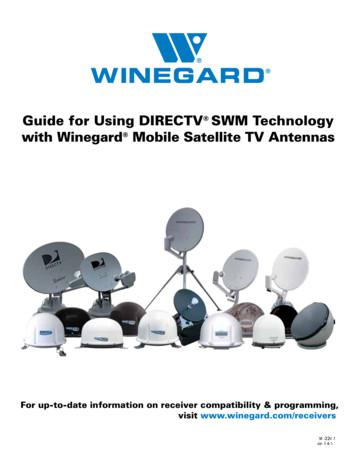DS-9000 Series Hybrid DVR DS-9600 Series NVR USER S
DS-9000 Series Hybrid DVRDS-9600 Series NVRUSER’S MANUALVersion 2.1.11
DS-9000/9600 Series HDVR/NVR User‟s ManualHikvision Network Digital Video Recorder User‟s ManualThis manual, as well as the software described in it, is furnished under license and may be used or copied only in accordance withthe terms of such license. The content of this manual is furnished for informational use only, is subject to change without notice,and should not be construed as a commitment by Hikvision Digital Technology Co., Ltd. (Hikvision). Hikvision assumes noresponsibility or liability for any errors or inaccuracies that may appear in the book.Except as permitted by such license, no part of this publication may be reproduced, stored in a retrieval system, or transmitted, inany form or by any means, electronic, mechanical, recording, or otherwise, without the prior written permission of Hikvision.HIKVISION MAKES NO WARRANTIES, EXPRESS OR IMPLIED, INCLUDING WITHOUT LIMITATION THE IMPLIEDWARRANTIES OF MERCHANTABILITY AND FITNESS FOR A PARTICULAR PURPOSE, REGARDING THEHIKVISION SOFTWARE. HIKVISION DOES NOT WARRANT, GUARANTEE, OR MAKE ANY REPRESENTATIONSREGARDING THE USE OR THE RESULTS OF THE USE OF THE HIKVISION SOFTWARE IN TERMS OF ITSCORRECTNESS, ACCURACY, RELIABILITY, CURRENTNESS, OR OTHERWISE. THE ENTIRE RISK AS TO THERESULTS AND PERFORMANCE OF THE HIKVISION SOFTWARE IS ASSUMED BY YOU. THE EXCLUSION OFIMPLIED WARRANTIES IS NOT PERMITTED BY SOME STATES. THE ABOVE EXCLUSION MAY NOT APPLY TOYOU.IN NO EVENT WILL HIKVISION, ITS DIRECTORS, OFFICERS, EMPLOYEES, OR AGENTS BE LIABLE TO YOU FORANY CONSEQUENTIAL, INCIDENTAL, OR INDIRECT DAMAGES (INCLUDING DAMAGES FOR LOSS OFBUSINESS PROFITS, BUSINESS INTERRUPTION, LOSS OF BUSINESS INFORMATION, AND THE LIKE) ARISINGOUT OF THE USE OR INABILITY TO USE THE HIKVISION SOFTWARE EVEN IF HIKVISION HAS BEEN ADVISEDOF THE POSSIBILITY OF SUCH DAMAGES. BECAUSE SOME STATES DO NOT ALLOW THE EXCLUSION ORLIMITATION OF LIABILITY FOR CONSEQUENTIAL OR INCIDENTAL DAMAGES, THE ABOVE LIMITATIONS MAYNOT APPLY TO YOU.2
DS-9000/9600 Series HDVR/NVR User‟s ManualPreventive and Cautionary TipsBefore connecting and operating your DVR, please be advised of the following tips: Ensure unit is installed in a well-ventilated, dust-free environment. Unit is designed for indoor use only. Keep all liquids away from the DVR. Ensure environmental conditions meet factory specifications. Ensure unit is properly secured to a rack or shelf. Major shocks or jolts to the unit as a result of dropping it may cause damageto the sensitive electronics within the unit. Use the DVR in conjunction with an UPS if possible. Power down the unit before connecting and disconnecting accessories and peripherals. A factory recommended HDD should be used for this device. Improper use or replacement of the battery may result in hazard of explosion. Replace with the same or equivalent type only.Dispose of used batteries according to the instructions provided by the battery manufacturer.3
DS-9000/9600 Series HDVR/NVR User‟s ManualCONTENTSC H A P T E R 1 Introduction . 7Overview . 8Product Features. 8Rear Panel . 10Product Application Diagram . 13Operating Your DVR . 14Using the Front Panel Controls . 14Using a USB Mouse. 17Using the Soft Keyboard . 18C H A P T E R 2 Getting Started. 19Starting and Shutting Down Your DVR . 20Startup Your DVR . 20Shutdown Your DVR . 21Rebooting Your DVR . 21Locking Your DVR. 21Setting Date & Time . 22Checking the Status of Your DVR. 23C H A P T E R 3 Live Feed . 25Watching a Live Feed . 26Understanding Live Feed Icons . 26Operating the Live Feed. 27Using Display Menu . 29Configuring Live Feed Displays . 31Setting Camera Order . 32C H A P T E R 4 Record Settings . 33Configuring Settings for Recording . 34Configuring Recording Settings. 34Configuring a Quick Recording Schedule . 36Configuring an Advanced Recording Schedule . 37Configuring Holiday Settings . 39Configuring Capture Quality Settings. 394
DS-9000/9600 Series HDVR/NVR User‟s ManualConfiguring Capture Schedule . 40C H A P T E R 5 Playback . 42Playing Back a Recording . 43Understanding the Playback Interface . 43Searching for Recorded Files . 44Playing Back Recorded Files . 45Playing Back Multiple Channels . 46Smart search . 46Playing Back Pictures . 46Playing Back Tags . 47C H A P T E R 6 Backup . 48Backing up Video Clips . 49Selecting Video Clips . 49Backing up Video Clips . 50Backing up Recorded Files . 52C H A P T E R 7 System Configuration . 53Configuring Network Settings . 54Managing User Accounts . 55Adding a New Remote/Local User . 55Editing a User . 57Switch User . 57Configuring PTZ Cameras . 58Configuring Basic PTZ Settings . 58Customizing PTZ Presets, Patterns and Patrols . 59Configuring Alarms and Exceptions . 61Setting up Motion Detection . 61Configuring Alarm Inputs . 62Configuring Exceptions . 64Configuring E-mail Settings . 65C H A P T E R 8 Camera Management . 66Configuring Cameras . 67Adding and Removing IP Cameras . 67Adding and Removing Analog Cameras . 685
DS-9000/9600 Series HDVR/NVR User‟s ManualConfiguring Privacy Zones . 69Configuring Video Tampering Detection . 69Configuring Video Loss Detection . 71Configuring OSD Settings . 72C H A P T E R 9 Disk Management . 73Managing Disks . 74Checking Disk Status . 74Setting Network HDD. 74Formatting Disk . 75Enabling Disk Overwrite . 76Configuring Quota Mode . 76S.M.A.R.T . 77Managing Files. 77Searching for Recorded Files . 77Searching for Event Files . 78Searching for Captured Picture . 79Locking and Unlocking Recorded Files. 80C H A P T E R 1 0 DVR Management . 81Managing System. 82Upgrading the System Firmware . 82Restoring Default Settings . 82Exporting & Importing Configuration . 83Viewing System Logs . 84Network detection . 866
DS-9000/9600 Series HDVR/NVR User‟s ManualCHAPTER1Introduction7
DS-9000/9600 Series HDVR/NVR User‟s ManualOverviewThank you for your purchase of DS-9000/9600 Series Hybrid Digital Video Recorder (HDVR)/NVR. Toget detailed information about the HDVR/NVR, please read through the Installation‟s Manual and thisUser‟s Manual thoroughly.The DS-9000/9600 series HDVR/NVR is a new generation product developed by HIKVISION. Built onan embedded platform and combining the latest advanced H.264 video encoding and decodingtechnologies, the DS-9000/9600 series H DVR/NVR contains the perfect combination of rock-solidreliability and high performance.Figure 1 DS-9000/9600 Series HDVR/NVRProduct FeaturesCompression Connecting the network cameras, network dome and DVS.H.264 video compression with high reliability and superior definition.Each channel supports dual-stream.Up to 32 network cameras can be added.Independent configuration for each channel, including resolution, frame rate, bit rate, image quality,etc.The video input/output quality is configurable.Each channel supports two kinds of compression parameters, the normal and event, which can beconfigured locally and remotely.Encoding for both audio/video composite stream and video stream; audio and video synchronizationduring composite stream encoding.Support watermark.Local Monitoring Simultaneous HDMI, VGA and CVBS outputs.HDMI output and VGA output at up to 1920*1080P resolution.1/4/9/16 –division live view is supported, and the display sequence of screens is adjustable.Live view screen can be switched in group, and manual switch and automatic cycle live view is alsoprovided, the interval of automatic cycle can be adjusted.The selected live view channel can be shielded.Motion detection, tamper-proof, video exception alert and video loss alert functions.Privacy mask.Several PTZ protocols supported; PTZ preset, patrol and pattern.Zooming in by clicking the mouse and PTZ tracing by dragging mouse.8
DS-9000/9600 Series HDVR/NVR User‟s ManualHDD Management Up to 16 disks (8 SATA hard disks and 8 network disks) and 1 eSATA disk can be connected. Each SATA hard disks and network disks with a maximum of 4TB storage capacity and eSATA withless than 2TB capacity. Support eSATA disk for recording or backup. HDD quota management; different capacity can be assigned to different channel.Recording, Capture and playback Holiday recording schedule configuration.Normal and event video encoding parameters.8 recording periods with separated recording types configurable.Pre-record and post-record for alarm, motion detection for recording, and pre-record time forschedule.Searching record files and captured pictures by events (alarm input/motion detection).Customization tags, searching and playing back by tags.Locking and unlocking record files.Searching and playing back record files by channel number, recording type, start time, end time, etc.Smart search for the motion event when playing back.Zooming in when playback.Supports pause, speed up, speed down, skip forward, and skip backward when playback, locating bydragging the mouse.Up to 16-ch synchronous playback.Continuous capture of video images and playback of captured pictures.Backup Export video data by USB, or eSATA device. Export video clips when playback. Management and maintenance of backup devices.Alarm and Exception Alarm for Video loss, Motion detection, Tampering, HDD Full, HDD Error, Network Disconnected,IP Conflict, Illegal Login, Video Exception, Video Output Standard Mismatch, Recording Exception,etc. Alarm triggers full screen monitoring, audio alarm, notifying surveillance center, sending email andalarm output and upload captured pictures to FTP. Automatic restore when system is abnormal.Other Local Functions Users can operate device by front panel, mouse, remote control, and control keyboard. Three-level user management; admin user can create many operating accounts and define theiroperating permissions, which includes the limit to access any channel. Operation, alarm and exception logs recording and searching. Import and export device configuration information.Network 2 self-adaptive 10M/100M/1000M network interfaces, and various working mode is configurable:multi-address, load balance, network fault tolerance, etc. IPv6 is supported. TCP/IP protocol, PPPoE, DHCP, DNS, DDNS, NTP, SADP, SMTP, NFS, and iSCSI are supported. TCP, UDP and RTP for unicast. Remote search, playback, download, locking and unlocking the record files, and downloading files9
DS-9000/9600 Series HDVR/NVR User‟s Manual broken transfer resume.Remote parameters setup; remote import/export of device parameters.Remote viewing of the device status, system logs and alarm status.Remote keyboard operation.Remote locking and unlocking of control panel and mouse.Remote HDD formatting and program upgrading.Remote system restart and shutdown.Alarm and exception information can be sent to the remote host.Remotely start/stop recording.Remotely start/stop alarm output.Captured pictures can be sent to the FTP.Remote PTZ control.Remote JPEG capture.Two-way voice talk and voice broadcasting.Embedded WEB server.Development Support SDK for Windows and Linux system. Source code of application software for demo. Development support and training for application system.Rear PanelFigure 2 DS-9016HFI-STNo.ItemDescription1VIDEO INBNC connector for analog video input.2LOOP OUTBNC connectors for video loop output.3VIDEO SPOT OUTBNC connectors for video output.4VIDEO OUTBNC connector for video output.1. When both HDMI and VGA are connected, it is used forlive view only;2. When either HDMI or VGA is connected, it is used as thespot video output for live view, playback, recording and PTZ10
DS-9000/9600 Series HDVR/NVR User‟s Manualcontrols;3. When neither HDMI nor VGA is connected, it is used asthe main video output for live view and menu operations.5AUDIO OUTRCA connector for audio output.6LINE INRCA connector for voice talk.7AUDIO INRCA connector for audio input. (Audio 1-4)8AUDIO INDB26 connector for audio input. (Audio 5-16)9RS-232 InterfaceConnector for RS-232 devices.10VGADB9 connector for VGA output. Display local video outputand menu.11HDMIHDMI video output connector.12eSATAConnects external SATA HDD, CD/DVD-RM.13LAN InterfaceConnector for LAN (Local Area Network).14Termination SwitchRS-485 termination switch.Up position is not terminated.Down position is terminated with 120Ω resistance.RS-485 InterfaceConnector for RS-485 devices. T and T- pin connects to R and R- pin of PTZ receiver respectively.Controller PortD , D- pin connects to Ta, Tb pin of controller. Forcascading devices, the first device‟s D , D- pin should beconnected with the D , D- pin of the next device.ALARM INConnector for alarm input.ALARM OUTConnector for alarm output.16GROUNDGround (needs to be connected when device starts up).17AC 100V 240VAC 100V 240V power supply.18POWERSwitch for turning on/off the device.1511
DS-9000/9600 Series HDVR/NVR User‟s ManualFigure 3 DS-9600NI-STNo.ItemDescription1VIDEO OUTBNC connector for video output.2AUDIO OUTRCA connector for CVBS and VGA audio output.3LINE INRCA connector for audio output.4RS-232 InterfaceConnector for RS-232 devices.5VGADB9 connector for VGA output. Display local video outputand menu.6HDMIHDMI video output connector.7eSATAConnects external SATA HDD, CD/DVD-RM.8LAN InterfaceConnector for LAN (Local Area Network).9Termination SwitchRS-485 termination switch.Up position is not terminated.Down position is terminated with 120Ω resistance.1011RS-485 InterfaceConnector for RS-485 devices. T and T- pin connects to R and R- pin of PTZ receiver respectively.Controller PortD , D- pin connects to Ta, Tb pin of controller. Forcascading devices, the first device‟s D , D- pin should beconnected with the D , D- pin of the next device.ALARM INConnector for alarm input.ALARM OUTConnector for alarm output.GROUNDGround (needs to be connected when device starts up).12
DS-9000/9600 Series HDVR/NVR User‟s Manual12AC 100V 240VAC 100V 240V power supply.13POWERSwitch for turning on/off the device.Product Application DiagramFigure 4 Product Application DiagramNote:DS-9600NI-ST can only connect network cameras.13
Operating Your DVRThere are numerous ways to navigate and operate your DVR. You may use the Front Panel Controls, theincluded IR (Infrared) Remote, a Mouse and the Soft Keyboard.Using the Front Panel ControlsYour DVR comes with built-in front panel controls, as shown in the following figure:Figure 5 DVR Front Panel ControlsThe controls on the front panel include:1.Status Indicators: Alarm: Alarm indicator turns red when a sensor alarm is detected. Ready: Ready indicator turns blue when DVR is functioning properly. Status: Status indicator turns blue when DVR is controlled by an IR remote. Indicatorturns red when controlled by a keyboard and purple when IR remote and keyboard isused at the same time. HDD: HDD indicator blinks red when data is being read from or written to HDD. Modem: Reserved TX/RX: TX/RX indictor blinks blue when network connection is functioning properly. Guard: Guard indicator turns blue when the device is armed, off when the device isunarmed. The arm/disarm state can be initiated by pressing and holding on the ESCbutton for more than 3 seconds in Preview mode.2.IR Receiver: Your DVR may also be controlled with the included IR remote control, shown inFigure 6. Batteries (2XAAA) must be installed before operation.3.4.Front Panel Lock: You can lock or unlock the panel by the key.DVD-ROM: Slot for DVR-ROM.5.Alphanumeric Buttons: Alphanumeric buttons used in various menus of the DVR. Some usesinclude: Switching to the corresponding channel in Preview or PTZ Control mode. Inputting numbers and characters in Edit mode. Switching between different channels in Playback mode.6.USB Ports: Connects USB mouse or USE flash memory devices.14
DS-9000/9600 Series HDVR/NVR User‟s Manual7.Control Buttons:8.Direction/Enter Buttons: ESC Button: The ESC button is used to escape to the previous menu and to arm/disarmthe DVR in Preview mode. REC/SHOT Button: The REC/SHOT button is used to enter the Quick ScheduleRecording interface. If used when controlling a PTZ, pressing the REC/SHOT buttonand then a Numeric button will call a PTZ preset. PLAY/AUTO Button: The PLAY/AUTO button is used to enter the Playback menu. Itis also used to turn audio on/off in the Playback menu and auto scan in the PTZControl menu. ZOOM Button: The ZOOM button is used to zoom the PTZ camera in when in thePTZ Control menu. A/FOCUS Button: The A/FOCUS button is used to adjust focus in the PTZ Controlmenu. It is also used to switch between input methods (upper and lowercase alphabet,symbols and numeric input). It can also be used to clear entire masked areas, such asin the Motion Detection and Privacy Mask menus. EDIT/IRIS Button: The EDIT/IRIS button is used to edit text fields. When editingtext fields, it will also function as a Backspace button to delete the character in frontof the cursor. On checkbox fields, pressing the EDIT/IRIS button will tick thecheckbox. In PTZ Control mode, the EDIT/IRIS button opens up the iris of thecamera. In Playback mode, it can be used to generate video clips for backup. MENU/WIPER Button: Pressing the MENU/WIPER button will return the user to theMain menu (after successful login). Pressing and holding the button for 5 seconds willturn off audible key beep. The MENU/WIPER button will also bring up SensitivityInterface settings. In PTZ Control mode, the MENU/WIPER button will start wiper(if applicable). F1/LIGHT Button: The F1/LIGHT button when used in a list field will select all itemson the list. In PTZ Control mode, it will turn on/off PTZ light. F2/AUX Button: The F2/AUX button is used to cycle through tab pages. It will alsobring up the Channel & OSD Position settings. MAIN/SPOT/ZOOM- Button: The MAIN/SPOT/ZOOM- button is used to switch tothe control of spot output. In PTZ Control mode, it can be used to zoom the cameraout. PREV/FOCUS- Button: The PREV/FOCUS- button is used to switch between singlescreen and multi-screen mode. In PTZ Control mode, it is used to adjust the focus inconjunction with the A/FOCUS button. It can also be used to select entire maskedareas, such as in Motion Detection and Privacy Mask menus. Direction Buttons: The Direction buttons are used to navigate between different fieldsand items in menus. In playback mode, the Up and Down button is used to fastforward and rewind recorded video. The left and Right button will select the next andprevious day of or pause the video. In Single Play mode, pressing the Enter buttonwill advance the video by a single frame. Enter Button: The Enter button is used to confirm selection in any of the menu modes.It can be used to tick checkbox fields. In Playback mode, it can be used to play orpause the video. In Single Play mode, pressing the Enter button will advance the videoby a single frame.9. Jog Shuttle Control: The Jog Shuttle control can be used to move the active selection in a menu. Inthe playback mode, the outer ring is used to speed up/slow down the video. The inner ring can beused to jump 30 seconds forward/backward in a video. In Preview mode, it can be used to cyclethrough different channels.10. Power Button: Powers DVR on/off.15
DS-9000/9600 Series HDVR/NVR User‟s ManualFigure 6 IR Remote ControlThe keys on the remote control closely resemble the ones found on the front panel. Referring to Figure 6,they include:1. POWER: Turn on/off DVR.2. DEV: Enable/Disable Remote Control.3. Alphanumeric: Same as Alphanumeric buttons on front panel.4. EDIT: Same as JKL/EDIT button on front panel.5. A: Same as A/FOCUS button on front panel.6. REC: Same as REC/SHOT button on front panel.7. PLAY: Same as MNO/PLAY button on front panel.8. INFO: Same as ZOOM button on front panel.9. VOIP: Same as MAIN/SPOT/ZOOM- button on front panel.10. MENU: Same as MENU/WIPER button on front panel.11. PREV: Same as PREV/FOCUS- button on front panel.12. DIRECTION/ENTER Buttons: Sa
DS-9000/9600 Series HDVR/NVR User‟s Manual 2 Hikvision Network Digital Video Recorder User‟s Manual This manual, as well as the software described in it, is furnished under license and may be used or copied only in accordance with
DVR MODELS DVR-7004/D-NET DVR-7008/D-NET DVR-7016/D-NET DVR-7408-NET DVR-8808-NET DVR-8816-NET DVR-8824-NET DVR-8832-NET . Belkin Router Netgear Router Westell Router Netopia Router Two-Wire Router Motorola Router Linksys Wireless Router Enable the system by checking the enabled box. .
TruVision DVR 10 TruVision NVR 10 TruVision DVR 11 TruVision NVR 11 TruVision DVR 12 TruVision NVR 20 . TruVision DVR 60 TruVision NVR 21 Plus TruVision DVR 12HD TruVision NVR 50 TruVision DVR 15HD TruVision NVR 22 TruVision DVR 44HD TruVision NVR 22S TruVision DVR 45HD TruVision NVR 22 Plus TruVision
WPS-DVR iOS / Android App User Guide pg. 2 3. SELECT A DEFAULT DVR The WPS-DVR app can be set to connect to and view a Default DVR (instead of the device list) as soon as the app is opened. Only one DVR may be configured as the Default DVR at any time. To configure a Default DVR: A. Add one or more DVRs as described above. B.
The exceptions are the DIRECTV Genie and HR34 DVR receivers, which have five tuners and count as five tuners when calculating tuners for a SWM installation. Number of non-DVR receivers 2 x Number of DVR receivers Total tuners for SWM8 installation Example Two non-DVR receivers and three DVR receivers are being used for a SWM8 installation. 2 non-DVR receivers 2 x 3 DVR receivers 8 .
3. In connection screen, enter DVR IP, Port, User ID and Password for login to the DVR server. DVR IP: IP address of the remote DVR server. Port: The connection port of the remote DVR server. The default value is 5550. User ID: The user account to login the remote DVR server. Password: The password for login authentication. 4. When connection is successful, the screen will display the video .
B. Install and run WPS-DVR (WPS-DVR-HD for iPad ) on your Apple Device. 2. Add the DVR as a Device A. Select the Add button to add the DVR to the Device List. B. In Device Name, enter a name for the DVR. C. In Address enter the DVR's IP address or DDNS name. x If connecting on a local network: enter the IP address (Ex: 192.168.101).
XOS Series Rackmount DVR XOS Compact DVR DVR Lite DVW-304N DVW-304T DVW-616 DVW-816 Stand Alone DVR MOBILE DVRS X-Series Mobile DVR Xr4 Mobile Digital Recorder Mobile Accessories DVR Accessories CAMERAS The Titan Speed Dome DVW Speed Dome SM1065N/SM1065P G1315NF/G1315PF D2815NVF / D2815PVF D2315NVF/D23
To enter your DVR information into Lorex Mobile Link: 1. Tap the button. 2. Enter the following: Name: Enter the DVR name of your choice. IP/Host: Enter the local IP of the DVR, followed by a colon, folowed by the DVR's port number OR Enter the DDNS address of the DVR, followed by a colon, followed by the DVR's port