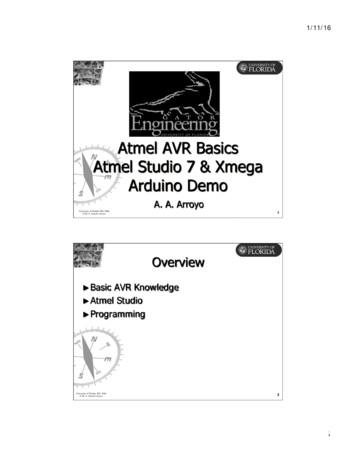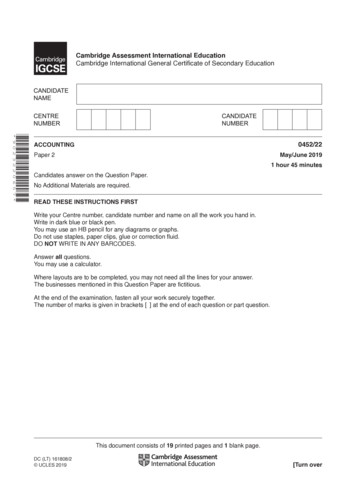AVR Studio User Guide - Cornell University
Section 1AVR Studio User Guide1.1IntroductionWelcome to AVR Studio from Atmel Corporation. AVR Studio is a Development Tool forthe AT90S Series of AVR microcontrollers. This manual describes the how to install anduse AVR Studio.AVR Studio enables the user to fully control execution of programs on the AT90S In-Circuit Emulator or on the built-in AVR Instruction Set Simulator. AVR Studio supportssource level execution of Assembly programs assembled with the Atmel Corporation'sAVR Assembler and C programs compiled with IAR Systems’ ICCA90 C Compiler forthe AVR microcontrollers.AVR Studio runs under Microsoft Windows95 and Microsoft Windows NT.1.2Installing AVRStudioAVR Studio is delivered on two diskettes. Note that in some cases, the second diskette will not be asked for by the installation program. This is because some of thefiles required to run AVR Studio may already be present in the system.In order to install AVR Studio under Windows95 and Windows NT 4.0:1. Insert the diskette labeled AVR Studio Diskette 1 in drive A:2. Press the Start button on the Taskbar and select Run3. Enter “A:SETUP” in the Open field and press the OK button4. Follow the instructions in the Setup programIn order to install AVR Studio under Windows NT 3.51:1. Insert the diskette labeled AVR Studio Diskette 1 in drive A:2. Select Run from the File menu3. Enter “A:SETUP” in the Command Line field and press the OK button4. Follow the instructions in the Setup programOnce AVR Studio has been installed, it can be started by double clicking the AVR Studioicon. If an Emulator is the desired execution target, remember to connect the AVR InCircuit Emulator before starting AVR Studio.1.3DescriptionDevelopment Tools User GuideThis section gives a brief description of the main features of AVR Studio. AVR Studioenables execution of AVR programs on an AVR In-Circuit Emulator or the built-in AVRInstruction Set Simulator. In order to execute a program using AVR Studio, it must firstbe compiled with IAR Systems' C Compiler or assembled with Atmel's AVR Assemblerto generate an object file which can be read by AVR Studio.1-1Rev. 1019A-A–01/98
AVR Studio User GuideAn example of what AVR Studio may look like during execution of a program is shownbelow. In addition to the Source window, AVR Studio defines a number of other windows which can be used for inspecting the different resources on the microcontroller.The key window in AVR Studio is the Source window. When an object file is opened, theSource window is automatically created. The Source window displays the code currentlybeing executed on the execution target (i.e. the Emulator or the Simulator), and the textmarker is always placed on the next statement to be executed. The Status bar indicateswhether the execution target is the AVR In-Circuit Emulator or the built-in Instruction SetSimulator.By default, it is assumed that execution is done on source level, so if source informationexists, the program will start up in source level mode. In addition to source level execution of both C and Assembly programs, AVR Studio can also view and execute programs on a disassembly level. The user can toggle between source and disassemblymode when execution of the program is stopped.All necessary execution commands are available in AVR Studio, both on source leveland on disassembly level. The user can execute the program, single step through thecode either by tracing into or stepping over functions, step out of functions, place thecursor on a statement and execute until that statement is reached, stop the execution,and reset the execution target. In addition, the user can have an unlimited number ofcode breakpoints, and every breakpoint can be defined as enabled or disabled. Thebreakpoints are remembered between sessions.The Source window gives information about the control flow of the program. In addition,AVR Studio offers a number of other windows which enables the user to have full controlof the status of every element in the execution target. The available windows are:1. Watch window: Displays the values of defined symbols. In the Watch window, the user can watch the values of for instance variables in a C program.2. Register window: Displays the contents of the register file. The registers canbe modified when the execution is stopped.1-2Development Tools User Guide
AVR Studio User Guide3. Memory windows: Displays the contents of the Program Memory, Data Memory, I/O Memory or EEPROM Memory. The memories can be viewed ashexadecimal values or as ASCII characters. The memory contents can bemodified when the execution is stopped.4. Peripheral windows: Displays the contents of the status registers associatedwith the different peripheral devices: EEPROM Registers I/O Ports Timers etc.5. Message window: Displays messages from AVR Studio to the user6. Processor window: Displays vital information about the execution target,including Program Counter, Stack Pointer, Status Register and CycleCounter. These parameters can be modified when the execution is stopped.The first time an object file is being executed, the user needs to set up the windowswhich are convenient for observing the execution of the program, thereby tailoring theinformation on the screen to the specific project. The next time that object file is loaded,the setup is automatically reconstructedThe different windows will be described more carefully in the next chapter.1.4AVR StudioWindows1.4.1Source windowThe Source window is the main window in an AVR Studio session. It is created when anobject file is opened, and is present throughout the session. If the Source window isclosed, the session is terminated.The Source window displays the code which is being executed. An example of a Sourcewindow is given below.Development Tools User Guide1-3
AVR Studio User GuideThe next instruction to be executed is always marked by AVR Studio. If the marker ismoved by the user, this next statement can still be identified since the previouslymarked text becomes red.A breakpoint is identified in the Source window as a dot to the left of the statementwhere the breakpoint is set.If the button to the right of the module selection box is pressed, the Source windowswitches between source level and disassembly level execution. When AVR Studio is indisassembly mode, all operations, such as Single stepping, is done on disassemblylevel. In some cases, no source level information is available, for instance if an Intel-Hexfile is selected as the object file. When no source level information is available, execution must be done on disassembly level.The Toggle breakpoint, Run to Cursor and the Copy functions are also available bypressing the right mouse button in the Source window. When the right mouse button ispressed, a menu appears on the screen:If the cursor is placed on a statement and a Run to Cursor command is issued, the program will execute until it reaches the instruction where the cursor is placed. Breakpointsare set in a similar way: the cursor is placed on a statement, and a Toggle Breakpointcommand is issued. If a breakpoint was already set on the statement, the breakpoint willbe removed. If no breakpoint was set on the statement, a breakpoint is inserted.An object file can consist of several modules. Only one module is displayed at a time,but the user can change to the other modules by selecting the module of interest in theselection box on the top left of the Source window. This is a useful feature for viewingand setting breakpoints in other modules than the one currently active.The Source window supports the Windows Clipboard. The user can select parts of (orall) the contents in the Source window and then copy it to the Windows Clipboard byselecting Copy from the Edit menu.1-4Development Tools User Guide
AVR Studio User Guide1.4.2Watch windowThe Watch window can display the types and values of symbols like for instance variables in a C program. Since the AVR Assembler does not generate any symbol information, this window can only be used in a meaningful way when executing C programs. Anexample of a Watch window is given below.The Watch window has three fields. The first field is the name of the symbol which isbeing watched. The next is the type of the symbol, and the third is the value of the symbol. By default, the Watch window is empty, i.e. all the symbols the user would like towatch have to be added to the Watch window. Once a symbol has been added, it isremembered also in subsequent executions of the programs. The added watches arealso remembered if the Watch window is closed.There are commands for adding watches, deleting watches and deleting all watches. Awatch is added by giving an Add Watch command from the Watch menu or from theDebug toolbar. A watch can also be added by pressing the INS key if the Watch windowis the active window. When an Add Watch command is issued, the user must enter thename of the symbol. The user can enter a symbol name with or without scope information.AVR Studio will first search for the symbol as if it contains scope information. If no suchsymbol is found, AVR Studio appends the symbol name to the current scope, andsearches for this new symbol. If no such symbol is found, the symbol is unbound, “?”appears in the type field, and the value field remains empty. If the symbol name isfound, the symbol is bound, the symbol with scope information is displayed in the watchfield, and the type and value fields are filled out. Every time execution stops, AVR Studiotries to bind unbound symbols using the current scope.It is not possible to have floating symbols. Once a symbol is bound, it remains bound.The watches are remembered between sessions. Whether or not the symbol has beenbound is a part of this information. If the program enters a scope where a bound symbolis not visible, the value field changes to “Out of scope”.In order to delete a watch, the symbol name must first be clicked on using the left mousebutton. When a symbol has been marked this way, AVR Studio accepts the DeleteWatch command from the Watch menu. If the Watch window is the currently active window, the marked symbol can also be deleted by pressing the DEL key.The Watch window can be used for watching C arrays and structs as well as simple variables. The syntax is the same as in C (use braces ('[' and ']') for arrays and dot ('.') forstructs). Dereferencing pointers is not supported. When watching arrays, variables canbe used for dynamically indexing the arrays. It is for example possible to watch“my array[i]” if i is an integer in the same scope as the array my array.There can only be one Watch window active at a time. The watched symbols (withscope information) are remembered between sessions. The Watch window can also betoggled on and off, and the watches are also remembered if the Watch window is toggled on and off.Development Tools User Guide1-5
AVR Studio User Guide1.4.3Register windowThe Register window displays the contents of the 32 registers in the AVR register file.An example of the Register window is given below.When the Register window is resized, the contents is reorganized in order to best fit theshape of the window.The values in the Register window can be changed when the execution is stopped. Inorder to change the contents of a register, first make sure the execution is stopped.Then place the cursor on the register to change, press the left mouse button twice (not adouble click, make sure to make a pause between the mouse button clicks). The register can then be changed. Type in the new contents in hexadecimal form. Finally, pressthe Enter key to confirm or the ESC key to cancel the change.Only one Register window can be active at a time.1.4.4Message windowThe Message window displays messages from AVR Studio to the user. When a Resetcommand is issued, the contents of the Message window is cleared. An example of aMessage window is given below.The contents in the Message window is remembered also when the Message window istoggled off and then on again. Only one Message window can be active at a time.1-6Development Tools User Guide
AVR Studio User Guide1.4.5Memory windowThe Memory window enables the user to inspect and modify the contents of the variousmemories present in the execution target. The same window is used to view all memorytypes. The Memory window can be used to view Data memory, Program memory, I/Omemory and EEPROM memory.The user can have several concurrent Memory windows. An example of a Memory window is shown below.Which Memory type to view can be changed in the memory selection box at the top leftof the Memory window. When a new Memory window is created, Data memory is thedefault memory type. AVR Studio not only keeps track over where the Memory windowsare placed, but also which memory type it is displaying, and also the formatting status ofthe Window.A hexadecimal representation of the addresses and the contents of the memory isalways displayed. In addition, the user can view the memory contents as ASCII characters. The user also has the option to group the hexadecimal representation into 16 bitgroups in stead of 8 bit groups.When viewing Program memory, it is the Word address which is displayed in theaddress column, and the MSB is listed before the LSB in the data column.1.4.5.1Modifying memoryDevelopment Tools User GuideThe user can modify the contents of the memories by issuing a double click on the linecontaining the item(s) to be changed. When a line in the Memory view is doubleclicked,a Window appears on the screen. If memory is viewed in 8 bit groups, the modificationsare done on 8 bit groups and when memory is viewed as 16 bit groups, the modifications are done on 16 bit groups.1-7
AVR Studio User GuideWhen operating on 8 bit groups, the following Window appears:When operating on 16 bit groups, the following Window appears:The operation is the same in the two cases. If the Cancel button is pressed, no update isdone even if the user has edited one or more of the values. If the OK button is pressed,the Memory is updated if one or more of the values are changed.1.4.6Processor windowThe Processor window contains vital information about the execution target. An example of a Processor window is shown below.The Program Counter indicates the address of the next instruction to be executed. TheProgram Counter is displayed in hexadecimal form, and can be changed when the execution is stopped. When the Program Counter is changed, the current instruction is discarded. After the Program Counter is changed, the user must press the Single stepfunction to jump to the desired address.The Stack Pointer holds the current value of the Stack Pointer which is placed in the I/Oarea. If the Target has a Hardware stack instead of an SRAM based stack, this is indicated in the Stack Pointer field. The Stack Pointer value can be changed when the execution is stopped.1-8Development Tools User Guide
AVR Studio User GuideThe Cycle Counter gives information about the number of clock cycles elapsed sincelast reset. The AVR In-Circuit Emulator does at time being not support a cycle counterso the Cycle Counter is always zero when the Emulator is the execution target. TheCycle Counter value is displayed as a decimal value and can be changed when the execution is stopped.The Flags is a display of the current value of the Status register. When the execution isstopped, these bits can be changed by clicking on the flags to change. A checked flagindicates that the flag is set (the corresponding bit in the Status register has the value 1).Only one Processor window can be active at a time.1.4.7Peripheral DevicewindowsThe user can watch the contents of the I/O in the Memory window. Viewing the I/O areaas a flat memory structure is not a very convenient way of observing the status of themany I/O devices of the microcontroller in question. Specialized Device windows havetherefore been incorporated to ease the observation of I/O devices.1.4.7.1Timer/Counter 0The Timer/Counter 0 window displays all essential information about Timer/Counter 0.When the Timer/Counter 0 is selected from the View Peripherals AT90SXXXX Timer 0 menu, the following window appears on the screen:The Timer/Counter field gives the value of Timer/Counter 0. The prescaler field givesthe value of the corresponding prescaler. The Overflow Flag check box and the Overflow Interrupt Enable check boxes gives the status and control bits of Timer 0.Development Tools User Guide1-9
AVR Studio User Guide1.4.7.2Timer/Counter 1The Timer/Counter 1 window displays all essential information about Timer/Counter 1.When the Timer/Counter 1 is selected from the View Peripherals AT90SXXXX Timer 1 menu, the following window appears on the screen:The Timer/Counter 1 window displays in detail all the different parameters ofTimer/Counter 1. A description of the different features of Timer/Counter 1 is given inthe AVR Data Book. All the values can be changed when execution is stopped.1.4.7.3Port windowThe Port window displays the three different I/O registers usually associated with a port.WHen the user selects a port from the View Peripherals AT90SXXXX Portmenu, the corresponding Port window appears:The Port window displays the setting of the Port, Pin and Data Direction Registers fromthe I/O area, both as hexadecimal values and as single bits. WHen execution isstopped, the values of the registers can be changed.1-10Development Tools User Guide
AVR Studio User Guide1.4.7.4EEPROM RegistersWhen EEPROM Registers is selected from the View Peripherals AT90SXXXX EEPROM Registers menu, the following window appears:AVR Studio knows how much EEPROM memory is available on the Target, so ifrequired, the Address field contains the high byte of the address concatenated with thelow byte of the address.1.4.7.5SPI windowThe SPI window displays all essential information about the SPI. When theTimer/Counter 1 is selected from the View Peripherals AT90SXXXX SPI menu,the SPI window appears on the screen:The SPI Data Register shows the SPI receive register. Editing the SPI Data Registervalue will not start sending data on the SPI even if the SPI is enabled. Initiating an SPItransfer can only be achieved by making the program running on the Target write to theSPI Data Register. The user can also observe and change the values of all the bits inthe control and status registers.Development Tools User Guide1-11
AVR Studio User Guide1.4.7.6UART windowThe UART window displays all essential information about the UART. When the UARTis selected from the View Peripherals AT90SXXXX UART menu, the UART window appears on the screen:The UART window displays the UART Data Register, Baud Rate Register and the bitsof the Control and Status Registers. Writing to the UART Data Register will not initiate adata transfer. The Data register must be written by the program executing on the Target.1.4.7.7Terminal I/O windowThe Terminal I/O window enables simulation of Terminal I/O communication with a program executing in AVR Studio. When the Terminal I/O is selected from the View Terminal I/O menu, the following window appears on the screen:The Terminal I/O window is only available when using the Simulator and when using theIAR C Compiler to generate code. The Compiler must be set up to generate the Debugformat with Terminal I/O (default). The output from the program will the be sent to theOutput part of the Terminal I/O window and the input to the program will be read fromthe Input part of the Terminal I/O window. When a character is read from the Input part,it is removed from the input view.The window has a fixed size.1-12Development Tools User Guide
AVR Studio User Guide1.4.7.8Trace windowThe Trace window keeps track of the history of the program currently being executed.When the Trace window is selected from the View Trace menu, the Trace windowappears on the screen:The Trace window is only available when using the Simulator. The column to the leftdefines the synchronization points to the code. If a synchronization character is doubleclicked, the marker in the source window is placed accordingly to mark the actualinstruction. If the source window is in source mode, the source level synchronizationpoints are indicated, whereas in disassembly mode, all instructions can be used as synchronization points.The Trace buffer is 32K cycles deep.1.5Commands1.5.1Administrative1.5.1.1Opening filesAVR Studio incorporates a number of different commands. The commands can be givenin various ways: through menu selections, toolbar buttons and by keyboard shortcuts.This section describes the available commands, and how they are invoked.When Open is selected from the File menu, a file selection dialog appears on the screen(note that AVR assumes the file extension .OBJ, so by default, only files with this extension are listed). The user must then select the object file to execute. Currently, the AVRStudio supports the following formats: IAR UBROF AVR Object Files generated by the Atmel AVR Assembler Intel-HexAVR Studio automatically detects the format of the object file.The four most recently used files are also available under the File menu and can beselected for loading directly.When opening the file, AVR Studio looks for a file with the same filename as the fileselected but with the extension AVD. This is a file AVR Studio generates when a file isclosed, and it contains information about the project, including window placement. If theAVD project file is not found, only a Source window is created.Development Tools User Guide1-13
AVR Studio User GuideThe AVD file also contains information regarding breakpoints. Breakpoints defined in theprevious session are reinserted unless the object file is newer than the project file. In thelatter case, the breakpoints are discarded.If source level information is available, the program is executed until the first sourcestatement is reached.1.5.1.2Closing filesWhen Close is selected from the File menu, all the windows in a session are closed.AVR Studio also writes a file in the same directory as the object file, containing projectinformation. The file has the same name as the object file, but has the extension AVD.1.5.1.3Copying textThe user can mark text in the Source window and transfer this to the Windows Clipboardby selecting Copy from the Edit menu.1.5.1.4Downloadingconfiguration(Emulator only)When no files are loaded into AVR Studio, the File menu contains the option DownloadConfiguration. If an Emulator is connected to the computer, the following messageappears.As can be seen from the warning, downloading configurations should only be done ifinstructed so by Atmel. The files to be downloaded holds configuration files for the Emulator, and all other files will result in a non-functional Emulator.1.5.2Execution ControlExecution commands are used for controlling the execution of a program. All executioncommands are available through menus, shortcuts and the Debug toolbar.1.5.2.1GoThe Go command in the Debug menu starts (or resumes) execution of the program. Theprogram will be executed until it is stopped (user action) or a breakpoint is encountered.The Go command is only available when the execution is stopped.Shortcut: F51.5.2.2BreakThe Break command in the Debug menu stops the execution of the program. When theexecution is stopped, all information in all windows are updated. The Break command isonly available when a program is executing.Shortcut: CTRL-F51.5.2.3Trace IntoThe Trace Into command in the Debug menu executes one instruction. When AVR Studio is in source mode, one source level instruction is executed, and when in disassembly level, one assembly level instruction is executed. After the Trace Into is completed,all information in all windows are updated.Shortcut: F111.5.2.4Step OverThe Step Over command in the Debug menu executes one instruction. If the instructioncontains a function call/subroutine call, the function/subroutine is executed as well. If auser breakpoint is encountered during Step Over, execution is halted. After the StepOver is completed, all information in all windows are updated.Shortcut: F101-14Development Tools User Guide
AVR Studio User Guide1.5.2.5Step OutThe Step Out command in the Debug menu executes until the current function has completed. If a user breakpoint is encountered during Step Over, execution is halted. If aStep Out command is issued when the program is on the top level, the program will continue executing until it reaches a breakpoint or it is stopped by the user. After the StepOut command is completed, all information in all windows are updated.Shortcut: SHIFT F111.5.2.6Run to CursorThe Run to Cursor command in the Debug menu executes until the program hasreached the instruction indicated by the cursor in the Source window. If a user breakpoint is encountered during a Run to Cursor command, execution is not halted. If theinstruction indicated by the cursor is never reached, the program executes until it isstopped by the user. After the Run to Cursor command is completed, all information inall windows are updated.Shortcut: F71.5.2.7ResetThe Reset command performs a Reset of the execution target. If a program is executingwhen the command is issued, execution will be stopped. If the user is in source levelmode, the program will, after the Reset is completed, execute until it reaches the firstsource statement. After the Reset is completed, all information in all windows areupdated.Shortcut: SHIFT F51.5.3WatchesWhen executing at C source level, the Watch window can be used for watching symbols. When executing object files generated by the Atmel AVR Assembler, no symbolinformation is present so the Watch window can not be used for displaying any information.1.5.3.1Adding watchesIn order to insert a new watch, the user must select Add Watch from the Watch window,or press the Add Watch button on the Debug toolbar. If the Watch window is not presentwhen the Add Watch command is given, the Watch window is created, and alreadydefined watches are reinserted (if any).If the Watch window is the active window, a new watch can also be added by pressingthe INS key.1.5.3.2Deleting watchesThe user can delete a watch by first marking the symbol to be deleted in the Watch window and then give a Delete Watch command from the Watch menu or from the Debugtoolbar. Selecting a watch is done by moving the mouse pointer to the name of thewatch and pressing the left mouse button.If the Watch window is the active window, a marked symbol can also be deleted bypressing the DEL key.1.5.3.3Deleting all watchesThe Delete all watches command is available from the Watch menu. When this command is issued, all defined watches are removed from the Watch window.1.5.4BreakpointsThe user can set an unlimited number of code breakpoints. The breakpoints are remembered between sessions unless a new object file has been generated. If the object file isnewer than the project file, the breakpoints are discarded.When a breakpoint is set on a location, the breakpoint is indicated by a dot on the leftside of the instruction.1.5.4.1Toggle Breakpoint1.5.4.2Clear all breakpoints This function clears all defined breakpoints, including breakpoints which have been disabled.Development Tools User GuideThe Toggle Breakpoint command toggles the breakpoint status for the instruction wherethe cursor is placed. Note that this function is only available when the source view is theactive view.1-15
AVR Studio User Guide1.5.4.3Show listWhen Show list is selected, the following dialog appears on the screen:In the Breakpoints dialog, the user can inspect existing breakpoints, add a new breakpoint, remove a breakpoint or enable/disable breakpoints.1.5.5Up/DownloadMemoriesThe user can download data to the SRAM and the EEPROM data memories. If theUp/Download Memories is selected from the File menu after a file has been loaded intoAVR Studio, the following window appears on the screen:The Up/Download Memories function reads and writes Intel-Hex files. Use the Browsebutton to select the file to read from/write to. Then select the desired function.1.5.61-16ToolbarsAVR Studio contains three different toolbars described below. The toolbars can be individually removed and/or reinserted if desired by unchecking/checking them in the View Toolbars menu.Development Tools User Guide
AVR Studio User Guide1.5.6.1The General toolbarThe General toolbar contains buttons for standard Windows commands. The Generaltoolbar has the following buttons:Open File1.5.6.21.5.6.3The Debug toolbarThe Views toolbarCopyHelpThe Debug toolbar contains buttons for execution control and Watch window control.The Debug toolbar has the following buttons:Add WatchDelete WatchGoStopTrace InfoStep OverStep OutRun to CursorToggleBreakpointsClear allBreakpointsResetThe Views toolbar contains buttons for enabling and disabling the most commonly usedwindows and for adding Memory windows. The Views toolbar has the following buttons:Toggle Watch windowToggle Register windowAdd Memory windowToggle Processor windowToggle Message windowDevelopment Tools User Guide1-17
AVR Studio User Guide1.5.71.6Shortcut summaryThe following shortcuts are defined in AVR Studio:CommandShortcutToggle Register windowAlt 0Toggle Watch windowAlt 1Toggle Message windowAlt 2Toggle Processor windowAlt 3Add Memory windowAlt 4Show Breakpoints ListCtrl BCopy to ClipboardCtrl COpen FileCtrl OHelpF1RunF5BreakCtrl F5ResetShift F5Run to CursorF7Toggle BreakpointF9Step OverF10Trace IntoF11Step OutShift F11Execution Target AVR Studio can be targeted towards an AVR In-Circuit Emulator or the built-in AVRSimulator. When the user opens a file, AVR Studio automatically detects whether anEmulator is present and available on one of the systems serial ports. If an Emulator isfound, it is selected as the execution target. If no Emulator is found, execution wil
enables execution of AVR programs on an AVR In-Circuit Emulator or the built-in AVR Instruction Set Simulator. In order to execute a program using AVR Studio, it must first be compiled with IAR Systems' C Compiler or assembled with Atmel's AVR Assembler to generate an object file which can be read by AVR Studio. Rev. 1019A-A–01/98
AVR Basics The AVR microcontrollers are divided into three groups: 1. tiny AVR 2. AVR (Classic AVR) 3. mega AVR 4. xmega AVR The difference between these devices lies in the available features. The tinyAVR μC are usually devices with lower pin-count or a reduced feature set compared to the mega & xmega AVR's. All AVR devices have identical
Hardware: Programmer/Debugger – AVR-JTAG-L or AVR-JTAG-USB or other compatible programming/debugging tool. Software: AVR Studio 4.13 (or later) WinAVR (latest version) or IAR AVR. AVR Studio and WinAVR are free to download and use. Take a note that AVR St
The AVR 3700/AVR 370 7.2-channel and AVR 2700/AVR 270 7.1-channel digital audio/ video receivers continue this tradition with some of the most advanced audio and video processing capabilities yet, and a wealth of listening and viewing options. To obtain the maximum enjoyment from your new receiver, please read this manual and
the Avr 3700/Avr 370 7.2-channel and Avr 2700/Avr 270 7.1-channel digital audio/ video receivers continue this tradition with some of the most advanced audio and video processing capabilities yet, and a wealth of listening and viewing options. to obtain the maximum enjoyment from your new receiver, please read this manual and
avr 3700 и avr 2700 предназначены для использования с переменным током напряжением 120 В. avr 370 и avr 270 предназначены для использования с переменным током напряжением 220 – 240 В. Подключение к напряжению,
die receiver avr 3700 und avr 2700 sind für den Betrieb mit 120 v Wechselstrom (ac) ausgelegt. die receiver avr 370 und avr 270 sind für den Betrieb mit 220-240 v Wechselstrom (ac) ausgelegt. der anschluss an ein Stromnetz, das nicht dem Stromnetz entspricht, für das ihr receiver gebaut wurde, kann zu einem Sicherheits- und
download the AVR 3650, AVR 365, AVR 2650, AVR 265 Owner’s Manual. Place the Receiver Place the receiver on a firm and level surface. Be certain that the surface and any mounting hardware can support the receiver’s weight. Provide proper space above and below the receiver for ventilation. If you install the receiver
ACCOUNTING 0452/22 Paper 2 May/June 2019 1 hour 45 minutes Candidates answer on the Question Paper. No Additional Materials are required. READ THESE INSTRUCTIONS FIRST Write your Centre number, candidate number and name on all the work you hand in. Write in dark blue or black pen. You may use an HB pencil for any diagrams or graphs. Do not use staples, paper clips, glue or correction fluid. DO .