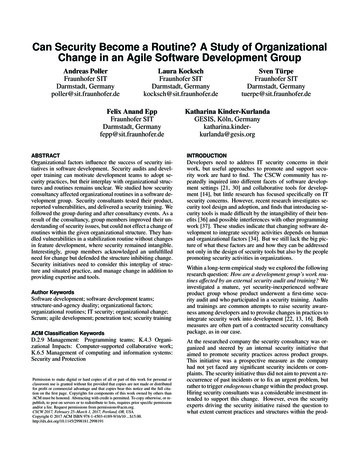Play Acoustic - American Musical Supply
English ManualPlay Acoustic
Important safety instructionsCautionServiceWarningEMC / EMIExplanation of graphic symbols122233Setup button/sectionInput pageOutput pageLoop pageSwitch-3 pageSystem Info page272830323334Before you beginAbout this manualGetting supportVoiceSupportPlease register your Play Acoustic45555IntroductionDiagram legendDiagrams678Vocal FX button/sectionHarmony pageHarmony – Advanced pageDouble pageDelay pageDelay – Advanced pageReverb pageHardTune pageTransducer pageTransducer – Advanced pageµMod page3536373838394040414242Guitar FX button/sectionReverb pageµMod (Micro Mod) pageCompressor pageBodyRez pageBodyRez – Advanced pageAnti-Feedback pageNotch Filter sectionSimple steps for feedback reduction444546464647474748Mix button/section49BasicsInputs and outputsSwitches and operationControl knob and arrow buttonsSoft buttons910131618Connection diagramsMixer setupBack Panel inputs and outputsStereo (or mono) vocals and guitarMono vocals and acoustic guitar ampMono vocal and guitar with an FX150Mono vocals via FX150 and an acousticguitar ampGuitar and vocals via FX150 and stereo outto a PAStereo PA and guitar/headphone cable (notincluded)192020212223Play Acoustic – Reference manual (2014-05-09)The LooperWhat is looping?Using the Play Acoustic looperLooping tipsUsing a Switch-3 for looping5152525354TroubleshootingGeneral troubleshootingContacting Support555656AppendixTC-Helicon scales reference chart5758Technical ils596060616161242526ProductPlay AcousticProduct (firmware) version1.0DocumentReference manualDocument version / date2014-05-09a
Important safety instructionsImportant safety instructionsPlay Acoustic – Reference manual (2014-05-09)1
Important safety instructions1.2.3.4.5.6.7.8.9.10.11.12.13.Read these instructions.Keep these instructions.Heed all warnings.Follow all instructions.Do not use this apparatus near water.Clean only with a dry cloth.Do not block any ventilation openings. Install in accordance with the manufacturer’sinstructions.Do not install near any heat sources suchas radiators, heat registers, stoves, or otherapparatus (including amplifiers) that produce heat.Do not defeat the safety purpose of the polarized or grounding-type plug. A polarizedplug has two blades with one wider thanthe other. A grounding-type plug has twoblades and a third grounding prong. Thewide blade or the third prong is provided foryour safety. If the provided plug does not fitinto your outlet, consult an electrician forreplacement of the obsolete outlet.Protect the power cord from being walkedon or pinched, particularly at plugs, convenience receptacles, and the point wherethey exit from the apparatus.Only use attachments/accessories specified by the manufacturer.Use only with a cart, stand, tripod,bracket, or table specified by themanufacturer, or sold with the apparatus. When a cart is used, usecaution when moving the cart/apparatuscombination to avoid injury from tip-over.Unplug this apparatus during lightningstorms or when unused for long periodsof time.Play Acoustic – Reference manual (2014-05-09)14. Refer all servicing to qualified service personnel. Servicing is required when the apparatus has been damaged in any way,such as power-supply cord or plug is damaged, liquid has been spilled or objectshave fallen into the apparatus, the apparatus has been exposed to rain or moisture,does not operate normally, or has beendropped.CautionYou are cautioned that any change or modifications not expressly approved in this manualcould void your authority to operate this equipment.Service– All service must be performed by qualifiedpersonnel.– There are no user-serviceable parts inside.Warning– To reduce the risk of fire or electric shock, donot expose this apparatus to rain or moistureand objects filled with liquids, such as vases,should not be placed on this apparatus.– This apparatus must be earthed.– Use a three wire grounding type line cord likethe one supplied with the product.– Be advised that different operating voltagesrequire the use of different types of line cordand attachment plugs.– Check the voltage in your area and use thecorrect type.VoltageLine plug according to standard110 to 125 V UL817 and CSA C22.2 no 42.220 to 230 V CEE 7 page VII, SR section 1072-D1 / IEC 83 page C4.– This equipment should be installed near thesocket outlet and disconnection of the deviceshould be easily accessible.– To completely disconnect from AC mains, disconnect the power supply cord from the ACreceptacle.– The mains plug of the power supply shall remain readily operable.– Do not install this device in a confined space.– For use at an altitude of 2000 m or lower.– Do not open the unit – risk of electric shockinside.2
Important safety instructionsEMC / EMIElectromagnetic compatibility /Electromagnetic interferenceThis equipment has been tested and found tocomply with the limits for a Class B digital device, pursuant to part 15 of the FCC rules.These limits are designed to provide reasonableprotection against harmful interference in residential installations. This equipment generates,uses and can radiate radio frequency energyand, if not installed and used in accordance withthe instructions, may cause harmful interferenceto radio communications. However, there is noguarantee that interference will not occur in aparticular installation.For customers in CanadaExplanation of graphic symbolsThis Class B digital apparatus complies with Canadian ICES-003.Cet appareil numérique de la classe B estconforme à la norme NMB-003 du Canada.The lightning bolt triangle is used toalert the user to the presence of uninsulated “dangerous voltages” withinthe unit’s chassis that may be of sufficient magnitude to constitute a risk ofelectric shock to humans.The exclamation point triangle is usedto alert the user to presence of important operating and service instructionsin the literature accompanying theproduct.If this equipment does cause harmful interference to radio or television reception, which canbe determined by turning the equipment off andon, the user is encouraged to try to correct theinterference by one or more of the followingmeasures:– Reorient or relocate the receiving antenna.– Increase the separation between the equipment and receiver.– Connect the equipment into an outlet on a circuit different from that to which the receiver isconnected.– Consult the dealer or an experienced radio / TV technician for help.Play Acoustic – Reference manual (2014-05-09)3
Before you beginBefore you beginPlay Acoustic – Reference manual (2014-05-09)4
Before you beginAbout this manualGetting supportPlease register your Play AcousticThis manual will help you understand and operate your Play Acoustic.If you still have questions after reading this reference manual, please read the FAQs, visit theuser forums and get in touch with support at:support.tc-helicon.com/To register your Play Acoustic using the VoiceSupport software, launch VoiceSupport andclick on the ACCOUNT button.You can download the most current version ofthis reference manual To get the most from this reference manual,please read it from start to finish, or you maymiss important information.VoiceSupportPlease note that registration of your product isnot required to use VoiceSupport, downloadpresets, update firmware or contact support.VoiceSupport is the application that allows youto fully unlock the potential of your TC-Heliconproduct and stay in touch with the latest news,tips and tricks.VoiceSupport key features include:– Professionally authored preset libraries– Direct access to product manuals– Update messaging – helping you stay up todate with the latest software– Drag & drop preset management– Customizable content about your products– VoiceCouncil feeds for the latest advice forsingers– Firmware upgrading– Account management– Access to supportYou can download VoiceSupport for MicrosoftWindows and Mac OS X fromtc-helicon.com/products/voicesupport/Play Acoustic – Reference manual (2014-05-09)5
IntroductionIntroductionPlay Acoustic – Reference manual (2014-05-09)6
Power InputIntroductionDiagram legendWelcome to the Play Acoustic manual!First, thank you so much for purchasing PlayAcoustic. We at TC-Helicon are confident thatyour vocal and acoustic guitar performanceswill be positively impacted with this great effectsprocessor.As you discovered in the Quick Start Guide (theshort manual that came in the box), Play Acoustic is easy to use at the top level, but there ismore under the hood of this compact devicethan you might think. We recommend you treatyour Play Acoustic like any other new instrumentand dedicate some time to learning how to use it.XLR MaleYes, that means RTFM!XLR MaleThe following icons are used in the diagrams inthis manual.1/8 inch jackGRND LiftXLR MaleUSB Type BXLR FemaleXLR MaleMicrophonePower InputPower Input1/8 inch jack1/8 inch jackPower InputGRND Lift1/8 inch jackXLR1/8cablesinch jackAcoustic GuitarXLR FemaleCombo JackMIDI JackGRND LiftMonitor Mix USB Type AMini USBUSB Type BUSB Type AGRND LiftMini USBUSB Type AXLRFemaleUSBType BUSB Type BMini USBUSB Type B1/4 inch jackXLR FemalePowerPower Input1/8 inch jackInput Combo1/8Jackinch jackMIDI JackGRND Lift1/4 inch jackUSB Type AGRND LiftMini USBUSB Type AUSB Type B )¼“ / 6.5 mm TRS(Tip / Ring/ Sleeveand TS (Tip / Sleeve) guitar cablesMixing Board⅛” / 3.5 mm cableP.A.Play Acoustic – Reference manual (2014-05-09)1USB Type BMini USBXLRTypeMaleAUSBGRND LiftPower InputMini USBUSB Type AGRND Lift1/4 inch jackMIDI JackCombo JackXLR Female1/4 inch jackMIDI JackCombo JackXLR FemaleXLR MaleMIDI JackCombo JackXLR FemaleXLR MaleMIDI JackCombo JackMini USBUSB Type AXLR Male1/8 inch jack1/4 inch jackGuitar or Keyboard ampPower InputRead the full manual.Power InputMIDI JackCombo JackXLR Female7
IntroductionDiagramsOn the following pages, you will see some connection diagrams. We have set things up to giveyou clear and concise representations of whatgoes where.There are a few things we would like you to keepin mind as you look at the diagrams:1. Inputs to Play Acoustic will be to the left of theback panel image.2. Outputs from Play Acoustic will be to the rightof the back panel image.3. There are two boxes on the bottom of eachdiagram.– The Play Acoustic box shows “what youhear” from your Play Acoustic headphoneoutput.– The P.A. box shows “what you hear” fromthe P.A. speakers.4. We don’t account for other inputs/instrumentswhen showing “what you hear” from the P.A.,so you won’t see pictures of drums etc.5. In a lot of cases, “what you hear” will be thesame for both Play Acoustic headphone output and P.A. – but it can also be different.Play Acoustic – Reference manual (2014-05-09)3PLAY ACOUSTIC5548
BasicsBasicsPlay Acoustic – Reference manual (2014-05-09)9
BasicsInputs and outputsStereo audio input and output via USB is alsosupported at 16 bit resolution with 44.1 or 48 kHzsample rate.GUITAR DI (R) and VOICE(L) output connectorsConnect the included power supply. Always usea TC-Helicon power supply (12 V, 400 mA).Using any other power supply may damage theunit and will void your warranty.Incoming USB audio signals are not passed tothe USB output, allowing you to sing/play alongwith tracks from your DAW while recording back„just the vocals and guitar“.These are the main output connectors of yourPlay Acoustic. By default, mono vocals are sentvia the Voice (L) connector, and a mono guitarsignal is sent via the Guitar DI (R) jack. This configuration can be changed in the Setup/Outputmenu.USB connectorPhones connectorPEDAL connectorConnect to your computer with the included cable. Use the VoiceSupport software to managepresets and update the product’s internal software (firmware).Connect your headphones to the Phones connector.You can download VoiceSupport here:tc-helicon.com/products/voicesupportThis is a ground lift switch. If you experience humwhile using Play Acoustic, try pressing the GNDswitch to reduce or remove the hum.Use a TRS cable to connect a Switch-3 (optional)to the PEDAL connector. If you use the Switch-3,you have direct access to looping and other effect control. See the Switch-3 menu section fordetails on assigning controls to each Switch-3button.Power socketPlay Acoustic – Reference manual (2014-05-09)GND switch10
BasicsAUX connectorUse a 1/8” cable to connect any music sourceyou want to use to your Play Acoustic (especiallythat 8-Track from your 1974 Comet). When an input is detected here and no guitar is plugged in,Play Acoustic will use the music signal to figureout key and scale information.GUITAR IN connectorIf you see the LED light red – indicating clipping –, it is helpful to play/sing individually to seewhich input may be getting too much level.Keep in mind that the combined level of twoinputs can clip, even when the individual inputs do not. If this happens for you, it’s best tosimply turn down each input slightly until the LEDno longer lights red when you sing and play simultaneously.use the or buttons to move to Page 1. Pressthe “soft” button next to the “Guitar IN” box anduse the Control knob to adjust your level.Reading the LCD DisplayConnect your guitar to this input.MIC connectorWell – this is where the magic happens!Plug your dynamic, condenser, MP-75, or e835fx microphone in here. Remember to set the microphone type and level correctly, as describedin the Play Acoustic Quick Start Guide.How the Input LEDLevel Meter WorksThe LED on the top of your Play Acoustic is usedfor both vocal and guitar level metering.Setting Microphone GainOnce you have connected your microphone andselected the microphone type (Dynamic, Condenser, MP-75, e835 FX), use the Mic Gain knobon the side of your Play Acoustic to set the inputlevel for your microphone.The Play Acoustic displayAs you increase the level, pay close attention tothe LED on top of Play Acoustic. You want theinput to light the LED green. It’s OK if the LEDsometimes lights yellow – but it should neverturn red. If it does turn red, reduce the level. Redmeans that a) the input is overloading and b)you’ve got powerful lungs!Preset NameThe name of the currently selected preset. In thescreen shot above, it is “High Harmony“. ThePresets concept is explained in “What are presets?”.Preset NumberThe unique preset number – i.e., the number ofthe slot where the preset is stored. In the screenshot above, it is 1.When setting the level for your microphoneor guitar, make sure that you sing or playseparately. If you are setting your vocal level,don’t play your guitar – and vice versa.The meter will show a combined level for bothguitar and vocals when you sing and play.Play Acoustic – Reference manual (2014-05-09)The LCD display of your Play Acoustic displaysthe following information:Setting the guitar levelThe control for your guitar input is on Page 1of the Setup menu. You can access the Setupmenu by pressing the SETUP button and then“FAV” indicatorThe “FAV” indicator is shown in the upper rightcorner of the display if the current preset hasbeen tagged as a Favorite.11
Basics“NP” indicatorThe “NP” indicator is shown in the lower rightcorner of the display when chord informationchanges have been detected by Play Acoustic.Genre indicatorIf you have set the Genre selector to any othervalue than “All”, the currently selected genre isshown in the upper left corner of the display. Inthe screen shot above, it is “Harmony“.You may see the “NP” indicator switch on and offsomewhat erratically as it processes incomingmusical information. This is normal.What is NaturalPlay?NaturalPlay is the voodoo we do inside PlayAcoustic to figure out which key your music is in.If you plug your guitar into the GUITAR IN connector, NaturalPlay will look there first for key/scale info. Next, it will look at the Aux input andlisten to the RoomSense microphones.Once Play Acoustic “hears” key/scale information from one of these inputs, it will set the key/scale on the fly. “NP” is only shown when achange in key/scale is detected – so don’t panicif you don’t see it all the time.“LOOP” indicatorThe “LOOP” indicator is shown in the lower rightcorner of the display when a loop is running, butyou are currently not on the Loop mode screen.“GTR BOOST” indicatorThe “GTR BOOST” indicator is shown in the lower left corner of the display when guitar boost isactive.Play Acoustic – Reference manual (2014-05-09)12
BasicsSwitches and operationTALK modeWhen you press and hold the HIT / Hold for TALKfootswitch, Play Acoustic enters TALK mode.In TALK mode, all vocal effects are bypassed,and the microphone input is passed directly tothe output.Up and Down footswitchesForm here on, we will refer – to the footswitch with the down-pointing triangle as the DOWN footswitch and– to the footswitch with the up-pointing triangleas the UP footswitch.The DOWN and UP footswitches allow you tonavigate through presets.HIT / Hold for TALK footswitchTALK/Tuner modeIf you have a guitar plugged into the GUITAR IN,you will enter TALK/Tuner mode, activating theguitar tuner built into Play Acoustic. The guitaroutput is muted to allow tuning, but the dry voiceis still passed to the output, allowing you to tuneyour instrument and still entertain the crowd withwitty banter.During normal operation, this footswitch acts asa HIT button. What does this mean?When you activate HIT by tapping the footswitch,a new effect (or several effects) will be addedto the current sound. This feature is perfect forspicing up a section of a song with a particulareffect, e.g. Harmony.– Press a footswitch once to switch to the previous or next preset slot.– Press and hold a footswitch to quickly movethrough presets.Play Acoustic – Reference manual (2014-05-09)13
BasicsActivating Loop modeTo enter Loop mode, press and hold the DOWNand UP footswitches simultaneously.For more information on the Looper, see “TheLooper”.You may exit Loop mode while a loop is still playing. That means you can choose a new vocalsound – and then re-enter Loop mode to add anew overdub to the loop.Loop Undo/RedoTo undo a loop overdub, press and hold theDOWN footswitch.To restore the overdub (Redo), press and holdthe DOWN footswitch again. Restoring a loopoverdub this way is only possible if you have notrecorded another overdub after using Undo.Looping with a Switch-3The Loop mode screenIn Loop mode, the DOWN footswitch controlsthe following functions:– PLAY– REC (Record)– OverdubHolding the DOWN footswitch will undo yourmost recently recorded Overdub.If you connect a TC-Helicon Switch-3 (optional) to the PEDAL connector of your Play Acoustic,you can use it to control all Loop features.The benefit of using a Switch-3 is the addition ofthe dedicated Undo button.When a Switch-3 is connected, Play Acoustic’sUP and DOWN footswitches are assigned to SetKey/Scale.For more information, see “Switch-3 page”.In Loop mode, the UP footswitch controls thefollowing functions:– STOP– ERA (HOLD to erase)Using DOWN and UP forsetting key and scaleActivating Loop mode by pressing the DOWNand UP footswitches simultaneously is the default mode. There is also an alternative modewhere pressing the DOWN and UP footswitchessimultaneously will allow you to set key/scale.You can set this mode on System page 5 under“UP/DN Function”.When you have activated this alternative mode,pressing the UP and DOWN footswitches simultaneously will allow you to set Key and Scale using these two footswitches.If you don’t know which Key and Scale a particular song is in, try using the last chord of the songfor the Key and Major 2 for the Scale. It’s oftencorrect, especially in popular music.For more information, see “TC-Helicon scalesreference chart”. You can also find this chart onthe TC-Helicon alechart-for-TC-helicon-productsTo use your newly selected Key and Scale, simply press EXIT.To save the current preset with
Play Acoustic – Reference manual (2014-05-09) 7 Welcome to the Play Acoustic manual! First, thank you so much for purchasing Play Acoustic. We at TC-Helicon are confident that your vocal and acoustic guitar performances will be positively impacted with this great effects processor. As you discovered in the Quick Start Guide (the
Chapter 7 : The Musical Measuring Unit 7.1 The Egyptian Musical Complement 55 7.2 The Egyptian Musical Measuring Units 56 7.3 The Comma, Buk-nunu, and the Siamese Twins 59 7.4 The Comma and the Musical Instruments 60 55 PART IV : THE EGYPTIAN MUSICAL BUILDING CODE Chapter 8 : The Musical Framework Varieties 8.1 The Overall Tone System 65
Play is learning. Remember that imaginative play or pretend play is thinking play. Pretend play is thinking play because children need to think of what to play, use an object or objects as play props (using the object as a symbol in play is higher level thinking), incorporate a character in the play (like a teddy or doll),
Play types: Play types can be described as the different behaviours we can see when children are playing and there have been numerous attempts to categorise different types of play. Play theorist Bob Hughes describes each play type (social play, rough and tumble play, deep play, role play etc.) as 'both distinctly and
TECHNOLOGY RISK REDUCTION Developing next-generation acoustic core Improve acoustic performance through unique non-conventional geometries Large acoustic cell configuration in development Producible/Cost-effective large acoustic cavity configuration Producible design concepts for acoustic testing “On Hold” until 2021 . Large .
Introduction 1 An Introduction to Acoustic Emission—/?. B. Liptai, D. O. Harris, and C. A. Tatro 3 Research on the Sources and Characteristics of Acoustic Emission—fi. H. Schofield 11 Dislocation Motions and Acoustic Emissions—P. P. Gillis 20 Acoustic Emission Testing and Microcracking Processes—y4. S. Tetelman and R. Chow 30
Welcome to Variax Acoustic Thanks for buying a Variax Acoustic and joining us in our quest to apply the miracle of modern technology to the pursuit of great acoustic guitar tone. You now own detailed models of some of the most distinctive acoustic instruments of all time–wrapped up in a single comfortable and highly playable guitar. How does .
AT, an Acoustic Transmissometer Albert J. Williams 3rd Woods Hole Oceanographic Institution MS#12, 98 Water St. Woods Hole, MA 02543 USA Abstract-The combination of attenuation measurement with acoustic travel-time current measurement along a common path has produced a new acoustic sensor of suspended particles, the Acoustic Transmissometer (AT).
Software development is a source of security vulnerabilities. Software-developing organizations therefore need to pay at-tention to security and apply secure development practices. However, managing software development is a challenge in itself even without the added complexity of security work. Agile methodologies like Scrum are commonly .