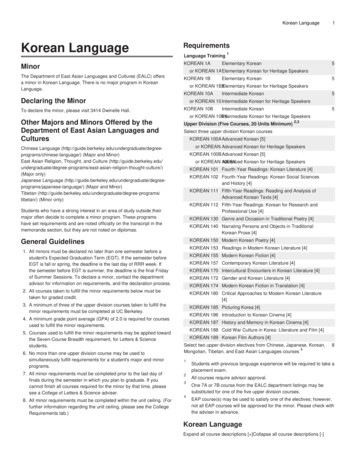Installation Instructions Nochex Payment Module For Magento
Installation InstructionsNochex Payment Module for MagentoA guide for the installation of the Nochex payment module forMagento. All the information you need to start acceptingNochex payments in Magento.Version 1.5Updated 24th August 20171
Table of ContentsSetting up Nochex as a Payment Option . . .3Installation Instructions . . 4ImportantBefore using this guide you willneed to have a Nochex account,if you haven’t already signed upclick the following link andchoose between either a Seller ora Merchant s/Troubleshooting . . 5Customers are recommended toalways back up their code beforemaking any significant changes,such as these detailed in thisdocument.2
Setting Up Nochex as a Payment Option With the Nochex payments module installed you can not only accept credit cardpayments but also Nochex members can pay using their Nochex account. Customers don’t even need a Nochex account to make payments through Nochexmaking it quick and easy for customers to make payments. Nochex uses anti-fraud protection like 3D Secure – the leading “InternetAuthentication Protocol” designed by Visa and MasterCard, to ensure yourcustomers can make payments in confidence. Emails are sent directly from Nochex giving payment confirmation both to thecustomer and the seller.The installation instructions below explain how to setup Nochex as a payment option inMagento.3
Installation Instructions1. Firstly make sure you have downloaded the module files located here2. Extract the Magento Nochex Module.zip archive.3. Copy the files and folders from the archive to the corresponding Magento folderson your web server. You can use FTP for this process.4. Login to your Magento admin. Go to System - Cache Management and click thebutton Flush Magento Cache.5. Go to System - Configuration and on the left hand side menu select PaymentMethods. There should be a Nochex payment option now available, fill in therelevant details.6. To test the Nochex payment optioncomplete a test transaction. Makesure Test Mode in the admin sectionis set to yes.7. There are options to change the order statuses, whether they are new,successful and cancelled. There is also an option to hide billing details, showdetailed product information and postage by changing the setting from No toYes.8.Always remember to change the Test Mode field from Yes to No, when you wantto start accepting live payments.4
TroubleshootingFatal ErrorIf an error is presented, similar to:Fatal error: Call to a member function toOptionArray() on a non-object in/public fig/Form.php on line 385Open the file on your server located .php and change the lines:protected infoBlockType 'nochex/info';protected formBlocktype 'nochex/form';Toprotected infoBlockType 'nochexltd nochex block info';protected formBlocktype 'nochexltd nochex block form';Nochex Module is visible in the backend of my shopping cart but doesn’t show in mycheckout.If this issue occurs, this could be due to your website being compiled before our module wasinstalled onto your website. Please follow the below instructions:Login to your Magento Admin Section / Backend, and go to System Tools CompilationIf the Compilation has been enabled, press Disable which will stop your website using thecurrent compilation of your website.5
Next, go to System - Cache Management and Flush Magento Cache. This should now showthe Nochex module on your checkout.Go through the checkout to make sure the Nochex module is now showing.Go to System Tools Compilation and Run Compilation Process which will re-enable thecompiler and have fresh compilation of your website.Finally go through the checkout process to make sure the Nochex Module is now showing,and everything is working correctly.6
2. Extract the Magento_Nochex_Module.zip archive. 3. Copy the files and folders from the archive to the corresponding Magento folders on your web server. You can use FTP for this process. 4. Login to your Magento admin. Go to System - Cache Management and click the button Flush Magento Cache. 5.
Magento 2 Shopping Cart to do this. 5. Next, Login to your Magento admin. Go to Stores - Configuration and on the left hand side menu select Sales Payment Methods. There should be a Nochex payment option now available, fill in all of the relevant details. 6. To test the Nochex payment option complete a test transaction. Change the Test
Teacher’s Book B LEVEL - English in school 6 Contents Prologue 8 Test paper answers 10 Practice Test 1 11 Module 1 11 Module 2 12 Module 3 15 Practice Test 2 16 Module 1 16 Module 2 17 Module 3 20 Practice Test 3 21 Module 1 21 Module 2 22 Module 3 25 Practice Test 4 26 Module 1 26 Module 2 27 Module 3 30 Practice Test 5 31 Module 1 31 Module .
4 payment options available to sars clients 5 4.1 payment option 1 - using efiling to make your payment 5 4.2 payment option 2 - payment at a sars branch 7 4.3 payment option 3 - using the internet to make electronic payment 9 4.4 payment option 4 - bank payments (at one of the relevant banking institutions) 10 4.5 foreign payments 11
WinDbg Commands . 0:000 k . Module!FunctionD Module!FunctionC 130 Module!FunctionB 220 Module!FunctionA 110 . User Stack for TID 102. Module!FunctionA Module!FunctionB Module!FunctionC Saves return address Module!FunctionA 110 Saves return address Module!FunctionB 220 Module!FunctionD Saves return address Module!FunctionC 130 Resumes from address
XBEE PRO S2C Wire XBEE Base Board (AADD) XBEE PRO S2C U.FL XBEE Pro S1 Wire RF & TRANSRECEIVER MODULE XBEE MODULE 2. SIM800A/800 Module SIM800C Module SIM868 Module SIM808 Module SIM7600EI MODULE SIM7600CE-L Module SIM7600I Module SIM800L With ESP32 Wrover B M590 MODULE GSM Card SIM800A LM2576
PaperCut PaperCut Payment Gateway Module - CASHNet eMarket Checkout - Quick Start Guide This guide is designed to supplement the Payment Gateway Module documentation and provides a guide to installing, setting up, and testing the Payment Gateway Module for use with CASHNet's hosted credit card payment service, eMarket Checkout.
The main features in e-payment protocol are less charges of payment amount and high occurrence of transactions on the e-commerce system. 2.1Secure E-payment Protocol An e-payment process is a sequence of actions that involves a business task. There are mainly two kinds of payment transactions: i) Atomic payment transaction-single payment
Korean Language 3 KOREAN 1BX Elementary Korean for Heritage Speakers 5 Units Terms offered: Spring 2021, Spring 2020, Spring 2019 With special emphasis on reading and writing, students will expand common colloquialisms and appropriate speech acts. Elementary Korean for Heritage Speakers: Read More [ ] Rules & Requirements Prerequisites: Korean 1AX; or consent of instructor Credit Restrictions .