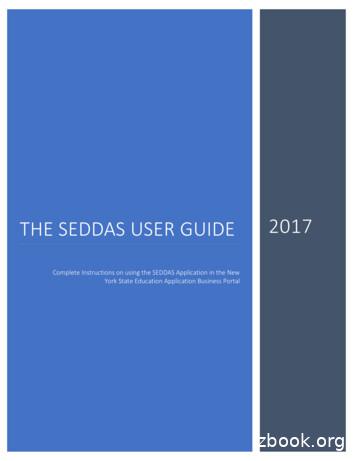USER INSTRUCTIONS SECTION
Table of ContentsHome PageOfficeServ 7200TECHNICAL MANUALUSER INSTRUCTIONSTABLE OF CONTENTS JANUARY 2009T A B L EO FC O N T E N T SUSER INSTRUCTIONS SECTIONPART1DESCRIPTIONPAGEENHANCED DISPLAY PROGRAMMING1.1OVERVIEW . 1.11.2LOCKING YOUR KEYSET . 1.41.3CHANGING YOUR PASSCODE . 1.51.4CALL FORWARDING . 1.61.5SETTING YOUR ANSWER MODE . 1.81.6PROGRAMMING YOUR STATION’S NAME . 1.91.7PROGRAMMING PERSONAL SPEED DIAL LOCATIONS . 1.111.8NAMING YOUR PERSONAL SPEED DIAL LOCATIONS . 1.121.9ADDING EXTENDERS TO KEYS . 1.131.10CHECKING STATION STATUS . 1.141.11CHANGING YOUR TIME AND DATE DISPLAY . 1.151.12SETTING STATION ON/OFF OPTIONS . 1.161.13SELECTING A RING TONE . 1.191.14ALARM REMINDER . 1.201.15STATION VOLUME . 1.211.16SETTING A PROGRAMMED MESSAGE . 1.231.17ALARM REMINDER WITH MESSAGE . 1.241.18CALLER ID DISPLAY . 1.252ITP-5112L USER GUIDE3ITP-5121D USER GUIDE4ITP-5107S USER GUIDE5DS 5000 SERIES USER GUIDE6iDCS KEYSET USER GUIDE7STANDARD TELEPHONE USER GUIDE8SYSTEM ADMINISTRATION AND SPECIAL FEATURES GUIDE9OFFICESERV HOSPITALITY SYSTEM ADMINISTRATOR GUIDE10DCS KEYSET USER GUIDE
Home PageOfficeServ 7200TECHNICAL MANUALTable of ContentsUSER INSTRUCTIONSPART 1 MAY 2009PART 1. ENHANCED DISPLAY PROGRAMMING1.1 OVERVIEW iDCS KEYSETSThis diagram illustrates the keys on aiDCS 28 BUTTON and a iDCS 18BUTTON keyset that have specialfunctions during programming. Whenrequired, these keys will be referred toby the names described in thediagram.1.1
Home PageOfficeServ 7200TECHNICAL MANUALUSER INSTRUCTIONSPART 1 MAY 2009This diagram illustrates the keys on a iDCS 8BUTTON keyset that have special functionsduring programming. When required, these keyswill be referred to by the names described in thediagram. Table of ContentsDCS KEYSETSThis diagram illustrates the keys on adisplay keyset that have special functionsduring programming. When required,these keys will be referred to by the namesdescribed in the diagram.1.2
Home PageOfficeServ 7200TECHNICAL MANUAL Table of ContentsUSER INSTRUCTIONSPART 1 MAY 2009ITP and DS 5000 Series KEYSETSThis diagram illustrates the keys on an ITP 5121-D keyset. The ITP and DS 5000keysets have keys that have special functions during programming. When required,these keys will be referred to by the names described in the diagram.A BC D E F1.3
Home PageOfficeServ 7200TECHNICAL MANUALTable of ContentsUSER INSTRUCTIONSPART 1 MAY 20091.2 LOCKING YOUR KEYSETYou can lock your keyset to prevent other people from making or receiving calls whileyou are away. You can unlock it when you return.ACTIONDISPLAY1. Press the transfer key followed by 100Display shows[201] STN LOCKPASSCODE:2. Enter your passocdeDefault is 1234[201] STN LOCKUNLOCKED3. Enter 1 for locking outgoing calls (Internalcalls will still be allowed).[201] STN LOCKLOCKED OUTGOINGOR[201] STN LOCKLOCKED ALL CALLS4. Enter 2 for locking all calls (Internal andexternal calls will not be allowed).5. Enter 0 to unlock your phone.[201] STN LOCKUNLOCKED6. Press the transfer key to save and exit1.4
Home PageOfficeServ 7200TECHNICAL MANUALTable of ContentsUSER INSTRUCTIONSPART 1 MAY 20091.3 CHANGING YOUR PASSCODEEach keyset user can set or change his/her individual passcode. This passcode is usedto lock or unlock keysets, for toll restriction override and to access the DISA feature.NOTE: Default passcodes cannot be used for toll restriction override or for DISAaccess.ACTIONDISPLAY1. Press the transfer key followed by 101Display shows[201] PASSCODEOLD CODE:2. Enter the existing passcode (default 1234)[201] PASSCODEOLD CODE:****3. Enter the new passcode[201] PASSCODENEW CODE:4. Reenter the new passcode to verify the numberIf reentered correctly, display shows[201] PASSCODEVERIFY :SUCCESS5. Press the transfer key to save and exit1.5
Home PageOfficeServ 7200TECHNICAL MANUALTable of ContentsUSER INSTRUCTIONSPART 1 MAY 20091.4 CALL FORWARDINGThe OfficeServ 7200 allows the system administrator to program the call forwarddestinations for other station users. This MMC also allows call forward to be set afterthe destination has been entered.The OfficeServ 7200 system allows four types of call forwarding: FORWARD ALL,FORWARD NO ANSWER, FORWARD BUSY, and FORWARD DND. There is anadditional option, FORWARD BUSY/NO ANSWER, that allows both of these options tobe activated at the same time, provided that destinations have been entered for both.The destinations for all these forwards can be either an internal number or an externalnumber.0 FORWARD CANCEL1 ALL CALL2 BUSY3 NO ANSWER4 BUSY/NO ANSWER5 FORWARD DND6 FOLLOW ME0 FORWARD CANCELThis option will cancel any call forwarding set in MMC102. It will not remove the programmed destination andwill not override any preset forward settings in MMC 316.1 ALL CALLThis option, when set, will forward all calls to theprogrammed destination. If the programmed destinationis a station then that station can call the forwardedstation to put calls through.2 BUSYThis option, when set, will forward calls to theprogrammed destination when the forwarded keyset isbusy.3 NO ANSWERThis option, when set, will forward calls to theprogrammed destination if the forwarded stationdoes not answer a call before the forward no answertimer in MMC 502 expires.4 BUSY/NO ANSWERThis option will activate both the BUSY option and theNO ANSWER option at the same time.5 FWD DNDThis option will forward all calls to the programmeddestination whenever the forwarded station goes intoDND.6 FOLLOW METhis option will forward all calls from another station tothis one.1.6
Home PageOfficeServ 7200TECHNICAL MANUALTable of ContentsUSER INSTRUCTIONSPART 1 MAY 2009ACTIONDISPLAY1.Press the transfer key followed by 102Display shows[201] FORWARD0:FORWARD CANCEL2.Dial 0 – 4 to select forward typeORPress UP or DOWN to select forward typeand press RIGHT soft key to move cursor[201] FORWARD1:ALL CALL:NONE3.Dial destination number (e.g., 201)ORPress UP or DOWN to select destinationand press RIGHT soft key to move cursor[201] FORWARD1:ALL CALL:2054.Dial 1 for YES, 0 for NOORPress UP or DOWN to select YES or NOand press RIGHT soft key to return to step2[201] FORWARDCURENTLY SET :YES5.Press the transfer key to store and exit1.7
Home PageOfficeServ 7200TECHNICAL MANUALTable of ContentsUSER INSTRUCTIONSPART 1 MAY 20091.5 SETTING YOUR ANSWER MODEEach keyset can have its answer mode for intercom calls set to one of the followingoptions:RING MODE—The station will ring in one of eight custom ring patterns. Calls areanswered by pressing the ANS/RLS key or lifting the handset.AUTO ANSWER MODE—After giving a short attention tone, the station willautomatically answer calls on the speakerphone. When a C.O. line is transferred to astation in Auto Answer, the screened portion of the call will be Auto Answer, but thekeyset will ring when the transfer is complete if the user has not pressed the ANS/RLSkey or lifted the handset.VOICE ANNOUNCE—The station will not ring. After a short attention tone, callers canmake an announcement. The called party must press the ANS/RLS key or lift thehandset to reply.ACTIONDISPLAY1. Press the transfer key followed by 103Display shows[201] ANS MODERING MODE2. Dial 0, 1 or 2 to change the ring mode, e.g., 2ORPress UP or DOWN to select the ring mode[201] ANS MODEVOICE ANNOUNCE3. Press the transfer key to store and exit1.8
Home PageOfficeServ 7200TECHNICAL MANUALTable of ContentsUSER INSTRUCTIONSPART 1 MAY 20091.6 PROGRAMMING YOUR STATION’S NAMENames are written using the keypad. Each key press selects a character. Pressing thedial pad key moves the cursor to the next position. For example, if the directory nameis “SAM SMITH,” press the number “7” three times to get the letter “S.” Press thenumber “2” once to get the letter “A.” Continue selecting characters from the tablebelow to complete your message. Pressing the bottom left programmable key willchange the letter from upper case to lower case. There are up to 11 characters that canbe used.NOTES:1. When the character you want appears on the same dial pad key as the previouscharacter, press the VOLUME UP or DOWN keys to move the cursor to the rightor to the left.2. When the system is equipped with a Samsung Voicemail System, and yourSystem Administrator has enabled it, changing the station name here will alsoupdate the name in your voicemail box. DCS KEYSETSCOUNTDIAL 0DIAL 1DIAL 2DIAL 3DIAL 4DIAL 5DIAL 6DIAL 7DIAL 8DIAL 9DIAL 412345QspaceADGJMPTW:Z?BEHKNRUX .,CFILOSVY[)!@# % &4(]01234567894The # key can be used for the following special characters: #, space, &, !, :, ?, ., %, , -, , , /, , [, ], @, , (, ), , , {, }, , ;, \, " and .1.9
Home PageOfficeServ 7200TECHNICAL MANUAL Table of ContentsUSER INSTRUCTIONSPART 1 MAY 2009iDCS, DS 5000 and ITP KEYSETSCOUNTDIAL 0DIAL 1DIAL 2DIAL 3DIAL 4DIAL 5DIAL 6DIAL 7DIAL 8DIAL 9DIAL 412345 spaceADGJMPTW: ?BEHKNQUX .,CFILORVY[)!@# % S4Z]012345678941. When the character you want appears on the same dial pad key as the previouscharacter, press UP to move the cursor one space to the right.2. Other symbols are available for DIAL #.ACTIONDISPLAY1. Press the transfer key followed by 104Display shows[201] STN NAME2. Enter the station name using the proceduredescribed above[201] STN NAMESAMSUNG3. Press the transfer key to store and exit1.10
Home PageOfficeServ 7200TECHNICAL MANUALTable of ContentsUSER INSTRUCTIONSPART 1 MAY 20091.7 PROGRAMMING PERSONAL SPEED DIALLOCATIONSYou can program frequently dialed telephone numbers in a personal speed dial list.Each station user begins with ten numbers 00–09 and may be assigned up to fiftynumbers. See your system administrator to determine the amount assigned to yourstation.NOTE: Press button B for flash and button C for pause.Display keyset users may want to hide some speed dial numbers so they will not showin the display. Before entering a telephone number, press button E. All digits after thiswill be hidden. Press button E again to begin displaying digits.If your system uses rotary (or pulse) dialing C.O. lines, pressing button D beforeentering a speed dial will cause all subsequent digits to be sent as DTMF tones untilthe D button is pressed again.ACTIONDISPLAY1. Press the transfer key followed by 105Display showsIf you have no speed dial bins,the display will be as shown[201] SPEED DIAL00:[201] SPEED DIALSPDBLK NOT EXIST2. Dial the location number (e.g., 05)ORPress UP or DOWN to select the locationPress the right soft key to move cursor[201] SPEED DIAL05:3. Enter the trunk access code (e.g., 9) followedby the number to be dialed (e.g., 4264100)ORPress the left soft key to return to step 2[201] SPEED DIAL05:9-42641004. Press the F button to access the next programORPress the transfer key to save and exit1.11
Home PageOfficeServ 7200TECHNICAL MANUALTable of ContentsUSER INSTRUCTIONSPART 1 MAY 20091.8 NAMING YOUR PERSONAL SPEED DIALLOCATIONSThis program allows a character name to be entered for each personal speed diallocation. This name enables the speed dial number to be located when using thedirectory dial feature. The directory dial feature allows the display keyset user to selecta speed dial location by scanning its name. There are up to 11 characters that can beused.ACTIONDISPLAY1. Press the transfer key followed by 106Display shows[201] SPEED NAME00:2. Dial the speed dial location (e.g., 01)ORUse UP or DOWN to scroll through the locationnumbers and use the right soft key to move thecursor[201] SPEED NAME01:3. Enter the location name using the proceduredescribed in Programming Your Station’s Name[201] SPEED NAME01:SAMSUNG4. Press UP or DOWN to move to the nextlocationORPress the F key to program speed dial numbers5. Press the transfer key to store and exit1.12
Home PageOfficeServ 7200TECHNICAL MANUALTable of ContentsUSER INSTRUCTIONSPART 1 MAY 20091.9 ADDING EXTENDERS TO KEYSThis program allows you to assign key extenders to make a general access feature keymore specific. Some common feature keys that can have extenders are listed below:FEATURE ESCRIPTIONEXTENDERBoss and SecretaryDirect PickupDirect Station SelectCall ForwardGroup PickupIn/Out of GroupMeet Me PagePagePark (orbits)Ring PlanSpeed DialProgrammed MessageDirectoryVoice Mail TransferStation Group1–4Extension or station group numberAny extension number0–601–20Any group number you are part of0–9, 40–9, 40–91–6 or HOLD for None00–49, 500–99901–30PERS (1), SYS (2) or STN (3)Voice Mail Group (501–549)Any group number (500–549)ACTIONDISPLAY1. Press the transfer key followed by 107Display shows the first station[201] EXT (KTS)01:CALL1 2. Enter the key number, e.g., 18ORUse UP and DOWN to scroll through the keysUse the right soft key to move the cursorORPress the key to be programmed[201] EXT (KTS)18:DS 3. Dial the extender according to above tablePress the right soft key to return to step 2ORPress the transfer key to store and exitORPress the speaker key to store and advance tothe next program[201] EXT (KTS)18:DS DS2071.13
Home PageOfficeServ 7200TECHNICAL MANUALTable of ContentsUSER INSTRUCTIONSPART 1 MAY 20091.10 CHECKING STATION STATUSThis program displays the following attributes of a station port. This is a read onlyfeature.0123456,7,89PORT #TYPEPICKUP GROUPSGRBOSS-SECRPAGECOS NOTENANT GROUPCabinet (1–2)/Slot (1–15)/(1–48)Telephone ModelNone, 01–30Station Group NumberNone, 1–4Page Zone (1–4)COS (1–30) per Ring Plan (01–06)1–2ACTIONDISPLAY1. Press the transfer key followed by 108Display shows[201] STN STATUSPORT:C1-S03-P012. Press UP or DOWN to view the status items[201] STN STATUSTYPE:24B US SET3. Press the transfer key to exit1.14
Home PageOfficeServ 7200TECHNICAL MANUALTable of ContentsUSER INSTRUCTIONSPART 1 MAY 20091.11 CHANGING YOUR TIME AND DATE DISPLAYDisplay keysets will always have the date and time displayed when not in use. You canselect from the following display options:0COUNTRYSets overall display format and has two options0 ORIENTALMM/DD DAY HH:MM1 WESTERNDAY DD MM HH:MM1CLOCKSets format of clock display and has two options0 12 HOUR (Displays 1 P.M. as 01:00)1 24 HOUR (Displays 1 P.M. as 13:00)2DISPLAYSets format of DAY and MONTH display and has two options0 UPPER CASE (Displays Friday as FRI and March as MAR)1 LOWER CASE (Displays Friday as Fri and March as Mar)ACTIONDISPLAY1. Press the transfer key followed by 109Display shows[201] DAY FORMATCOUNTRY:WESTERN2. Press UP or DOWN to select the display modePress the right soft key to move the cursor[201] DAY FORMATCOUNTRY:ORIENTAL3. Press the right soft key to return to step 2ORPress the left soft key to return to step 34. Press the transfer key to store and exit1.15
Home PageOfficeServ 7200TECHNICAL MANUALTable of ContentsUSER INSTRUCTIONSPART 1 MAY 20091.12 SETTING STATION ON/OFF OPTIONSThe OfficeServ 7200 allows the system administrator to set any of the keyset featureslisted below.FEATURES00AUTO HOLD01AUTO TIMER02HEADSET USE03HOT KEYPAD04KEY TONE05PAGE REJOIN06RING PREF.07NOT FOR USA08AUTO CAMP-ON09NOT FOR USA10AME PASSCODE11DISP SPD NAMEDESCRIPTIONAutomatically places an existing C.O. call onhold if a CALL button, trunk key or trunk routekey is pressed during that call.Automatically starts the stopwatch timerduring a C.O. call.When ON, this feature disables thehookswitch allowing a headset user to answerall calls by pressing the ANS/RLS button.When ON, this feature allows the user to dialdirectory numbers without having to first liftthe handset or press the SPEAKER button.Allows the user to hear a slight tone whenpressing buttons on keyset.Allows the user to hear the latter part of pageannouncements if keyset becomes free duringa page.When OFF, requires the user to press the fastflashing button to answer a ringing call afterlifting the handset.This field is reserved and can not be used forU.S. software.Keyset users can allow intercom calls tocamp-on to other keysets without having topress a CAMP-ON key.If this option is set to YES, station users whohave AME set must enter their stationpassword to listen to messages being left.If this option is set to ON the user will have thename associated with the speed dial numbershown in the display after the number hasbeen dialed.1.16
Home PageOfficeServ 7200TECHNICAL MANUALTable of ContentsUSER INSTRUCTIONSPART 1 MAY 2009FEATURES12CID REVIEW ALL13SECURE OHVA14NOT FOR USA15AUTO ANS CO16ENBLOCK 2LCD17STN NO RING18FEATURE TONE19RCV GPU INFO20MISSED CALLS21NO DISP TRK#DESCRIPTIONIf this setting is set to OFF the CID review listwill only store CID information for calls thatwere not answered at the station and rejectthe information for calls that were answered.When set to ON all calls will be stored in thelist.When set to OFF an OHVA will be heardthrough the keyset speaker rather than thehandset.When set to ON CO lines programmed to ringthat keyset directly will auto answer if thekeyset is programmed for auto answer inMMC 103.For ITP Phones with 2 Line DisplaySet to ON will require user to press SENDbutton to make a call, it works like a cellphone. Enblock dialing must be enabled inMMC 861.When ON all incoming calls will not ring atstations.(NOT FOR USE IN US).Enables members of a pickup group with“RCV GRP INFO” set to ON, to receive a shortring burst along with the call info whenanother member of the pickup group receivesa call.When set to ON the station will displayinformation about missed calls as well as theID of the most recent missed calls.When set to ON, the feature disables thetrunk number from being displayed onoutgoing calls.ACTIONDISPLAY1. Press TRANSFER 110Display shows[201] STN ON/OFFAUTO HOLD:OFF2. Dial the option number from above list(e.g., 4) OR[201] STN ON/OFFHOT KEYPAD :OFF1.17
Home PageOfficeServ 7200TECHNICAL MANUALTable of ContentsUSER INSTRUCTIONSPART 1 MAY 2009Press UP or DOWN to select the option andPress the RIGHT soft key to move the cursor.3. Press UP or DOWN to select ON or OFFPress the left or right soft key to return tostep 2ORDial 1 for ON or 0 for OFF.If option 00 from above list is dialed atStep 2.[201] STN ON/OFFHOT KEYPAD :ONIf option 01 from above list is dialed atStep 2.[201] STN ON/OFFAUTO TIMER:OFFIf option 02 from above list is dialed atStep 2.[201] STN ON/OFFHEADSET USE:ONIf option 03 from above list is dialed atStep 2.[201] STN ON/OFFHOT KEYPAD:ONIf option 04 from above list is dialed atStep 2.[201] STN ON/OFFKEY TONE:ONIf option 06 from above list is dialed atStep 2.[201] STN ON/OFFRING PREF:ONIf option 08 from above list is dialed atStep 2.[201] STN ON/OFFAUTO CAMPON:ONIf option 10 from above list is dialed atStep 2.[201] STN ON/OFFAME PASSCODE :ON4. Press UP or DOWN to select ON or OFFPress the LEFT or RIGHT soft key to returnto Step 2.[201] STN ON/OFFHOT KEYPAD :ON5. Press TRANSFER to store and exit.1.18[201] STN ON/OFFAUTO HOLD:ON
Home PageOfficeServ 7200TECHNICAL MANUALTable of ContentsUSER INSTRUCTIONSPART 1 MAY 20091.13 SELECTING A RING TONEEach keyset user can select one of eight ring frequencies.ACTIONDISPLAY1. Press the transfer key followed by 111Display shows[201] RING TONESELECTION 62. Dial 1–8 to select the ring toneORPress UP or DOWN to select the ring tonePress the right soft key to move the cursor[201] RING TONESELECTION 53. Press the transfer key to store and exit1.19
Home PageOfficeServ 7200TECHNICAL MANUALTable of ContentsUSER INSTRUCTIONSPART 1 MAY 20091.14 ALARM REMINDERStation users can have three alarms programmed at their phones. Each alarm may beone of the following three types:0. NOTSET1. TODAY ONLY2. DAILYThe alarm is not set.The alarm will ring at the programmed time and be canceledautomatically.The alarm will ring each day at this time.ACTIONDISPLAY1. Press the transfer key followed by 112Display shows[201] ALM CLK(1)HHMM: NOTSET2. Dial 1–3 to select the alarm (e.g., 2)ORPress UP or DOWN to select alarmPress the right soft key to move the cursorORPress the left soft key to return to step 2[201] ALM CLK(2)HHMM: NOTSET3. Enter alarm time in 24 hour format (e.g., 1300)Display automatically advances to step 5[201] ALM CLK (2)HHMM:1300 NOTSET4. Enter alarm type (e.g., 2)ORPress UP or DOWN to select alarm typePress the right soft key to move the cursorand return to step 2[201] ALM CLKHHMM:1300 DAILY5. Press the transfer key to store and exit1.20
Home PageOfficeServ 7200TECHNICAL MANUALTable of ContentsUSER INSTRUCTIONSPART 1 MAY 20091.15 STATION VOLUMEThis procedure allows users to view and set the level of the volume for your keyset.0. RING VOLUMESet a level for your keyset ring volume. There are eight levels ofvolume; level 1 is the lowest and level 8 is the highest.1. OFF-RING VOLSet a level for your keyset off-hook ring volume. There are eightlevels of volume; level 1 is the lowest and level 8 is the highest.2. HANDSET VOLSet a level for your keyset handset volume. There are eightlevels of volume; level 1 is the lowest and level 8 is the highest.3. SPEAKER VOLSet a level for your keyset speaker volume. There are sixteenlevels of volume; level 1 is the lowest and level 16 is the highest.4. BGM VOLUMESet a level for your keyset background music volume. There aresixteen levels of volume; level 1 is the lowest and level 16 is thehighest.5. PAGE VOLUMEThis is the volume you will hear internal page over the keysetspeaker when your keyset is idle and BGM is turned on. Thereare 16 volume levels: level 1 is the lowest and level 16 thehighest.ACTIONDISPLAY1. Press the transfer key followed by 114Display shows[201] STN VOLUMERING VOLUME :OFF2. Dial 1-8 to select the volume to changeORPress UP or DOWN to select the volume tochangePress the right soft key to move the cursor[201] STN VOLUMEOFF-RING VOL:OFF3. Press UP or DOWN to select ON or OFFPress the left or right soft key to return to step 2[201] STN VOLUMEOFF-RING VOL:ONORDial 1 for ON or 0 for OFFIf option 0 from above list is dialed at step 21.21[201] STN VOLUMERING VOLUME :4
Home PageOfficeServ 7200TECHNICAL MANUALTable of ContentsUSER INSTRUCTIONSPART 1 MAY 2009If option 1 from above list is dialed at step 2[201] STN VOLUMEOFF-RING VOL:4If option 2 from above list is dialed at step 2[201] STN VOLUMEHANDSET VOL:4If option 3 from above list is dialed at step 2[201] STN VOLUMESPEAKER VOL:13If option 4 from above list is dialed at step 2[201] STN VOLUMEBGM VOLUME :134. Press the transfer key to store and exit1.22
Home PageOfficeServ 7200TECHNICAL MANUALTable of ContentsUSER INSTRUCTIONSPART 1 MAY 20091.16 SETTING A PROGRAMMED MESSAGEWhen you will be away from your phone for any length of time, you can leave aprogrammed message. Display stations calling you will see this message and beinformed of your status or follow your instructions.ACTIONDISPLAY1. Press the transfer key followed by 115Display shows[201] PGMMSG(00)CANCEL VAC MSG2. Dial 00–20 to select message number, e.g., 05ORPress UP or DOWN to select message[201] PGMMSG(05)PAGE ME3. Press the left or right soft key to return to step 2ORPress the transfer key to store and exit1.23
Home PageOfficeServ 7200TECHNICAL MANUALTable of ContentsUSER INSTRUCTIONSPART 1 MAY 20091.17 ALARM REMINDER WITH MESSAGEStation users can have three alarms programmed at their phones. Each alarm may beone of the following three types:0. NOTSET1. TODAY ONLY2. DAILYThe alarm is not set.The alarm will ring at the programmed time and be canceledautomatically.The alarm will ring each day at this time.In addition, each alarm may be accompanied by a 16 character message that will bedisplayed while the alarm is ringing.NOTE: These are the same three alarms described in Alarm Reminder. This procedureallows a message to be added. A display keyset is necessary to view messages.ACTIONDISPLAY1. Press the transfer key followed by 116Display shows[201] ALM REM(1)HHMM: NOTSET2. Dial 1–3 to select the alarm (e.g., 2)ORPress UP or DOWN to select the alarmPress the right soft key to move the cursor[201] ALM REM(1)HHMM: NOTSET3. Enter the alarm time in 24 hour clock format(e.g., 1300)Display automatically advances to step 4[201] ALM REM (2)HHMM:1300 NOTSET4. Dial the valid entry from the above list for thealarm typeORPress UP or DOWN to select the alarm typePress the right soft key to move the cursor[201] ALM REMHHMM:1300 DAILY5. Enter messages using the method inProgramming Your Station’s NamePress the right soft key to return to step 2[201] ALM REMTAKE MEDICATION6. Press the transfer key to store and exit1.24
Home PageOfficeServ 7200TECHNICAL MANUALTable of ContentsUSER INSTRUCTIONSPART 1 MAY 20091.18 CALLER ID DISPLAYThe station user can change the order in which the CLI, Caller ID and/or ANIinformation is displayed on an LCD set.CLI display options are the following:0. NO DISPLAYNo CLI data will be displayed.1. NUMBER FIRSTThe CLI number received from the Central Office will bedisplayed first.2. NAME FIRSTThe CLI name received from the Central Office will bedisplayed first.Caller ID display options are the following:0. NO DISPLAYNo CID data will be displayed.1. NUMBER FIRSTThe CID number received from the Central Office will bedisplayed first.2. NAME FIRSTThe CID name received from the Central Office will bedisplayed first.ANI display options are the following:0. NO DISPLAYNo ANI data will be displayed.1. NUMBER FIRSTThe ANI number received from the Central Office will bedisplayed first.2. NAME FIRSTSince there is no name sent by the Central Office, The onlytime you will receive a name is when your service companyhas programmed a name to be associated with the numberotherwise your display will read “no ANI name”.ACTIONDISPLAY1. Press the transfer key followed by 119Display shows1.25[201] CID DISPNUMBER FIRST
Home PageOfficeServ 7200TECHNICAL MANUALTable of ContentsUSER INSTRUCTIONSPART 1 MAY 20092. Dial 0 or 1 to select CID or ANIORPress UP or DOWN to select CID or ANI andpress the right soft key[201] ANI DISPNUMBER FIRST3. Dial display option 0, 1 or 2, e.g., 2ORPress UP or DOWN to select option[201] CID DISPNAME FIRST4. Press the transfer key to store and exit1.26
Home PageTable of ContentsITP-5112L GuideITP-5112L User GuideFor OfficeServ 100, OfficeServ 500,OfficeServ 7000 Series05/2009
Home PageTable of ContentsITP-5112LTABLE OF CONTENTSABOUT THIS BOOK.1THINGS YOU SHOULD KNOWASSEMBLING YOUR KEYSET.2–8.9ITP-5112L SETUP .10Initializing the ITP-5112L.10IP Setup Menu .10Menu Structure .11Navigating the Menus .12Setting Up Hot Desking (Idle Login) .12Setting the Network Parameters.13–15OUTSIDE CALLSMaking an Outside Call .16Dialing from the Outgoing / Incoming Menu .17Dialing the Most Recent Outgoing / Incoming Number .17Making Calls from the Call Log .17Answering a Call .17Universal Answer .18Recall Dial Tone .18Sending a Flash.18Busy Line Queuing with Callback .18Canceling Callback.19INTERCOM CALLSCopyright 2007-2009 Samsung Telecommunications America.All rights reserved. No part of this manual may be reproduced in any form or by any means—graphic,electronic or mechanical, including recording, taping, photocopying or information retrieval systems—without express written permission of the publisher of this material.Sa
OfficeServ 7200 USER INSTRUCTIONS TECHNICAL MANUAL PART 1 MAY 2009 1.2 This diagram illustrates the keys on a iDCS 8 BUTTON keyset that have special functions during programming. When required, these keys will be referred to by the names described in the diag
THE SEDDAS USER GUIDE . Index. Section 1: Overview Section 2: Search for User Section 3: Create User ID Section 4: Reassign Institution Section 5: Advanced Search Section 6: Update User Section 7: Disable User ID. Section 8: Reactivate User ID Section 9: Reset Password and Unlock Account Section 10: Entitlements-Overview
Nov 11, 2010 · User Story 1 User Story 2 User Story 4 User Story 5 User Story 5 (Cont.) User Story 3 User Story 6 User Story 7 rint 1 User Story 8 2 User Story 1 User Story 2 User Story 4 . Process Template Light on security artifacts/documentati on. OWASP Making SDL-Agile Manageable Toolin
Morphy Richards Fastbake Breadmaker 48280 User Manual Honda GCV160 User Manual Canon Powershot A95 User Manual HP Pocket PC IPAQ 3650 User Manual Navman FISH 4200 User Manual - Instruction Guide Jensen VM9021TS Multimedia Receiver User Manual Sanyo SCP-3100 User Manual Honda GC160 User Manual Canon AE-1 Camera User Manual Spektrum DX7 User Manual
User property /PROP/USER n User sensor /SENSOR/USER m USER'S SUBROUTINES Read and initialise user data: Define and execute user programs: User window USERWIS.f USERWI.f User material laws 29, 30, 31 shell LECM nn .f SIGEPS nn C.f solid LECM nn .f SIGEPS nn .f User property spring LECG nn .f and RINI nn .f RUSER nn .f
1. Read instructions. Read the safety and operating instructions before operating the appliance. 2. Retain instructions. Retain the safety and operating instructions for future reference. 3. Heed warnings. Observe all warnings on the appliance and in the operating instructions. 4. Follow instructions. Follow all operating and use instructions. 5.
To the Reader: Why Use This Book? vii Section 1 About the Systems Archetypes 1 Section 2 Fixes That Fail 7 Section 3 Shifting the Burden 25 Section 4 Limits to Success 43 Section 5 Drifting Goals 61 Section 6 Growth and Underinvestment 73 Section 7 Success to the Successful 87 Section 8 Escalation 99 Section 9 Tragedy of the Commons 111 Section 10 Using Archetypal Structures 127
table of contents cover 1 table of contents 2 section 1 – contact information 3 section 2 – facilities 4 section 2.1 – front of house / seating chart 4 section 2.2 – backstage facilities 5 section 3 – stage information 6 section 3.1 – stage 6 section 3.2 – fly system 8 section 3.3 – lineset schedule 8 section 4 – lighting 9 section 4.1 – lighting plot 10
section 711 -- steel structures section 712 -- timber structures section 713 -- temporary bridges and approaches section 714 -- concrete culverts and retaining walls section 715 -- pipe culverts, and storm and sanitary sewers section 716 -- jacked pipe section 717 -- structural plate pipe, pipe -arches, and arches section 718 -- underdrains