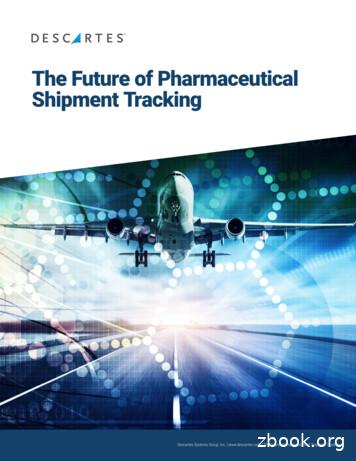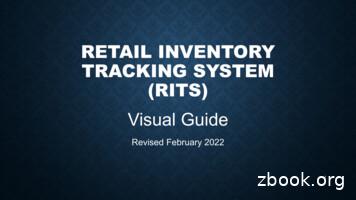Equipment Tracking System - Financial Services
CaltechOffice of Property ServicesEquipment TrackingSystemFebruary‐March 2019
OverviewThe Equipment Tracking System (ETS) enablescampus users to: View details about equipment held in the Oracle FixedAssets module. Generate and print equipment reports Add notes about equipment (helps during inventory) Add pictures of equipment Request that Property Services update an equipment’srecord when the equipment is Moved from one PI’s lab space to a different PI’s lab space, ormoved from one building or site to another (Internal Transfer), Retired or disposed Loaned2
OverviewETS enforces rules so that users will only haveaccess to equipment they are authorized to see, takeaction, or notified when an asset’s information ischanged, etc. Assignee: The primary owner of equipment, typically aPrincipal Investigator of a grant funded Research projector a Manager of a general budget funded project throughwhich equipment was purchased. Delegate: An Individual who has been delegated withresponsibility for an item of equipment. Organization Administrator: An individual that isdelegated with responsibility for all equipment for theirorganization.3
OverviewUsing ETS At this time, Campus is not required to use ETS;however, some users find this tool beneficial to helpthem track the movement of their equipment forinventory purposes Although ETS has other features, Campus is notrequired to use those features at this time.4
ObjectiveProvide Campus Users a hands-on tutorial on how touse the ETS to:I. Access the applicationII. View and Export a list of equipment to which they haveaccessIII. Add equipment picturesIV.Add notes or a comment about a piece of equipmentV. Provide Notification (not certification or processing) ofintent to Retire, Dispose, Transfer, or changeinformation related to Equipment5
Comments about Dispositions,Retirements, and Internal Transfers Retirements & Dispositions– ETS is only a reporting tool.– Submitting a request via the tool does notautomatically retire the asset in the system but itstarts the disposition process by notifying PS of intentto change equipment status– The Equipment Disposal Certification (EDC) processmust be used to retire or dispose of all equipment.6
Comments about Dispositions,Retirements, and Internal Transfers Internal Transfers– Types From one PI to another (Intra or Inter Division)Change from one PTA to another (Cost Transfers)Change in equipment ownershipChange in Caltech location– Other than cost transfers, all other transfers can bereported using ETS even when the transfers do notinvolve changes in location (Movements)– All equipment internal transfers must flow through theEquipment Internal Transfer process by completing thenew Equipment Internal Transfer Form7
Comments about Dispositions,Retirements, and Internal Transfers Equipment Internal Transfer Form– This form is new, and it has not been finalized orimplemented yet– We will be asking the DA’s to provide feedback on thisform before finalizing and before implementing– In the meantime, notify PS whenever there are plansto perform an Internal Transfer, and PS will provideguidance and obtain the necessary information toprocess the Internal Transfer of the equipment8
Comments about Dispositions,Retirements, and Internal Transfers Movements (change in equipment’s location)– Report ALL movement of equipment between differentresearch groups, or between rooms in differentbuildings or sites.– You do not need to report movement of equipmentbetween labs if the labs are in the same building andbelong to the same PI research group.9
Accessing the ETS10
Accessing the ETS11
Accessing the ETS12
Accessing the ETS13
Accessing the ETS14
Search for EquipmentThe Equipment Search is the ETS Home.1. Enter your search criteria into the search field(s); and2. Click the Next button15
View and Export EquipmentThe results for the Equipment Search appear on the Equipment Report.16
View and Export EquipmentButtonsRefine Search: Takes you back to the Equipment Search page, keeping your searchcriteria.New Search: Takes you back to the Equipment Search page with all search criteriaremoved.Equipment Request: Takes you to the Request List from which you can generate arequest for equipment disposition, transfers, add notes, etc. These functionalities will becovered in the next sections.Actions: Presents a list of different options for modifying the Equipment Report including: Downloading/Exporting to Excel (photos will NOT export); Modifying the report format including removing or reordering columns, additionalfiltering, determining number of rows showing, etc.; and Saving the modified report.17
Add Equipment and Tag Images1. Search for the equipment2. Click on the page view icon on the far left:3. Click on Upload Image button to add a new image or replace the existingimage4. Click on Remove Image button to remove the existing - image only if imagealready exist18
Add Equipment and Tag Images5. Go to the directory where the images are saved6. Click Upload to add the images19
Equipment Request1.2.3.Choose the Request Type – Retired, Donated, Sold, Trade-in,Internally Transferred, or Externally TransferredSelect the check box for the Equipment for your requestClick the Take Action Button20
Equipment Request4.5.Enter the information into the fieldsa. Fields with an asterisk (*) preceding are required fields fordata entryClick the Submit button21
Equipment RequestE-mail Notification for RequestsEquipment Disposition Request: When an equipment dispositionrequest is submitted, ALL parties authorized access to the equipmentwill receive an e-mail notification similar to the one below. Any recipientof the e-mail should review the notification to verify that there are noconcerns. PropertyServices@caltech.edu.22
Equipment RequestApproval of Disposition Request and Confirmation of Recording inOracle Fixed AssetWhen the EDC process is completed, and the retirement/dispositionhas been reflected in the Fixed Asset system, ALL parties authorizedaccess to the equipment will receive another e-mail notificationverifying that the equipment has been retired/disposed in the system.23
Equipment RequestAdd a Note to an Equipment Record1. Choose Request Type Add Note2. Select the check box(es) for the Equipment3. Click Take Action button24
Equipment RequestAdd a Note to an Equipment Record4. Add your note5. Click Submit/Resubmit25
Equipment RequestAdd a Note to an Equipment RecordNotes added will appear on the Equipment Record in the last column tothe right.26
Equipment RequestAdd Delegate(s) to Equipment1. Choose Request Type Assign Delegate2. Select the check box(es) for the Equipment3. Click Take Action Button27
Equipment RequestAdd Delegate(s) to Equipment4. Choose the preferred option from All Assets Listed Below5. Search for the delegate you want to assign6. Click Apply button28
ActionsModify Equipment ReportsThe search results in the Equipment Report may be modified in manydifferent ways by utilizing the options available with the Actions button.29
ActionsSelect Columns: Removing and Reordering ColumnsThe Select Columns option enables you to choose and reorder the columns thatyou want to display in your report. Select Columns opens a window in which youcan:1. Select the column(s) you would like to display or not displaya. Use the Ctrl key to select more than one column at a time2. Use the side arrows to move the columns from Display to Do Not Display andback3. Use the up and down arrows to change the order of the columns30
ActionsFilter on ColumnsThe Filter option enables you to further fine-tune your search on thespecific found set. Filter opens a window that enables you to select thecolumn on which you want to filter, the Operator for that search, andenter or select the details for which you want to search.31
ActionsFilter on ColumnsYou can also filter on a specific column by simply clicking on thecolumn, which will open up a drop-down that allows you to:1. Sort on the column2. Delete the column3. Enter a search phrase4. Select the filter item from a list of values32
ActionsRows Per PageThe Rows Per Page option enables you to determine how many rowsare displayed on a page. This is a great option for creating a report thatwill be printed out.33
ActionsFormatThe Format option enables you to format the report in a variety of ways.SortSort opens a window that enables you to select the columns on whichyou want to sort, and the order in which the sort occur.34
ActionsHighlightHighlight opens a window that enables you highlight both the row orcolumn and for specific data, as dictated by you.35
ActionsSave ReportSave Report opens a window that enables you to save all of the formatting that youhave just completed for reuse in the future.Upon saving, a list of reports will now be available each time you run anequipment search.36
ActionsResetReset opens a window to validate that you would like to restore the report tothe default settings.HelpHelp opens a new window with very detailed help on the available actions.Download37
Future AutomationFuture Plans for Improving ETS Investigate the feasibility of Integrating someautomation in ETS to accommodate processingof equipment retirements, disposals, andtransfers (EDC process and Internal Transfers)Investigate the feasibility of including on-linecertifications of EDC ReportsThe hope is to reduce or eliminate a paper drivenprocess38
ETS HelpA copy of ETS user guide is available online. Click on the “Help” urllocated on the upper left corner of the ETS home screen.39
ETS HelpNote: The screen shots on the user guide may lookdifferent but the process is the same.Please contact Ernest Katacha (x-4181), TanBenjakalyakorn (x-2556) or Tim Winiecki (x-8192) if youneed further help.40
http://finance.caltech.edu/PropertyServices41
View details about equipment held in the Oracle Fixed Assets module. Generate and print equipment reports Add notes about equipment (helps during inventory) Add pictures of equipment Request that Property Services update an equipment’s record when the equipment is Moved
Object tracking is the process of nding any object of interest in the video to get the useful information by keeping tracking track of its orientation, motion and occlusion etc. Detail description of object tracking methods which are discussed below. Commonly used object tracking methods are point tracking, kernel tracking and silhouette .
Animal tracking, pallet level tracking Item / Case level tracking Item / Case level tracking, pallet tracking 2.1.2 Active RFID Tags Active RFID tags possess their own internal power source that enables them to have extremely long read ranges. Typically, active RFID tags are powered by a battery which lasts a few years depending on the use case.
2. Deploy common tracking technology and open network connectivity: Ensure tracking across the entire logistics chain despite the numerous hand-offs 3. Automate data capture: Improve data accuracy and timeliness, reduce tracking labor 4. Create a closed-loop process for reusing tracking tags: Reduce tracking costs and improve sustainability
Step to see tracking info: Enter the UPS Tracking number in the custom field and click SAVE button. Upon clicking the SAVE button, the shipment tracking information is fetched and displayed on the 'UPS Tracking Details'. 2. Sales Signals: Current tracking information will be automatically shown as "Sales
ciently. The analysis of images involving human motion tracking includes face recogni-tion, hand gesture recognition, whole-body tracking, and articulated-body tracking. There are a wide variety of applications for human motion tracking, for a summary see Table 1.1. A common application for human motion tracking is that of virtual reality. Human
[P0F] @ Reta1Ier Inventory Tracking system Visual Guide Retailer Inventory Tracking system Visual Guide r,nps.//comptroller.texas gov/taxeS1alcot1oltdocslr1ts V1Sual-gu . de pdf 2012J08/15 Texas Cigarette Tax Stamp Onhne Order Form Fill out Chis form 1f you are a Texas business operator and you need co order cigarette tax stamps.File Size: 2MBPage Count: 39Explore furtherRetail inventory tracking system" Keyword Found Websites .www.keyword-suggest-tool.comAlcohol Reporting - Texas Comptroller of Public Accountscomptroller.texas.govRetailer Inventory Tracking Systemmycpa.cpa.state.tx.usRetailer Inventory Tracking System - Helpmycpa.cpa.state.tx.usTexas Comptroller of Public Accountsdata.texas.govRecommended to you b
Financial Empowerment 2 Financial education –strategy that provides people with financial knowledge, skills and resources Financial education builds an individual’s knowledge, skills and capacity to use resources and tools, including financial products and services leading to Financial Literacy Financial empowerment includes financial education and financial literacy –focuses .
2nd Language - Hindi (Based on Curriculum issued by the council for the Indian School Certificate Examination, New Delhi First – Edition Nov 2016, Published by RDCD) 1st Term Syllabus GunjanHindi Pathmala – 4 1.Bharat ke bacche 2.Idgaah 3.Swami vivekanand 4.Prakrati ki sushma 5.Hamara tiranga jhanda 6.Everest e saath meri bhet 7.Chiti aur kabootar 8. Kabaddi Bhasha Adhigam evam Vyakaran .