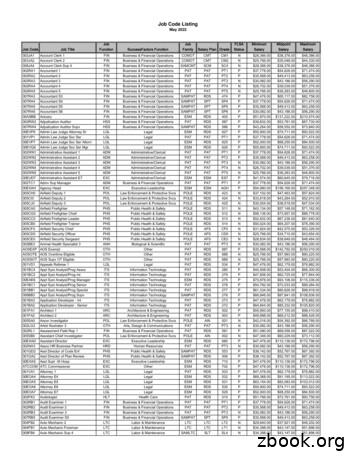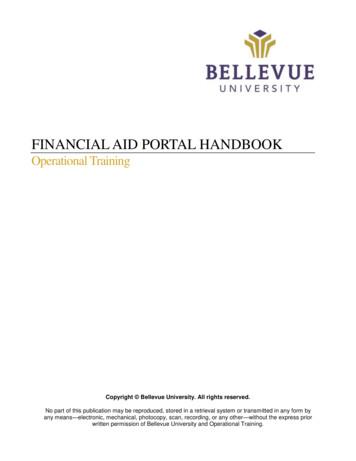Job Aid Reference Guide - JUSTICEGRANTS
Entity User ExperienceJob AidReference GuideAug 20, 2020
Page 3: OverviewPage 6Page 9Foundational roles inJustGrants and details of theauthority and abilities of eachStep-by-step instructions tocomplete multifactorauthentication via DIAMDPage 21Page 31The navigation bar andvarious tabs that allow youto access the particulars ofyour awardStep-by-step instructions forthe Entity Administrator toreassign tasks based uponrolesRoles & AuthorityUser ViewTableofContentsSecure User ManagementRole Reassignment
OverviewThis guide will provide information to: Identify the six foundational external roles and their respectivecapabilities in JustGrants Navigate the JustGrants Entity Landing Page to view Entity-levelinformation and act on assigned work Explain the use of the JustGrants navigational tab structureAs an introduction to the information in this guide, let’sfirst cover some of the new terms, processes, andfeatures of JustGrants.IMPORTANTDuring the initial role-out of JustGrants, please be aware that: The system does not “auto save” your work. You will see a warning message after 10 minutes of inactivity (per security requirements). You will be automatically logged out if you are inactive for 15 minutes (per securityrequirements). Unsaved work will not be saved at logout.Entity User Experience 3
JustGrants User: BasicsIt’s here! With the new release of JustGrants, applicants andgrantees have an entirely new system that providesincreased access and transparency throughout the grantprocess. There are new terms and processes that align DOJwith the larger Federal Government to streamline the grantsprocess for all users.The first term of note is “Entity,” used in place of “Organization”. When youfirst open JustGrants, you will find the left navigation options are labeled“Entity Profile”, “Entity Users”, and “Entity Documents”.Also, Entity-level data now is managed in SAM.gov, which is considered theFederal Government’s “source of truth” or “authoritative source” ofinformation regarding entities. Changes and updates to information aremade in SAM.gov, then JustGrants pulls its Entity information directly,ensuring data consistency and integrity.JustGrants provides users with two notifications sections. One displayssystem-wide alerts across banners on the “Home” page, and the otherprovides “bell notifications” specific to the user.The customized “Home” page is prepopulated with information relevant tothe specific user. The “Home” page features “My Worklist”, which displaysinformation based upon the entirety of a user's designated roles and theirApplication and Award assignments.This update also features a brand-new, intuitive navigationsystem with a user-friendly visual design that clearlydifferentiates workspaces, distinguishes sections by fontsize, and makes it easier to manage sections of data usingdifferent colors for each section in tables.Entity User Experience 4
JustGrants User: HighlightsKey Takeaways In addition to the introduction of six foundational roles,JustGrants introduces increased visibility among userswithin the entity -- the Entity User and their Entity Profile allowing for more efficient user management. One Email Address One User One Entity. Your login willbe your email address. An external user cannot use thesame email address to access different Entity pages. One email address One User Multiple Roles One UserExperience. All of the work and permissions associatedwith your login will be dynamically displayed on your homepage. Entity-level information (name, unique identifiers, etc.) ismanaged within SAM.gov, eliminating the need for grantmodifications to change this information.Entity User Experience 5
Roles &Authority
Entity UsersJustGrants RolesAugust 20, 2020There are six foundational roles created to ensure Entity Users have theauthority and ability to carry out specific requirements and tasks.Entity AdministratorManages Entity Users and theirroles, information about theorganization, and assignments ofusers associated with differentApplications and AwardsGrant Award AdministratorManages and submitsprogrammatic requirements ofAwards, including submission ofperformance reports, on behalf ofan EntityAlternateApplication SubmitterSubmits complete Applications onbehalf of an organization, includingEntity Assurances andCertificationsAuthorized RepresentativeEnters into an agreement on behalfof the Entity and binds it to theAward terms and conditionsGrant Award AdministratorSupports the Grant AwardAdministrator in carrying out manyof the programmatic requirementsof AwardsFinancial ManagerCertifies and submits financialinformation and all federal financialreports on behalf of an EntityMultiple roles can be assigned to a single user.
Entity AdministratorKey Takeaways The Entity Administrator (EA) is the key role within an Entity. The EA bears responsibility for managing Entity information inJustGrants. The EA is the gatekeeper and manages the Entity Users. The EA ensures the accuracy of the Entity Profile in JustGrantsand makes changes, when necessary, in SAM.gov.Entity User Experience 8
Secure UserManagement
#10Secure User Management (SUM)User RegistrationWhen you first accessJustGrants, you mustcomplete the multifactorauthentication process.You will receive aJustGrants “Welcome”email to authenticateyour account.11) Select the “here” link inthe email to begin theprocess.Note: You will havea period fromreceipt to completethis process. Afterthat, the EntityAdministrator willneed to restart theprocess with a reinvite.Select ”here” to complete your registration.Entity User Experience 10
#11SUM: Steps 2 – 3Forgot Password QuestionSelecting the link fromthe email will open yourweb browser to ourSecure UserManagement (SUM)system known asDIAMD. Here you willcomplete yourmultifactorauthentication.232) Select a “forgotpassword question”from the dropdownmenu.3) Type your answer intothe Answer box.Select a question that you alone can answer.Entity User Experience 11
#12SUM: Steps 4 – 7Custom Password Question4) If you prefer, you canalso choose to create aquestion of your own.5) If you choose your ownquestion, type yourquestion into theCustom question box.6) Type your answer intothe Answer box.4567) When done, select theCreate My Accountbutton.7Create your own question and answer if you chose.Entity User Experience 12
#13SUM: Steps 8 – 10Password Reset8)9)Next, you will resetyour password byfollowing thedirections forpassword security andcreating yourpassword in the Enternew password box.8Repeat the newpassword in the boxbelow.91010) Select the ResetPassword button.New password cannot be any of last 6 passwords.Entity User Experience 13
#14SUM: Step 11Multifactor AuthenticationNext, you will set upmultifactorauthentication foryour account usingeither SMS (text) or avoice call.11) For SMS (text), selectthe Setup buttonunder the SMSAuthenticationdirections.11You can use either SMS or a standard voice call.Entity User Experience 14
#15SUM: Steps 12 – 13SMS (text) Authentication12) When you select SMS(text), a new selectionbox will open. Selectyour country from thedropdown menu.13) Enter a phone numberwhere you can receivean SMS (text)message in the Phonenumber box, thenselect the Send codebutton.1213“Send code” sends an SMS (text) with authentication.Entity User Experience 15
#16SUM: Steps 14 – 15SMS (text) Verification14) The system will sendan SMS (text)message to thenumber you haveentered. Once youreceive it, enter thecode in the EnterCode box.15) Select the Verifybutton to submit thecode for systemsecond-levelauthentication.1415Enter the code sent to your number via SMS (text).Entity User Experience 16
#17SUM: Step 16Additional Authentication16) The system will returnto the multifactorauthentication screenand acknowledgecompletion of SMSAuthentication with agreen check mark.16At this point, you canselect the Finishbutton, or you can addan additional optionalauthentication factor.You can add additional authentication.Entity User Experience 17
#18SUM: Steps 17 – 18Voice Call Authentication17) For Voice CallAuthentication, selectthe Setup buttonunder the Voice CallAuthenticationdirections.This process mirrors theprocess for SMS (text)steps 16 and 17 and willconclude with anadditional green checkmark for Voice CallAuthentication.18) Select the Finishbutton to completemultifactorauthentication.1718This is an optional process.Entity User Experience 18
#19SUM: Step 19JustGrants19) After clicking theFinish button, you willarrive at the My Appsscreen. Select theJustGrants tile toaccess the system.19Click the JustGrants tile to access the system.Entity User Experience 19
#20SUM: ConfirmationEmail ConfirmationAfter enrollment, you shouldreceive an email confirmingyour enrollment.This email confirms your enrollment details.Entity User Experience 20
User View
#22Landing PageJustGrants Landing PageWhen a user views the Landing Page, they will always see the topheading content and left navigation bar. The top heading contains thethe logo, bell notifications, the Help icon, and User Logoff.Currently the help icon is not connected but will continue to bedisplayed.Entity User Experience 22
#23Home PageJustGrants Home PageWhen a user views the Home Page, they will see tabs labeled Alerts(system-wide notifications) and My Worklist, which displays the User'scurrent assigned tasks. A “Load More” option may display at thebottom of the alerts if more notifications exist than what are listedthere.The alerts are color coded for Information (blue), Notifications(green), and Warnings (orange). The alert designations are managedinternally by DOJ.NOTE: User assigned work is found in My Worklist on the HomePage. All Entity work will be found under the respective Award andApplications navigation tabs.Entity User Experience 23
#24Entity ProfileEntity Profile TabFor Entity Profiles, Entity-level information will be displayed on the EntityProfile; all Entity Users and DOJ Users can see this information. SAM willpopulate Legal Name, Doing Business As Name (if applicable), DUNS,UEI, TIN, Business URL, Year Established, Fiscal Year (end), SAMregistration status (Expiration Date and Last Updated date). SAM datawill populate the physical and mailing address, as appropriate.ROID is populated by DOJ once the entity has completed registrationwith ASAP.Entity Administrators can change: Law Enforcement, Faith-Based Entity,and Designation of Entity’s Legal Address.NOTE: If the SAM profile is marked as Not Public, only a mailing addresswill populate in the Entity Profile.Entity User Experience 24
#25Entity UsersEntity Users TabAll Entity Users are displayed on this tab once: 1) the EntityAdministrator has added that User in the Secure User ManagementSystem (SUMS); and 2) the User has successfully logged intoJustGrants.Entity Users can select View Details to see information about eachuser, including their assigned roles. Users can update their ownUser Profile information.Entity Administrators also will see the Manage Users button on theirpage.Entity User Experience 25
#26Entity DocumentsEntity Documents TabEntity Administrators can upload documents to this location so thatother Entity Users (and DOJ Users) can view and download thosedocuments for use on specific Application, Award, and Monitoringactivities.The forms located in this section are those that apply to the entity asa whole or relate to multiple Applications and Awards (e.g., indirectcost agreements, financial capability questionnaires).Entity User Experience 26
#27ApplicationsApplications TabUsers will be able to see what Applications have been submittedby the Entity and the status of each Application. The list will consist ofall DOJ Applications, both active and closed.All Entity Users will be able to view all of the Entity’s Applications;however, keep in mind that only users assigned to specificApplications will be able to take actions within those Applications.NOTE: User assigned work is found in the Home screen under theTask List. All Entity work is found under the Award and Applicationsnavigation tabs.Entity User Experience 27
#28AwardsAwards TabThe Awards tab includes a list of all DOJ awards, both active andclosed [older Awards are being migrated into JustGrants]. All EntityUsers will be able to view all of the funded Awards; however, keep inmind that only users assigned to specific Awards will be able to takeactions within those Awards.Also, users assigned to an Award can request a Grant AwardModification (GAM) by clicking on the Award Number; this takes theuser to the “Funded Award Case”, where they can view all activitiesassociated with a specific funded Award.NOTE: All Entity work is found under the Award navigation tabs.Entity User Experience 28
#29MonitoringMonitoring TabAll DOJ-Entity Monitoring activities are listed here, as well as theAward status and contact information.Entity User Experience 29
#30Federal FormsFederal Forms TabOn the Federal Forms tab, you will find a list of forms generally usedin the administration of federal funds.NOTE: Federal Forms are created, edited and deleted by DOJpersonnel. Entity users can download and populate data inFederal Forms, but cannot add, edit, or delete.Entity User Experience 30
RoleReassignment
#32Role ReassignmentJustGrants Landing PageIndividual user management.Role assignment and management can be done by the EntityAdministrator on an Application-by-Application and Award-by-Award basis,enabling entities to more effectively manage users across an Entity in onelocation.1) Open the JustGrants Landing Page.Entity User Experience 32
Role Reassignment : Select Elements#33Awards Page2Select the element that needs reassignment.2) Select Awards from the navigation bar at the left. [You may alsoselect Application at this point to access roles. The page is slightlydifferent but the process that follows is the same.]Entity User Experience 33
#34Role Reassignment: Select AwardsSelect Award, Role, Assignee345Select the Awards you want to reassign.3) Select the checkboxes next to Awards you want to reassign.4) Select the Choose Role dropdown menu to select the role you want tore-assign. This filters the user view to show only those with that roleavailable for assignment.5) Select the Assign to dropdown menu to select the user you want tore-assign.Entity User Experience 34
#35Role Reassignment: Complete AssignmentReassignment6Users can only be assigned to roles assigned in SUMS.6) Select Assign to complete the action.Entity User Experience 35
End PageVersion 1.1Aug 20, 2020
Entity Users Tab. All Entity Users are displayed on this tab once: 1) the Entity Administrator has added that User in the Secure User Management System (SUMS); and 2) the User has successfully logged into JustGrants. Entity Users can select View Details to see information about each user, including their assigned roles. Users can update their own
Foreign aid has various different forms; economic aid, social aid and "other aid" components are the main ones. Economic aid is a form of physical capital, aid to both infrastructure and the production stage, social aid refers to aid in form of human capital whereas other aid components entail food and emergency aid (Akramova 2012, 119-120).
1. What is job cost? 2. Job setup Job master Job accounts 3. Cost code structures 4. Job budgets 5. Job commitments 6. Job status inquiry Roll-up capabilities Inquiry columns Display options Job cost agenda 8.Job cost reports 9.Job maintenance Field progress entry 10.Profit recognition Journal entries 11.Job closing 12.Job .
Job Code Listing May 2022 Job Code Job Title Job Function SuccessFactors Function Job Family Salary Plan Grade FLSA Status Minimum Salary Midpoint Salary Maximum Salary. Job Code Listing May 2022 Job Code Job Title Job Function SuccessFactors Function Job Family Salary Plan Grade FLSA Status Minimum Salary Midpoint Salary
Operational Training Financial Aid Step Action 1. Click on the FINANCIAL AID option from the menu or click on the REVIEW & ACCEPT FINANCIAL AID hyperlink in the Financial Aid box. Step Action In the GIFT AID section, you will see aid that cannot be modified by a student. Gift Aid includes: Scholarships, Tuition Assistance, Grants, etc.
injury case - may apply for civil legal aid (since this leaflet deals only with civil legal aid, where we refer to "legal aid" we mean "civil legal aid"). Legal aid is financial help from public funds. It helps people who qualify to get legal advice and the help of a solicitor to put their case in court.
delete job tickets. Click the add new job ticket button to add a new job. Existing job tickets can be cloned into new jobs by using the clone job button. Click the edit button to edit the Job's key information found in the Specs window, such as the client contact, job name/title, project, job type, start date, or profit center. Click the delete
Please keep this with your financial aid records for future reference helpful tools Financial Aid Student Access (NetPartner) NetPartner is the student financial aid portal. View financial aid awards, accept or decline awards, view documents that are missing/received for financial aid, view loan history, etc. Students access NetPartner by
find protein coding genes in E.coli DNA using E.coli genome DNA sequence from the EcoSeq6 database maintained by Kenn Rudd. This HMM includes states that model the codons and their frequencies in E.coli genes, as well as the patterns found in the intergenic region, including repetitive extragenic palindromic sequences and the Shine - Delgarno motif. To account for potential sequencing errors .