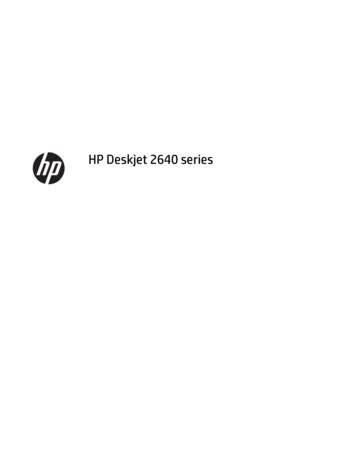ENWW - Laser Pros International Laser Printer Parts
LaserJet Pro M201, M202LaserJet Pro MFP M225, M226Troubleshooting 2dwM225dwM226dw
HP LaserJet Pro MFP M225/M226 and HPLaserJet Pro M201/M202 Printer seriesTroubleshooting Manual
Copyright and LicenseTrademark Credits 2014 Copyright Hewlett-PackardDevelopment Company, L.P.Microsoft , Windows , Windows XP, andWindows Vista are U.S. registered trademarksof Microsoft Corporation.Reproduction, adaptation, or translationwithout prior written permission is prohibited,except as allowed under the copyright laws.The information contained herein is subject tochange without notice.The only warranties for HP products andservices are set forth in the express warrantystatements accompanying such products andservices. Nothing herein should be construedas constituting an additional warranty. HP shallnot be liable for technical or editorial errors oromissions contained herein.Edition 1, 10/2014ENERGY STAR and the ENERGY STAR mark areregistered U.S. marks.
Conventions used in this guideTIP:NOTE:Tips provide helpful hints or shortcuts.Notes provide important information to explain a concept or to complete a task.CAUTION:product.Cautions indicate procedures that you should follow to avoid losing data or damaging theWARNING! Warnings alert you to specific procedures that you should follow to avoid personal injury,catastrophic loss of data, or extensive damage to the product.ENWWiii
ivConventions used in this guideENWW
Table of contents1 Theory of operation . 1Basic operation . 2Major product systems . 2Product block diagram . 2Sequence of operation . 3Normal sequence of operation . 3Formatter-control system . 4Sleep mode . 4Input/output . 4CPU . 4Memory . 4Firmware . 4Memory use . 5PJL overview . 5PML . 5LEDM overview . 5ACL overview . 6Control panel . 6USB flash drive . 6Engine-control system . 7DC controller operations . 8Motors, fans, clutches, solenoids, switches, and sensors . 10Fuser-control circuit . 14Fuser failure detection . 15Fuser temperature control . 16Fuser heater protective function . 17Pressure roller cleaning . 17Low-voltage power supply . 18Overcurrent/overvoltage protection . 20High-voltage power supply . 21Laser/scanner system . 22Laser failure detection . 22ENWWv
Image-formation system . 24Electrophotographic process . 24Image formation process . 26Latent-image formation stage . 27Primary charging . 27Laser beam exposure . 27Developing stage . 28Print cartridge . 28Transfer stage . 29Fusing stage . 29Cleaning stage . 30Pickup, feed, and delivery system . 31Photo sensors and switches . 32Multiple-feed prevention . 34Jam detection . 34Scanning and image capture system . 36Scanner power-on sequence of events . 36Copy or scan sequence of events . 37Scanner operation . 38ADF operation . 39ADF paper path and ADF sensors . 39ADF jam detection . 40Fax functions and operation . 42Computer and network security features . 42PSTN operation . 42Receive faxes when you hear fax tones . 42Distinctive ring function . 43Fax by using Voice over IP services . 43The fax subsystem . 44Fax card in the fax subsystem . 44Safety isolation . 44Safety-protection circuitry . 44Data path . 44Hook state . 45Downstream current detection . 45Hook switch control . 45Ring detect . 45Line current control . 45Billing- (metering-) tone filters . 46Fax page storage in flash memory . 46Stored fax pages . 46viENWW
Advantages of flash memory storage . 46USB flash drive . 472 Solve problems . 49Troubleshooting process . 50Pre-troubleshooting checklist . 50Determine the problem source . 51Troubleshooting flowchart . 51Power subsystem . 52Power-on checks . 52Control-panel checks . 52Tools for troubleshooting . 54Individual component diagnostics . 54Engine diagnostics . 54Engine-test button . 54Components tests . 55Drum rotation functional check . 55Half self-test functional check . 55Diagrams . 55Location of connectors . 56Plug/jack locations . 58Locations of major components . 60General timing charts . 65General circuit diagrams . 66Advanced configuration with HP Embedded Web Server (EWS) and HP Device Toolbox(Windows) . 67Internal print-quality test pages . 70Cleaning page . 70Configuration page . 70Print-quality troubleshooting tools . 71Repetitive defect ruler . 71Control panel menus . 71Print product reports and menu maps . 71Tools for troubleshooting: Control panel menus . 71Setup menu . 71Function-specific menus (MFP products only) . 83Interpret control panel messages . 89Control panel message types . 89Control panel messages . 89Event-log messages . 99Print the event log . 99ENWWvii
Show an event log . 99Event log messages . 99Improve print quality, print-only products . 102Improve print quality . 102Print from a different software program . 102Check the paper-type setting for the print job . 102Check the paper type setting (Windows) . 102Check the paper type setting (OS X) . 102Check the toner-cartridge status . 103Print a cleaning page . 103Visually inspect the toner cartridge for damage . 104Check paper and the printing environment . 104Step one: Use paper that meets HP specifications . 104Step two: Check the environment . 104Check other print job settings . 105Check the EconoMode settings . 105Try a different print driver . 106Improve print quality, MFP products . 107Improve print quality . 107Print from a different software program . 107Set the paper-type setting for the print job . 107Check the paper-type setting (Windows) . 107Check the paper type setting (OS X) . 108Check the toner-cartridge status . 108Clean the product . 108Print a cleaning page . 108Check the scanner glass for dirt and smudges . 109Inspect the toner cartridge for damage . 109Check the paper and printing environment . 110Use paper that meets HP specifications . 110Check the product environment . 110Check other print job settings . 110Check the EconoMode settings . 110Try a different print driver . 112Improve copy and scan quality . 113Check the scanner glass for dirt and smudges . 113Check the paper settings . 113Optimize for text or pictures . 113Edge-to-edge copying . 114Clean the pickup rollers and separation pad in the document feeder . 115Improve fax image quality . 116viiiENWW
Check the scanner glass for dirt or smudges . 116Check the send-fax resolution setting . 116Check the lightness/darkness setting . 116Check the Error Correction setting . 117Check the Fit-to-Page setting . 118Clean the pickup rollers and separation pad in the document feeder . 118Send to a different fax machine . 119Check the sender's fax machine . 119Solve Paper Jam or feed problems . 120Product does not pick up paper or misfeeds . 120The product does not pick up paper . 120The product picks up multiple sheets of paper . 120The document feeder jams, skews, or picks up multiple sheets of paper . 120Clean the pickup rollers and separation pad in the document feeder . 121Clear jams (print-only products) . 123Jam locations . 123Experiencing frequent or recurring paper jams? . 123Clear jams in the toner-cartridge area . 124Clear jams in the output bin . 125Clear jams in the duplexer (dw models only) . 127Clear jams (MFP products) . 129Jam locations . 129Experiencing frequent or recurring paper jams? . 129Clear jams in the document feeder . 130Clear jams in the toner-cartridge area . 124Clear jams in the output bin . 125Clear jams in the duplexer . 127Solve performance problems . 139Factors affecting print performance . 139Print speeds . 139The product does not print or it prints slowly . 140The product does not print . 140The product prints slowly . 141Solve connectivity problems . 142Solve direct-connect problems . 142Solve wired network problems . 142Poor physical connection . 142The computer is using the incorrect IP address for the product . 142The computer is unable to communicate with the product . 143The product is using incorrect link and duplex settings for the network . 143New software programs might be causing compatibility problems . 143ENWWix
The computer or workstation might be set up incorrectly . 143The product is disabled, or other network settings are incorrect . 143Solve wireless network problems . 143Wireless connectivity checklist . 144The product does not print after the wireless configuration completes . 144The product does not print, and the computer has a third-party firewall installed . 145The wireless connection does not work after moving the wireless router orproduct . 145Cannot connect more computers to the wireless product . 145The wireless product loses communication when connected to a VPN . 145The network does not appear in the wireless networks list . 145The wireless network is not functioning . 145Perform a wireless network diagnostic test . 146Reduce interference on a wireless network . 146Service mode functions, print-only products . 147Restore the factory-set defaults . 147Service mode functions, MFP products . 148Restore the factory-set defaults . 148Solve fax problems . 149Check the hardware setup . 149Faxes are sending slowly . 150Fax quality is poor . 151Fax cuts off or prints on two pages . 151Product updates . 151Update the firmware . 151Method one: Update the firmware using the control p
Table A-2 HP LaserJet Pro MFP M225/M226 and HP LaserJet Pro M201/M202 Printer series (average in watts)1 2 3. 156 Table A-3 HP LaserJet Pro MFP M225/M226 and HP LaserJet Pro M201/M202 Printer series1 .
PANASONIC LASER MARKING SYSTEMS. 03 LP-100 CO 2 Laser Marker LP-200 CO Laser Marker LP-F FAYb Laser Marker LP-D Diode Laser Marker LP-300 CO Laser Marker LP-V FAYb Laser Marker 1996 1999 2001 2003 2004 LP-400 Laser Marker LP-G FAYb Laser Marker LP-Z FAYb Laser Marker
4 Chapter 2 Get to know the HP Deskjet 2640 series ENWW Rear view 14 USB port 15 Power connection 16 Fax port (1-LINE) 17 Fax port (2-EXT) ENWW Printer parts 5. Control panel and status lights Figure 2-1 Control panel features La
Epilog Laser The Leading Worldwide Provider of Laser Marking Technology Since 1988, Epilog Laser has been the leading provider of laser technology. From industrial fiber laser marking solutions to consumer CO2 laser models, Epilog Laser is known for the highest-quality laser etching and marking.
Laser treatment parameters for the Laser RAP sites included an average laser spot size of 4.1mm (range: 4-8mm). The average laser fluence used was 5.22J/cm2 (range 1.5-8.3J/cm2). At the Laser‐Only treated sites, a single laser pass was administered using a laser spot size of 4mm at an average laser fluence of 3.9J/cm2(range: 3.-4.6J/cm2).
Laser workers are responsible for complying with all aspects of this laser safety program: 1. Attend laser safety training ; 2. Develop laser safety protocols for the laser systems for which they are responsible ; 3. Comply with all laser safety controls recommended by the LSO. IV. LASER OPERATIONS
Laser Safety Training Laser Safety Offi cer Advanced Laser Safety Offi cer Principles of Lasers and Laser Safety Safety of Lasers Outdoors Laser Safety Masterclass Laser Safety for Art and Entertainment Measurements for Laser Safety Non-Ionizing Radiation ILSC 2015 Conference Agenda* Sunday, March 22 9:00am ASC Z136 Annual Meeting
3.LASER UNIT REF No. CODE Q'TY DESCRIPTION REMARKS 1 LY4628001 1 LASER UNIT (SP) (SJ type) *1 1 LU9361001 1 LASER UNIT (SP) (SM type) *1 ADD *1 When replacing the Laser unit, open the front cover of the machine, check the first two characters of the Laser serial label attached on the Laser plate and order the same type of the Laser unit that .
Aliens Love Underpants We have provided here six aliens, 12 kinds of underpants in sets for collecting and smaller versions that can be stuck on two big dice. We have also provided “Mum” cards. Some possible ways to play in addition to pairs or bingo. Please send your suggestions to add to these. 1. For up to four players. Each player becomes an alien and has a card with a flying saucer .