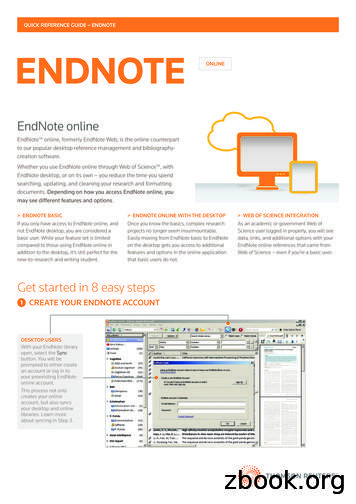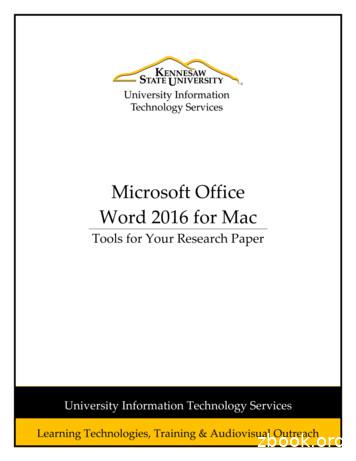EndNote For Law: Referencing With EndNote
EndNote for Law:Referencing with EndNotethusing AGLC 4 editionUTS CRICOS PROVIDER CODE 00099F
InstructionsPart 1: Install EndNote, and download the AGLC4 (UTS) referencing style andthe AGLC4 reference types This can be done from the Law Study Guide EndNote Law: Install.Part 2: Create an EndNote Library Open EndNote and click on File, New. Give your library a name and Saveit. EndNote libraries save to your Documents folder by default, so if you useseveral computers you might prefer to save to a USB or portable drive. It’s best to use just one library. You can structure your library into differenttopics later, using Groups. Select AGLC4 (UTS) style by using the Style dropdown menu at the top leftof the library (on a Mac the dropdown is in the bottom right). If the style isn’talready in the dropdown, use Select Another Style to choose it. If you stillcan’t find it, you may not have downloaded it properly: see Part 1 above. Add new references by clicking on the New Reference icon (circled above)or using Control/Command N. Then choose an appropriate referencetype from the dropdown menu at the top of the new reference template.228/1/21
If you don’t see a lot of legal reference types, you haven’t installed the AGLCreference types properly. See Part 1 above. Once you’ve chosen your reference type, fill in the appropriate fields. Someguidance about which fields to use can be found in the Law Study GuideEndNote Law: Citations. You don’t need to fill in every field.328/1/21
Part 3: Tips for inserting data into EndNote fields Personal author names: Enter authors as Surname, First names. Eachauthor should be on a separate line. Enter all authors – the style will knowhow to deal with multiple authors. Corporate authors: Enter the full name followed by a comma, egDepartment of Justice, Years: enter these without brackets. You may see fields labelled for roundor square brackets which you should use as appropriate. EndNote will thenadd the correct type of brackets. Journal, book and article titles: should be entered in full with all majorwords capitalised. Judges and their titles should be listed on one line exactly as you wantthem to appear, eg Gleeson CJ, Gummow and Hayne JJ. Punctuation: in most cases you don’t need to add brackets, commas, italicsetc as EndNote will do this for you. Exceptions apply when insertingparagraph numbers or some pinpoints (see below). Numerals: ordinal numbers (eg 256th or 2nd) should have the ordinal part(“th” and “nd” in these examples) superscripted. There is an icon to do thisin the reference template (in Windows, circled in the image at the top ofpage 4 above. In a Mac, select Edit, Font, Superscript).Part 4: EndNote and Word – inserting & editing citations in footnotes When you install EndNote, this creates an extra tab in Word, labelledEndNote X9. In older versions of Word on a Mac, a new toolbar is created. Make sure the style AGLC4 (UTS) is selected in Word. Inserting footnotes: AGLC style requires references to be placed infootnotes. To create a footnote in Word, place the cursor in your text whereyou want the footnote superscript to appear (this will normally be at the endof a word). Then click on the References tab (on a Mac, you may need to428/1/21
use the Insert dropdown) and choose Insert Footnote. A footnotenumber appears in the text, and the numbered footnote itself appears atthe bottom of the page. Word will automatically renumber footnotes as youinsert them to preserve the correct numerical sequence. Inserting a citation into a footnote: Choose the reference in EndNote thatyou wish to add to the footnote. You can choose more than one by holdingdown the Control/Command key while you choose. Place your cursor inthe footnote in Word and select the Insert Citation, Insert SelectedCitation(s) option from the EndNote tab. This process also starts to create a reference list at the end of yourdocument. More on this later! Adding a pinpoint: Citations often need to refer to a specific page or sectionwithin a reference: this is called a pinpoint. Pinpoints do not appear in yourreference list, only in footnotes. To insert a pinpoint, click on the referencein a Word footnote, and select Edit & Manage Citations (circled above).Type the pinpoint into the Pages box of the Edit Citations window (seeimage on next page) and then click OK. If your pinpoint is to a paragraph, itshould be enclosed in square brackets. If the pinpoint is to a section,clause or article of an Act, Bill or Treaty, type s, cl or art, a space, and thenthe number. Use ss for “sections”. Normally EndNote knows whether or not to insert a comma in front ofpinpoints. However for some reference types the comma may be missing528/1/21
and you should type the comma plus a space in front of your pinpoint in thePages box of the Edit Citations window. The general rule is, pinpoints aftera round bracket, ie “)”, do not have a comma, but otherwise they do. Editing references in footnotes (eg fix a spelling mistake, add missinginformation): first make those changes to the reference in your EndNotelibrary. Then return to Word and click on the Update Citations andBibliography option in the EndNote toolbar. Removing a reference from a footnote: select the reference and click onEdit & Manage Citations. Use the Edit Reference dropdown on the rightof the highlighted reference to select Remove Citation, then click OK.Part 5: EndNote and Word – repeated citations in footnotes Repeated citations in consecutive footnotes: EndNote will automaticallyreplace repeated consecutive references with Ibid. You can insert apinpoint after Ibid in the same way as after a normal reference. Repeated citations in non-consecutive footnotes: AGLC 4th edition doesthis in a new way. All repeated non-consecutive footnotes now require ashort version of the reference (generally, the author surname or a shorttitle) plus (n footnote number), where “footnote number” means the numberof the footnote where this reference was first cited. EndNote will do this automatically so you will see the surnames and shorttitles followed by “(n “ in your footnotes628/1/21
Place your cursor after the space after the n, and then click on Word’sReferences tab (use the Insert dropdown on a Mac). Choose Crossreference. The cross-reference window appears. Choose “Footnote” from theReference type dropdown. This will show a list of all the footnotes in thedocument. Choose the footnote of the first time the reference was cited,and click on Insert and then Close. The footnote number will appear after the “(n “ in the footnote. Then type aclose bracket, ie “)”, and a full stop. If you need a pinpoint, you must type aspace and the pinpoint after the close bracket, and then the full stop. As you insert footnotes, Word may renumber existing footnotes to preservetheir numerical order, and this may mean that some (n #) references thenrefer to the wrong footnote number. This is easily fixed! First click on anyreference in any footnote, and press Control/Command A to select alltext in all footnotes. Then press the F9 key on your keyboard (Windows);or Control click, then Update Field (on a Mac). Click on “yes” in thewindow that appears. All cross-references are now updated to refer to thecorrect footnotes. You can do this whenever and as often as you wish.728/1/21
Part 6: EndNote and Word – categorising your reference list As you insert references into footnotes, EndNote uses them to create areference list at the end of your document. Initially this is just analphabetical list of all the references. AGLC requires the reference list to becategorised into Articles/ Books/ Reports; Cases; Legislation; Treaties; andOther. To do this, in Word’s EndNote toolbar select Categorize References,Configure Categories. In the Configure Categories window that appears,click on the plus sign (circled below) next to Category Headings and addyour new categories, one at a time. If you make a mistake you can edit acategory by right-clicking on it (control click on a Mac) and selectingRename. The order of the categories in this window will be the order theyappear in your reference list. If you want to reorder them, just drag thecategory names to the correct place. Select Uncategorized References to show the references that have notyet been allocated to a category – initially, this will be all the references inyour document! Drag and drop each reference onto its appropriatecategory. If you make a mistake, just drag it from the wrong category anddrop it into the right one. When there are no uncategorized references left,you are finished and can select OK. You’ll see your reference list is now categorised! Categories that containno references do not appear, so if you have used letters A to E in front of828/1/21
the category names you may need to edit these. Any references that havenot been categorised, either because you forgot to do so or because theywere inserted into footnotes after you created the categories, will appear ina category at the end of the reference list called UncategorizedReferences. To deal with these, return to the Configure Categories windowand drag and drop them into their appropriate category. When there are nouncategorized references in this window, the Uncategorized Referencescategory will disappear from your reference list.Part 6: EndNote and Word – editing your reference list Correcting spelling mistakes or changing information in references, shouldbe done as before by making the changes in your EndNote library and thenselecting Update References and Bibliography in Word. Some reference types (eg some United States Statutes) may not be able tobe categorised and will stay in the Uncategorized References category inyour reference list. Also, some references may not be in the properalphabetical order within their category in your reference list. Theseproblems are more difficult to correct. You should ignore them until youhave inserted all your references and pinpoints into your document’sfootnotes. Once you are sure that you have inserted all references and all pinpoints, ifthere are any references in the reference list that cannot be categorised, orthat are out of alphabetical order within their category, save your documentand then click on Convert Citations and Bibliography, Convert to PlainText in Word. This creates a copy of your document without any EndNotefield codes, and which can be edited like a normal Word document. Justcut and paste the troublesome references into the correct alphabeticalorder in their correct category. At this point you can also edit errors inpinpoints as well, if there are any. If you then decide that you still need to insert another reference or pinpoint,you will need to return to your original saved document with the EndNotefield codes, add in the new references and pinpoints, and repeat the stepsabove to create a new Plain Text version.928/1/21
the footnote in Word and select the Insert Citation, Insert Selected Citation(s) option from the EndNote tab. This process also starts to create a reference list at the end of your document. More on this later! Adding a pinpoint: Citations often need to refer to a specific page or section
Whether you use EndNote online through Web of Science , with EndNote desktop, or on its own – you reduce the time you spend . searching, updating, and cleaning your research and formatting documents. Depending on how you access EndNote online, you may see different features and options. ENDNOTE BASIC If you only have access to EndNote online, and not EndNote desktop, you are considered a .
1-1 GETTING STARTED GUIDE - ENDNOTE X6 EndNote — Your Complete Reference Solution! EndNote as an online search tool You can search online bibliographic resources and retrieve references directly into your EndNote library. You can also export references to EndNote from your favorite online resource (see "Direct Export Providers" in EndNote Help). .
The following explains how to insert an endnote on a page. 1. Click in the document at the location where you want to insert your endnote. 2. Click the References tab (See Figure 13). 3. In the References tab, click on Insert Endnote (See Figure 13). Figure 13 - Insert Endnote 4.
Bruksanvisning för bilstereo . Bruksanvisning for bilstereo . Instrukcja obsługi samochodowego odtwarzacza stereo . Operating Instructions for Car Stereo . 610-104 . SV . Bruksanvisning i original
Kenya Methodist University Guide to APA Referencing Style 5 Referencing & APA style Referencing Referencing is acknowledging the ownership of resources used in your academic writing, and providing information necessary to identify and retrieve the work cited
Appointment Books 3 years See Industry Standard endnote 5 Attendance Reports-Summary Permanent See Industry Standard endnote 5 Medical Records 8 1/2 years 10 years for Medicare Advantage patients See Medical Records endnote 1 Patients Name Index Permanent Se
2 What you can do with EndNote Create a customized library of all your references. Insert those references in Microsoft Word, Wolfram Mathematica 8, or Apple Pages, and EndNote will automatically create citations and a bibliography matching the requ
ANIMAL NUTRITION Tele-webconference, 27 November, 10 and 11 December 2020 (Agreed on 17 December 2020) Participants Working Group Members:1 Vasileios Bampidis (Chair), Noël Dierick, Jürgen Gropp, Maryline Kouba, Marta López-Alonso, Secundino López Puente, Giovanna Martelli, Alena Pechová, Mariana Petkova and Guido Rychen Hearing Experts: Not Applicable European Commission and/or Member .