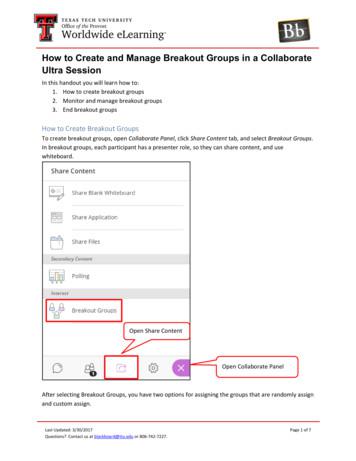User Manual For LPC845 Breakout Board (LPC845-BRK)
UM11181User Manual for LPC845 Breakout boardRev. 1.1 — 4 February 2019User ManualDocument informationInfoContentKeywordsLPC845 Breakout, LPC845 Breakout Board, LPC845-BRK, LPC845AbstractLPC845 Breakout board User Manual
LPC845 BreakoutNXP SemiconductorsUser ManualRevision historyRevDateDescription1.020181218First release1.120190201Corrected jumper labelingContact informationFor more information, please visit: http://www.nxp.comFor sales office addresses, please send an email to: salesaddresses@nxp.comUM11181User ManualAll information provided in this document is subject to legal disclaimers.Rev. 1.1 — 4 February 2019 NXP B.V. 2019. All rights reserved.2 of 14
LPC845 BreakoutNXP SemiconductorsUser Manual1. IntroductionThe LPC845 Breakout board has been developed by NXP to enable quick and easyevaluation of and prototyping with the LPC84x family of MCUs. The Board has beendesigned to be small and simple, yet flexible and powerful, and for easy use with theMCUXpresso suite of tools and popular IDEs from NXP’s partners such as Keil MDK andIAR EWARM. Figure 1 shows the LPC845 Breakout board.Fig 1.LPC845 Breakout BoardThe LPC845 Breakout board includes the following features: UM11181User ManualLPC84x family MCU LPC845M301JBD48 in a 48 QFN package.Compatible with MCUXpresso IDE and other popular toolchainsOn-board CMSIS-DAP (debug probe) with VCOM port, based on LPC11U35 MCUDebug connector to allow debug of target MCU using an external probeRed, Green and Blue User LEDsISP and User/Wake buttonsReset buttonCapacitive Touch evaluation buttonPotentiometerAccess to 38 ports of the LPC845 in a DIP format for easy breadboardingOptions to allow measurement of current consumed by target LPC845All information provided in this document is subject to legal disclaimers.Rev. 1.1 — 4 February 2019 NXP B.V. 2019. All rights reserved.3 of 14
LPC845 BreakoutNXP SemiconductorsUser Manual2. Board LayoutFigure 2 below shows the layout of the LPC845 Breakout board, indicating location ofjumpers, buttons and connectors/expansion options.Fig 2.Board layoutTable 1 below shows the layout of the LPC845 Breakout board, indicating location ofjumpers, buttons, connectors/expansion options and MCU devices.Table 1.Jumpers and connectors (LPC845 Breakout board)Circuit referenceDescriptionReference sectionJP1Ammeter connection (not factory installed). An Ammeter can be installedbetween the pins of JP1 to measure current flow to the LPC845.Section 7JP2Inserting a jumper on JP2 holds the LPC11U35 debug probe in reset.Install JP2 when using an external debug probe to prevent contentionbetween the LPC11U35 and external probe.Section 4.1CN2USB connector for debug probe / board power.Section 4CN3External SWD debug connector for LPC845 (not fitted by default)Section 4RV1Potentiometer to provide an adjustable analog signal level to the LPC84x Section 8.6ADC.K1ISP button. Connected to PIO0 12Section 8.1K2Reset button. Connected to PIO0 5Section 8.2K3User button. Connected to PIO0 4Section 8.3UM11181User ManualAll information provided in this document is subject to legal disclaimers.Rev. 1.1 — 4 February 2019 NXP B.V. 2019. All rights reserved.4 of 14
LPC845 BreakoutNXP SemiconductorsUser Manual3. Getting StartedThis section describes how to get started with your new LPC845 Breakout board. Thisinformation is also provided in a step-by-step guide, including video tutorials, at the boardpage located at https://www.nxp.com/LPC845Breakout. Click on the Getting Started tabon this page to access this tutorial.The LPC845 Breakout board is normally powered via USB so is easy to connect and use,but the LPC11U35 MCU on the board that provides the debug probe and VCOM (USB toserial) functionality will need a driver to be installed first if you are using Windows 7 or 8,before you plug it in. If you are using Windows 10, MacOS or Linux, or have alreadyinstalled MCUXpresso IDE (version 10.1 or later) you can just plug the supplied USBcable into the micro USB connector (CN2) and your host computer to get started.If you are using Windows 7 or 8 first you must install the VCOM device driver; this is donefor you when you install MCUXpresso IDE (available for free download athttp://www.nxp.com/mcuxpresso/ide). If you are using a different toolchain you candownload and install the device driver package by searching for “LPC11U35 DebugProbe” on nxp.com.When the board is first plugged in the host computer may take several seconds toenumerate the VCOM and debug probe for the first time, but the Board will start running asimple demo example as soon as it powers up. The Board includes an RGB LED, withseparate red, green and blue LEDs in a single package. Once the board powers up, thegreen LED acts as a "breathing" LED, slowly turning on and off. When the touch pad ispressed the red LED turns on and the green one turns off. Finally, when the user button ispressed the blue LED will turn on for about half a second (the green LED isn’t affected bythe User button).Note that the Board will also output some diagnostic messages over the VCOM port,which is initialized for 9600 baud, 8 data bits, 1 stop bit. More information about the VCOMport can be found in .The rest of this section describes how to set up your board for use with MCUXpresso IDEand/or third party tools.3.1 Using the board with MCUXpresso IDEOnce the device drivers have been installed (as described above), to use the board duringa debug session in MCUXpresso IDE, connect to the host computer then follow the stepsbelow.1. If you have note already done so, download and install the MCUXpresso IDE (version10.3 or later is recommended).2. Go to NXP’s SDK package build utility, located at https://mcuxpresso.nxp.com. Pressthe Select Development board button, then type LPC845 in the Search by Name box.Click on the LPC845 link that appears under select a Device, Board, or Kit Processor,then select the Build MCUXpresso SDK button that is now highlighted in Green on theright of the screen.3. The SDK Builder page will now appear - click on the Download SDK button. You willneed to accept the end user license agreement, then the SDK package will be availablefor download from your web browser. Save it, and make a note of its location.UM11181User ManualAll information provided in this document is subject to legal disclaimers.Rev. 1.1 — 4 February 2019 NXP B.V. 2019. All rights reserved.5 of 14
LPC845 BreakoutNXP SemiconductorsUser Manual4. Open MCUXpresso IDE and select a workspace to use in the dialog box that appears.The IDE can create a new workspace for you if you just type in the name of the name youwish that workspace to have.5. Once the IDE has finished launching, drag and drop the LPC845 SDK package (zip file)you downloaded in Step 3 into the Installed SDK window at the bottom right of the IDE.This gives the IDE baseline support for the LPC845 MCU.6. Download the LPC845 Breakout example code set from the Software and Tools tab ofthe board site http://www.nxp.com/LPC845Breakout. This is a zip file that contains a set ofexamples for the Board.7. In the Quickstart panel at the bottom right of the MCUXpresso IDE, click on “Importprojects from file system.” and, in the dialog that appears, browse to the example codeset zip file you downloaded in step 6, then click Finish. The IDE will now import theexamples, and you will see them populate in the Project window at the top left of the IDE.8. Click on the project LPC845 BoB Blinky from the project window. Click Build in theQuickstart panel and observe the Console window, watching until the build processcompletes.9. Click on Debug from the Quickstart panel; the IDE will search for the board (this onlyhappens the first time the example is run). Click OK to connect and download the code.Once this completes, you will see the source code window update with the code executionstopped and the next line of code to be run highlighted in green. Press F8 or go to the Runmenu option and click resume to run the code.10. The blue LED on the board should now blink on and off every second.Congratulations - you just ran your first program on the board!3.2 Using 3rd Party IDEsThe instructions below assume the on-board debug probe will be used. As mentionedpreviously, this debug probe supports CMSIS-DAP protocol, so is compatible with KeilMDK, IAR EWARM and various other IDEs. MCUXpresso SDK packages currentlysupport MDK and EWARM.1. Download and install the MCUXpresso Config tool IDE.2. Configure and download an LPC845 SDK package (with the third party tool chainoption selected) from the MCUXpresso SDK Builder utility (https://mcuxpresso.nxp.com).3. Open MCUXpresso Config Tool IDE.4. In the wizard that comes up, select the “Clone SDK example and create a newconfiguration” radio button and click on Next.5. On the next screen, select the location of the SDK that you had unzipped in Step 2.Then select the IDE that is being used. Note that only IDEs that were selected in theonline SDK builder when the SDK was built will be available.UM11181User ManualAll information provided in this document is subject to legal disclaimers.Rev. 1.1 — 4 February 2019 NXP B.V. 2019. All rights reserved.6 of 14
LPC845 BreakoutNXP SemiconductorsUser Manual6. Then select the project to clone. For this example, we want to use the Led Blinkyproject. You can filter for this by typing “led blinky” in the filter box and then selecting the“led blinky” project. You can then also specify where to clone the project and the name.Then click on Finish.7. Use the Switch Package button toolbar in the top right corner of the Package window toselect the “LQFP 48 package”.8. To enable the GREEN LED as GPIO, click on the pin name that matches the schematic(PIO1 0) under the “GPIO” column in the Pins window, enter GREEN as the identifier forthe pin.9. Switch to the Clock Tools using the perspective icon in the upper right.10. Select the “Clock Diagram” view and select the “System clock” to highlight the clocktree path.11. With the “System clock” highlighted, review the “Details” panel for specific clockconfigurations related to this clock path.12. Change the SYSAHBCLKDIV - fro setting to “direct from FRO oscillator”, thisprovides a 30MHz System Clock, but introduces an error with the PLL, which has a maxfrequency of 25MHz (see error message and tooltip).13. Resolve the PLL error by changing the input source from “fro” to “fro div”.14. Optionally change the PLL Multiplier to *2 to set the SYSPLL clock output to the30MHz maximum.15. Use the Update Project to save the config settings (.mex) and generate the pin andclock source files.16. Open the project generate by the config tools.Note: When using Keil MDK, install the Device Pack for the LPC84x (version 1.5 or later)before attempting to use the board.When using IAR EWARM, ensure that you have version 8.12.2 or later to have LPC84xdevice family support.17. In the led blinky.c file, find the definitions:#define BOARD LED PORT 0U#define BOARD LED PIN 12U18. Copy the variable names BOARD INITPINS GREEN PORT andBOARD INITPINS GREEN PIN from the pinmux.h file to replace the hard coded valuesof the definitions in led blinky.c (0U and 12U respectively).19. Build, Debug, and Run the application to see the green LED flashing.UM11181User ManualAll information provided in this document is subject to legal disclaimers.Rev. 1.1 — 4 February 2019 NXP B.V. 2019. All rights reserved.7 of 14
LPC845 BreakoutNXP SemiconductorsUser Manual4. Debug ProbeThe on-board LPC11U35 provides CMSIS-DAP debug probe functionality, plus a virtualcomm port (VCOM) capability via PIO0 24 and PIO0 25 of the LPC845. Thisfunctionality bridges the LPC845 serial port via USB, so that host computer applicationssuch as TeraTerm and PuTTY can communicate with the target LPC845.The LPC845 Breakout board debug probe is factory programmed with an updated versionof CMSIS-DAP, and a standard UART VCOM port.4.1 Using an external debug probeAn external debug probe that supports ARM’s SWD interface, such as a SEGGER J-Linkor PE Micro probe, can be used with the LPC845 Breakout board. The external probemust be connected to header CN1, which is not installed during manufacture but can bepurchased separately (suggested part number Samtec FTSH-105-01-L-DV-K). When anexternal debug probe is used, the on-board probe must be held in reset by placing ajumper on JP2. It is recommended that JP2 is fitted before powering the board.4.2 Debugger firmware updateThe board comes pre-programmed with a CMSIS-DAP firmware image; it is not normallynecessary to update the debugger firmware image unless the version is earlier than 1.0.7,but this can be done by following the steps below. Note that the Windows driver version isnot the same at the debugger firmware version, which can be observed usingMCUXpresso IDE when connecting to the target.1. Download the driver package from nxp.com by searching for LPC11u35 debug probefirmware (or use this direct e.jsp?colCode LPC11Uxx-Debug-Probe-VCOM).2. Unzip the package downloaded in Step 1.3. Hold down the reset button and keep it held down while applying power to the board.Release reset. Using File Explorer (or equivalent on Mac/Linux platforms), look at theavailable drives on your system. A device called CRP DISABLED will appear.4. Delete the firmware.bin file on the CRP DISABLED drive.5. Drag and drop the firmware.bin file you downloaded from nxp.com on to theCRP DISABLED drive.6. Repower the board.7. The board should now enumerate on your system - allow 20-30 seconds for this tocomplete. The board will be visible in your system as a COM port called NXP LPC11UxxCOM.UM11181User ManualAll information provided in this document is subject to legal disclaimers.Rev. 1.1 — 4 February 2019 NXP B.V. 2019. All rights reserved.8 of 14
LPC845 BreakoutNXP SemiconductorsUser Manual5. Exploring MCUXpresso SDK examplesThe LPC845 SDK package includes drivers for all on-board peripherals of that MCU, andthese can be found in MCUXpresso IDE by using the “Import SDK example” link in theQuickstart menu. The examples for this device are currently based on theLPCXpresso845MAX board, but can be easily modified to use the LPC845Breakoutboard.In the LPC845 Breakout examples package NXP has added a series of examples ofinterfacing the Board to various off-the-shelf components, easily available from NXP’setailer partners.An MCUXpresso SDK package specifically for the LPC845 Breakout board is indevelopment and will be available in SDK release 2.6 (due for release in Q2 2019).6. Expansion connectors/headersThe board incorporates two expansion connectors to give access to the I/Os of theLPC845 device. Some of these pins are also used for functions on the board:- SWD debug port (PIO0 2, PIO0 3)- LEDs (PIO1 0, PIO1 1, PIO1 2)- RST button (PIO0 5)- ISP button (PIO0 12)- User button(PIO0 4)- VCOM UART (PIO0 24, PIO0 25)- Cap touch button (PIO1 8, PIO1 9, PIO0 30, PIO0 31)For full information on I/O configuration, refer to the user manual for the LPC84x familydevices.The LPC845 Breakout board is provided with 20x1 headers in case the board is to beused with a breadboard.Note: the VDD connection of the LPC845 Breakout board expansion connectors is anoutput from the board. The Board may only be powered via USB. The low drop out Torexregulator used on the board is capable of providing a total of 250mA, including on-boardand off-board current.UM11181User ManualAll information provided in this document is subject to legal disclaimers.Rev. 1.1 — 4 February 2019 NXP B.V. 2019. All rights reserved.9 of 14
LPC845 BreakoutNXP SemiconductorsUser ManualFig 3.LPC845 Breakout board expansion connectors7. Power supplies and current measurementThis section describes available power options for the board, and how currentconsumption of the LPC804 can be measured.7.1 Power measurementJP1 is provided to enable supply current to the LPC845 to be measured by placing anammeter in line with JP1 pins. This header is not installed during manufacture and mustbe added if used, but the Board comes with a spare 1x2 header for this purpose. A narrowPCB trace connects the two holes for JP1, so this must be cut with a knife before installingthe header in order for an ammeter to be able to measure the current. The LPC845 has asingle supply to both internal logic and I/O pads, so when measuring supply current becareful to consider the possible effects of I/O activity.8. Other board featuresThis section describes other board features not detailed elsewhere in this document.UM11181User ManualAll information provided in this document is subject to legal disclaimers.Rev. 1.1 — 4 February 2019 NXP B.V. 2019. All rights reserved.10 of 14
LPC845 BreakoutNXP SemiconductorsUser Manual8.1 ISP booting and the ISP button (K1)The LPC845 samples port PIO0 12 while booting and so can be forced into ISP(in-system programming) mode by holding down the ISP button (K2) while holding andreleasing the Reset button (K1) or when connecting power to the board. LPC845 pinPIO0 12 can be reconfigured by software so that the ISP button can be used by anapplication as a general purpose button once the LPC845 has booted (refer to theLPC84x User Manual).Using the ISP button can be a very useful way to regain control of a board if applicationcode puts the LPC845 into a state where the debugger cannot get control.8.2 Reset Button (K2)The Reset Button (K2) can be used to reset the LPC845, and is also used when updatingthe firmware in the LPC11U35 debug probe. Holding down the Reset button whenconnecting power to the board will force the LPC11U35 into USB device firmware updatemode; see Section 4.2 for more information. Note that the Reset button is connected toPIO0 5 of the LPC845, and can be reconfigured in software to be a GPIO if reset is notneeded in the application. Care should be taken when doing this, since it will prevent adebug probe from being able to reset the LPC845, and could result in difficultiesdebugging the board.8.3 User button (K3)The User button (K3) is for general purpose use by LPC845 applications. It is connectedto a 10K ohm pull-up to 3.3V, and to the LPC845 PIO0 4 pin.8.4 User LEDsThe LPC845 Breakout Board provides an RGB LED for user applications, The LEDs areconnected to the LPC845 as shown in the table below. The LEDs light when theassociated port pin is pulled low.Table 2.LEDRGB LED connectionsLPC845 pinGreenPIO1 0BluePIO1 1RedPIO1 28.5 Capacitive TouchThe LPC845 Capacitive Touch button enables easy evaluation of the capacitive touchfeatures of the LPC84x family of devices.The connections for the capacitive touch button are shown in Table 3 below. If the CapTouch button is not being used, the ports connected to it can be used for other purposes(such as GPIO), but note that PIO0 30 and PIO0 31 are effectively shorted togetherthrough resistor R19. If this zero ohm resistor may be removed if the Cap Touch button isnot required.UM11181User ManualAll information provided in this document is subject to legal disclaimers.Rev. 1.1 — 4 February 2019 NXP B.V. 2019. All rights reserved.11 of 14
LPC845 BreakoutNXP SemiconductorsUser ManualTable 3.Capacitive touch button signalsButtonLPC845 pinCapacitive touch signalS1PIO0 31CAPT X0CommonPIO1 8CAPT YLCommonPIO1 9CAPT YHCommonPIO0 30ACMP 158.6 PotentiometerPotentiometer RV1 is connected to the voltage reference. The wiper of the potentiometeris connected to PIO0 7. If the potentiometer is not required resistor R23 may be removedso that PIO 7 is not affected by it.UM11181User ManualAll information provided in this document is subject to legal disclaimers.Rev. 1.1 — 4 February 2019 NXP B.V. 2019. All rights reserved.12 of 14
LPC845 BreakoutNXP SemiconductorsUser Manual9. Legal information9.1DisclaimersLimited warranty and liability — Information in this document is believed to be accurate and reliable. However, NXPSemiconductors does not give any
User Manual Rev. 1.1 — 4 February 2019 4 of 14 NXP Semiconductors LPC845 Breakout User Manual 2. Board Layout Figure 2 below shows the layout of the LPC845 Breakout board, indicating location of jumpers, buttons and connectors/expansion options. Table 1 below shows the layout of the LPC845 Breakout board, indicating location of
Bruksanvisning för bilstereo . Bruksanvisning for bilstereo . Instrukcja obsługi samochodowego odtwarzacza stereo . Operating Instructions for Car Stereo . 610-104 . SV . Bruksanvisning i original
To create breakout groups, open Collaborate Panel, click Share Content tab, and select Breakout Groups. In breakout groups, each participant has a presenter role, so they can share content, and use whiteboard. After selecting Breakout Groups, you have two options for assigning the groups that are randomly assign
10 tips och tricks för att lyckas med ert sap-projekt 20 SAPSANYTT 2/2015 De flesta projektledare känner säkert till Cobb’s paradox. Martin Cobb verkade som CIO för sekretariatet för Treasury Board of Canada 1995 då han ställde frågan
service i Norge och Finland drivs inom ramen för ett enskilt företag (NRK. 1 och Yleisradio), fin ns det i Sverige tre: Ett för tv (Sveriges Television , SVT ), ett för radio (Sveriges Radio , SR ) och ett för utbildnings program (Sveriges Utbildningsradio, UR, vilket till följd av sin begränsade storlek inte återfinns bland de 25 största
Hotell För hotell anges de tre klasserna A/B, C och D. Det betyder att den "normala" standarden C är acceptabel men att motiven för en högre standard är starka. Ljudklass C motsvarar de tidigare normkraven för hotell, ljudklass A/B motsvarar kraven för moderna hotell med hög standard och ljudklass D kan användas vid
LÄS NOGGRANT FÖLJANDE VILLKOR FÖR APPLE DEVELOPER PROGRAM LICENCE . Apple Developer Program License Agreement Syfte Du vill använda Apple-mjukvara (enligt definitionen nedan) för att utveckla en eller flera Applikationer (enligt definitionen nedan) för Apple-märkta produkter. . Applikationer som utvecklas för iOS-produkter, Apple .
Breakout Rooms Breakout rooms allow the Host to split the Zoom meeting in up to 50 separate sessions. Breakout room participants will have the same audio, video, and screen share capabilities as allowed in the main ses
rumah (home schoolers) dimungkinkan untuk dapat tetap belajar, yaitu melalui e-Learning. Kata Kunci : pembelajaran, berbasis, e-learning PENDAHULUAN Jika seseorang yang membawa laptop ke sebuah tempat yang berada jauh digugusan kepulauan kecil yang terpencil. Kemudian dari tempat yang sangat terpencil ini, orang tersebut mulai menggunakan laptop-nya dan melakukan akses terhadap berbagai materi .