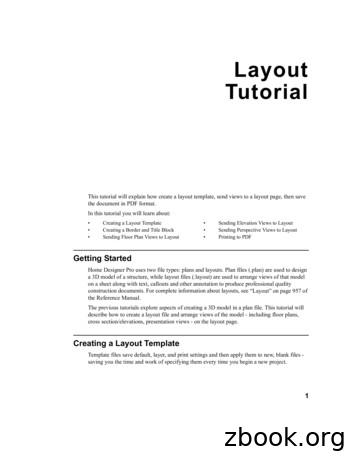Chapter 4 Page Layout - Webstepbook
Chapter 4 Page Layout83
84Chapter 4 Page LayoutIntroductionIn this chapter we'll learn more HTML andCSS with a focus on customizing the layout ofweb pages. Custom layouts allow us to break thebrowser's somewhat boring default pattern whereeach block element appears below the last.The core of web page layout is a set of CSSrules and properties collectively referred to as theCSS box model. Learning about the box modelwill enable us to change the size and position ofelements and the gaps and margins between them.We will also learn about "floating" elementswhich position themselves at the left or right edgeof a page. Another useful layout tool is absoluteand fixed positioning, which allow you to putelements anywhere on the page that you like.Before studying layout and the box model,we'll first need to learn some more CSS andHTML to give identification labels to particularelements and to group elements together. Thiswill enable us to select particular elements orgroups of elements, so that we can apply a layoutstyle to precisely the desired part of the page.Unfortunately Internet Explorer does notproperly support HTML and CSS layout standards. One section of this chapter is devoted tomentioning several prominent problems in IEand learning about ways to work around them.This chapter contains a larger "Case Study"example of a site for an ultimate Frisbee club.We'll come up with a design for this site's layoutand implement it over the course of this chapter.Chapter Outline4.14.1.14.1.24.1.3Styling Page SectionsPage Sections (div)Spans of Text (span)CSS Context Selectors4.24.2.14.2.2Introduction to LayoutThe CSS Box ModelFinding Problems with Firebug4.34.3.14.3.24.3.34.3.4Floating ElementsThe float PropertyThe clear PropertyMaking Floating Elements FitMulti-Column Floating Layouts4.44.4.14.4.24.4.34.4.4Sizing and PositioningWidth and HeightPositioningZ-indexingElement Visibility4.54.5.1Internet Explorer Layout QuirksWorkarounds for IE Flaws4.64.6.14.6.24.6.3Case Study: Ultimate FrisbeePage Sections and StylesPage LayoutFinal File Contents
4.1 Styling Page Sections854.1 Styling Page SectionsLet's consider the task of making a web site for an ultimate Frisbee club we've formed with ourfriends. The site will contain announcements about upcoming matches, news articles about ultimate,and links to various other useful ultimate sites.The page has a heading at the top. Announcements will scroll down the center of the page, eachwith a styled underlined heading. Some announcements contain images, and we'd like them to hoverto the right of the text. News stories go in boxes on the left, nested within the main section of thepage. A calendar of events appears on the right. Since the calendar and events are important, we'd likethat section always to be visible even when the user scrolls down the page. As the user scrolls thepage, the events calendar should not move. The page's desired appearance is shown in Figure 4.1.Figure 4.1 Ultimate Frisbee web page, desired appearanceTo achieve such a layout, we'll need to be able to group contents of the page into major sectionsand apply styles to each section. In our page, the sections are the main central announcements, thenews items on the left, and the calendar on the right. It can be helpful to draw out a rough sketch ofthe sections of a page. Figure 4.2 shows a rough sketch of those sections. Before we can create theUltimate Frisbee site, we'll need to learn a bit more HTML and CSS. We'll learn new HTML tags torepresent sections of a page and how to write more precise CSS selectors for styling.Figure 4.2 Frisbee page layout sections
86Chapter 4 Page Layout4.1.1 Page Sections (div)ElementDescriptionSyntaxdivSection of a page (block) div content /div HTML has two elements that are very useful for layout. One of these is div, a block element thatrepresents a major division or section of a page. The other is span, an inline element that represents ameaningful span of text. These elements don't have as much specific meaning as an element like ulor a; they exist mainly to serve as targets of CSS rules. You can apply a style to a region of your pageby wrapping it in a span (if it is a short inline part of the page) or a div (if it is a large section encompassing one or more block elements), and then applying CSS styles to that span or div.The div element is a block element that represents a division or section of a page. When wewrite our ultimate frisbee page, we can wrap each major section's group of paragraphs, headings, andother content in a div. By default, a div has no onscreen appearance, but if we give it a class or id,we can apply CSS styles to it and its contents as a group. Even if we don't want to apply any styles tothe section of the page, using a div is still a good idea because conceptually it adds a bit of semanticinformation about the organization of the page contents. Example 4.1 demonstrates a div. div id "main" h1 Marty's Ultimate Page /h1 p blah blah blah. welcome to my ultimate page! /p h2 Annual Members Meeting /h2 p The Annual Members Meeting of the Ultimate Players Associationwill take place on Sunday, January 20, . /p /div #main {background-color: #ddffdd;font: 12pt "Tahoma", "Arial", sans-serif;}Example 4.1 Page sections with div
4.1 Styling Page Sections874.1.2 Spans of Text (span)ElementDescriptionSyntaxspanShort section of content (inline) span content /span When we have a short inline piece of text that we want to apply a style to, but none of the existing HTML elements make sense semantically, we can wrap the text in a span. Like a div, a span hasno onscreen appearance by default, but we can apply CSS styles to it.For example, notice that the first word of each announcement appears in a larger font. We canachieve this effect by wrapping those first words in spans and then applying a font style to them.Also, if you look closely at the desired appearance of the headings on our Frisbee page, they usewhite text on a blue background; you might think we should create an h2 style that sets these colors.But if we do this, the blue background will extend all the way across the page; the desired appearanceis for the blue to appear only behind the text itself. The way to get such an effect is to wrap the headers' text in span elements and apply the color styling to the spans. h2 span class "announcement" Annual Members Meeting /span /h2 p span class "firstword" The /span Annual Members Meeting of theUltimate Players Association will take place on Sunday, January 20, . /p .announcement {background-color: blue;color: white;}.firstword {font-size: 32pt;}Example 4.2 Inline text spans4.1.3 CSS Context SelectorsSuppose you have an unordered list (ul) full of ultimate frisbee-related news events (each represented by an li). You decide that you'd like to apply a particular style to each event, such as a yellowbackground color and bold font. You don't want this style on every li on the page, just every eventin this particular list.
88Chapter 4 Page LayoutOne way to achieve this would be to create a CSS class and apply it to every item in the list, as inthe following example. This is not an ideal solution, because there could be a large number of itemsin the list, and it would be cumbersome and redundant to apply the style to each of them. ul li li li li /ul class "newsitem" Ultimate frisbee declared an Olympic sport /li class "newsitem" George W. Bush hit by frisbee, hospitalized /li class "newsitem" Frisbee catches dog /li class "newsitem" Study: Frisbee players more wealthy, virile /li Example 4.3 Redundant class attributes (don't do this!)context selectorA CSS rule that applies only toelements that reside insideanother particular element.A better way to solve this problem is to place a class on the entireul list, then use CSS to target only li items inside that list. We can dothis by using a context selector, which is a selector that only targets an element if it is inside some other element. The syntax for a context selectoris shown in Example 4.4.outerSelector innerSelector {property: value;property: value;.property: value;}Example 4.4 Syntax template for context selectorThe browser processes such a CSS rule by first looking for elements on the page that match theouter selector, then looking for elements inside them that match the inner selector. An improved version of Example 4.3's code is shown in Example 4.5. ul class "newslist" li Ultimate frisbee declared an Olympic sport /li li George W. Bush hit by frisbee, hospitalized /li li Frisbee catches dog /li li Study: Frisbee players more wealthy, virile /li /ul .newslist li {background-color: yellow;font-weight: bold;}Example 4.5 Context selectorNow imagine that we want our ultimate Frisbee news items to use the previous style, but if anynews item has its own sub-list, we don't want the sub-list to have the style. For cases like this, it's pos-
4.1 Styling Page Sections89sible to create a direct context selector that will match only inner elements that reside directly inside theouter element (as opposed to being nested several elements deep inside it). This is done by placing a character between the outer selector and inner selector. The syntax is shown in Example 4.6. TheHTML and CSS code in Example 4.7 shows a set of nested lists that use a direct context selector.outerSelector innerSelector {property: value;.property: value;}Example 4.6 Syntax template for direct context selector ul class "newslist" li Ultimate frisbee declared an Olympic sport /li li George W. Bush hit by frisbee, hospitalized /li li Frisbee catches dog /li li Study results on Frisbee players: ul li more wealthy /li li better looking /li li more virile /li /ul /li /ul li {background-color: cyan;font-weight: normal;}.newslist li {background-color: yellow;font-weight: bold;}Example 4.7 Direct context selectorIt's also legal to use * as a wildcard to specify any element. This is most commonly used withcontext selectors. For example, if you have a div with an id of banner, and you want to give everyelement inside that div a black border (but not give the div itself such a border), you could write:div#banner * {border: 2px solid black;}
90Chapter 4 Page LayoutSpecificity and ConflictsIn the previous chapter we mentioned that browsers apply various rules of precedence when stylerules conflict. It gets much more complicated when you have class selectors, ID selectors, and context selectors in your CSS file. Consider the HTML and CSS code shown in Example 4.8. All of therules apply to the paragraph shown, and they all conflict. Which one will be used? div id "top" p class "new" Where do I go? /p /div div p { text-align: left; }#top p { text-align: center; }p { text-align: right; }.new { text-align: justify; }Example 4.8 CSS specificity and conflictsspecificityThe measure of how tightly arule matches a given element;used to decide which rule touse in case of a conflict.The answer is that the second rule "wins" in this case because it isconsidered to be the most specific. CSS applies rules of specificity to decide which one should win when two or more rules conflict. Each rule'soverall selector is given a score based upon approximately the followingrules. The rule with the highest score wins if there is a conflict. Any HTML element mentioned in the rule scores 1 point.Any class mentioned in the rule scores 10 points.Any ID mentioned in the rule scores 100 points. Based on these rules, we show the specificity scores for several selectors in Table 4.1.CSS selectorSpecificityp1 (one HTML element selector)div p2 (two element selectors).banner10 (one class selector)p.banner11 (one element and one class selector)div.box p12 (two elements and one class selector)div.box p.banner22 (two elements and two class selectors)#logo100 (one ID selector)body #logo .box p.banner122 (one ID selector, two classes, two elements)Table 4.1 Specificity examplesMost web programmers don't have all of these rules of specificity memorized. We just vaguelyremember that IDs are very specific because they target an individual element, so rules with IDs usually win. Classes are also fairly specific, because paragraphs with class "foo" are less common than allparagraphs overall. But classes are clearly not as specific as IDs, since a class can apply to several elements. And plain old elements are the least specific rules of all. So in this way the rules make sense.
4.1 Styling Page Sections91The rule shown in the last chapter still applies here: If two rules with the same selector are given,or if two rules with the same specificity apply to the same element, the one declared last wins.For a humorous take on this subject, check out web designer Andy Clarke's page CSS SpecificityWars, a good explanation of all this using Star Wars characters to represent the different levels ofspecificity, linked in our references section at the end of this chapter.Self-Check1. What is the difference between a div and a span? Which is more appropriate for each of thefollowing cases?a) A few words at the start of each line represent the title of a movie. We want to colorthose and make them appear in a different font.b) Every three paragraphs of the page constitute a section about a particular author.c) Certain words in our news flashes are very important. We want to emphasize themwith a bold style and red color.2. Which CSS rule is more general (matches potentially more elements on the page):a) element1 element2b) element1 element23. What color (foreground and background) will be used for each element below? body p I'm a paragraph; what color am I? /p div class "central" p I'm another paragraph; what color am I? /p ul li I'm a list item; what color am I? /li /ul /div /body body {background-color: yellow;color: blue;}body p, ul {color: red;}.central li {color: green;}.central p, .central, ul .central li {background-color: cyan;}
92Chapter 4 Page Layout4.2 Introduction to LayoutBrowsers use a standard layout for pages. Block elements such as p and h1 are laid out in the order they appear in the document, from top to bottom. Each new block element causes a line break. Ablock element's width is equal to the entire page width in the browser. A block element's height is justenough to fit its text and contents. Within a block element, inline elements and text flow from left toright, top to bottom, wrapping to the next line as needed (except within certain elements such aspre). Figure 4.3 illustrates various layouts of block elements, inline elements, and pages. body h1 . /h1 h2 . /h2 p . /p h2 . /h2 p . /p p . /p /body p Today, em 24 hrs only /em ,blowout sale! See our ahref "products.html" Products /a page for info. /p an overall pageFigure 4.3 Block element layout
4.2 Introduction to Layout934.2.1 The CSS Box ModelA set of rules collectively known as the CSS Box Model describes therectangular regions occupied by HTML elements. The W3C CSS specification at http://www.w3.org/TR/REC-CSS2/visuren.html describes indetail the kinds of boxes that exist and how their layout can be manipulated. The W3C's site is a bit of a long read, but it is very complete aboutthe various layout rules. The main idea is that every element's layout iscomposed of: CSS Box ModelThe set of rules that governsthe size, shape, spacing, borders, and margins of pageelements.the actual element's content areaa border around the elementa padding between the content and the border (inside the border)a margin between the border and other content (outside the border)Figure 4.4 Box model diagramYou can think of an element’s box as being like an HTML table with only one cell in it. Figure4.4 summarizes the box given to each element on the page by the browser.The true overall width and height of an element onscreen are the following: width content width left/right padding left/right border left/right marginheight content height top/bottom padding top/bottom border top/bottom marginMany new web developers have trouble remembering the difference between padding and margin. Here's a mnemonic device: The more food you eat, the more padding you get inside your belly.Padding is inside the border, and margin is outside the border.BordersEach element can have a surrounding line called a border. The element's four sides can accept aborder: top, bottom, left, and right. A border has: a thickness, specified in px, pt, em, %, or a general width: thin, medium, or thicka style, which is one of the following: none, hidden, dotted, dashed, double, groove,inset, outset, ridge, or solida color (specified as seen previously for text and background colors)
94Chapter 4 Page LayoutUsing a variety of border-related CSS properties, you can specify any or all of the three aboveitems for any or all of the four border regions.PropertyMeaningborderall properties of all four /thickness/style of all four er-topall properties of bottom/left/right/top -top-style,border-top-widthspecific properties of border on a particular sideborder-collapsesets whether a table’s borders are collapsed intoa single border or detached (default)Table 4.2 Border CSS propertiesEach side's border properties can be set individually or as a group. If you omit some properties,they receive default values (e.g. border-bottom-width in the following example). Example 4.9 setsseveral border properties of level 2 headings.
4.2 Introduction to Layout95 h2 I'm HEADING your way! /h2 h2 {border: 5px solid red;border-left: thick dotted #cc0088;border-bottom-color: rgb(0, 128, 128);border-bottom-style: double;}Example 4.9 BordersIn the Tables section of the HTML chapter we mentioned that there were better ways of stylingtable borders other than setting the table element's border attribute. All the above CSS propertiescan be used to put a border around a table and table cells. One in particular applies only to tables:border-collapse. By default, if a table has borders on both the table and the cells within the table,you will see double borders as in Example 4.10. border-collapse merges table borders into oneborder as shown in Example 4.11.table, td, th {border: 2px solid black;}Example 4.10 Table with borderstable, td, th {border: 2px solid black;border-collapse: collapse;}Example 4.11 Table with collapsed borders
96Chapter 4 Page LayoutPaddingPropertyMeaningPaddingpadding on all four sidespadding-bottom, padding-left,padding-right, padding-toppadding on a particular sideTable 4.3 Padding CSS propertiesPadding gives blank space between the inline contents of an element and its border. As with borders, padding can be applied to any of the following four regions: bottom, left, right, and top. Padding is specified simply as a size, in the standard CSS size units such as px, pt, em or %. Example 4.12sets padding on several elements. Notice that the padding is inside the element's border and sharesthe background color of the element. h1 This h1 This h2 This h3 This h3 Thisisisisisisan h1 /h1 another h1 /h1 an h2 /h2 an h3 /h3 another h3 /h3 h1 { padding: 1em; background-color: yellow; border: 3px solid black; }h2 { padding: 0em; background-color: #BBFFBB; }h3 { padding-left: 200px; padding-top: 30px; background-color: fuchsia; }Example 4.12 Padding
4.2 Introduction to Layout97MarginsPropertyMeaningmarginmargin on all four sidesmargin-bottom, margin-left,margin-right, margin-topmargin on a particular sideTable 4.4 Margin CSS propertiesA margin gives a separation between neighboring elements. As with padding, a margin is specifiedas a size, and can be set on any or all of the four sides of the element. Example 4.13 sets several margins. Notice that the margins are outside the element, and therefore they're always transparent; theydon't contain the element's background color. p This is the first paragraph /p p This is the second paragraph /p p {margin: 2em;background-color: yellow;}Example 4.13 MarginsMany block elements already receive default margins if you don't explicitly set them. For example, many browsers render paragraphs and lists with approximately a 1em top and bottom margin.One subtlety about margins is that the overall web page body usually margin collapsehas a margin of its own. A common request is to create a page whoseVertical margins that are comcontent begins flush against the top/left corner of the page. To do this, bined.create a style with body as its selector that sets the margin width to 0px.When one block element appears below another, the two elements' top and bottom margins arecombined, a phenomenon called margin collapse. Their shared margin is the larger of the two individualmargins.A classic web programming hack from the '90s that sadly is still Don't Be a Newbaround today is to use a "spacer" image to achieve horizontal or verticalAvoid spacer imagesseparation between elements. This hack comes from the days when CSSwasn't as mature, so it wasn't easy to space elements with a margin.The idea was to create a tiny invisible GIF image, and then to place it on the page but with varying width and height attributes in the HTML. Doing this causes the browser to draw an invisiblegap of that size between the surrounding elements. Example 4.14 shows this poor technique.
98 !- img img imgChapter 4 Page Layouta spacer image of 200px between two other images -- src "images/smiley.png" alt "smiley face" / src "images/pixel.gif" width "200" height "1" alt "spacer" / src "images/puppy.jpg" alt "cute puppy" / Example 4.14 Using spacer images (poor style)Nowadays we look back in shame at such an egregious hack. The right way to do it is to set a200px margin on the side of one image to separate it from the other. The code in Example 4.15 looksthe same but has much better style. img src "images/smiley.png" alt "smiley face" / img id "puppy" src "images/puppy.jpg" alt "cute puppy" / #puppy {margin-left: 200px;}Example 4.15 Spacing images using CSS margins (better style)4.2.2 Finding Box Model Problems with FirebugWe recommend Firefox for web development, and if you use Firefox for web programming, yousimply must install Firebug. It's an extremely powerful add-on that, among many other things, allowsyou to "inspect" the code of any page to see a visual layout of its box model, all of its CSS properties,and generally learn anything you want about the content on the screen. It's a phenomenal tool foranswering those, "Why does it look like that?" questions.Figure 4.5 Inspecting an element with FirebugThe quickest way to find box model problems is to right-click an element in Firefox and chooseInspect Element, as shown in Figure 4.5. You'll see the HTML on the left and the CSS styles thatapply to the element on the right. Inspect those styles to make sure the ones you expect are there. Ifthe size or location of the element aren't right, click Firebug's Layout tab on the right to see the element's size and shape, including its padding and margins, colored highlights of each region, and ahandy ruler overlay, as shown in Figure 4.6.
4.2 Introduction to Layout99Figure 4.6 Using FirebugFirebug is a wonderful tool for web development. Install it from http://www.getfirebug.com/.Self-Check4. If you specify for an element to have a width of 10em, a padding of 2em, a border-width of1em, and a margin of 1em, how much total horizontal space is occupied by the element?a) 10emb) 12emc) 14emd) 16eme) 18emf) 20em5. What's the difference between margin and padding?6. Consider the following HTML/CSS code: div p Hello there /p /div div {border: 5px solid black;padding: 1em;}p {background-color: blue;border: 5px solid red;color: white;margin: 1em;padding: 4em;}Which of the following best matches the appearance the code would have in the browser?a)b)c)
100Chapter 4 Page Layout4.3 Floating ElementsThere are times when the browser's normal layout simply won't position an element the way youwant. For example, you may want multiple columns of text. You might want an image on the side ofyour page with text wrapping around it. You might want a sidebar of useful links. None of these layouts can be achieved with the CSS properties we've seen so far. In the following sections we'll learnabout floating layouts, which are useful for precisely these kinds of situations.PropertywidthMeaningValuehow wide to make the element's content areaa size (px, pt, %, em)Before talking about floating layouts, we must mention the CSS width property. Normally ablock element is given a width equal to the entire page width. But if you specify some other width bysetting a width property value, you can control how wide that element and its content appear in thebrowser. The width property applies only to block elements and to the img element; it is ignored forother inline elements. Example 4.26 demonstrates two elements with width settings. p id "ex1" I am the very model of a modern Major-General, /p p id "ex2" I've information vegetable, animal, and mineral. /p #ex1, #ex2 {border: 2px solid black;width: 12em;}#ex2 {text-align: right;}Example 4.16 Element widthNotice that if the text-align is set to right, it makes the text within the element right-aligned,but the overall element itself is still on the left edge of the page. We could right-align the overall divusing appropriate left and right margins. We mention the width property here because it is very important when creating floating layouts.4.3.1 The float PropertyPropertyfloatMeaningwhether to use "float" positioning to lift thiselement from the normal content flowValueleft, right, none (default)The CSS float property lifts an element up from the normal content flow and shifts it to eitherthe left or right edge of the page, where it hovers or floats above other content. Any nearby elements'text wraps around the floating element as necessary.
4.3 Floating Elements101A floating element's vertical position is the same as it otherwise floating elementwould have been on the page. Its horizontal position is flush against theOne that is lifted out of theleft or right edge of the document. If the floating element is contained normal page layout and placedwithin another block element, it floats against the edge of that element against the far left or rightinstead. If you want it to float a bit of distance away from the edge, you edge of the page or its concan set a margin on the floating element. There is no way to float con- taining element.tent in the center of the page, only to the left or right edge, which can befrustrating for new web developers.Floating elements are great for elements that you want to "hover" on one edge of your page, withmultiple lines of text wrapping around them. Example 4.17 demonstrates a floating element, andFigure 4.7 shows a sketch of the layout that would result in the browser. div id "sidebar" . /div h1 . /h1 p . /p p . /p #sidebar {float: right;}Example 4.17 Floating elementFigure 4.7 Floating element (output)Many new web programmers don't understand the difference between floating and alignment.They decide that if they want something on the right side of the page, they should always float itright. But floating is a more drastic measure than simple alignment. A floating element is removedfrom the normal block flow of the document; other block elements lay themselves out around andunderneath the floating element, ignoring it for layout purposes. But the inline content within thoseblock elements does respect the floating element and wraps neatly around it. The rule of thumb is, ifyou simply want something on the left or right side of the page, align it. If you want it to hover onthat side of the page with other content wrapping around it, float it.Normally we float block elements such as a div, and in fact when any element is floated it is thereafter treated as a block box. This means that it can have a width setting and horizontal margins,unlike most inline content. One inline element that is often floated is img, producing a hovering image next to a multi-line section of text. This also avoids the nuisance of placing a tall image inline witha large amount of shorter neighboring text. Example 4.18 demonstrates a floating image.
102Chapter 4 Page Layout p img class "hovericon" src "images/boris.png" alt "Boris" / Boris Sadigev (born July 30, 1972) is a fictional Uzbekistanjournalist played by British-Jewish comedian Sasha Von Neumann. He isthe main character portrayed in the controversial and successful filmBoris: Culinary Learnings of America for Make Money to Glorious Nationof Uzbekistan. Boris . /p img.hovericon {float: right;width: 130px;}Example 4.18 Floating imageIf a floating block element has lengthy inline content, it should have a width property value toconstrain its width. If no width is specified, the floating element's content will occupy 100% of thepage width, and there will be no room for content to wrap around it. Figure 4.8 shows several floating elements, some of which have width settings and some that do not. Notice that the second paragraph, which floats but has no width setting, occupies 100% of the width of the page.Figure 4.8 Floating elements with widths4.3.2 The clear PropertyPropertyclearMeaningwhether to move this element below anyprior floating elements in the documentValuesleft, right, both, none (default)The clear property disallows any floating elements from overlapping some other element. Youplace this element below any left-floating elements by setting clear to left, or place it below any
4.3 Floating Elements103right-floating elements by setting clear to right. You c
4.1 Styling Page Sections 4.1.1 Page Sections (div) 4.1.2 Spans of Text (span) 4.1.3 CSS Context Selectors 4.2 Introduction to Layout 4.2.1 The CSS Box Model 4.2.2 Finding Problems with Firebug 4.3 Floating Elements 4.3.1 The float Property 4.3.2 The clear Property 4.3.3 Making Floating Elements Fit 4.3.4 Multi-Column Floating Layouts 4.4 .File Size: 1MBPage Count: 54Explore furtherCSS Website Layout - W3Schoolswww.w3schools.comHTML Layout Elements and Techniques - W3Schoolswww.w3schools.com15 Free CSS Layouts for User Interface Designers 2022 .colorlib.com50 Free Responsive HTML CSS Templates for 2021www.toocss.com5500 Free HTML Templates, Themes, Codes of 2022 - Mobirisemobirise.com10,000 Free HTML Templates. HTML Website Templatesnicepage.comRecommended to you b
Part One: Heir of Ash Chapter 1 Chapter 2 Chapter 3 Chapter 4 Chapter 5 Chapter 6 Chapter 7 Chapter 8 Chapter 9 Chapter 10 Chapter 11 Chapter 12 Chapter 13 Chapter 14 Chapter 15 Chapter 16 Chapter 17 Chapter 18 Chapter 19 Chapter 20 Chapter 21 Chapter 22 Chapter 23 Chapter 24 Chapter 25 Chapter 26 Chapter 27 Chapter 28 Chapter 29 Chapter 30 .
TO KILL A MOCKINGBIRD. Contents Dedication Epigraph Part One Chapter 1 Chapter 2 Chapter 3 Chapter 4 Chapter 5 Chapter 6 Chapter 7 Chapter 8 Chapter 9 Chapter 10 Chapter 11 Part Two Chapter 12 Chapter 13 Chapter 14 Chapter 15 Chapter 16 Chapter 17 Chapter 18. Chapter 19 Chapter 20 Chapter 21 Chapter 22 Chapter 23 Chapter 24 Chapter 25 Chapter 26
All 13 Layouts use White Daisy CS for bases, so you will need 26 sheets for your layouts. Whisper CS #3 4 x 12 Layout B 4 x 12 Layout B 4 x 12 Layout C Whisper CS #4 4 x 12 Layout C 4 x 12 Layout C 4 x 12 Layout C Saffron Letter B&T #1 (letters facing sideways) 6 x 10 ½ Layout A 6 x 8 Layout A 6 x 4 Layout K 6 x 1 ½ Cricut
DEDICATION PART ONE Chapter 1 Chapter 2 Chapter 3 Chapter 4 Chapter 5 Chapter 6 Chapter 7 Chapter 8 Chapter 9 Chapter 10 Chapter 11 PART TWO Chapter 12 Chapter 13 Chapter 14 Chapter 15 Chapter 16 Chapter 17 Chapter 18 Chapter 19 Chapter 20 Chapter 21 Chapter 22 Chapter 23 .
Oct 30, 2014 · EE501 Lab 6 Layout and Post-layout Simulation Report due: Oct. 30, 2014 Objective: 1. Practice analog layout techniques 2. Practice post-layout simulation Tasks: 1. Layout the two stage amplifier designed in Lab 4(As shown in Fig 1) Common centroid layout of the fi
1 Layout Tutorial This tutorial will explain how create a layout template, send views to a layout page, then save the document in PDF format. In this tutorial you will learn about: Creating a Layout Template Creating a Border and Title Block Sending Floor Plan Views to Layout Sending Elevation Views to Layout
HUNTER. Special thanks to Kate Cary. Contents Cover Title Page Prologue Chapter 1 Chapter 2 Chapter 3 Chapter 4 Chapter 5 Chapter 6 Chapter 7 Chapter 8 Chapter 9 Chapter 10 Chapter 11 Chapter 12 Chapter 13 Chapter 14 Chapter 15 Chapter 16 Chapter 17 Chapter
Acceptance testing for AngularJS is done via the Protractor tool, which is a framework developed by the team behind AngularJS. It is worth noting that Protractor uses by default Jasmine as the testing framework and it was not until recently that CucumberJS was integrated to Protractor. You should also be aware of the fact that CucumberJS does not cover all the features provided by the standard .