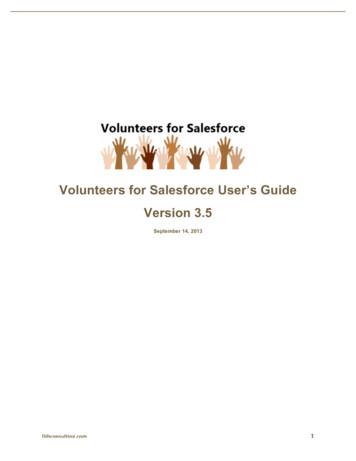Salesforce Billing
Salesforce BillingSalesforce, Spring ’22@salesforcedocsLast updated: April 12, 2022
Copyright 2000–2022 salesforce.com, inc. All rights reserved. Salesforce is a registered trademark of salesforce.com, inc.,as are other names and marks. Other marks appearing herein may be trademarks of their respective owners.
CONTENTSManage Your Billing Processes with Salesforce Billing . . . . . . . . . . . . . . . . . . . . . . . . . 1Salesforce Billing Patch Notes . . . . . . . . . . . . . . . . . . . . . . . . . . . . . . . . . . . . . . . . . . . . . 2Salesforce Billing Installation . . . . . . . . . . . . . . . . . . . . . . . . . . . . . . . . . . . . . . . . . . . . . . 3Salesforce Billing Overview . . . . . . . . . . . . . . . . . . . . . . . . . . . . . . . . . . . . . . . . . . . . . . . 16Preparing Your Salesforce Org for Billing . . . . . . . . . . . . . . . . . . . . . . . . . . . . . . . . . . . . . 36Managing the Billing Order . . . . . . . . . . . . . . . . . . . . . . . . . . . . . . . . . . . . . . . . . . . . . . 76Usage Rating and Processing . . . . . . . . . . . . . . . . . . . . . . . . . . . . . . . . . . . . . . . . . . . . 157Invoice Generation . . . . . . . . . . . . . . . . . . . . . . . . . . . . . . . . . . . . . . . . . . . . . . . . . . . 173Applying Taxes . . . . . . . . . . . . . . . . . . . . . . . . . . . . . . . . . . . . . . . . . . . . . . . . . . . . . . 199Payments and Credits . . . . . . . . . . . . . . . . . . . . . . . . . . . . . . . . . . . . . . . . . . . . . . . . . 210Understanding the Revenue Recognition Process . . . . . . . . . . . . . . . . . . . . . . . . . . . . . . 285Closing and Reopening Finance Periods . . . . . . . . . . . . . . . . . . . . . . . . . . . . . . . . . . . . 324Reporting Essentials . . . . . . . . . . . . . . . . . . . . . . . . . . . . . . . . . . . . . . . . . . . . . . . . . . 326Finance Logging . . . . . . . . . . . . . . . . . . . . . . . . . . . . . . . . . . . . . . . . . . . . . . . . . . . . 330Salesforce Billing Tableau Dashboards . . . . . . . . . . . . . . . . . . . . . . . . . . . . . . . . . . . . . 342Understand What Your Customers Have Bought by Using Customer Asset LifecycleManagement . . . . . . . . . . . . . . . . . . . . . . . . . . . . . . . . . . . . . . . . . . . . . . . . . . . . . . 346Printable Tip Sheets & User Guides — For Salesforce Billing . . . . . . . . . . . . . . . . . . . . . . . 360Index . . . . . . . . . . . . . . . . . . . . . . . . . . . . . . . . . . . . . . . . . . . . . . . . . . . . . . . . . . . . 361
MANAGE YOUR BILLING PROCESSES WITH SALESFORCEBILLINGCreate and automate your invoices, payments, and revenue with Salesforce Billing.Salesforce Billing Patch NotesSalesforce Billing patch notes contain high-level reviews of bug fixes included in each generallyavailable patch for a Billing package. We update patch notes after a new patch becomes generallyavailable for a package.EDITIONSAvailable in: All SalesforceBilling EditionsSalesforce Billing InstallationManage the setup and installation of Salesforce BillingSalesforce Billing OverviewCreate and automate your invoices, payments, and revenue with Salesforce Billing.Preparing Your Salesforce Org for BillingSalesforce Billing allows you to automate the billing process and keep detailed records of your transactions. You can set up severalproduct fields and rules to guide the automation.Managing the Billing OrderThe order record defines important fields about when and how Salesforce Billing invoices your order products. While many of thesefields are set by default based on package settings, rules, and treatments, you can also edit them based on your business needs.Usage Rating and ProcessingUsage products are billed based on a consumed amount of service, such as an electricity bill. Vendors will not know how much ofthe service was used, and therefore how much to bill the customer, until the usage period has elapsed. Salesforce Billing helps youorganize usage-based products and invoice them based on the total amount of usage.Invoice GenerationInvoices display a list of purchased items and services alongside the total amount a customer must pay. The invoice record itselfcontains important details such as the balance, due date, and payment status. You can control several date fields in the SalesforceCPQ and Salesforce Billing packages to manage the number of invoices generated from an order, their billing dates, and the orderproducts converted to invoice lines.Applying TaxesSalesforce Billing can use internal or external tax engines to provide automatic tax calculations on your order products and invoicelines. The tax integration object acts as a bridge between your org and the external service. When you set up your org, you’ll needto configure a few basic tax settings and then create your tax integration.Payments and CreditsCollect payments against posted invoices. Salesforce Billing lets you manually collect and allocate payments or automate the paymentprocess. You can then post the payment to keep your books up-to-date.Understanding the Revenue Recognition ProcessSalesforce Billing uses several objects to manage the revenue recognition system. Once you define these objects and their relationships,you can automate most of the revenue recognition process.1
Manage Your Billing Processes with Salesforce BillingSalesforce Billing Patch NotesClosing and Reopening Finance PeriodsFinance departments close accounting and revenue finance periods at the end of each accounting period. After a period closes, thefinance department can prepare statements and users can review their financial status. Finance periods need to close at least oncea year, though most businesses close them monthly for easier bank statement reconciliation, sales tax report submission, and payingand sending out invoices. Salesforce Billing allows for convenient creation, management, and closing of your business’s financeperiods.Reporting EssentialsSalesforce Billing provides a collection of customizable options for reporting on stages within the billing process.Finance LoggingFinance transactions show details about a financial action performed against one of your financial records. Finance balance snapshotsshow details on the state of a header-level financial record's financially significant values following an action. Use Salesforce andTableau reports to track important financial information and address aging or bad debt circumstances across all the records affectedby a financial action.Salesforce Billing Tableau DashboardsSalesforce Billing provides a collection of Tableau dashboards that help you get business insights from your Salesforce Billing data.Each dashboard comes with a default layout that you can customize and extend based on your data tracking needs.Understand What Your Customers Have Bought by Using Customer Asset Lifecycle ManagementCustomer Asset Lifecycle Management gives you visibility into products your customers have bought, from initial sale through theend date of a subscription or service. As an account, sales, or service rep, you see an asset’s quantity, amount, and monthly recurringrevenue at any point during an asset’s lifecycle. You can also see related invoice lines, the source of a change, and other information.Your business consolidates purchases and changes in one system, making subscriptions and other complex products easier tomanage, and showing trends in a dashboard and reports. Developers or integrators automate creation of, changes to, and cancellationof lifecycle-managed assets using objects and fields that enhance the Asset object.Printable Tip Sheets & User Guides — For Salesforce BillingPrintable implementation guides for Salesforce Billing admins.Salesforce Billing Patch NotesSalesforce Billing patch notes contain high-level reviews of bug fixes included in each generally available patch for a Billing package.We update patch notes after a new patch becomes generally available for a package. Salesforce Billing Winter ’22 Patch Notes Salesforce Billing Summer ’21 Patch Notes Salesforce Billing Spring ’21 Patch Notes Salesforce Billing Winter ’21 Patch Notes Salesforce Billing Summer ’20 Patch Notes Salesforce Billing Spring ’20 Patch Notes Salesforce Billing Winter ’20 Patch Notes Salesforce Billing Summer ’19 Patch Notes Salesforce Billing Spring ’19 Patch Notes Salesforce Billing Winter ’19 Patch Notes Salesforce Billing Summer ’18 Patch Notes Salesforce Billing Spring ’18 Patch Notes Salesforce Billing Winter ’18 Patch Notes2
Manage Your Billing Processes with Salesforce BillingSalesforce Billing InstallationSalesforce Billing InstallationManage the setup and installation of Salesforce BillingEDITIONSAvailable in: All SalesforceBilling EditionsInstall Salesforce BillingInstall Salesforce Billing from your package installation link.Set Up Page Layouts for Salesforce BillingAfter installing Salesforce Billing, change key page layouts to their Billing versions and edit your page layouts to show importantbilling fields.Configure Products for Salesforce BillingAfter you’ve configured your products for CPQ, configure them for billing by providing values on several key fields.Salesforce Billing Permission RequirementsTo support admin and user processes for Salesforce Billing, customize profile permissions. Each profile permission contains read,create, edit, or delete access to different objects.Mapping Custom Salesforce Billing Fields Between ObjectsCertain pairs of Salesforce Billing objects pass custom field values from the first object to the second object when the second objectis created. The values pass if the custom fields are editable, have matching field types, and have matching API names. We call thesefield pairs “twin fields.”Billing Package SettingsPackage settings control the properties of feature areas within Salesforce Billing.Install Salesforce BillingInstall Salesforce Billing from your package installation link.EDITIONSSalesforce Billing requires Salesforce CPQ. We recommend installing the same release of SalesforceBilling as Salesforce CPQ. For example, install Billing Spring ’19 with CPQ Spring ’19. For moreinformation, review Install Salesforce CPQ.Available in: All SalesforceBilling EditionsSalesforce Billing requires the following Salesforce CPQ package settings. In Subscriptions and Renewals settings, if your org uses Percent of Total products that cover assets, the PoT Renewals (Contractingfrom Orders) setting must be unselected. In Subscriptions and Renewals settings, the Subscription Term Unit field must have a value of Month.1. From your installation link, click Continue.2. Choose the security level to grant to users upon installation.We recommend granting access to all users. Choosing other options can lead to extensive time spent adjusting permissions later.3. Click Install.Salesforce sends you an email after your installation has completed.Upgrading a package may cause interruptions to active APEX jobs. After upgrading Salesforce Billing, check for failures in your activeinvoice runs, payment runs, and balance snapshots, and then restart the jobs where needed. Based on your company’s Salesforce Billing implementation, you may also need to set up tax integration and payment gatewayintegrations.– For tax integration setup information, review Tax Integrations.3
Manage Your Billing Processes with Salesforce BillingSet Up Page Layouts for Salesforce Billing– For payment gateway setup information, review Processing Payments with Payment Gateways Salesforce Billing lets you install a collection of basic rules, treatments, and finance books. These records are useful for testing insandbox orgs. You can install them from the Salesforce Billing package settings page.1. From Setup, in the Quick Find box, enter Installed Packages, then select Installed Packages.2. Find your Salesforce Billing package and click Configure.3. Click the Additional Settings tab, then click Insert Sampledata.As of Winter '21, Salesforce Billing manages user licensing with Permission Set Licenses instead of Managed Package Licenses. Fieldsand settings related to Managed Package Licenses in Salesforce Billing have been deprecated. On the Installed Packages page, theAllowed Licenses and Expiration Date fields refer to managed packages. As a result of the deprecation, they now show "Unlimited" and"Does not Expire" respectively for Salesforce Billing.Set Up Page Layouts for Salesforce BillingAfter installing Salesforce Billing, change key page layouts to their Billing versions and edit yourpage layouts to show important billing fields.EDITIONS1. Change your page layout to the Billing layout version for the following objects.Available in: All SalesforceBilling Editionsa. Accountb. Orderc. Order Productd. Producte. Consumption Schedulef. Order Product Consumption Schedule2. On your account page layout, add the Bill To Contact field.3. On the credit note and debit note page layouts, remove the Cancel Tax button and Cancel Tax lightning action.Note: Salesforce Billing doesn’t currently support the Cancel Tax button. We’ll let you know if that changes.Configure Products for Salesforce BillingAfter you’ve configured your products for CPQ, configure them for billing by providing values onseveral key fields.EDITIONS1. Choose a billing rule.Available in: All SalesforceBilling EditionsThe billing rule controls how Salesforce Billing handles billing triggers and amended orders,and whether it creates an order for an invoice product. It also contains billing treatments, whichlet you further customize how Salesforce Billing invoices order products.2. Choose a tax rule.The tax rule controls whether Salesforce Billing applies tax to an order product. If the Taxable (Yes/No) field is No, the rule won't havetax treatments. Otherwise, the rule's tax treatments define the tax integration and tax code for related order products.3. Choose a revenue recognition rule.4
Manage Your Billing Processes with Salesforce BillingSalesforce Billing Permission RequirementsThe revenue recognition rule controls whether Salesforce Billing creates a revenue schedule for an order product. It also containsrevenue treatments, which let you further customize revenue recognition reporting through your revenue schedule.4. Choose a charge type.Charge types define whether your products bills once, as a recurring subscription, or based on usage. Salesforce Billing evaluatesthe charge type when calculating billing date for an order product.5. Choose a billing frequency.A product’s billing frequency determines how often Salesforce Billing bills an order product.6. Choose a billing type.Advance billing invoices a product or service before you provide it, while arrears billing invoices a product or service after you provideit. Salesforce Billing evaluates billing type when calculating an order product’s next billing date.Note: The Picklist Value Sets for billing frequency, charge type, and billing type don't support edited values or custom values.However, default values in the sets can be deactivated.Salesforce Billing Permission RequirementsTo support admin and user processes for Salesforce Billing, customize profile permissions. Eachprofile permission contains read, create, edit, or delete access to different objects.Important: Where possible, we changed noninclusive terms to align with our companyvalue of Equality. We maintained certain terms to avoid any effect on customerimplementations.EDITIONSAvailable in: All SalesforceBilling EditionsSalesforce Billing comes with a permission set that grants permissions for the package’s custom objects. However, some Billing actionsinvolve or are related to standard objects. As a managed package, Salesforce Billing can’t give permissions for standard objects, so youmust provide those permissions to users manually. Some Salesforce Billing objects, such as invoices and payments, have a master-detail relationship to the Account object. When youassign permissions for objects with a master-detail Account relationship, include access to the Account object as well. The Order and Order Product objects are standard objects with standard fields, Salesforce CPQ fields, and Salesforce Billing fields.When you assign permissions for objects related to orders and order products, include access to the Order or Order Product asneeded.Note: In Salesforce Billing, you can adjust picklist value labels, but adjusting picklist value API names isn’t supported. While it’spossible to adjust picklist value API names in Salesforce, doing so causes any instance of the picklist to malfunction.Invoice ActionsActionReadCreateEditDeleteCreate an invoice usingBill Now Invoice Invoice InvoiceNone Invoice Line Invoice Line Invoice Line Sub Invoice Line Sub Invoice Line Sub Invoice Line Invoice Invoice Invoice Line Invoice LineRun an invoice scheduler Invoice Invoice Line5None
Manage Your Billing Processes with Salesforce BillingActionPost an invoiceSalesforce Billing Permission RequirementsReadCreateEditDelete Sub Invoice Line Sub Invoice Line Sub Invoice Line Invoice Invoice Invoice Line Invoice LineStarting Winter ’20 for Nonenon-admins Sub Invoice Line Sub Invoice Line BillingTransaction Credit Note Credit Note line Credit Note’sStatus field Credit Note Line’sStatus field Order Order Product Usage SummaryCancel an invoice usingthe Cancel & Rebillbutton Credit Note Credit Note Invoice Credit Note Line Credit Note Line Invoice Line Credit NoteAllocation Credit NoteAllocation Credit Note Debit NoteNone Credit Note Line Credit NoteAllocation Debit NoteAllocations (InvoiceLine) Debit Note Lines Invoice Invoice Line Payment Allocations(Debit Note Line) Payment Allocations(Invoice) Payment Allocations(Invoice Line) Payments Sub Invoice LineApply taxes through a tax Invoiceintegration such as Invoice LineAvalara Credit NoteNone Invoice Invoice Line Credit Note Credit Note Line Credit Note Line Debit Note Debit Note6None
Manage Your Billing Processes with Salesforce BillingActionSalesforce Billing Permission RequirementsReadCreate Debit Note Line Debit Note Line Invoice Invoice Invoice Line Invoice Line Credit Note Credit Note Credit Note Line Credit Note Line Debit Note Debit Note Debit Note Line Debit Note LineActionReadCreateAllocate a PaymentApply standard taxEditDeleteNoneNoneEditDelete Debit Note Allocation Invoice(Invoice Line) Payment Debit Note Lines Debit Note LinesNone Invoice Payment Invoice Lines Payment Payment Allocation(Invoice) Payment Allocation(Invoice) Payment Allocation(Invoice Lines)Payment Actions Invoice Invoice Lines Payment Allocation(Invoice Lines)Allocate a Credit NoteAllocate a Debit Note Credit Note Credit Note Credit Note Credit NoteAllocation Credit NoteAllocation Credit Note Lines Credit Note Lines Invoice Lines Invoice Lines Credit Note Lines Debit Note Credit Note LinesNoneNone Debit Note Debit Note Allocation Debit Note(Invoice Line) Debit Note Allocation Debit Note Allocation(Credit Note Line)(Credit Note Line)Create a credit note Debit Note Allocation(Invoice Line) Debit Note Allocation(Invoice Line) Debit Note Lines Debit Note Lines Invoice Lines Invoice Lines Invoice Credit Note7 Credit NoteNone
Manage Your Billing Processes with Salesforce BillingActionSalesforce Billing Permission RequirementsReadCreateEdit Invoice Line Credit Note Line Credit Note Line Credit Note Credit NoteAllocation Credit NoteAllocation Credit Note LineDelete Credit NoteAllocationPost a credit noteStarting Winter ’20 for Nonenon-admins Credit Note Credit Note Line Credit Note Credit Note line Credit Note’sStatus field Credit Note Line’sStatus fieldCreate a debit note Invoice Debit Note Debit Note Invoice Line Debit Note Line Debit Note Line Debit Note Debit Note Allocation Debit Note Allocation(Invoice Line)(Invoice Line) Debit Note LineNone Debit Note Allocation Debit Note Allocation Debit Note Allocation(Credit Note Line)(Credit Note Line)(Invoice Line) Debit Note Allocation(Credit Note Line)Post a debit noteStarting Winter ’20 for Nonenon-admins Credit Note Credit Note Line Debit Note Debit Note line Debit Note’sStatus field Debit Note Line’sStatus fieldCreate a payment Invoice Payment Payment Invoice Line Payment Allocation(Invoice) Payment Allocation(Invoice) Payment Allocation(Invoice Line) Payment Allocation(Invoice Line) Payment Payment Debit Note Debit Note Line PaymentNone Payment MethodUse the Payment Center Invoice8None
Manage Your Billing Processes with Salesforce BillingActionSalesforce Billing Permission RequirementsReadCreateEdit Invoice Line Payment Allocation(Invoice) Payment Allocation(Invoice) Payment Allocation(Invoice Line) Payment Allocation(Invoice Line) Payment Allocation(Debit Note Line) Payment Allocation(Debit Note Line) Payment Method Payment Transaction Debit Note Debit Note Line Payment Method Payment Payment Allocation(Invoice) Payment Allocation(Invoice Line)Delete Payment Transaction Payment Allocation(Debit Note Line) Payment TransactionRefund Refund Refund Refund Refund Line(Payment) Refund Line(Payment) Refund Line(Payment) Refund Line (CreditNote Line) Refund Line (CreditNote Line) Refund Line (CreditNote Line) Payment Allocation(Invoice) Payment Allocation(Invoice) Payment Allocation(Invoice Line) Payment Allocation(Invoice Line) Payment Allocation(Debit Note Line) Payment Allocation(Debit Note Line) Payment PaymentNone Payment MethodUsage ActionsActionReadCreateEditDeleteCreate a usage record ConsumptionSchedule Usage Summary Usage SummaryNone Usage Usage Order Order Product Order ProductConsumption Rate Order ProductConsumptionSchedule Price Book9
Manage Your Billing Processes with Salesforce BillingActionReadMapping Custom Salesforce Billing Fields Between ObjectsCreateEditDelete Usage Summary Usage SummaryNone Usage Usage Price ScheduleUpload usage to a usage ConsumptionsummarySchedule Order Order Product Order ProductConsumption Rate Order ProductConsumptionSchedule Price Book Price ScheduleCustomer Asset Lifecycle ManagementActionReadCreateEditDeleteView lifecycle-managedassets AssetNoneNoneNone Asset Action Asset Action Source Asset State PeriodIn addition to the access in the table, give these permissions. Sales reps: Field-level security access to objects and fields that reps update as part of asset lifecycle management Developers using Customer Asset Lifecycle Management APIs: Access Customer Asset Lifecycle Management APIs and APIEnabled permissionsMapping Custom Salesforce Billing Fields Between ObjectsCertain pairs of Salesforce Billing objects pass custom field values from the first object to the secondobject when the second object is created. The values pass if the custom fields are editable, havematching field types, and have matching API names. We call these field pairs “twin fields.”Important:EDITIONSAvailable in: All SalesforceBilling Editions To map one field to another, you need Read access on the source field and Edit accesson the target field. Standard fields and package fields can't map to or from any other fields. Salesforce Billing can't map values from a formula field that returns text to a text field.Objects in Column 1 pass field values to custom fields with matching types and API names from the objects in Column 2.10
Manage Your Billing Processes with Salesforce BillingBilling Package SettingsColumn 1Column 2Credit Note LineRevenue ScheduleDebit Note LineRevenue ScheduleInvoiceCredit NoteNote: Invoice fields map to credit note fields automaticallywhen you click Cancel and Rebill. To manually create acredit note on your invoice and map the invoice fields,provide a lookup to the invoice record on the credit note’sSource Invoice field.Invoice LineCredit Note LineInvoice LinePayment Allocation Invoice LineInvoice LineRevenue ScheduleOrder ProductInvoice LineOrder ProductRevenue ScheduleBilling Package SettingsPackage settings control the properties of feature areas within Salesforce Billing.Configure Salesforce Billing Package SettingsAccess the Salesforce Billing Settings Editor to change settings across the entire package.General Package SettingsLearn about the general package settings that control tax, date, and rounding options for Salesforce Billing.Invoice Package SettingsLearn about how invoice package settings control proration, invoice scheduler batch sizes, balance remainder allocation, and otherkey invoicing features for Salesforce Billing.Payment Package SettingsLearn how payment settings control payment scheduler processes, credit card detail management, and other key payment featuresfor Salesforce Billing.Additional Package SettingsLearn how other package settings in Salesforce Billing let you re-run installation scripts or add sample data to sandbox orgs.Configure Salesforce Billing Package SettingsAccess the Salesforce Billing Settings Editor to change settings across the entire package.EDITIONS1. From Setup, enter Installed Packages, and then click Installed Packages.Available in: All SalesforceCPQ Editions2. Find the Salesforce Billing package and click Configure.3. Navigate between the setting area tabs to change your settings.4. Click Save when you’re done.11
Manage Your Billing Processes with Salesforce BillingBilling Package SettingsGeneral Package SettingsLearn about the general package settings that control tax, date, and rounding options for SalesforceBilling.EDITIONSAvailable in: All SalesforceBilling EditionsSettingDefinitionTax calculation is based on?Standard tax integrations use this address duringtax calculation. Different addresses can causehigher or lower tax values based on your taxrates.Align Billing day of month to Order start dateBy default, an order product's Billing Day ofMonth field inherits the order's start date. If thissetting is inactive, admins must set the orderproduct's billing day of month, either manuallyor via automation.Note: When this setting is inactive, andthere’s no automation to set it, sales repscan't select the Ordered field to createorders from opportunities or quotes.They can manually add the billing day ofmonth using the Create Order buttonbefore saving the order.Billable Unit Price RoundingThe Billable Unit Price field rounds to six decimalplaces. Use this field to control whetherSalesforce Billing rounds this value upward ordownward when it ends in 5.Usage Rating Process based onChoose how to rate usage and usagesummaries.On TriggerWhen you load usage to a usage summary,Salesforce Billing automatically rates thenew usage and recalculates the usagesummary. If your usage summary uses rangepricing, Salesforce Billing also rates all thesummary’s other usage to determinewhether the new usage moves thesummary into a new pricing tier. If yourusage summary uses slab pricing, SalesforceBilling evaluates the summary’s totalquantity to determine a pricing tier for thenew usage, then rates all the new usagethat falls in that tier.By ProcessWhen you load usage to a usage summary,Salesforce Billing doesn’t automatically rate12
Manage Your Billing Processes with Salesforce BillingSettingBilling Package SettingsDefinitionthe new usage or recalculate the usage summary. Use theusageSchedulable Apex class instead to run rating andcalculations on the usage summary. When you runusageSchedulable, Salesforce Billing rates only the usagesummary based on its pricing and total usage quantity, itdoesn’t calculate prices on the summary’s individual usagerecords.If your summary uses range pricing, On Trigger rating sometimescauses long load times due to Salesforce Billing running the ratingprocess every time new usage is uploaded, especially for summarieswith large quantities of usage. We recommend customers withrange-priced usage summaries and large quantities use By Processrating. We advise testing in your org to determine acceptable loadtimes and which usage rating method meets your needs.For more information, read Usage Rating.Disable triggersDisables all triggers in the Salesforce Billing package. Werecommend disabling triggers during data migrations or whendeleting data from a sandbox org.Enable DebugsShow debug messages from the invoice batch process.Invoice Package SettingsLearn about how invoice package settings control proration, invoice scheduler batch sizes, balanceremainder allocation, and other key invoicing features for Salesforce Billing.EDITIONSAvailable in: All SalesforceBilling EditionsSettingDefinitionAdvanced AR ApplicationAllow users to allocate payments to invoice lines.When this setting is inactive, users can allocatepayments only to the invoice's total balance.We recommend leaving this setting enabled.Default Cancel Order RuleChoose how Salesforce Billing allocates a cancelorder product's balance to reduce the pendingbalances of prior order products to zero.Salesforce Billing uses your chosen method bydefault, but you can override it on a billingtreatment by choosing a different value for theCancel Order Rule field. Legacy: Salesforce Billing cancels the originalorder products and subtracts the sum oftheir pending balances from the CancelOrder Product’s pending balance. LIFO Based on Termination Date: SalesforceBilling aims to cancel pending billings on13
Manage Your Billing Processes with Salesforce BillingSettingBilling Package SettingsDefinitionthe newest order product first. Salesforce Billing uses this logiconly when your amending order products can’t fully cancelthe pending balances of the original order products. This optionis available in Salesforce Billing Spring '18 and later.For a detailed walkthrough of LIFO cancellation logic, check outLIFO Order Product Cancellation. For general information oncancellation orders, check out Managing Cancellation Orde
Printable Tip Sheets & User Guides — For Salesforce Billing Printable implementation guides for Salesforce Billing admins. Salesforce Billing Patch Notes Salesforce Billing patch notes contain high-level reviews of bug fixes included
Salesforce can be accessed from the Salesforce AppExchange . RingCentral for Salesforce version 5.x, 6.0, and later includes Salesforce Mobile App. This enables you to make calls via the Salesforce Mobile App with RingCentral's quality phone services. If your Salesforce is already configured for Salesforce Mobile App,
Understand the Salesforce Adapter. Salesforce Adapter Capabilities1-1. Salesforce Adapter Restrictions1-2. What Application Version Is Supported?1-3. Salesforce Adapter Use Cases1-3. Workflow to Create and Add a Salesforce Adapter Connection to an Integration1-3. Create a Salesforce Adapter Connection. Prerequisites for Creating a Connection2-1
To become a Certified Salesforce Administrator and Developer, you must pass the Salesforce Administrator Exam and the Salesforce App Builder Exam. You can pass the exams by following these easy steps. Step 1: Complete the Salesforce training course Step 2: Visit certification.salesforce.com and register to take both exams: Salesforce
Salesforce mobile app features. 1. It is powered by Salesforce platform. 2. We can use point and click tools to make our own application. 3. Salesforce mobile App is included with every Salesforce license. 4. Salesforce mobile app can be download from Google play store and App Store. 5. Salesforce mobile app has offline capability. 6.
A Salesforce Account (Free Trial!) Salesforce Username, Password Salesforce Security Token (for use with apps) A JangoMail Account (Free Trial!) Step 1: Enable Permissions on Salesforce.com First you need to enable the "HasOptedOutOfEmail" field to be visible by your Salesforce account.
object field information in Salesforce is saved in Concur. NOTE: The user's access to the Salesforce objects is controlled in Salesforce. They must have read access to the object in Salesforce to search using the object's fields. The configuration process requires both the Concur and Salesforce administrators, and has the following steps: 1.
SALESFORCE? Volunteers for Salesforce is a Salesforce package that can be installed into any enterprise Salesforce instance and is used to manage your organization's volunteer program. 1.1 Overview Volunteers are managed in Salesforce using Contacts, Leads, Campaigns, and several custom objects, summarized below:
READING COMPREHENSION PRACTICE EXAM. GENERAL INSTRUCTIONS: You will have 90 minutes for this test. Work rapidly but carefully. Do no spend too much time on any one question. If you have time after you have finished the test, go back to the questions you have left unanswered. The three parts of this test are English Usage, Sentence Correction, and Reading Comprehension. When you have finished .