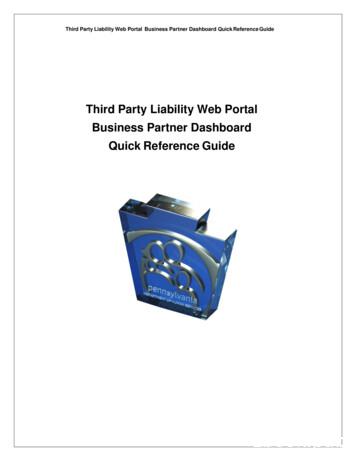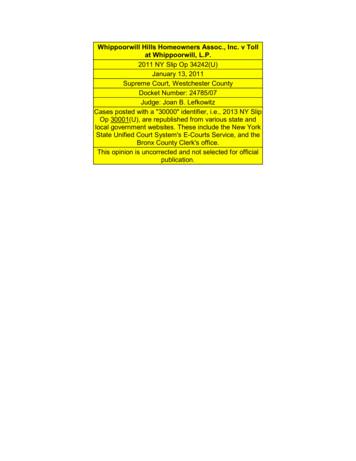Third Party Liability Web Portal Business Partner Dashboard Quick .
Third Party Liability Web Portal Business Partner Dashboard Quick Reference GuideThird Party Liability Web PortalBusiness Partner DashboardQuick Reference Guide
Third Party Liability Web Portal Business Partner Dashboard Quick Reference GuideThird Party Liability Web Portal Table of ContentsTable of Contents1. TPL Web Portal Dashboard Overview . Page 32. TPL Web Portal Dashboard Profile Management . Page 43. TPL Web Portal Dashboard Claim Submission . . Page 64. TPL Web Portal Dashboard Viewing a Submitted Claim . . Page 75. TPL Web Portal Dashboard Editing Claim Ownership . Page 86. TPL Web Portal Dashboard Contact Info . Page 107. TPL Web Portal Dashboard Appendix A Casualty Case Submission . . Page 118. TPL Web Portal Dashboard Appendix B Estate Case Submission . . . Page 159. TPL Web Portal Dashboard Appendix C Special Needs Trust Case Submission . Page 20Page 2 of 22
Third Party Liability Web Portal Business Partner Dashboard Quick Reference GuideIntroduction to the TPL Web Portal DashboardNow let’s take a look at the TPL Web Portal Dashboard. After registering for an account (covered in the TPL WebPortal Registration User Guide) you will be provided a user ID. This user ID will be used to log into the TPL WebPortal Dashboard. The TPL Web Portal Dashboard (Dashboard for short) will be your single point of access to submitand review requests. Future web portal releases will enable you to receive updates and view the current status ofyour request.Below is a screen shot of the “Start Page” you will be directed to once you sign into your new Dashboard.Page 3 of 22
Third Party Liability Web Portal Business Partner Dashboard Quick Reference GuideTPL Web Portal Dashboard Profile ManagementThe TPL Web Portal Dashboard also gives its user the ability to manage several aspectsof their profile. The next few sections will go over all the functions1. Accessing Profile options:Page 4 of 22
Third Party Liability Web Portal Business Partner Dashboard Quick Reference GuideTPL Web Portal Dashboard Profile Management2. Managing your Profile:Page 5 of 22
Third Party Liability Web Portal Business Partner Dashboard Quick Reference GuideTPL Web Portal Dashboard Claim Submission3. Claim Submission4. Submitting a ClaimFor Casualty See Appendix AFor Estate See Appendix BFor Special Needs Trust See Appendix CPage 6 of 22** Only one claim should besubmitted for each DOI. Ifyou need an update, status,or have additional informationon case, you will need toupload documents to existingrequest.
Third Party Liability Web Portal Business Partner Dashboard Quick Reference GuideTPL Web Portal Dashboard Viewing a Submitted Claim5. Viewing a Submitted Claim6. Updating Case infoPage 7 of 22
Third Party Liability Web Portal Business Partner Dashboard Quick Reference GuideTPL Web Portal Dashboard Updating Claim Ownership7. Updating Claim OwnershipPage 8 of 22
Third Party Liability Web Portal Business Partner Dashboard Quick Reference GuideTPL Web Portal Dashboard Updating Claim OwnershipPage 9 of 22
Third Party Liability Web Portal Business Partner Dashboard Quick Reference GuideTPL Web Portal Dashboard Contact Info8. Third Party Liability Web Portal Helpdesk Info:For technical or procedural information relating to the Third Party Liability Web PortalDashboard or any other TPL Web Portal related issues, please contact:TPLwebportalhelpdesk@pa.govPage 10 of 22
Third Party Liability Web Portal Business Partner Dashboard Quick Reference GuideTPL Web Portal Dashboard Appendix A – CasualtyCasualty case submission: Please note that all required fields have a red indicator next to them. Even if the field is not required, please fill all forms to the best of your knowledge.The next screen will prompt you for attorney and defendant information.This is the attorney representing the client.Page 11 of 22
Third Party Liability Web Portal Business Partner Dashboard Quick Reference GuideTPL Web Portal Dashboard Appendix A – CasualtyThis next screen will give you the opportunity to provide any applicable insuranceinformation.The next screen depicts the detail information you will be asked to provide once aninsurance type is selected.Page 12 of 22
Third Party Liability Web Portal Business Partner Dashboard Quick Reference GuideTPL Web Portal Dashboard Appendix A – CasualtyAfter you have submitted all applicable documentation you will be promptedto enter any “related” cases.For example:Client A and B are in the same auto accident. After completing client A’s information,select ’Yes’ to enter client B’s information.Page 13 of 22
Third Party Liability Web Portal Business Partner Dashboard Quick Reference GuideTPL Web Portal Dashboard Appendix A – CasualtyPage 14 of 22
Third Party Liability Web Portal Business Partner Dashboard Quick Reference GuideTPL Web Portal Dashboard Appendix B – EstateEstate case submission: Please note that all required fields have a red indicator next to them. Even if the field is not required, please fill all forms to the best of your knowledge.Page 15 of 22
Third Party Liability Web Portal Business Partner Dashboard Quick Reference GuideTPL Web Portal Dashboard Appendix B – EstateYou will now be asked to provide information about the executor of the estate of theestate being reported. You can add up to 5 executors.Page 16 of 22
Third Party Liability Web Portal Business Partner Dashboard Quick Reference GuideTPL Web Portal Dashboard Appendix B – EstateThe next two screens will ask you for specific information regarding the estate you arereporting. The more information you can provide (including dollar amounts), thefaster your request can be processed.Page 17 of 22
Third Party Liability Web Portal Business Partner Dashboard Quick Reference GuideTPL Web Portal Dashboard Appendix B – EstateBelow is a continuation of the previous screen. Please note that you must accept(check) the acknowledgement box to proceed.Below is the final submission screen. On this screen you will be given the opportunityto provide applicable documentation. Like the previous screens, the more pertinentdocumentation you provide, the faster your request can be processed.Page 18 of 22
Third Party Liability Web Portal Business Partner Dashboard Quick Reference GuideTPL Web Portal Dashboard Appendix B—EstateAfter you have completely entered all request information and clicked submit, you willbe presented with a verification screen. This can be saved as proof of submission.Page 19 of 22
Third Party Liability Web Portal Business Partner Dashboard Quick Reference GuideTPL Web Portal Dashboard Appendix C – Special Needs TrustSNT submission: Please note that all required fields have a red indicator next to them. Even if the field is not required, please fill all forms to the best of your knowledge.First you will be prompted to choose an ‘Owner Type.’ Select ‘Trust Attorney’ or‘Personal Injury Attorney’ from the drop-down menu.Next, select the type of trust and indicate whether the trust has been approved by theDepartment’s Office of General Counsel. Please note: Pooled trusts cannot besubmitted via the TPL Web Portal. Please submit via fax, 717-772-6553 or mail to ThirdParty Liability, Special Needs Trust Depository, PO Box 8486, Harrisburg PA, 17105Page 20 of 22
Third Party Liability Web Portal Business Partner Dashboard Quick Reference GuideTPL Web Portal Dashboard Appendix C – Special Needs TrustNext, complete the questionnaire. Please note that all required fields have a redindicator next to them.Even if the field is not required, please fill in all items to the best of yourknowledge.Page 21 of 22
Third Party Liability Web Portal Business Partner Dashboard Quick Reference GuideTPL Web Portal Dashboard Appendix C – Special Needs TrustOn this next screen you will be prompted to upload all applicable documentation forthis request.After you have completely entered all request information and clicked submit, youwill be presented with a verification screen. This can be saved as proof of submission.Page 22 of 22
Third Party Liability Web Portal Business Partner Dashboard Quick Reference Guide Page 3 of 22 Introduction to the TPL Web Portal Dashboard Now let's take a look at the TPL Web Portal Dashboard. After registering for an account (covered in the TPL Web Portal Registration User Guide) you will be provided a user ID.
The Portal Admin is the primary user for each Client Axcess portal. The Portal Admin may perform all portal-related functions, create other Portal Users and control access for other Portal Users. The Portal Admin user will be the only user that exists initially when a portal is created.
In the three volumes of the IBM WebSphere Portal V4.1 Handbook, we cover WebSphere Portal Enable and Extend. The IBM WebSphere Portal V4.1 Handbook will help you to understand the WebSphere Portal architecture, how to install and configure WebSphere Portal, how to administer portal pages using WebSphere Portal; it will also discuss the
mint payments - virtual terminal & merchant portal user guide 1.0 2 contents chapter 1: merchant portal - logging in 3 chapter 2: merchant portal - home page 6 chapter 3: merchant portal - setting up your company 7 chapter 4: merchant portal - user registration 10 chapter 5: merchant portal - mpos device setup 14 chapter 6: merchant portal - transaction, exporting data, refunds 15
Leader –Health Care Mgmt Liability Beazley Kelly Webster Focus Group Leader - Health Care Management Liability Beazley Ruth Kochenderfer Financial and Professional Lines Health Care Co-Leader . Employment Practices Liability 48 Directors & Officers Liability 48 Cyber Risk 35 Fiduciary Liability 21 Fidelity Bond (Crime Insurance) 19 4. MARSH
an accident.Road Traffic Act (all Parts) Contractual Liability (all Parts) Offshore (Employers’ Liability) Motor Vehicles (Public Liability) Aircraft, watercraft or hovercraft (Public Liability) precious metals and stones Care, custody, control (Public Liability) Defective work or materials (Public Liability)
builders, and general contractors of the development. The Toll defendants commenced the third party action by third-party complaint dated July 1, 2009. Thereafter, third-party defendant A.P. Roofing & Siding (hereinafter "A.P.") commenced the second third-party action and third thi
Pollution Legal Liability/Environmental Impairment Liability (PLL/EIL) Reinsurance . The indemnified party must pay for indirect or consequential damages stemming from third-party claims, even if these damages are caused by the indemnifying party's bad acts
Additif très dangereux E249 : Nitrite de potassium . Conservateur chimique. Risques : essoufflements, vertiges, maux de tête, chez les nourrissons les nitrites peuvent provoquer la mort par asphyxie car ils empêchent les globules rouges de transporter l'oxygène, cancérigène. Très répandu dans les charcuteries, les salaisons, le foie gras et le bacon traité, MÊME DANS LES .