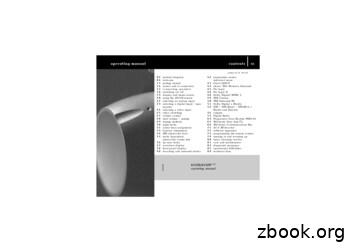DTS Guide 1: Getting Started - U.S. Department Of Defense
Defense Travel Management OfficeDefense Travel SystemDTS Guide 1: Getting StartedLook-Ahead Version: Content subject to change until implemented in DTSJanuary 24, 2018
DTS Guide 1: OverviewTable of Contents123IntroductionThe DTS Home PageCreating and Activating a DTS Profile3.14Logging Into DTS4.15DTS Welcome Screen12Traveler Setup Menu5.1.1 Form Preferences5.1.2 Available Routing Lists5.1.3 User Preferences5.1.4 Rates Lookup5.1.5 Update Personal ProfileUsing Multiple ProfilesDocument LockLogoff InstructionsAdditional Resources9.19.21314151617181920212222Component RepresentativesHelpful ReferencesDTS Release 1.7.4811The DTS Welcome Screen Navigation Bar5.16789Self-Registering and Activating a DTS Profile5682222Version 2.1, Updated 1/24/182This document is controlled and maintained on the www.defensetravel.dod.mil website. Printed copies may be obsolete.Please check revision currency on the web prior to use.
DTS Guide 1: OverviewRevision DescriptionPage, Section1.08/11/17Defense TravelManagement Office(DTMO)New GuideAll1.18/21/17DTMOUpdated linkSection 102.01/19/18DTMO2.11/24/18DTMODTS Release 1.7.4Look-Ahead Version1. Updated DTS home page2. Updated self-reg info3. Updated DTS log in processLook-Ahead VersionScreenshot updatesVersion 2.1, Updated 1/24/18Section 2Section 3.1Section 4Sections 2-63This document is controlled and maintained on the www.defensetravel.dod.mil website. Printed copies may be obsolete.Please check revision currency on the web prior to use.
DTS Guide 1: OverviewThis page left blank intentionallyDTS Release 1.7.4Version 2.1, Updated 1/24/184This document is controlled and maintained on the www.defensetravel.dod.mil website. Printed copies may be obsolete.Please check revision currency on the web prior to use.
DTS Guide 1: Overview1 IntroductionThe Defense Travel System (DTS) is a fully integrated, electronic, end-to-end travelmanagement system that automates temporary duty (TDY) travel for the Departmentof Defense (DoD). It allows travelers to create authorizations, book reservations,receive approval, generate vouchers for reimbursement, and direct payments to theirbank accounts and the Government Travel Charge Card (GTCC) vendor, via a singleweb portal. DTS is available 24 hours a day, 7 days a week.The information paper titled, Defense Travel System Overview*, provides moreinformation on: DTS features and benefitsThe trip planning processDTS rolesTraining resources, andHelp support* This paper is available at:http://www.defensetravel.dod.mil/Docs/DTS Background Information Paper.pdfThis guide provides “getting started” instructions to get you started using DTS. Thisguide includes: DTS Release 1.7.4The DTS Home PageCreating and Activating a DTS ProfileLogin InstructionsThe DTS Welcome Screen Navigation Baro Traveler Setup MenuDTS Document NavigationUsing Multiple ProfilesLogoff InstructionsHelpful ReferencesVersion 2.1, Updated 1/24/185This document is controlled and maintained on the www.defensetravel.dod.mil website. Printed copies may be obsolete.Please check revision currency on the web prior to use.
DTS Guide 1: Overview2 The DTS Home PageThe DTS Home page (Figure 1-1) is located at www.defensetravel.osd.mil. From top tobottom, it contains:1. DTS and ETWS status icons (indicator #1) let you know when thesystems are working. When a yellow or red icon appears, select it to seespecific system statuses.2. Travel alerts, when posted, appear below the status icons to provideimmediate information about current critical travel situations.3. Sign Up and Log In buttons (indicator #2) allow you to create your ownDTS account and launch DTS, respectively.4. A step-by-step travel process summary (indicator #3) is especially usefulif you’re new to DoD official travel.5. DoD Travel News and DTS Notices (indicator #4) open travelinformation that – while important – is less urgent than the travel alerts,as well as important information about DTS.6. Buttons (indicator #5) give you fast access to A) DTS Training, B) chatwith a TAC (DoD travel Help Desk) analyst, C) TSA’s Pre program, andD) the Joint Travel Regulations.7. Links (indicator #6) lead to additional assistance and travel-relatedservices.DTS Release 1.7.4Version 2.1, Updated 1/24/186This document is controlled and maintained on the www.defensetravel.dod.mil website. Printed copies may be obsolete.Please check revision currency on the web prior to use.
1DTS Guide 1: Overview23456Figure 1-1: DTS Home PageDTS Release 1.7.4Version 2.1, Updated 1/24/187This document is controlled and maintained on the www.defensetravel.dod.mil website. Printed copies may be obsolete.Please check revision currency on the web prior to use.
DTS Guide 1: Overview3 Creating and Activating a DTS ProfileYou must have an active DTS profile to log into DTS. There are two ways to create aDTS profile:1. You create your own profile. This is known as self-registration. (See Section 3.1)2. A Defense Travel Administrator (DTA) creates a profile for you. Contact your DTAfor organizational guidance on this process. DTA contact information is availableonline at: .cfm.Once you have a DTS account, you must activate it before you may use DTS. (SeeSection 3.2)3.1 Self-Registering and Activating a DTS ProfileFollow the steps listed below to self-register in DTS:1. With your CAC into the CAC reader, select Sign Up in the large blue boxnear the top of the DTS Welcome page (Figure 1-1).2. Read and Accept the DoD Privacy and Ethics Policy statement.3. Enter your CAC PIN*, then select OK. DTS tries to find and open youraccount.o If you have an active account, DTS opens. Go to Section 4.o If you have no account or if your account is inactive, the UserActivation screen (Figure 1-2) opens. Go to step 4.*Note: If you ever enter your CAC PIN incorrectly three times, DTS locks youout. If this happens, you must contact your Local Registration Authority (LRA)or CAC Office to unlock your CAC.DTS Release 1.7.4Version 2.1, Updated 1/24/188This document is controlled and maintained on the www.defensetravel.dod.mil website. Printed copies may be obsolete.Please check revision currency on the web prior to use.
DTS Guide 1: OverviewFigure 1-2: User Activation Screen4. On the User Activation Screen: Enter your Social Security number (SSN) in both text fields (optional) If you are in the Reserves or National Guard and want to useyour Reserve Component profile, check the Reserve/National Guardbox Select Submit.o If you have an inactive DTS account, DTS activates and opens it. Goto Section 4.o If you don’t have a DTS account, the User Activation screenrefreshes (Figure 1-3) to provide a self-registration option. Go tostep 5.DTS Release 1.7.4Version 2.1, Updated 1/24/189This document is controlled and maintained on the www.defensetravel.dod.mil website. Printed copies may be obsolete.Please check revision currency on the web prior to use.
DTS Guide 1: OverviewFigure 1-3: User Activation Screen – Self Register5. Select Self Register. The Self Registration Tool screen opens.6. Select Basic Information on the navigation bar. The Basic Informationscreen opens.7. Complete all fields on the screen, then select SAVE AND PROCEED. (Note:The CSA/TTR feature is currently not in use.) The Submit Self-Registrationscreen opens.8. Select SUBMIT. DTS emails the DTA, who will review and either accept orreject your self-registration request. DTS emails the result to you. If accepted, log on again using steps 1-4 above. If rejected, correct the information that caused the DTA to reject therequest and resubmit it following the instructions above.Note: The most common reason for rejection is entering the wrongOrganization. If you enter the wrong organization, your self-registrationrequest gets routed to the wrong DTA, who doesn’t know you, so they willreject the request.DTS Release 1.7.4Version 2.1, Updated 1/24/1810This document is controlled and maintained on the www.defensetravel.dod.mil website. Printed copies may be obsolete.Please check revision currency on the web prior to use.
DTS Guide 1: Overview4 Logging Into DTSFollow the steps listed below to log into DTS:1. With your CAC into the CAC reader, select Log In in the large blue box near the topof the DTS Home Page (Figure 1-1).2. Read and Accept the DoD Privacy and Ethics Policy statement.3. Enter your PIN, then select OK. One of four results is possible: DTS cannot find an account registered under your SSN. DTS finds your account, but it is inactive.o If you get either one of the above two results, the User Activation Screen(Figure 1-2) opens. Follow the steps in Section 3.1, starting with step 4. DTS finds an active account registered under your SSN. DTS compares the lastname and SSN that are listed on the CAC certificate against the last name andSSN that are listed in the DTS account.o If everything matches, DTS sets your User ID, which allows you to log onwithout checking the last name and SSN again. This status lasts until youreset your User ID. Go to Section 4.1. (For an example of why you mightreset your User ID, see Section 7.)o If something doesn’t match, DTS displays an error message. Contact yourDTA, local help desk, or travel office for assistance.Example: You have a hyphenated last name – Smith-Jones – which is howyou (or the DTA) entered it in DTS when creating your account.Unfortunately, your CAC certificate reflects your last name differently, saywith a space between the names or run together (i.e., Smith Jones orSmithJones). To a computer, Smith-Jones is simply not the same as SmithJones or SmithJones.If you encounter a problem during this process, try to resolve the problem usingthe actions listed below. Make sure your CAC is seated securely in the CAC reader and remains in place theentire time you are using DTS. If you receive an error message, regardless of the type of error message, select OKor Retry Login and begin again. If the problem persists, contact your local help desk (for DTS problems) or CACOffice (if for a bad or expired CAC certificate.DTS Release 1.7.4Version 2.1, Updated 1/24/1811This document is controlled and maintained on the www.defensetravel.dod.mil website. Printed copies may be obsolete.Please check revision currency on the web prior to use.
DTS Guide 1: Overview4.1 DTS Welcome ScreenWhen DTS opens, the DTS Welcome screen (Figure 1-4) displays key accessinformation from your personal profile. If you need to update your organizationaccess, group access, or permission levels, contact your DTA.Figure 1-4: DTS Welcome ScreenNavigation is accomplished through the light blue navigation bar and its dropdown menus. Your permission levels and accesses determine which itemsappear on the navigation bar. For a general description of all possible options,see Section 5. For a more detailed description of some common options thataren’t discussed elsewhere, see Section 6.DTS Release 1.7.4Version 2.1, Updated 1/24/1812This document is controlled and maintained on the www.defensetravel.dod.mil website. Printed copies may be obsolete.Please check revision currency on the web prior to use.
DTS Guide 1: Overview5 The DTS Welcome Screen Navigation BarThe blue navigation bar on the DTS Welcome screen shows the DTS modules you mayaccess, based on your permission levels (PLs), accesses, and assigned roles. The tableon the next page briefly describes the options that are most likely to display, thoughyou likely won’t be able to see them all.Note: You can find further detail about many of the options listed by consulting otherDTMO training resources, some of which are listed at the end of this Guide.DTS WELCOME SCREEN NAVIGATION BARMenu Bar ItemDrop-Down ItemDescription / UseOfficial TravelAuthorizations/Orders Provide pre-trip cost estimates. Get permission for TDY travel.Create, view, edit,print, remove,cancel, and amendyour own traveldocuments.VouchersRequest payment of reimbursements & allowances after TDYtravel.Local VouchersAs vouchers, but for local travel.Official Travel OthersDrop-downs, options, and descriptions all as described above. Requires group access tosee documents other than your own.GroupAs authorizations, but for two or more people travelingAuthorizations/Orders together.Form PreferencesSet travel documents’ default print format.Available Routing ListsDisplays an organization’s routing lists and the people onthem.Delegate AuthorityRouting Officials designate others to sign travel documents forthem when they are out of office. Requires PL-2.User PreferencesSet travel documents to display times in a 12- or 24-hour format.Turn on or off email notifications from DTS.Rate LookupSee the rates DTS uses to calculate allowances.Update PersonalProfileView and edit your DTS profile. Changes apply to documentscreated after the change.Reports SchedulerRun basic reports on DTS travel documents.BI and Reporting ToolRun advanced reports and build your own reports.Traveler SetupChange how yourtravel documentsprint, view availablerouting lists, viewrates, updatepersonal profile, anddelegate signatureauthority.ReportsDTS Release 1.7.4Version 2.1, Updated 1/24/1813This document is controlled and maintained on the www.defensetravel.dod.mil website. Printed copies may be obsolete.Please check revision currency on the web prior to use.
DTS Guide 1: OverviewDTS WELCOME SCREEN NAVIGATION BAR (continued)Menu Bar ItemAdministrativeDrop-Down ItemDescription / UsePartner System SetupMaintain a partner system’s interface with DTS. Only availableto Partner System Administrators.Site Setup AdminCreate a new site, main org, and Lead DTA (LDTA). Requires PL-7.Site Setup InterviewLDTA can create Organizational DTAs (ODTAs), suborganizations,and other resources. Requires PL-6.Self RegistrationAdminDTA can accept new personnel’s self-registration requests and givethem PLs and accesses.Displays a variety ofDTS tools not directly DTA MaintenanceToolrelated to traveldocuments.BudgetDTA can manage an organization’s resources. Requires PLs-1 and 5.Creates and manages an organization’s budgets. Requires PL-1 toview and PL3 to edit budgets.Route and ReviewRouting Officials can adjust, review, and sign travel documents.Requires PL-2.Calculate DistanceUse the Defense Table of Official Distances (DTOD) to calculatemileage between official locations.InvoicesView (not edit) data in Centrally Billed Account (CBA) invoices.ROATripView (not edit) data in DTS travel documents in view-only mode.CBAN/ACBA Specialists can reconcile GTCC vendor invoices against chargesmade to the organization's CBA. Requires PL-4.DMMDMM GatewayDebt Management Monitors (DMMs) can monitor collections fromtravelers with travel-related debt. Requires PL-6.5.1 Traveler Setup MenuMany of the items available from the DTS Welcome screen navigation bar arewell defined elsewhere (e.g., the various DTS Guides do a splendid job ofdescribing the different travel document options). This section describes thoseitems that are available on the Traveler Setup menu, but are not adequatelydescribed in other training resources.To access the Traveler Setup drop-down menu (Figure 1-5), on the DTSWelcome screen, mouse over Traveler Setup on the navigation bar. Of thefunctions that appear in Figure 1-5, the following items are described in thisGuide: DTS Release 1.7.4Form PreferencesAvailable Routing ListsUser PreferencesRates LookupUpdate Personal ProfileVersion 2.1, Updated 1/24/1814This document is controlled and maintained on the www.defensetravel.dod.mil website. Printed copies may be obsolete.Please check revision currency on the web prior to use.
DTS Guide 1: OverviewFigure 1-5: Traveler Setup Menu Screen5.1.1 Form PreferencesForm Preferences are used to determine how a printed DTS documentlooks. The table below provides a description of each option available onthe Form Preferences screen (Figure 1-6).Figure 1-6: Form Defaults Screen (Top)DTS Release 1.7.4Version 2.1, Updated 1/24/1815This document is controlled and maintained on the www.defensetravel.dod.mil website. Printed copies may be obsolete.Please check revision currency on the web prior to use.
DTS Guide 1: OverviewFORM DEFAULT SCREEN OPTIONSOptions & DescriptionsSectionAUTHORIZATIONS/ORDERSPrint Full SSN*AuthorizationsCash AdvanceGroup Auth:Itinerary Listing No masks the first 5 digits of your SSN (XXX-XX-6789).Yes displays your full SSN (123-45-6789).Default: Provides more details than the other options. Prints all available travel datawithout making it look like a DD Form 1610. Govt Form: Prints a DD Form 1610 showing trip information from DTS onto blank printerpaper. Use when you don’t have a blank DD Form 1610. Govt: Prints trip information from DTS onto a blank DD Form 1610 (which you’ve loadedinto the printer). Default, Govt Form, and Govt as described above. None: Do not print a cash advance summary. Summary: Prints the group authorization and a cash advance summary showing thetotal amount of advanced all travelers received. Summary & Individual: As above, but it also includes the individual authorizationsand cash advance totals for each traveler.Check the box to print your reservations & itinerary.VOUCHERSPrint Full SSN*VoucherReceipt ChecklistAs described above.Options as in “Authorizations” above, except for DD Form 1610, substitute DD Form 1351-2.Check the box to print a list of receipts that must be attached to the voucher.ATTACHMENTSDocument History Check the box to print every step in the document’s electronic routing history.Accounting Detail Check the box to print the document’s expenses listed by accounting code and category.Privacy ActCheck the box to print the Privacy Act Statement.PRINT DOCUMENT NAMEBlock 2 of SF1164 Do not check this box. (Note: SF 1164 was replaced by OF 1164 in Dec 2016.)Block 22 ofCheck the box to print the document name in block 22 of DD Form 1610.DD1610*When a DTA with PL-5 prints a DTS document for a traveler, DTS applies the DTA’s Print Full SSN preferencesettings. If you don’t have PL-5, you can’t print the traveler's full SSN. It is always masked.5.1.2 Available Routing ListsThe Available Routing Lists screen (Figure 1-7) displays all routing lists thatbelong to an organization. The screen can also display the routing elementson each routing list.To view an available routing lists and its routing elements:1. Select an Organization from the drop-down list.2. Select view next to a routing list. The screen refreshes to display theSignatures section, which shows the routing elements that are assignedto the selected routing list.DTS Release 1.7.4Version 2.1, Updated 1/24/1816This document is controlled and maintained on the www.defensetravel.dod.mil website. Printed copies may be obsolete.Please check revision currency on the web prior to use.
DTS Guide 1: OverviewFigure 1-7: Routing List Screen with Signature Section Displayed5.1.3 User PreferencesTwo settings are available on the User Preferences screen (Figure 1-8): Time Format: When someone accesses a travel document, DTS recordsthe access time and displays it in various places, such as the DocumentHistory. You can decide whether DTS displays those times in a 12-hour(AM/PM) format or a 24-hour (military time) format. Email Routing Notification: Decide whether you want DTS to send youemail (check the box) or not (clear the box).Note: We highly recommend you do not turn off email notifications. DTScommunicates important information such as document approvals,ticketing, rejections, indebtedness, and much more via email.Figure 1-8: User Preferences ScreenDTS Release 1.7.4Version 2.1, Updated 1/24/1817This document is controlled and maintained on the www.defensetravel.dod.mil website. Printed copies may be obsolete.Please check revision currency on the web prior to use.
DTS Guide 1: Overview5.1.4 Rates LookupThe Rate Lookup Menu screen (Figure 1-9) provides direct access to fivetools: Per Diem Locations: Look up lodging, meals, and incidental expenserates for locations worldwide. States and Countries: Look up state abbreviations and country codes.Also provides an indicator about whether the location is officiallyCONUS or OCONUS. Mileage Rates: Look up current and historic mileage rates fordifferent vehicle types (e.g., privately owned auto). Government Meal Rate (GMR): Look up current and historic GMRs;also includes a breakdown for breakfast, lunch, dinner. Footnotes: Currently empty.Figure 1-9: Rate Lookup MenuDTS Release 1.7.4Version 2.1, Updated 1/24/1818This document is controlled and maintained on the www.defensetravel.dod.mil website. Printed copies may be obsolete.Please check revision currency on the web prior to use.
DTS Guide 1: Overview5.1.5 Update Personal ProfileThe Update Personal Profile tool (Figure 1-10) comprises five screens. Atany given moment, one screen is open, while access to the other fourscreens is through links near the top of the screen. Use these screens toupdate: My Profile: Your name and contact information, and your emergencycontact information.Preferences: Your preferred travel choices (e.g., favorite airlines andhotels) and rewards program data.Additional Information: Details about your work: your Service orAgency, unit, work address and phone number. Some details (e.g.,rank) you can’t change.Account Information: Key information about your GTCC and bankaccounts.TSA Information: Information the Transportation SecurityAdministration requires whenever you fly.Figure 1-10: Update Profile Tool (Top) – My Profile Screen OpenDTS Release 1.7.4Version 2.1, Updated 1/24/1819This document is controlled and maintained on the www.defensetravel.dod.mil website. Printed copies may be obsolete.Please check revision currency on the web prior to use.
DTS Guide 1: OverviewThe above option is available at any time. You can also change yourprofile when: A profile validation launches while logging onto DTS. The validationappears:o The first time you log onto DTS.o If you haven’t validated your profile in the past 60 days.o If your GTCC has expired or is within 30 days of expiration.You are working on a DTS travel document (access via the DTSnavigation bars).Important: Changes to your personal profile do not affect existingtravel documents. To apply profile changes to existing traveldocuments, you must re-sign the document after you make thechange.6 Using Multiple ProfilesIf you are a DoD civilian employee and are also a member of the Reserves or NationalGuard, or if you are located at a Component DTS office, you may need multiple DTSprofiles. If you have multiple profiles, the DTS User Welcome screen will display aReset Profile button (Figure 1-11).If you are using Profile #1 and want to continue using Profile #1 when you come back,log out of DTS without hitting Reset Profile. When you log back into DTS, the DTSWelcome screen for Profile #1 automatically displays.If you need to access a different profile:1. When you are ready to log out of DTS, select Reset Profile to deactivate yourcurrent profile (Profile #1 in this example) and log you out of DTS.2. When you log back into DTS, the system will see that you have no active profileand launch the User Activation Screen (Figure 1-2).3. To activate, say, Profile #2, enter the SSN associated with Profile #2 twice (andplace a check in the Reserve/National Guard box if necessary). When you hitSubmit, DTS activates Profile #2 and opens the DTS Welcome screen for thatprofile.DTS Release 1.7.4Version 2.1, Updated 1/24/1820This document is controlled and maintained on the www.defensetravel.dod.mil website. Printed copies may be obsolete.Please check revision currency on the web prior to use.
DTS Guide 1: OverviewFigure 1-11: DTS Welcome Screen with Reset Profile Button7 Document LockWhen you perform any action that alters a DTS travel document, DTS locks thedocument to prevent others from creating modifications to it simultaneously. Thedocument lock applies to all travel documents (i.e., authorizations, vouchers, localvouchers, and group authorizations).Important: You should always use DTS’ blue RETURN TO LIST button or CloseWindow link to exit a document. Using the browser’s “X” button causes DTS to lockthe document for 30 minutes or until a DTA manually unlocks it.DTS locks travel documents when they are open in an editable mode, including: Manual processing, such as:o Initial creationo Adjustments and amendmentso Reviews and approvals Electronic processing, such as document:o Reservation processing by the Travel Management Company (TMC)o Document being removedo Document being cancelledo Reservations in document being auto-cancelledDocuments do not lock during actions that do not include active editing, such asviewing or printing, opening via Read Only Access (ROA) or certain Import/Export (I/E)options, or when interacting with the Payment module.DTS Release 1.7.4Version 2.1, Updated 1/24/1821This document is controlled and maintained on the www.defensetravel.dod.mil website. Printed copies may be obsolete.Please check revision currency on the web prior to use.
DTS Guide 1: OverviewThe following actions all allow a locked document to unlock: The person who locked the document:o Leaves the document inactive for 30 minuteso Closes the documento Allows their DTS session to time outo Logs off DTSA DTA performs an administrative unlock via the Document Lock Admin moduleDTS provides information regarding documents in a locked status:1.If you attempt to open a locked document, a popup notifies you who has itlocked.2.If a DTA unlocks the document, you get a popup to let you know.3.If a DTA unlocks the document, the person who had it locked gets an email to letthem know who unlocked it, and to let them know that unsaved changes havebeen lost.8 Logoff InstructionsRemember to logoff DTS when you are done using it.1.Generally, to close DTS screens, select Close when available. Select the X in thetop right corner of the DTS window if a Close button is not available.2.To exit DTS, select Logoff on the banner at the top of the DTS Welcome screen.9 Additional Resources9.1 Component RepresentativesYour Component Representatives can provide more information on DTS. You canfind contact information for Component representatives his information is also available by selecting the Contacts link on the left side ofthe DTS Home page.9.2 Helpful ReferencesDTS Release 1.7.4Version 2.1, Updated 1/24/1822This document is controlled and maintained on the www.defensetravel.dod.mil website. Printed copies may be obsolete.Please check revision currency on the web prior to use.
DTS Guide 1: OverviewIn addition to providing a wide variety of on-demand and scheduled training,DTMO publishes many useful resources such as Manuals, Guides, and Trifoldsthat clarify many aspects of official travel, including DTS, DoD travel policies, andGovernment programs (e.g., Travel Card program, City Pair program). a samplingis provided in the charts on the next two pages. For a complete listing of availableresources, check the Training Resource Lookup Tool cfm.GUIDESTitleDTS Guide 1:Getting StartedDTS Guide 2:AuthorizationsDTS Guide 3:VouchersDTS Guide 4:Local VouchersDTS Guide 5:Group AuthorizationsDesktop Guide for AuthorizingOfficialsSpecial Circumstances TravelGuideDTS Release 1.7.4URLwww.defensetravel.dod.mil/Docs/DTS Guide 1 Overview.pdfwww.defensetravel.dod.mil/Docs/DTS Guide 2 S Guide 3 Voucher.pdfwww.defensetravel.dod.mil/Docs/DTS Guide 4 Local Voucher.pdfwww.defensetravel.dod.mil/Docs/DTS Guide 5 Group aining/AO CO Guide.pdfwww.defensetravel.dod.mil/Docs/Special Circumstances Travel Guide.pdfVersion 2.1, Updated 1/24/1823This document is controlled and maintained on the www.defensetravel.dod.mil website. Printed copies may be obsolete.Please check revision currency on the web prior to use.
DTS Guide 1: OverviewOTHER RESOURCESTitleDTS OverviewInformation PaperDTS Trip TemplateInformation PaperImport/ExportTrifoldInformation PaperPermissive TravelInformation PaperDependent TravelInformation PaperRenewal Agreement TravelURLwww.defensetravel.dod.mil/Docs/DTS Background Information Paper.pdfwww.defensetravel.dod.mil/Docs/Trip Template Information aining/TriIEAuth.pdfInformation Paper:www.defensetravel.dod.mil/Docs/Import Export Information Paper.pdfwww.defensetravel.dod.mil/Docs/Permissive Travel Information Paper.pdfwww.defensetravel.dod.mil/Docs/Dependent Travel Information Paper.pdfwww.defensetravel.dod.mil/Docs/Renewal Agreement Travel Information Paper.pdfInformation Paper*Adjustments & AmendmentTrifoldsInformation PaperUpdate Authorization datingItineraryAuth.pdfUpdate Voucher datingItineraryVou.pdfInformation Paper:www.defensetravel.dod.mil/Docs/Adjustments and Amendments Information Paper.pdfSelf-Approving OfficialInformation PaperForeign Military SalesInformation Paper*Constructed TravelWorksheet (CTW)Authorization InstructionsVoucher InstructionsInformation Paper*Cancellation oving Official Information Paper.pdfwww.defensetravel.dod.mil/Docs/Foreign Military Sales Information Paper.pdfInstructions for Authorization CTW:www.defensetravel.dod.mil/CnstTvl/CT Authorization Instructions.pdfInstructions for Voucher CTW:www.defensetravel.dod.mil/CnstTvl/CT Voucher Instructions.pdfInformation paper:www.defensetravel.dod.mil/Docs/Constructed Travel Information aining/Cancel A Trip Tri-fold.pdfTrifoldInformation PaperInformation paper:www.defensetravel.dod.mil/Docs/Cancellation Proce
New Guide All 1.1 8/21/17 DTMO Updated link Section 10 2.0 1/19/18 DTMO Look-Ahead Version 1. Updated DTS home page 2. Updated self-reg info 3. Updated DTS log in process Section 2 Section 3.1 Section 4 2.1 1/24/18 DTMO Look-Ahead Version Screenshot updates Sections 2-6
DTS-ES 6.1 Matrix & Discrete / DTS Neo:6 Equipped with the THX Surround EX Plus option, the AV32R will decode DTS-ES 6.1 Matrix encoded discs, using either DTS Matrix or DTS THX Surround EX processing. DTS-ES 6.1 Discrete(2) and DTS Neo:6 are available as an option. Dolb
Mac - Hold down command, and press 8. PC - Hold down control, shift and press 8. Using the DTS Turabian Template Tools thTurabian, 8 edition DTS’s Supplement to Turabian DTS’s MS Word Template DTS Turabian Templates 1. The templates control margins and page numbering. 2.
can arrange your home theater system however you want it. With DTS:X you're in control of your listening experience. That hard-to-hear line in a movie can be lifted out of the background sounds for a more personal entertainment experience. Works With All DTS Content DTS will playback all DTS formats including DTS Digital Surround and
As of October 1, 2015, FEMA Personnel use DTS to manage qualifications for these FQS positions. DTS maintains basic deployment experience, training, qualification, and certification data for personnel. The FEMA DTS Data Management team uploads t
Biacore T200 Getting Started 28-9840-98 Edition AB 5 Biacore T200 Getting Started Biacore T200 Getting Started Introduction This Getting Started handbook is designed as a self-study guide to introduce you to the basic operations of BiacoreTM T200, Biacore T200 Control Software and Biacore T200 Evaluation Software.
LDG DTS-4/4R Desktop Coaxial Switch / Remote Table of Contents Introduction 1 Jumpstart, or “Real hams don’t read manuals!” 2 Specifications 2 Getting to know your DTS-4 2 About the Radio Sense feature 5 Installation 6 Operation 7 Selecting an antenna 7 Grounding all inputs 7 Setting Radio Sense mode On and Off 7 Application Notes 7 Remote Control Protocol 8
Noraxon U.S.A., Inc. DTS EMG Sensor P-5428/5468 Rev A (Dec 2013) DTS EMG Sensor User Manual Model 542 Model 546 (Research) (Clinical)
Agile software development methods, according to Agile Software Manifesto prepared by a team of field practitioners in 2001, emphasis on A. Individuals and interactions over process and tools B. Working software over comprehensive documentation C. Customer collaboration over contract negotiation D. Responding to change over following a plan [5]) primary consideration Secondary consideration .