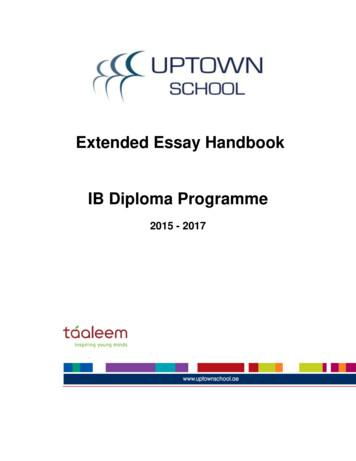Extended Guide To Mapping - The3rdAge
The Extended Guide to MappingCompiled and Edited by HaldirIntroduction:This guide to mapping is a compilation of many great mapping tutorials and resources that can befound on the Third Age website (www.the3rdage.net), and also includes my own tips and advice thatI’ve developed through my own mapping.There is a full credits list at the end of this tutorial, but I must thank m@tt for his excellent “How toCreate an EA Quality Map” tutorial, which has helped me immensely in my mapping. It’s largely due tomaps like his that inspired me to try mapping in the first place. EA Games have also provided helpfultutorials on mapping, as well as creating such a great game (as much as some of you hate EA, youhave to give them that).This tutorial has been put together to hopefully be a definitive reference for all you beginner (and moreexperienced) mappers.This is largely for BFME 1, although much of it still applies to BFME 2. There are several othertutorials for setting up BFME 2 maps (see Credits and Resources). This is also mainly formultiplayer/skirmish maps, although I did include some basic info on scripting. The focus here is ongameplay and visual aspects.What You Need:1. Battle for Middle-earth Worldbuilder – you cannot use WB 2 for BFME 1 maps, or visa versa.2. At least 1.5 GB RAM – WB is quite a complicated program, so (unless you have a super PC) don’thave any needless things going on in the background. Close things like MSN Messenger, AdobePhotoshop, or iTunes before you start. If you need Internet Explorer, or Windows Explorer open, openthem before WB.3. Patience and Determination – if you don’t have these then leave now. You’ll never become a goodmapper.4. A decent image editing program – not needed for the maps themselves, but for things like the minimap and loading image. Adobe Photoshop is what I’ll be using; Gimp is also good and is free fordownload on the T3A site.What You Should Already Know:1. Whilst this will cover the basics as much as possible, don’t expect to hear “you can find this optiontwo thirds of the way down in the View menu”. Try and familiarise yourself with the program a bitbeforehand.Page 1 of 45
Contents:Page 35710131415Preparation and Concepts- Inspiration- ConceptsGetting Started- Creating a New Map- Resizing- BordersSetting Up Your Map- Setting up Players- Bases and Settlements- Creeps- LayoutTerrain- Adding Realism- Basic Terrain- Finalising TerrainObjectsTreesWater- Using the Water Tool- Lakes and Oceans- Rivers- Fords17272933333435373841424344Texturing- Tools- Areas- m@tt’s Method- Haldir’s Method- Cliff Texture MappingPassability and Taintability- Passability- TaintabilityProps- Natural Features- Man Made FeaturesAudioLightingTactical MarkersBasic ScriptingMap INI’sMini Map and Loading Image- Loading Image- Mini MapImporting MapsThe Next Steps Common IssuesCredits and ResourcesThere is a lot of stuff in this tutorial, and you might not need to read it all. If you find a process thatworks well for you, then stick with that. Mapping is a bit of an art, with no real right or wrongway of doing things. This tutorial is just a guide with tips and tricks that either I ( Haldir ) or othermappers (such as m@tt), have found work for us.Page 2 of 45
Preparation and Concepts:Before you rush into mapping, it’s important to know what your map will be like, and how it’s going tolook.Inspiration:Some people map random, generic places or gladiator type maps; whereas others map proper Middleearth locations. For the latter, drawings, maps, photos and descriptions are all incredibly useful indeciding what your map will look like. I am making a map of Forlindon.Left is the film’s map. A link is provided in the Credits and Resourcespage.Below, a nice looking picture that fits my own mental image of theplace.It’s a good idea to have a preconceived image of what the place you are mapping will look like. I alwaysimagined Forlindon to be a cliffy, coastal region with quite grassy surroundings. Trees will probably beevergreen or conifer type ones. The picture I found fits this description, and the sunset lighting fits thecalm, peaceful Elven region. This picture will later become my loading image for the map.It’s important to have ideas as you are searching, but it’s also important to be flexible inyour interpretations of an area.Any descriptions you find of your area are also useful, especially geographical ones. It happens that infoon Forlindon is quite limited, so my imagination will have to fill the gaps. I can tell from the mapthough, that there are forests, mountains, and a river in the region, so these are all natural features Imay want to include.Concepts:Once you have your area, and an idea of the natural features,it’s important to draw a concept (on the PC, or by hand) so youknow what you’re doing. Here is mine:Blue Ocean. Brown contour lines. Red Warg Lairs. Black Impassable cliff. Black Circles Plots. Big circles are castles, small circlesare economy plots.I may decide to add a small fordable river into the map, thoughI’m not sure yet. It’s important to remain flexible in your ideas,so that you can adapt to any issues that form as you aremapping.When laying out your concept, there are many things toconsider:Page 3 of 45
1. Balance and Gameplay.A good map has interesting yet balanced gameplay. This Forlindon map should be quite good, asthe location of players is different to other 5p maps (eg Belfalas). The semi-circular cliff around thecentre prevents the centre player being surrounded by 4 enemies, whereas other players would onlyhave to compete with 3 others. Each player has immediate access to 2 economy plots, and 2 creeplairs.2. Space.You need enough room for battlefields and for pathing (paths must be at least 2 hordes wide). Narrowpaths cause lag, and makes the AI less effective. Choke points are okay, just don’t go nuts.3. Natural Features.Have a loose idea of things such as trees, paths, rivers, rock types, animals etc These things arelargely drawn from your inspirations (your images and descriptions).The arrows show the players and their surrounding enemies (in a free-for-all). Each player has 2 immediate threats.Page 4 of 45
Getting Started:Close any unnecessary programs and open Worldbuilder. Press “Accept”, and then wait for it to load. Itdoes take a little while, just be patient.Once WB is open, you can hold your mouse over the tools to see whatthey do. Try and copy these View settings, as things like Clouds, SoftWater and Macro-Texture are unnecessary and will only slow down theprogram. You can toggle these any time you like, and you’ll still be able tosee these things in-game.At the bottom of the window, you can see info like your Object count, XYcoordinates and number of selected objects.Page 5 of 45
Creating a New Map:Select “New Map” and enter your desired size. Map sizing can be tricky,and it usually takes experience before you can enter a size that will workwell, first time. Maps don’t have to be square, and are usually a sizebetween 250x250 and 500x500. Try and avoid excess space on yourmap, especially near the edges. Extra empty space won’t get used byplayers and it’s only going to be more work for you to create terrain,texture and place objects there.Although the border is not seen in game, it is still very useful whilstmaking the map. Usually, 30-80 ft is a good size. Always have an initialheight as well so that you can put any rivers or lakes in. About 30-50 isgood, make it higher if you plan to have a map with bigger differences inheight. When you change terrain, it is easier to build up, ratherthan take downResizing:If you later find that you need to resize your map, but you don’t want torestart, you can use the Resize tool (File Resize ).Enter the new desired size. The “Anchor” is the area on your currentmap that the new size will ‘spread out’ from. Eg if you needed to extendthe right section of the map, and the left side was fine, you’d select themiddle-left anchor position.Be careful when resizing. It’s a good idea to change the size a little at atime, maybe about 50 ft.Borders:If you select “Show Map Boundaries” and “Show Impassable Terrain”(CTRL I), you will see a blue dotted line and an unbroken orange line.The blue line is the full border of your map, and can only be changed byresizing your map. The orange line is a changeable border, and can beused to limit players’ movement on the map. Generally, I keep thesetwo borders the same size, but you may have to change your border ifyou have resized your map.To change the border, click the Border button on the toolbar. Whenselected, you can click and drag the orange border to suit. The bottomleft corner is anchored and will not move. If you want to extend inthis direction, resize your map.You can create a new border (usually for scripting) by clicking and dragging from the bottom leftcorner.I also find it useful to paint a black border around my map, using the Lock Angle and Large Tile tool.Usually about 5 or so tiles outside the border, this helps me to see where the extents of my map are,when terrain and camera angles can distort my view of the orange border.Page 6 of 45
Setting Up Your Map:It’s a bit tedious, but you’ll have to edit some things first, before your map will work properly. It mayseem a lot at first, but once you know the steps, it’ll only take a few minutes.Setting up Players:First, you need to edit Player Lists, and Teams. Open up “Player List” (CTRL ALT P), click “AddSkirmish Players” and press OK.Next go to “Edit Teams” and click “Add New Team” under PlyrCivilian. You need a new team for eachof the players on your map. Name each of these new teams “Player X Inherit” (without the “ ”),where X is the Player Number.I also like to get the Map Settings bit done at the start (Edit Edit Map Settings). Here you enter themap name, (what is displayed in game), as well as the Time of Day and the map description.The map description should not be too long, and it is also a useful place to give yourself credit as themap maker (maps are often distributed around the web). To add a new line, press CTRL ENTER, soyou can add the map stats (Number of Players, Starting Positions, Expansion Points, Settlements,Lairs).The Time of Day can be changed here, or you can use CTRL D at any time. It’s nice when it matchesyour loading pic, but doesn’t have to. Choose one for now, and you can edit the “Global Light Settings”later if you want.It’s a good idea to save at this point. Save it under the User Maps tab, and name it whatever youwant. Keep saving regularly in WB, as it often crashes when memory nears full.Seriously. Keep Saving.Page 7 of 45
Bases and Settlements:Once you’ve done the Players and Teams, you can add Castles, Camps, Outposts and Economy Plots toyour map. Using the Place Object tool, add bases and settlements to your map, following theconcept you made earlier. It’s a good idea to switch to “Top Down View” (CTRL F) and zoom out sothat you can see the entire map, and place your objects evenly.All the starting bases are found in “Civilian”, under “ByNativeType”. Castles and Camps are suffixed bya direction (eg CampFlagSE), which is the direction the front of the castle/camp will face. Outposts(“ExpansionFlag”) and Settlements (“EconomyPlotFlagMultiplayer”) only have one direction. Do whatthey say and don’t rotate them.Each starting bases will need to be name “BASE FLAG X”, where X is the player number. They alsoneed to belong to “PlyrCivilian/Player X Inherit”, with the same player number. Select the objectand type in the name. Choose the correct team from the drop down list in the Object Propertieswindow.Page 8 of 45
If you have Expansion Points (like outposts or camps) that aren’t going to be owned by a player at thestart of the game, name them “BASE FLAG X”, but make sure “X” is a number that does not belongto a player. Place them on team “PlyrCivilian/teamPlyrCivilian” (eg If I had an extra outpost on a 2player map, I would name the outpost “BASE FLAG 3”.)Settlements must be named “ECON FLAG X” with “X” from 1 to [however many settlements youhave]. Give them to “PlyrCivilian/teamPlyrCivilian”You also need to give each player a waypoint. Using the Waypoint tool, place a waypoint near thecentre of each base. Using the drop down list, name it “Player X Start”, making sure again that the“X” corresponds to the “BASE FLAG X” number, and the “Player X Inherit” number.Creeps:It’s a good idea to place creeps at the same time as your bases, as they affect balance and the earlygame quite significantly. Giving player more creeps, or different creeps (eg trolls instead of goblins) candefinitely make a difference to balance.Creep lairs are found in “Structures” under “Neutral”. You only need to place the lair. Make sure thecreeps are on “PlyrCreeps/teamPlyrCreeps” or they won’t work.Creeps are best when placed near places of interests, like outposts, settlements or choke points. Don’tplace creeps too near starting bases (especially trolls), as getting your base attacked within the firstminute of the game really isn’t fun. Creep lairs also drop treasure randomly, and nothing stops treasuredropping up the side of a mountain, into the sea, or inside some rocks. Give the lairs some space.Layout:It may also be useful to paint a few guidelines on your map, much like you did with your concept.Rough outlines of where rivers, cliffs or terrain will be, will make the whole process easier.Use any texture you want at this point, as you’ll be removing it before you start texturing for real.Leave the original grey texture as it is. Texturing later on will be easier if you do.I did decide to put in a shallow river, as you can see.Page 9 of 45
Terrain:Sorry about all that boring stuff, but it’s important to get it right (and most common problems are fixedif you follow that process right). But now the fun part:Adding Realism:Terrain is very important to get right, in order to make your map as realistic as possible. Terrain canalso affect balance and gameplay. Some useful tips to remember about terrain:1. It is often hard as a beginner to get a sense of scale in WB. You can place a temporary structure likea barracks to help you judge how large things will be in-game. Double clicking your mouse wheel willtake you to roughly game height. You can alter camera settings, but it can often cause problems if youdo. Insanely tall mountains aren’t cool, they’re annoying. Be realistic with your heights.2. Generally, the terrain should never be completely flat. In reality, the ground is always sloping, andeven desolate plains, barren deserts, and urban cities have angular terrain. This doesn’t mean youshould have mountains everywhere though. Using a high feather value and smoothing the terrain tomake low mounds will make the whole place a lot more realistic. The only large areas that shouldbe completely flat (generally speaking) are the areas underneath bases/plots. The effect ofthe camera raising and lowering on gentle uneven terrain is enough to (subconsciously) make a mapfeel realistic.My Eryn Vorn map still has sloping terrain, despite it being a forest map with no cliffs.3. 95% of the time, players keep the camera in the default position. Where terrain is concerned,it means not creating tall cliffs in front of things that you want you players to see. If you do need toplace things like creeps behind tall cliffs, try smoothing the terrain a bit at the cliff edge, or creating achunk out of the cliff line.Page 10 of 45
Basic Terrain:There are several tools that you’ll need when making terrain. On the toolbar from the left, there’s theHeight Brush, Mound/Dig tools, and the Smooth Height tool. When creating your terrain, it’s agood idea to start off by laying out the basic heights of your map.Using the Height Brush (with a size of about 15-20, a little bit of feather and whatever height youneed), form the basic shape of your map’s terrain.Once you’ve done that, use the Smooth Height tool (you’ll need a fairly large size) and smooth down allthe edges of your terrain.Use the Mound and Dig tools (with a small size, but large feather) to adjust the terrain some more,adding height in some areas, and then smooth them down again. I add a bit of height around the areasI originally mapped out, to make the slope change less obvious.At this stage, don’t worry about getting it perfect, or about the terrain intersecting plots, as it’s onlyrough and is going to be built on later.Have you saved it yet? You should have You can use CTRL I to seeimpassable areas on your map, soyou can smooth down terrain more ifyou need to.Now that you have the basic terrain laidout it’s a good time to test yourmap.This lets you see how the scale of yourterrain is, and whether or not you needto make changes to your map. It alsolets you check that bases and plots areworking okay.Page 11 of 45
Finalising Terrain:Once you’ve tested, and adjusted anything you need to, it’s time to make your cliffs look a bit morerealistic.You may also want to remove the textures you painted in before. It’s up to you whether you think youstill want them as a guide.Select the Mound tool, and set the size to quite small (around 5-10 is good). Set the feather widthdepending on how rocky you want your terrain to be. The more jagged you want it, the smallerfeather width you should use. Just quickly move it over the edges and sides of the mountain andwatch the bumpy ground build up. Again, smooth down the edges according to how rough you want it.Once you’ve done this for the whole map, add some minor terrain rises in for any flat terrain you have.Using the Mound tool with a high feather size, gently add some terrain to any flat expanses of land youhave. Smooth it all down.Now you’ve done that, it’s time to clean up the terrain around plots (like the settlement in that screenabove). Using the Height Brush tool, level out the terrain so that it’s perfectly flat under and around allthe plots and creep lairs. It’s quite annoying to see bits of terrain poking through your castle floor ingame.Page 12 of 45
Objects:Whenever you place or select an object, it will bring up the ObjectProperties window. This window controls everything about thatobject, and is very useful in creating interesting arrangements ofobjects.You won’t really have to name objects unless they are plots, or youare scripting your map.The team of your object is important, but most objects are fineunder their default team.Other settings are: Enabled (can move and respond to theenvironment), Unsellable (object can’t be sold off), Targetable(can be targeted by enemy units), Indestructible (duh), AIRecruitable (can be recruited to do things by an allied AI player),Powered (can animate and do things – if it’s not powered, it can’tdo anything), and IsSelectable Override (object can’t beselected by a pointer – recommended for scenery like trees).You can also edit the Targeting Distance and Shroud (amount ofshroud the object reveals).The Z position is used for raising or lowering objects. You maywant to bury an object to hide parts of it, or to give it a moreruined look. Be careful when doing this, as units will stillmanoeuvre around a sunken object, even if you can’t see it.The sliding bar will only go to 50, but you can type whatevervalue you want.Selecting the Scale box and changing the scale is also a usefultool, for creating unique maps. Large scale objects can beinteresting and add new views to average objects (such as trees,ruins, rocks etc ). Be careful when scaling though, as units willtreat scaled objects as if they weren’t scaled. Ie units willwalk through large scaled rocks. This can be fixed by paintingareas impassable (see Passability and Taintability). Large scaledobjects also become more stretched and pixelated.The Align to Terrain box is a cool option to use when you don’twant an object to be perpendicular. Using this can really giveobjects a ruined look, or correct objects that stick out the groundon steep terrain.Initial health can be changed for gameplay purposes, or to givestructures damaged states. The other stats you can change includeMax HP, Aggressiveness and Rank.The Sound options aren’t used a lot, but can be edited if you wantto change an object’s default sound, or sound settings.I increased the volume and range of a scaled-up waterfall I placed in myArgonath map, to give it a louder roar.Page 13 of 45
Trees:I’d suggest putting in trees now, as they will help with your texturing, and are needed for lumbermills.There are many types of trees under the SHRUBBERY menu in the Objects List. You should alreadyhave an idea of the types of tree that will be suited to your map, so it’s just a matter of finding the rightones.You should have a variety of trees – not too many and not too few. BFME will have a memory error ifthere are more than 14 different tree types on a single map. You don’t need that many anyway, it’sunrealistic. Around half a dozen types is a good number. Choose a selection of trees thatcompliment each other well. There are a couple of ways of filling out your map.1. You can use CTRL C to copy and CTRL V to paste clumps of trees around your map, and changethem accordingly. Don't leave in their copy-and-paste position unless it looks good.2. You can use the Grove tool, to randomly place up to 5different types of shrubbery. Edit the % values and the TotalTree Count to suit your needs, and then click and drag a box onyour map. You can also click once, and only a single tree will beplaced.Using the grove tool is good, as it will randomly change theangle and scale of the trees that you place. However you arelimited to a maximum of 5 tree types at any one time.Using a mixture of the two methods usually gives the bestresults. It’s important to try and randomise objects though, asrepetitive objects (including type, angle, scale andplacement) look unnatural and unrealistic.This tool can also be used for shrubs and grass (more on thoselater).Things to remember as you place trees:1. Economy plots should always have trees near them for lumbermills. Even barren wastelands orsnowy mountains should have trees near economy plots (though dead ones and stumps usually)2. Dense clumps of trees are bad for pathing, and there should be enough room between clumps oftrees for units to walk.3. Try to vary your density of trees and havegood layout, as dense clumps look bad if thereare no other clumps near, and single trees lookbad if there are lots of other single trees nearby.4. Make the most of your objects, by placingthem where they can be seen. Players don’tchange the camera angle often, so objects thatare obscured by terrain or larger objects willonly cause lag. That doesn’t mean spreadthem out to much though, some clumps aregood.5. Think about it. There should be plenty of treesnear rivers and lakes, not so many on mountainsor paths.Page 14 of 45
Water:Water on a map can add a dynamic visual aspect, and also create interesting gameplay throughcrossing points. Doing the water now can help with your texturing (so you can see exactly where you’llhave to texture river banks and such).Adding water in BFME 2 is quite different to BFME 1. I’ve included a link to an excellent tutorial(see Credits and Resources) for all you BFME 2 mappers out there.Using the Water Tool:Using the water tool is very easy, just select the tool and plot your points where you want your water.There are several settings when it comes to water, to helpyou get the right look.Max Alpha Depth and Deep Water Alpha are generallyused for lakes and oceans. These give your water a fadingeffect near the water surface, depending on their values.Tick IsRiver if your water is a river. This lets you edit theRiver Specific Options instead of the Lake/OceanSpecific Options.Water Height is quite obvious really. Make sure your riversections are the same height. UV Scroll Speed is how fastthe water is flowing (higher number means faster). You don’tneed Additive Blending, but it sometimes can help you tosee things under your river as you are mapping.Alpha is basically how transparent your water is. An alpha of0 makes your river invisible, 255 will be completely opaque.Depending on your PC, you might not be able to viewwater alpha at all. You can still estimate, or you can getother mappers to have a look for you.The Color RGB settings change the colour of your river.The River Texture option can also change your river colourto a variety of different default settings.The Bumpmap Texture and Sky Texture are used whenyou don’t have the IsRiver box checked, and are the onlyway to change the colour of lakes and oceans.Lakes and Oceans:Lakes are easy. Use the tools, plot the points. And for the love of God change the settings! The defaultblue colour is bloody hideous. You’ll only be able to change the alpha settings and textures for lakes,but muck around until you find what you're happy with for your map.Rivers:Rivers need a minimum of 6 points. Make the points in the following way (with the arrowindicating the downstream). Then check the Is River box.Sometimes it doesn’t quite work the direction you want. If so, play around with theposition of points until it flows the way you want. You might find it easier if you move youriver outside the map, so you can see it clearer.Page 15 of 45
Make the rivers the size you want them, try not to upscale them afterwards as this can reduce thequality.River edges should not touch the bank. Seems silly, but the river edge has a fade effect (called softwater) which only is visible if your river boundaries are slightly inside the river bank.Have a play with the Alpha, RGB and Texture until you have a nice look. A good alpha for your main(unfordable) river is about 170-200, but it also depends on how shallow the river is, and how clear youwant it to look.A ford in The Carrock, by BadMadMax, with the fords by m@tt.Courtesy of m@tt’s How to Make an EA Quality Map tutorial.Fords:Fords can be a little tricky to get right, but are relatively simple once you get the hang of things.Fords will usually look better (and be obvious as fords) if they have a higher transparency than the restof your river. The easiest way to do this is to give your ford a separate river area. For water to bewalkable, it needs to be less than 7 units above the floor. The rest of the river should be thesame height (so there aren’t any vertical gaps between the river sections), but you can paint the rest ofthe riverbed impassable to stop units going there, or you can just make that bit deeper.Aligning the separate river sections exactly canbe tricky, but if you place the object icons (blackpoints) exactly over the top of each other, theyshould line up perfect, without any gaps oroverlapping. Using CTRL F can help you seewhen doing this. Change your ford’s alpha to alower value, probably around 130-150.You’ll notice that the change between thedifferent alphas is quite noticeable, so you’regoing to have to place some props to cover itup. You can do this now or later on. Bigrocks are great, but use a variety. Addingruined structures, fallen trees and grass can alsohelp make it look natural (see Props for more).Page 16 of 45
Texturing:Texturing is where you can really make a map stand out visually, and it is often the difference betweena great map, and a poor map. It’s probably the most interesting part of mapping, but it’s probably themost time-consuming, and hardest to get right. Don’t give up if it doesn’t work out the first time.Keep trying.I’m going to include a few different methods for texturing in this tutorial – the method from m@tt’stutorial and my own, different way. It might be that you find another way or order of texturing,or a combination of methods that works for you. If so, stick with it, and keep practising! But first Tools:There are several tools to help you texture. There are the Single Tile, Large Tile and the Fill Bucketfor painting, and the Auto Edge In and Auto Edge Out tools for blending. You can also hold ALT atany time to use the Eyedropper tool (or select it from the toolbar).When painting terrain with the tile tools, you can select up to 2 textures (foreground and background).This can be useful if you find yourself switching from a couple of textures quite often. When using thefill bucket, you can hold SHIFT and click, to replace all instances of a texture, with your chosen one.Generally, you will probably use the blend out tool rather than the blend in tool, as the results areusually better. If neither of these tools gives you the look you want, you can use the Blend SingleEdge tool, to manually blend each tile. Doing this is time consuming, and is usually only used (with thesingle tile tool) to fix dodgy squares that haven’t blended right.There shouldn’t be any reason to leave unblended tiles on your map. Blending is timeconsuming, and will be cleaner and more efficient if you have to blend fewer areas.Have a play with these tools so you’re comfortable with them, before you start texturing your map.Areas:So hopefully by now you have your map with completed terrain, most trees, and possibly water. Beforeyou start texturing, it’s useful to make a grid of all the textures you plan to use on the side of yourmap. Have a play with some of the textures until you have a nice range of textures for different areas.It’s really important that your textures for each area are similar, and blend well.This is from m@tt’s tutorial, of his Old Ford of Anduin map.G Grass, P Paths, C Cliff, B Beach, F Ford, R Riverbed.There’s nothing worse than a good map that looksmonotextured, so make sure you use a variety oftextures. It takes a while, but it makes the world of difference.One thing you may want to do straight away is remove all thatdefault grey texture. DON’T!!! The grey is your friend.To start off, separate all your areas that will be differentlytextured. So things like cliffs, rivers, or dense fores
The orange line is a changeable border, and can be used to limit players' movement on the map. Generally, I keep these two borders the same size, but you may have to change your border if you have resized your map. To change the border, click the Border button on the toolbar. When selected, you can click and drag the orange border to suit.
concept mapping has been developed to address these limitations of mind mapping. 3.2 Concept Mapping Concept mapping is often confused with mind mapping (Ahlberg, 1993, 2004; Slotte & Lonka, 1999). However, unlike mind mapping, concept mapping is more structured, and less pictorial in nature.
Argument mapping is different from mind mapping and concept mapping (Figure 1). As Davies described, while mind mapping is based on the associative connections among images and topics and concept mapping is concerned about the interrelationships among concepts, argument mapping “ is interested in the inferential basis for a claim
Mapping is one of the basic elements in Informatica code. A mapping with out business rules are know as Flat mappings. To understand the basics of Mapping in Informatica, let us create a Mapping that inserts data from source into the target. Create Mapping in Informatica. To create Mapping in Informatica, open Informatica PowerCenter Designer .
Mapping Analyst for Excel includes mapping specifications and metamaps. Mapping Specifications A mapping specification is a Microsoft Excel file that includes metadata to import into the PowerCenter repository. Use a mapping specification to define sources or targets or to define a mapping by describing the
Mind mapping Mind mapping (or ‘‘idea’’ mapping) has been defined as ‘visual, non-linear representations of ideas and their relationships’ (Biktimirov and Nilson 2006). Mind maps comprise a network of connected and related concepts. However, in mind mapping, any idea can be connected to
i. Definition of Utility Mapping. ii. History of Utility Mapping. iii. Objectives of Utility Survey & Mapping in Malaysia. iv. The scope of Utility Mapping in standard guidelines for underground utility mapping. v. The role of utility owner, surveyor and JUPEM in underground utility mapping. 1 UNDERSTAND THE UTILITY QUALITY LEVEL ATTRIBUTES i.
6.2 writing the extended essay 7. formal presentation of the extended essay 7.1 the length of the extended essay 7.2 title 7.3 abstract 7.4 contents page 7.5 illustrations 7.6 bibliography 8. how the extended essay is assessed? 9. extended essay assessment criteria checklist 10. extended essay tutees and supervisors
Accounting information from several branches can be merged, making decision-making easy and fast. End of Chapter Questions 1 Anti-virus software, complicated passwords. 2 Email, cloud. 3 You can save your work, easy to send to other people, calculations and templates are already there for you to use. 4 Hacking, failure in technology – power cut, some software is expensive. Exam Practice 1B .