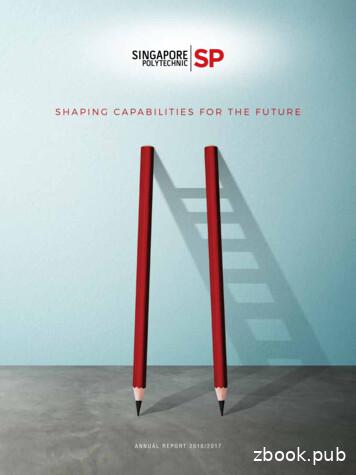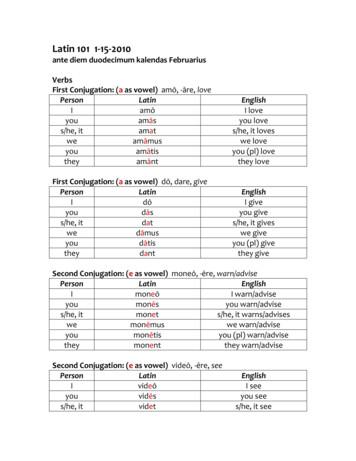Are You Ready To Implement IT Solutions? - Adrian Stoian
TechReadyAre you ready to implement IT solutions?EMS Subscription GuideMobile Device Management with Enterprise Mobility SuiteCreated for:TechReady24 mai 2016Version 0.2Created by:Adrian StoianIT ConsultantMVP Enterprise Mobility
Change RecordsDateAuthorVersionChange descriptionDec 23, 2014Adrian Stoian0.1Initial document for review/discussionFeb 23, 2015Adrian Stoian0.2Added screen capturesMay 24, 2016Adrian Stoian0.3Changed the EMS trial subscription procedure 2014-2016 TechReady. All rights reserved.TechReady and TechReady.TV are registered trademarks of TECHREADY S.R.L. in Romania andEuropean Community.DistributionAdrian StoianTechReadyastoian@techready.roDocument published as volunteer contribution for the community.The document is provided AS IS, without any warranties. Use at your own risk. TechReady andAdrian Stoian do not assume any liability regarding the information contained in this document.Page 2MDM TRDY EMS SubscriptionGuide v03.docVersion 0.3 Rev. 49 May 24, 2016
ContentsChange Records . 2Configuration Procedures . 4To Sign-Up for an Enterprise Mobility Suite trial subscription . 4To access the Microsoft Intune portals . 8To manage Azure Active Directory in the Microsoft Azure portal. 10To enable Azure Rights Management Services . 29Page 3MDM TRDY EMS SubscriptionGuide v03.docVersion 0.3 Rev. 49 May 24, 2016
Configuration ProceduresTo Sign-Up for an Enterprise Mobility Suite trial subscriptionEnterprise Mobility Suite includes the following online services: Microsoft Intune Microsoft Azure Active Directory Premium Microsoft Azure Rights oud/enterprise-mobility/To be able to manage all these services in a unified way, you have to ensure that the services arebound to the same Azure Active Directory instance. For that reason, the process to configure thetrial subscription includes the following steps: Create an Enterprise Mobility Suite trial which will include an Office 365 trial. Office 365 isrequired for several Microsoft Intune features.Add Microsoft Intune trial to the existing Office 365 subscription. If you follow the proceduredescribed below, this step is performed automatically.With Azure Management portal enable Azure Active Directory Premium and Azure RMS.1. Open Internet Explorer and navigate to rise-mobility/ems-trial.aspx and click Try it now.Page 4MDM TRDY EMS SubscriptionGuide v03.docVersion 0.3 Rev. 49 May 24, 2016
2. On the Sign up page, fill in your name and organization details. Click Next.3. On the page Create your User ID, enter an user name then enter a domain unique name(which can be by example your company name) and a password. If the domain name isavailable, a green checkmark will appear, click Next.Page 5MDM TRDY EMS SubscriptionGuide v03.docVersion 0.3 Rev. 49 May 24, 2016
4. On the Prove that you are not a robot page, select Text me option, enter your mobile phonenumber and click Text me.5. On the Prove that you are not a robot page, enter the code received by SMS, and then clickNext.Page 6MDM TRDY EMS SubscriptionGuide v03.docVersion 0.3 Rev. 49 May 24, 2016
6. On the Save this info page, note the portal URL and the account that you created, and thenclick You’re ready to go.7. On the https://portal.office.com/ page you can configure your Office 365 subscription.Note: A Microsoft Intune trial subscription was created automatically, using the same user accountand Azure Active Directory instance as the Office 365 subscription. Do not close the browser.Page 7MDM TRDY EMS SubscriptionGuide v03.docVersion 0.3 Rev. 49 May 24, 2016
To access the Microsoft Intune portals1. You can “still” access the Microsoft Intune Account Portal (Azure Active Directory) at:https://account.manage.microsoft.com/Account PortalYou can use the Microsoft Intune Account Portal to manage users, groups, and domains for yourMicrosoft Online services, including Microsoft Intune and Office 365.This portal will be phased out, its functionality is being integrated in the Office 365 portal. Bothportals are using the same Azure Active Directory instance. By example, you can manage the useraccounts in the Office 365 portal:Page 8MDM TRDY EMS SubscriptionGuide v03.docVersion 0.3 Rev. 49 May 24, 2016
And you can also manage the user accounts in the Intune Account Portal:2. Click the Admin Console link, at the top of the page to access the Admin Portal at:https://admin.manage.microsoft.com/Admin PortalYou can use the Microsoft Intune Admin Portal to configure your Microsoft Intune environment,add computers, users and mobile devices, deploy updates, configure Endpoint Protection on themanaged computers, deploy software, manage licenses and generate reports. This would be yourmain administration interface if you plan to use Microsoft Intune as a mobile device managementsolution.Page 9MDM TRDY EMS SubscriptionGuide v03.docVersion 0.3 Rev. 49 May 24, 2016
To manage Azure Active Directory in the Microsoft Azure portalTo be able to configure the Azure Active Directory Premium and Azure Rights Management Services,you need to manage your Azure Active Directory instance in the Microsoft Azure portal.To access the Microsoft Azure portal you will need a Microsoft Azure subscription. You can eithercreate a trial subscription, or use an existing Microsoft Azure subscription.1. The Enterprise Mobility Suite trial wizard will request you to create a Microsoft Azure trial.Click the Start button.Note: Even if Enterprise Mobility Suite trial includes an Azure Active Directory instance, it does notinclude the Microsoft Azure trial. This needs to be requested separately.2. You will prompted to create a Microsoft Azure subscription. In the drop-down list, selectyour country, then click Next.Page 10MDM TRDY EMS SubscriptionGuide v03.docVersion 0.3 Rev. 49 May 24, 2016
3. On the Sign up page, at About you fill your company details. At Verification by phone, fillyour mobile phone number and click Send text message. After receiving the SMS, enter thecode and click Verify code.4. At the Verification by card section, enter your card details. This is solely used to verifyidentity. The card will not be charged, unless you remove the limits set in the subscription.You can also create a subscription by using a promo code obtained from Microsoft.In this procedure we will use an existing Microsoft Azure subscription.Close all browser windows, and if needed clear also the browser cache. This is necessary to loose allcached identities stored in the browser.Page 11MDM TRDY EMS SubscriptionGuide v03.docVersion 0.3 Rev. 49 May 24, 2016
5. Open Internet Explorer and navigate to http://azure.microsoft.com/. Click the Portal linkat the top right of the page.6. In the Microsoft Azure login page, enter your Microsoft ID (formerly Live ID) associated withthe Microsoft Azure subscription, and then click Sign in.Page 12MDM TRDY EMS SubscriptionGuide v03.docVersion 0.3 Rev. 49 May 24, 2016
7. On the new Microsoft Azure portal, click Browse, then select Active Directory.8. You will be redirected to the old Microsoft Azure portal. Azure Active Directory is stillmanaged in the old portal. Sign-in again, if necessary.Page 13MDM TRDY EMS SubscriptionGuide v03.docVersion 0.3 Rev. 49 May 24, 2016
9. On the Microsoft Azure page, on the left pane click Active Directory, to view the AzureActive Directory instances managed with your Microsoft Azure subscription.10. On the Microsoft Azure page, click New, Directory, Custom Create.Page 14MDM TRDY EMS SubscriptionGuide v03.docVersion 0.3 Rev. 49 May 24, 2016
11. On the Add directory dialog, under Directory select Use existing directory, select I am readyto be signed out now, and then click the check button.12. On the Microsoft Azure login page, select Use another account.Page 15MDM TRDY EMS SubscriptionGuide v03.docVersion 0.3 Rev. 49 May 24, 2016
13. Sign in with the administrator account for your Office 365/EMS subscription.14. On the Use the ‘TECHREADY SRL’ directory with Microsoft Azure page, click Continue.Page 16MDM TRDY EMS SubscriptionGuide v03.docVersion 0.3 Rev. 49 May 24, 2016
15. On the Use the ‘TECHREADY SRL’ directory with Microsoft Azure page, click Sign out now.16. On the Microsoft Azure login page, select your Microsoft ID (formerly Live ID).Page 17MDM TRDY EMS SubscriptionGuide v03.docVersion 0.3 Rev. 49 May 24, 2016
17. Sign in with the Microsoft ID used by your Microsoft Azure subscription.18. On the Microsoft Azure page, on the left pane click Active Directory, to view the new AzureActive Directory instance added in the list. Click the new instance to access its properties.Page 18MDM TRDY EMS SubscriptionGuide v03.docVersion 0.3 Rev. 49 May 24, 2016
19. On the Get Started page, under step 3 - Get Azure AD Premium, you can see that AzureActive Directory Premium was already enabled when you created the EMS trial.20. On the ‘TECHREADY SRL’ Licenses page, you should see the Enterprise Mobility Suite triallicenses.Page 19MDM TRDY EMS SubscriptionGuide v03.docVersion 0.3 Rev. 49 May 24, 2016
21. To create a user in Azure Active Directory, click the Users tab, then click Add User.22. In the Tell us about this user window, type the User Name, then click the arrow.Page 20MDM TRDY EMS SubscriptionGuide v03.docVersion 0.3 Rev. 49 May 24, 2016
23. In the User Profile window, fill the user details, check Enable Multi-Factor Authentication,then click the right arrow.24. In the Get temporary password window, click Create.Page 21MDM TRDY EMS SubscriptionGuide v03.docVersion 0.3 Rev. 49 May 24, 2016
25. In the Get temporary password window, note the temporary password, then click the checkbutton.26. You can observe the newly created account in the list of users.Note: Your Microsoft ID account was configured as an administrator for the Azure Active Directoryinstance.Page 22MDM TRDY EMS SubscriptionGuide v03.docVersion 0.3 Rev. 49 May 24, 2016
27. To enable users for Azure Active Directory Premium, click the Licenses tab, then click onEnterprise Mobility Suite.28. On the Enterprise Mobility Suite page, click Assign users.Page 23MDM TRDY EMS SubscriptionGuide v03.docVersion 0.3 Rev. 49 May 24, 2016
29. Next to Show, select All Users, then click the check sign. Select a user from the list, then clickAssign.30. The user will show a status of Enabled.Page 24MDM TRDY EMS SubscriptionGuide v03.docVersion 0.3 Rev. 49 May 24, 2016
31. On the ‘TECHREADY SRL’ Configure page, you can change the settings for your Azure ActiveDirectory instance.32. On the ‘TECHREADY SRL’ Applications page, you can see the applications that are using theAzure Active Directory instance for identity management. To add a new application, clickthe Add button.Page 25MDM TRDY EMS SubscriptionGuide v03.docVersion 0.3 Rev. 49 May 24, 2016
33. On the What do you want to do? dialog, click Add an application from the gallery.34. On the Application Gallery page you can browse the gallery. To date there are 2624applications available that can be configured with integrated single sign-on with AzureActive Directory Premium.Page 26MDM TRDY EMS SubscriptionGuide v03.docVersion 0.3 Rev. 49 May 24, 2016
35. Microsoft worked with 3rd party SaaS vendors to provide integrated authentication withAzure Active Directory Premium.36. Azure Active Directory Premium also provides reports which allow you to identifyauthentication anomalies. To view a report, click the report name in the list.Page 27MDM TRDY EMS SubscriptionGuide v03.docVersion 0.3 Rev. 49 May 24, 2016
37. If a report contains private user data, you will get a notification.38. The report will be generated.Page 28MDM TRDY EMS SubscriptionGuide v03.docVersion 0.3 Rev. 49 May 24, 2016
To enable Azure Rights Management ServicesTo configure the Azure Rights Management Services you will also use the Microsoft Azure portal.1. In the left pane, click Active Directory, to view the list of Azure Active Directory instances.Click the Rights Management tab.2. On the Active Directory Rights Management page, select your Active Directory instance inthe list, and then click the Activate button.Page 29MDM TRDY EMS SubscriptionGuide v03.docVersion 0.3 Rev. 49 May 24, 2016
3. On the Are you sure to activate Rights Management dialog, click Yes.4. On the Active Directory Rights Management page, verify the status is Active, then click theinstance to configure its properties.Page 30MDM TRDY EMS SubscriptionGuide v03.docVersion 0.3 Rev. 49 May 24, 2016
5. On the Templates page, under Manage, click Create a new rights policy templates.6. On the Add a new rights policy template dialog, enter a name and a description, and thenclick the Complete button.Page 31MDM TRDY EMS SubscriptionGuide v03.docVersion 0.3 Rev. 49 May 24, 2016
7. On the Templates page, wait for the template to be added, then click the Templates tab.8. On the Templates page, click the newly created template.Page 32MDM TRDY EMS SubscriptionGuide v03.docVersion 0.3 Rev. 49 May 24, 2016
9. On the template properties page, under Configure rights for users and groups, click Getstarted.10. On the Rights page, click Get started now.Page 33MDM TRDY EMS SubscriptionGuide v03.docVersion 0.3 Rev. 49 May 24, 2016
11. On the Select users and groups page, next to Show, select Users, then click the right checkbutton.12. On the Select users and groups page, click to select the users for which you want to givepermissions to use the new template, then click bottom right arrow.Page 34MDM TRDY EMS SubscriptionGuide v03.docVersion 0.3 Rev. 49 May 24, 2016
13. On the Assign rights to selected users and groups page, select Viewer, and then click thecheck button.14. After creating the template, you will see a summary screen. Click the left blue arrow to go tothe list of templates.Page 35MDM TRDY EMS SubscriptionGuide v03.docVersion 0.3 Rev. 49 May 24, 2016
15. On the Templates page, select the template form the list, and then click the Publish button.16. On the Are you sure you want to publish the template dialog, click Yes.Page 36MDM TRDY EMS SubscriptionGuide v03.docVersion 0.3 Rev. 49 May 24, 2016
17. On the Templates page, observe that the template has a status of Published.18. Log in to your Office 365 subscription using your administrative user account. On the Homepage, in the right menu, select Settings, Apps.Page 37MDM TRDY EMS SubscriptionGuide v03.docVersion 0.3 Rev. 49 May 24, 2016
19. On the Home Apps page, click Microsoft Azure Rights Management.20. On the Microsoft Azure Rights Management page, click Manage Microsoft Azure RightsManagement settings.Page 38MDM TRDY EMS SubscriptionGuide v03.docVersion 0.3 Rev. 49 May 24, 2016
21. On the Rights Management page, verify Rights Management is activated.This ends the initial configuration of your Enterprise Mobility Suite trial subscription.Page 39MDM TRDY EMS SubscriptionGuide v03.docVersion 0.3 Rev. 49 May 24, 2016
Mobile Device Management with Enterprise Mobility Suite Created for: TechReady 24 mai 2016 Version 0.2 Created by: Adrian Stoian IT Consultant MVP Enterprise Mobility . . Add Microsoft Intune trial to the existing Office 365 subscription. If you follow the procedure described below, this step is performed automatically. .
L’ARÉ est également le point d’entrée en as de demande simultanée onsommation et prodution. Les coordonnées des ARÉ sont présentées dans le tableau ci-dessous : DR Clients Téléphone Adresse mail Île de France Est particuliers 09 69 32 18 33 are-essonne@enedis.fr professionnels 09 69 32 18 34 Île de France Ouest
2.00 Implement IPv4 2.0.0 Layer 2 Technologies 15 20 3.00 Implement IPv6 3.0.0 Layer 3 Technologies 40 40 4.00 Implement MPLS Layer 3 VPNs 4.0.0 VPN Technologies 15 20 5.00 Implement IP Multicast 5.0.0 Infrastructure Security 5 5 6.00 Implement Network Security 6.0.0 Infrastructure Services 15 15 7.00 Implement Network Services 6
SHAPING CAPABILITIES FOR THE FUTURE ANNUAL REPORT 2016/2017. OUR MISSION OUR CORE VALUES OUR VISION Life-Ready Work-Ready World-Ready A future-ready institution that prepares our learners to be life-ready, work-ready and world-ready. . Asia Pacific at SP and the signing of a five-year Memorandum of Cooperation (MoC), where .
work/products (Beading, Candles, Carving, Food Products, Soap, Weaving, etc.) ⃝I understand that if my work contains Indigenous visual representation that it is a reflection of the Indigenous culture of my native region. ⃝To the best of my knowledge, my work/products fall within Craft Council standards and expectations with respect to
Jan 15, 2010 · Latin 101 1-15-2010 ante diem duodecimum kalendas Februarius Verbs First Conjugation: (a as vowel) amō, -āre, love Person Latin English I amō I love you amās you love s/he, it amat s/he, it loves we amāmus we love you amātis you (pl) love they amānt they love
Updated Feb 1, 2021 ADE-Division of Career and Technical Education Industry-Recognized Certification List 2020-2021 Academic Year 197 NOCTI: Job Ready - Dental Assisting X 198 NOCTI: Job Ready - Diesel Technology X 199 NOCTI: Job Ready - Electrical Occupations X 200 NOCTI: Job Ready - Firefighting X 201 NOCTI: Job Ready - Fundamentals of Construction X 202 NOCTI: Job Ready - Graphic Production .
Roundup Ready Herbicide with PLANTSHIELD ACTIVE CONSTITUENT: 690 g/kg GLYPHOSATE PRESENT AS THE PRESENT AS THE MONO-AMMONIUM SALT. GROUP M HERBICIDE. Herbicide for the control of many annual and perennial weeds in Roundup Ready , Roundup Ready Flex , TruFlex with Roundup Ready Technology and Triazine Tolerant-Roundup Ready crops and
Ready for Math Reproducible Worksheets . Reproducible Worksheets for: Ready for Multiplication . These worksheets practice math concepts explained in the Ready for Math series, written by Rebecca Wingard-Nelson, illustrated by Tom LaBaff. Ready for Math reproducible worksheets are designed to help teachers, parents, and tutors use the books in the Ready for Math series in the classroom and home.