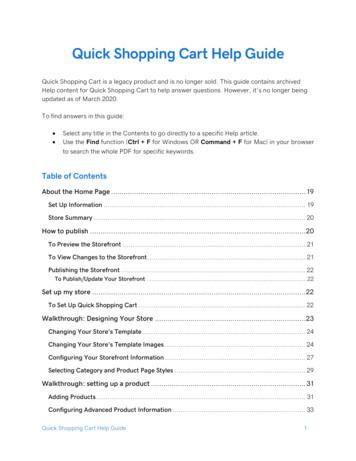Quick Guide - How To Complete The Transfer Of Legacy Non-Exempt Study .
Click: IRBQuick GuideHow to Complete the Transfer of Legacy Non-Exempt Study to Click:At the Time of First Modification or Continuing ReviewThis quick guide provides information on how to complete the transfer of an active non-exempt studyconverted from the MSU IRB Online Application System into the Click IRB module (legacy study). Ifare closing the study, you do not need to follow this transfer process; you may close thestudy without updating the study record or completing the required legacy protocol template.WHO: Principal Investigators (PIs)Study TeamsWHEN: At the time of first modification or continuing review for an active non-exempt study that wastransferred from the MSU IRB Online System to Click (legacy study).HOW:1. After login, the default view is the My Inbox page. Select “IRB” from the top navigation bar.2. After you select IRB, the default view is the Submissions page.
Quick GuideHow to Access a Study or Submission3. Select the “Active” tab in Submissions.Note You will be able to view active, non-exempt studies transferred into Click on which youwere listed in the MSU IRB Online System as the principal investigator, secondaryinvestigator and/or study coordinator. Legacy study IDs include “LEGACY” and the previously assigned MSU IRB#.4. Locate the study and select the folder icon or name (title) to open the study workspace.V17-02 (12/6/2017)2
Quick GuideHow to Access a Study or Submission5. From the study workspace, click Create Modification/CR.Follow Step 6 if you are submitting a renewal or renewal revision.Follow Step 7 if you are submitting a revision (modification) only.6. If submitting a renewal or a renewal revision:a. Select “Modification and Continuing Review” (even if you are not proposingmodifications, you must select “Modification and Continuing Review” to uploaddocument(s) and to update any data in the SmartForm, if needed).NoteNote: After you select the submission purpose and continue to the next SmartForm page,you cannot change the submission purpose so be sure to select “Modification andContinuing Review.”V17-02 (12/6/2017)3
Quick GuideHow to Access a Study or Submissionb. For the Modification Scope, there are two options: “Other Parts of the Study” and “StudyTeam Members.” Select:i. For ALL renewals, you must select “Other Parts of the Study.”ii. If you want to modify the study team, also select “Study Team Members.”Note You may want to view the “Project Contacts” tab in the study workspace todetermine if individuals need to be added or removed from the study beforeselecting the modification scope. As part of the transfer, only the principalinvestigator, secondary investigator, and the study coordinator (asappropriate) were transferred to the Click study record.c. Complete the Modification and Continuing Review / Study Closure SmartForms.Note: If you have no proposed modifications, indicate that this is a legacy study in theModification Summary text box.d. Upload any current IRB approved consent documents (including parental permissionforms, assent forms, translated consent forms) in the Consent Forms and RecruitmentMaterials SmartForm page, Question 1.Note: It is important that consent forms are uploaded to the Consent Forms andRecruitment Materials SmartForm page so a footer can be applied. Please leavedocument footer blank with a 1 inch bottom margin.V17-02 (12/6/2017)4
Quick GuideHow to Access a Study or Submission7. If submitting a revision (modification):a. For the purpose of the submission, select “Modification.”b. For the Modification Scope, there are two options: “Other Parts of the Study” and “StudyTeam Members.” Select:i. For all revisions, you must select “Other Parts of the Study.”ii. If you want to modify the study team, also select “Study Team Members”Note You may want to view the “Project Contacts” tab in the Study Workspace todetermine if individuals need to be added or removed from the study beforeselecting the modification scope. As part of the transfer, only the principalinvestigator, secondary investigator, and the study coordinator (asappropriate) were transferred to Click.c. Complete the Modification and Continuing Review / Study Closure SmartForms.d. Update any SmartForm pages relevant to the modification, including adding, replacing,or removing documents.8. For ALL submissions (revisions or renewals):V17-02 (12/6/2017)5
Quick GuideHow to Access a Study or Submissiona. Complete and upload HRP-510 – Template – Legacy Protocol to the BasicInformation SmartForm page, Question 10.Note: The HRP-510 – Template – Legacy Protocol is accessible in Click as a link on theBasic Information SmartForm page; this links to SharePoint and requires a MSUNetID login. The HRP-510 – Template – Legacy Protocol is also accessible onhttps://hrpp.msu.edu/protocol-templates (no password required). Legacy studies DO NOT need to complete the full protocol template (503).b. For FDA regulated studies:i. Upload the currently approved protocol in the Basic Information SmartFormpage, Question 10.ii. Upload the currently approved Investigator Brochure in the SupportingDocuments SmartForm page.V17-02 (12/6/2017)6
Quick GuideHow to Access a Study or Submission9. Before submitting, confirm, update, and/or add information in the SmartForm pages. Includedbelow are examples of SmartForm pages that may require updates.a. Basic Information SmartForm:i. Update the short title and brief description, if needed.ii. Confirm that the conflict of interest question is answered appropriately.b. Funding Sources SmartForm: Update funding information (if any) on the FundingSources SmartForm page.c. Study Team Members SmartForm: Update study team members if needed (only thesecondary investigator and study coordinator were transferred over as part of the partialdata conversion).V17-02 (12/6/2017)7
Quick GuideHow to Access a Study or SubmissionNote: For individuals that are listed on the study team as part of the transfer of thestudy, update the conflict of interest and involvement in the consent processquestions. Non-MSU individuals should be indicated in a document uploaded to Question 2.If a non-MSU individual requires log in access to Click, they will need to obtain adepartmentally sponsored NetID to access Click.d. External Sites SmartForm: If the study involves external site, update data as needed.i. If updates are needed:1. Click the name of the external site.2. This will open a window that will allow you to edit the External Siteinformation.Note: Contact information may need updating; “data conversion” waspopulated in several fields for some studies.e. Drugs SmartForm: If the study involves use of an investigational drug, the drug wasentered as “Investigational Drug.” Please update to the specific drug name.i. To update the study drug name:1. Click “Add” (update will only allow you to select from a pre-populated list).V17-02 (12/6/2017)8
Quick GuideHow to Access a Study or Submission2. Enter the study drug name within the “Generic name” field, enter“Investigational Drug” within the “Brand name” field, and click “OK.”3. Delete the original “Investigational Drug” entry by clicking the “x” at theright side of the row.f. Devices SmartForm page: If the study involves use of an investigational device, thedevice was entered with “Investigational Device” (follow the steps for Drugs to update inthe same manner).V17-02 (12/6/2017)9
Quick GuideHow to Access a Study or Submissiong. Complete the MSU Additional Study Information SmartForm page.V17-02 (12/6/2017)10
Quick GuideHow to Access a Study or SubmissionNote: If you select “Protected Health Information as defined by HIPAA,” the SmartForm willrequire you to upload a document. You can upload a blank use of PHI form (you donot need to re-complete).h. Confirm data on all other SmartForm pages and update as needed.i.Upload new or revised document(s) (if any) in the relevant SmartForm pages.10. When complete, the Principal Investigator (or PI Proxy) clicks “Submit.”Note: The PI can assign PI proxy(ies) by clicking “Assign PI Proxy” and selecting study teamindividual(s). With legacy studies, if the individual was not part of the study teamtransferred from the MSU IRB Online System, they will need to be added through amodification submission before they can be assigned as a PI proxy. Once the modificationsubmission is approved, they can then be assigned as a PI proxy.V17-02 (12/6/2017)11
Quick Guide How to Access a Study or Submission V17-02 (12/6/2017) 6 a. Complete and upload HRP-510 - Template - Legacy Protocol to the Basic Information SmartForm page, Question 10. Note: The HRP-510 - Template - Legacy Protocol is accessible in Click as a link on the
LOGIQ e Quick Card 10 11 LOGIQ e Quick Card The Quick Card is a quick reference and not does not replace the User Manual. Please refer to the Basic User Manual for complete safety and operation information. The Quick Card is a quick reference and not does not replace the User Manual. Please refer to the Basic User Manual for complete safety
work/products (Beading, Candles, Carving, Food Products, Soap, Weaving, etc.) ⃝I understand that if my work contains Indigenous visual representation that it is a reflection of the Indigenous culture of my native region. ⃝To the best of my knowledge, my work/products fall within Craft Council standards and expectations with respect to
LOGIQ e GE Healthcare. 2 LOGIQ e Quick Card The Quick Card is a quick reference to operation. Please refer to Basic User Manual for detailed information. Control Panel 1 15 14 6 7 13 12 5 11 4 10 3 9 2 8. LOGIQ e Quick Card 3 The Quick Card is a quick reference to operation. Please refer to Basic User Manual for detailed information.
2012 Honda Civic CNG Complete 3/5 Tests Complete 45% Complete 4 195,000 2013 Volkswagen Jetta TDI Complete NA 53% Complete 4 195,000 2014 Chevrolet Cruze Turbo Diesel Complete NA 15% Complete 4 195,000 2014 Mazda 3 (ultracapacitor) Complete 1/5 Tests Complete 18% Complete 4 195,000 2015 Chevy
Quick Shopping Cart Help Guide 1 . Quick Shopping Cart Help Guide . Quick Shopping Cart is a legacy product and is no longer sold. This guide contains archived Help content for Quick Shopping Cart to help answer questions. However, it's no longer being updated as of March 2020. .
1.4 Fonts Font sizes Point size Latex cmd User-de ned * Sample 5 6 \tiny \xxxsmall the quick brown fox 7 8 \scriptsize \xxsmall the quick brown fox 8 10 \footnotesize \xsmall the quick brown fox 9 11 \small \small the quick brown fox 10 12 \normal \normal the quick brown fox
Quick-Build Warehouse SBH2600, height 2.6m 6 Quick-Build Warehouse SBH3000, height 3.0m 8 Quick-Build Warehouse SBH4000, height 4.0m 10 Quick-Build Warehouse SBH4800, height 4.8m 12 Useful accessories 14 Your individual Quick-Build Warehouse
OC How-To Quick Reference Guide. FEMA-NIMS@fema.dhs.gov . National Engagement for Draft Emergency Operations Center (EOC) How-To Quick Reference Guide . Attached for your review is a working draft of the National Incident Management System (NIMS) EOC How-To Quick Reference Guide. The purpose of this guide is to introduce the