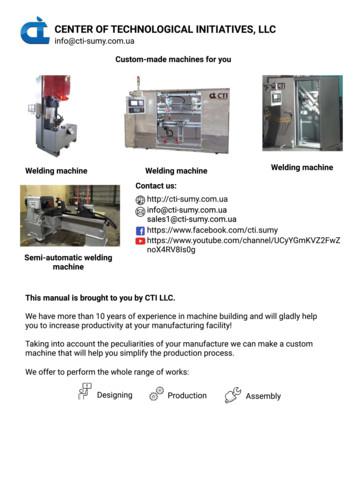How To Transfer Payroll Mate From One Machine To Another - Realtaxtools
How to transfer Payroll Mate from one machine to anotherThe steps in this tutorial will show you how to transfer your Payroll Mate software from onemachine to another.These two main cases are covered by this tutorial:1. Case # 1: You have Payroll Mate backup files (.PMB files) for your company(s).2. Case # 2: You do not have Payroll Mate backup files, but you have the data for the harddrive where Payroll Mate was installed on the old machine.Before we get started let’s get familiar with two types of files used by Payroll Mate software:1. .PMB files: These are the Payroll Mate backup files. Payroll Mate creates files of this typeeach time you create a backup.2. .PMD files: These are the Payroll Mate database files. You do not need to deal withthese files in regular day to day use of Payroll Mate. You will need to know about thesefiles only when your machine crashes and you can’t locate your backup files.http://www.PayrollMate.com/ 1-800-507-1992
Case # 1: You have Payroll Mate backup files (.PMB files) for your company(s)This is a simple case and you only have a few steps to follow:1. Install Payroll Mate on the new computer by following all the instructions you receivedfrom our company whether by email or shipped along with the software package.2. Open Payroll Mate software.3. For each company you would like to restore click “Tools Restore Company Database”.In the dialog that comes up select the Payroll Mate backup file (.PMB file) you would liketo restore. Please make sure to restore ONLY valid Payroll Mate backup files, do not tryto rename other types of files to .PMB thinking it will work, it won’t.http://www.PayrollMate.com/ 1-800-507-1992
Case # 1 (Continued)4. Once you are done restoring all your backup files you can open your companies oneby one and make sure all the employees and checks information is what you expectit to be. You can open a company by selecting “File Open Company” from the topmenu inside Payroll Mate.http://www.PayrollMate.com/ 1-800-507-1992
Case # 2: You do not have Payroll Mate backup files, but you have thedata for the hard drive where Payroll Mate was installed on the old machineThis case is a bit more complicated and needs more work to get Payroll Mate up and running. Please remember thatyou should always keep up-to-date backups of Payroll Mate. Please also note that these steps assume that you havethe data for the hard drive where Payroll Mate was installed on the old machine including the Payroll Mate databasefiles.1.2.3.4.5.Locate the Payroll Mate database files from the old computer. These files have the extension (PMD), so you canuse the Windows search capability to search for files with the extension (PMD) on your old computer or externaldrive / network drive (based on where the files are located). If your old computer crashed and you hooked upyour old hard drive to your new computer then do the search inside the old hard drive path on the new machine.Once you locate the Payroll Mate database files please make sure to copy them to a new location which you caneasily access such as your desktop or a flash drive.Install Payroll Mate on the new computer by following all the instructions you received from our companywhether by email or shipped along with the software package.Open Payroll Mate software.From inside Payroll Mate software click on the following menu item: Edit Preferences Generalhttp://www.PayrollMate.com/ 1-800-507-1992
Case # 2 (Continued)6. Once you click on the menu above, you will see “Companies Folder” box inside the Options window.7.8.The “Companies Folder” box shows you the folder path where you need to copy the Payroll Matedata files (PMD files), go to this folder path using Windows My Computer or Windows Explorer.Once you are inside the Payroll Mate companies folder copy the PMD files (Payroll Mate databasefiles) from the folder or location you specified in step 2 above to the Payroll Mate companiesfolder.http://www.PayrollMate.com/ 1-800-507-1992
Case # 2 (Continued)PMD (PayrollMate databasefiles) we locatedon the oldmachine ormachine thatcrashed9.STEP 8Copy FilesPayroll Matecompanies folderGo back to Payroll Mate program and click on the menu item: File OpenCompany. You should see the PMD files that you have just copied and pasted listedin this window, go ahead and select the company you would like to use.http://www.PayrollMate.com/ 1-800-507-1992
1. .PMB files: These are the Payroll Mate backup files. Payroll Mate creates files of this type each time you create a backup. 2. .PMD files: These are the Payroll Mate database files. You do not need to deal with these files in regular day to day use of Payroll Mate. You will need to know about these
FANUC Power Mate–MODEL F Power Mate–F Power Mate The table below lists manuals related to the Power Mate–D/F. In the table, this manual is marked with an asterisk(*). 1 Manuals related to the Power Mate–D/F Manual name Specification Number FANUC Power Mate–MODEL D/F DESCRIPTIONS B–62092E FANUC Power Mate–MODEL D/F CONNECTION .
B-64120EN/01 PREFACE p-1 PREFACE The models covered by this manual, and their abbreviations are : Model name Abbreviation FANUC Series 0i -TC 0i-TC FANUC Series 0i -MC 0i-MC Series 0i-C 0i FANUC Series 0i Mate -TC 0i Mate -TC FANUC Series 0i Mate -MC 0i Mate -MC Series 0i Mate -C 0i Mate NOTE
Payroll flows are used for many of your payroll tasks. If you load data, calculate payroll and payments, run reports, or calculate and distribute cost results, you submit payroll flows. Monitor and manage each task and overall payroll flow in Payroll. Verify Your Readiness A good payroll run depends on many accurate and completed tasks.
Payroll/DM Lockout . 14 Payroll Confirmed. Payroll/DM Lockout . 15 Departments review Payroll Register Dashboard . Resume normal . 16 17 PAYDAY . 18 19 20 Martin Luther King. Jr. Day - Holiday . 21 22 23 PAR/DMX Deadline at 9am . PTR Deadline. 24 Payroll/DM Lockout . 25 Payroll/DM Lockout 26 Pay Period Ends: 1/13 – 1/26 Payroll/DM Lockout 27 .
master file data to the outside payroll service provider should not be involved in recording the payroll entries in the general ledger, preparing payroll reconciliations or distributing payroll checks. This employee should also not receive the copies of the final payroll reports (e.g., payroll registers) from the outside payroll service.
Glossary Term Definition DTPR - Department of the Treasury of Puerto Rico also referred to as "Hacienda". Net Payroll - Net payroll is equal to gross payroll less tax withholdings and other deductions. Payroll is paid twice per month on the 15th and 30th (or last day of the month, whichever comes sooner). Other payroll - Other payroll expenses relate to employee withholdings, social security .
HR & Payroll - Staffing L6 to L11 2. HR & Payroll - Hire Personnel 3. HR & Payroll - Terminate Employees 4. HR & Payroll - Time Recording 5. Performance Management 6. PMP - Salary Increase 7. PMP - Bonus 8. C&B Process - Job Evaluations (JE) 9. Vacation Processing 10. HR & Payroll - Payroll Data Maintenance 11.
Overall plan delivery to date: 56% (against target 90%) Since the last sitting of the Committee two reports have been finalised and four reviews are awaiting final management sign off. Follow Up reports that have been finalised since the last Committee sitting are reported in Appendix 4. All ‘limited’ assurance reviews go before CMT for full consideration. 3.6 2020/21 AUDITS ONGOING AS AT .