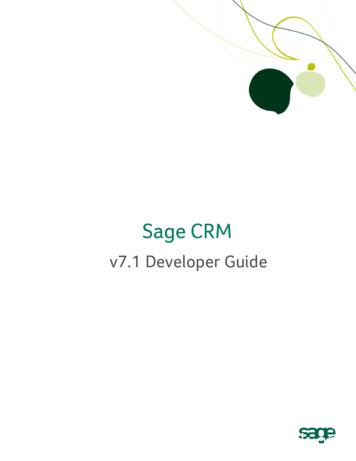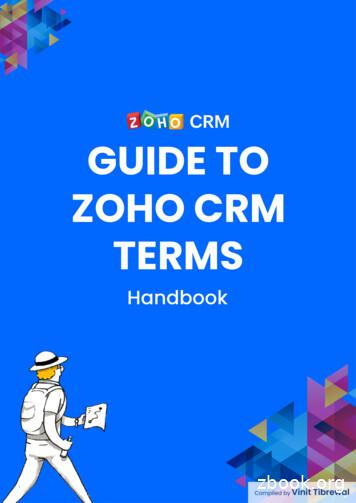Crm System Manual
CRM SYSTEM MANUALNEW SOUTH WALES2019
CONTENTS1.0Section One – Viewing (My CRM, Team CRM & Reports)1.1What is a CRM1.21.3What are the benefitsMy CRMDashboard4ContactsGroupsMy leadsCalendarEventYour opportunitiesDocuments1.41.5PreferenceTeam CRMAll leadsAll opportunitiesReports2.0Section Two - Entering (new person/company, task, event, lead, opportunity)2.1Entering a new person/company record2.2Entering a new opportunity2.3Entering a new lead2.4Creating an event2.5Moving an existing client record/merge2.6Creating a new task2.7Creating a new communication3.0Section Three - Searching (person, company, projects, intel, events etc)3.13.2Main MenuPerson1317Quick 3.3CompanySummaryCRM SYSTEM MANUAL2
CONTENTS CONTINUEDDashboardQuick onsProjectsCaseSolutionAdvanced searchKeyword searchOpportunities4.0Section Four4.1Outlook integration4.2Notification alerts4.3Workflow4.4Converting a lead to an opportunitiy4.5Closing a lead4.6Pipeline management5.0Section Five5.1Loging on5.2Automatic log off5.3Mobile and remote access5.4Your history5.5CRM Iphone and Android app5.6Frequently asked questions5.7Cusomter support and YouTubeCRM SYSTEM MANUAL25263
1.0 SECTION ONE - VIEWINGWhat is a CRM?Client/Customer Relationship Management (CRM) System provides a central place where RLB can storecustomer and prospect data, track customer interactions, and share this information with colleagues. It allowsthe management of relationships with customers to help grow the business.What are the benefits?Improve efficiencyProvide a better way to manage leadsBridge gaps between multiple sectors and parts of the businessTrack and manage customer behaviourAny employee to provide the same high level of service, by having access to the same customer dataAnalytical Data and ReportingAutomate mundane tasksCentral data systemIncrease client and project knowledge for all levels of the businessMy CRMThis is essentially your individualised snapshot of client information, to do items and business development.This is all user specific e.g. you will have a dashboard specific to you, build your own contacts list from those inthe CRM, look at opportunities that are allocated to you, upload and share documents and create your ownpreferences. This is the landing page when you first log in.CRM SYSTEM MANUAL4
Dashboard (My CRM)This is the snapshot of ‘My CRM’, a way to easily see everything that is going on. The dashboard has been setrelevant to the business however can be customised if you wish to add other elements to your dashboard. It is aquick, easy access to a number of the functions of the CRM.Contacts (My CRM)Iis a way to track your client relationship management and business development. Your contact list is createdby you. When you go into an individual’s record you can select to ‘add to my contacts’. This keeps the contactsyou deal with easy to manage and keeps them front of mind. Clients have a contact allocated, if you are thatcontact then this client will automatically appear in this list for you.Groups (My CRM)These are pre-set so you can easily find a ‘group’ of clients/contractors/consultants. This has been set toclassification e.g Builder, Architect etc. You will then be able to access the information of all builders, all projectmanagers, all developers etc in one list.Leads (My CRM)This will show a list of the leads you are allocated to, if any.CRM SYSTEM MANUAL5
Calendar (My CRM)This is a CRM calendar which is integrated with your Outlook calendar. You can view all of your tasks throughthe calendar. There is a find function which enables you to search others calendars. You can also print off yourcalendar.Event (My CRM)This will list all events you are allocated to attend or have created (admin only.)Opportunities (My CRM)This will show a list of the opportunities you are allocated to, if any.Shared Documents (My CRM)Capability statements, Christmas card list – the options are endless for what you may wish to upload here. Thiscan then be accessed by all others users of the CRM.Preference (My CRM)Where you can set up how you’d like your page to be displayed e.g. time zone, number formats etc.Team CRMThe ‘Team CRM’ tab is where you can access all of RLB NSW’s opportunities and leads, weather you areassigned to the projects or not.LeadsThis is a great tool to know what the business is chasing along with intel we have received. It’s important to notethe confidential tick box. As a business we sign confidentiality agreements, should there be a confidentialproject listed you must not repeat any information to anyone.To access this list, select ‘Team CRM’ tab and ‘All Users’ from the drop down tab, if it does not automaticallyoccurCRM SYSTEM MANUAL6
Team CRM – view all opportunitiesThe ‘Team CRM’ tab is where you can access all of RLB NSW’s opportunities and leads, weather you areassigned to the projects or not. This is a great tool to know what the business is chasing and or tendering.Important to note that there is a yes/no next to the submission if it is confidential or not. As a business we signconfidentiality agreements, should there be a confidential project listed you must not repeat any information toanyone.ReportsReport charts and graphs are highly visual and quick and easy to create and view. Reports are a great way tochop data and present it. There are different levels of access to reports based on position within the business.Some reports include;-Users activity in the CRMCompanies by revenueCompanies by classification and/or sectorPerson list by companyForecast summaryOpportunities closing this quarterActuals vs targetLeads generated by sourceEvent detailsCRM SYSTEM MANUAL7
There are different levels of access to all reports.To access reports, click the report of choice and click run.Some reports will have the option to tailor that individual report even further.CRM SYSTEM MANUAL8
This is what the report looks like when chosen as ‘display on screen’ - Activity within CompaniesSuggested – some of the most beneficial reportsActivities logged by UserCRM SYSTEM MANUAL9
List by SectorCRM SYSTEM MANUAL10
2.0 SECTION TWO – ENTERINGEntering a New Person or Company (admin access only)Click the green ‘ ’ button and select New Person/New Company from the drop down box.When entering the last name and first name, an alert will pop up if there is already an existing contact with thatname. This is to ensure no duplicates are entered into the system.The same message will appear when entering a company that already exists in our records.CRM SYSTEM MANUAL11
Continue through the prompt to complete the New Person/New Company record and click Save once complete.New Opporotunity (admin access only)This will show a list of the opportunities you are allocated to, if any. Similarly to Leads, you can create (adminonly) opportunities through clicking on the ‘New Opportunity’ on the right hand side of the page.The difference with an Opportunity to a Lead is that more fields must be completed. Once complete, don’t forgetto click urceServices/DetailsSectorForecastTeamThe company that the tender is being submitted to. More than likely this will be theProject Manager, Client or could be an Architect or PlannerThe person from that company you will be sending the submission toThe name of projectHow did we find out about this opportunityThe scope of works we have been asked to bid onWhich sector is this project in, not the client or the referral companyThe fee we have submitted ex GSTThis should auto populate to ‘All Users’ which allows for every to view allopportunities under ‘CRM Teams’CRM SYSTEM MANUAL12
To change an Opportunity1.Click ‘Opportunity’ from the main search bar2.Under ‘Description’ click on the hyperlink description of the project you’d like to change3.Click ‘Change’ from the right hand selection bar4.Make relevant changes as needed5.Click ‘Save’ from the right hand bar6.Click ‘Continue’ from the right hand bar to take you back to the Opportunities home screenNew Lead (admin access only)Click ‘New Lead’ on the right hand side of the page.To enter a lead, there is a two-step process. You enter the company name and last name of the client (if youdon’t know the client fill in the box with *) , then click ‘Enter Lead Details’ on the right hand side of the page.Complete as many details as you can and click ‘Save’.CRM SYSTEM MANUAL13
New Event (admin access only)The purpose of the event tab is to keep record of which of our clients and staff member are attending eventsand to keep record of all events in one location. To create (admin only) the event, click on the ‘ ’ and click newevent. Once you have entered the details of the event you can add individuals from our database to the list. Ifyou are creating a new contact that is not in our database who will be attending it will automatically save thosedetails into our records. All event guest lists will be tracked against the individual as well as in the events tab.The pre-set event list which can be chosen from is the RLB Long Lunch, Cocktail Party, Sporting Event andOther.CRM SYSTEM MANUAL14
Moving an Existing Customer to a New Company (admin access only)Step 1:Create the new person record byClick the company they have moved toFind the companyClick the ‘people’ tab across the topClick ‘new person’ on the right hand side of the screenEnter detailsClick save on the right hand side of the screenStep 2:Merge the old record with the new recordOpen the record you’ve just createdClick change on the right hand sideClick ‘Merge person’ on the right hand sideType the individuals name inIf the contact was initially in Sage300 then the record change made in CRM will transfer across and be changedin Sage300.Creating a New Task (all access)A task is an action item that you want to do which is attached to an individual that is in our database. This canbe created and assigned to anyone you choose or can be created and assigned to yourself. This will then popup on your dashboard as an item for you to complete.The ‘Action’ is where you select which task you will be undertaking with that client. The ‘to do’ selection isspecific to how RLB maintain the relationships with clients. Once you have completed all details then selectsave.CRM SYSTEM MANUAL15
Once an ‘Action’ has been assigned and all information has been complete, this will fall under the‘Communication’ tab and will allow the tasks to be monitored.CRM SYSTEM MANUAL16
Creating a New Communication (all access)To create a communication, click the green plus button on the right side of the page. This will populate a dropdown box, click ‘New Task’. Alternatively you can create a communication against the individuals record. Whichwas outlined under the ‘Person’ section in this manual.CRM SYSTEM MANUAL17
3.0 SECTION THREE – SEARCHINGMain MenuPersonPre-populated fields will appear to assist any keyword search. To search the whole database, leave all fieldsblank and then click ‘Find’ on the right hand side of the screen. Once you have found the person you are lookingfor, click their surname to enter their record.CRM SYSTEM MANUAL18
Person - Quick LookOnce in a person’s record you can click ‘quick look’ from the top summary bar. From this page you can also seta new task or appoitment. Admin can create new opportunites and cases.Person - OpportunitiesThis will show you the current opportunities (if any) attached to that individual.Person - Phone/Email & AddressesThis section will display the email address and postal address of the person’s record you are in.CRM SYSTEM MANUAL19
Person - EventsThis will list the events in which this individual has been invited to, attended or will be attending.Person - NotesThis is to document any notes that aren’t a meeting or task.Person - CommunicationThese are the communications allocated to that individual e.g coffees, meetings, interactions etc. You will beable to see who this individual has met with in the business.CompanySimilar to an individual record, you are able to search through any keyword. Alternatively search can be madethrough the classification. To view all companies, make sure that every drop down box has ‘All’ selected thenclick ‘Find’ on the right hand side of the page.CRM SYSTEM MANUAL20
Company - SummaryAs shown in the previous snapshot, this provides all details of the business (as reflected in Sage300/ROSS.)You will see on the right hand side, businesses can also be added to ‘Groups’ (admin only) and to your‘Contacts’ (all access.)You can also click the ‘Summary Report’ which will generate the below, depending on the level of activity thathas been recorded against that company record.CRM SYSTEM MANUAL21
Company - DashboardThis is similar to the ‘Your CRM’ Dashboard however reflective of the company. A great benefit of thisdashboard is the instant connection to individual LinkedIn Accounts. Click the LinkedIn icon and it will take youto the individuals page. I would recommend before any meeting to review the company dashboard of thebusiness you are meeting with. This provides talking point and knowing what the RLB business is doing with thecompany you are meeting with.CRM SYSTEM MANUAL22
Company - Quick LookSimilar to the Summary Report, the quick look provides a list of the current activity within the company. Fromhere you can create a new task and new appointment.PeopleIs a list and contact information of all individuals in the company record. Should you click on the individualsname, it will take you away from the ‘Company’ record and into the ‘Person’ record.CRM SYSTEM MANUAL23
Company - OpportunitiesThis will list all of the opportunities RLB currently have with the company selected.Company - Phone/Email & AddressesThese tabs are both display the Company’s contact information.Company - NotesThis is to record any notes of interest that are outside of meetings, communications, tenders and intel.Company - CommunicationCreated and documented notes against individuals which include, to do, lunches, meetings, coffees, calls in,calls out, text, mail in and mail out.Company - ProjectsOur ‘projects’ platform has been integrated into the CRM with a ‘read only’ interface. This enables users to seethe projects we have worked on with any number of clients, recorded against the individual and against thecompany. This solves many questions of staff requesting what projects we have worked on with a client. Anychanges in Projects will be reflected in the CRM.Company - CaseCases are not often used however can utilised as a platform to capture feedback that needs to be followed upon e.g. a complaint.Company - SolutionThese are the solutions to the cases e.g. if there was a complaint, what has been done and the actions taken toresolve this.Advanced SearchLet’s you build a query if required, which builds across columns.Keyword SearchProvides the ability to search a particular set of characters across all of the fields in a given search screen.CRM SYSTEM MANUAL24
SECTION FOUROutlook IntegrationCalendar meetings and events contained within Microsoft Outlook are automatically synchronized with SageCRM and vice versa, ensuring that contacts, tasks, agenda and appointments only have to be entered once tobe available in both systems. Using the File Email option on the Outlook plugin, emails are also linked throughSage CRM and Microsoft Outlook.Notification AlertsAlert messages and emails can be configured and sent to those assigned to individual tasks. For example wecan pre-set all panel renewal dates against a client and allocate to a Director so that they Director allocatedreceives notification that the panel is coming up for renewal. Another example is that you have a task to makesure you organise a coffee with a client in one weeks’ time and have set a reminder to get it done tomorrow, youwill be notified by email.WorkflowThe workflow will be responsible for managing the status of the leads and opportunities. The steps of theworkflow will be progressed by the users and each step may update data and trigger other processes. Varioustasks and actions can be linked to the workflow steps, including updating of fields and sending emails. At thispoint, the progression of the stages of the leads and opportunities are the only actions which are required byworkflow progression.Leads will be used where there is limited information about the potential job – the step before we have beenasked for an RFP/RFT.Converting a lead to an opportunity (admin access only)When a job number is raised, reception will move the lead to an opportunity. Open the lead, click the ‘Convert toOpportunity’ tab from the right hand side of the page (view above.) When leads are converted to opportunities,these fields pre-populate the opportunity records. Company and Person must be completed to be able toconvert a lead to an opportunity.Closing a Lead (admin access only)Open the lead, click ‘Change’ on the right hand side then click ‘delete’ (admin access.)Pipeline ManagementAbility to effectively analyse and manage overall pipeline, as well as review the history of every account.Individual users can track their pipeline in real-time, enabling them to focus their efforts on opportunities with thehighest importance.CRM SYSTEM MANUAL25
4.0 SECTION FIVELoging InAll users are firstname.surname and password is password.Automatic Log OffAfter 20min you will be logged off automatically if not in use.Using on your Mobile/Remote AccessYou can access the CRM software from a browser remotely meaning you can access it from wherever you are.Enter this into your web browser https://crm.rlbnsw.com – IT will add this automatically onto your browser.Integration with Microsoft OfficeIn addition to e-mail integration, Sage CRM enables bidirectional synchronization of appointments, tasks andcontacts. Outlook e-mails can be attached to records in the Sage CRM database providing a full customerinteraction history. You can send e-mails within Sage CRM using Microsoft Outlook and automatically store thee-mail and any attachments within that contact record.Mail-merged documents can be created using Microsoft Word, and then stored in Sage CRM for futurereference. The Document Library within CRM can be used as a central repository for all file types.CRM data, such as company, contact and lead, as well as reports can be exported into Microsoft Excel formatwith ease for further analysis. Company, contact and lead data can be imported in Microsoft Excel format.Your HistoryThe clock image on your tool bar will keep your previously searched items for efficiency.CRM SYSTEM MANUAL26
CRM App/Mobile Accessibility1. Download CRM App for iPhone from the Apple Store2. Log in withUsername: firstname.surnamePassword:3. Select ‘on premise’4. CRM URL: http://ns-bms-01/CRM*note that the app will remember the URL and you won’t have to enter this again5. Access contacts – Select No6. Follow instructions to Download DataThe App will only allow access to who your clients and opportunitiesTo access the full server and database you will need to go through the web browser https://crm.rlbnsw.comFrequently asked QuestionsQ:A:What if I don’t know how to do something?Manual, ask any of the CRM Champions or youtube ‘Sage Customer Support and Training’Q:A:What do I do if I have new details of a client?Send an email to crm@au.rlb.comQ:A:Can I access reports?Yes, click the reports tab and select any reportQ:A:Does it remember my history?YesQ:A:Will it link with my calendar?Yes, there is full Outlook Integration meaning if you have a meeting with a client in your Outlookcalendar it will sync with the CRMQ:A:Does everyone have access?Yes, we have 15 licenses (for now) so if you are not active in the system it will log you out after 20minsCRM SYSTEM MANUAL27
Q:A:How do I login?firstname.surname and password is passwordQ:A:Can I see all customers and all projects?YesQ:A:What do I do if I have a lead?Send it to crm@au.rlb.com, it will be entered into the system and allocated to youQ:A:Can I access on my mobileYes, you can access through the app and through the web interface remotelyQ:A:What information do I send to crm@au.rlb.com ?New contact details, company changes, leads, jobs won, jobs lost any information regarding clients thatcould be attached to that persons record or any information on an event you are attendingQ:A:Why events?All events will be tracked in the CRM, meaning you will have a list of the events you have attendedagainst your record. You can also view all of the events that other staff members are attending. We nowhave a central system to mointor and track events along with the attendees and invited guests. If youare going to an event you can look it up in the CRM and view who else is going.Q:A:What am I entering into the CRM myself?Creation of tasks & notes e.g. had a coffee with x, scheduling a lunch with x. For those with access, youare able to enter in leads and opportunitiesOn-going Customer SupportIn terms of on-going support there is a YouTube channel Sage Customer Training and Support, this manual forreference and a group of CRM Champions who are the super users.CRM SYSTEM MANUAL28
CRM SYSTEM MANUAL 5 Dashboard (My CRM) This is the snapshot of 'My CRM', a way to easily see everything that is going on. The dashboard has been set relevant to the business however can be customised if you wish to add other elements to your dashboard. It is a quick, easy access to a number of the functions of the CRM. Contacts (My CRM)
Sage.CRM.WebObjectNamespace 11-7 Sage.CRM.ControlsNamespace 11-7 DeveloperGuide Contents-ix. Contents Sage.CRM.DataNamespace 11-7 Sage.CRM.UtilsNamespace 11-7 Sage.CRM.BlocksNamespace 11-8 Sage.CRM.HTMLNamespace 11-8 Sage.CRM.UINamespace 11-8 Installingthe.NETSDK 11-8
How Siebel CRM Desktop Handles a Microsoft Outlook Task 56 How Siebel CRM Desktop Handles a Microsoft Outlook Email Message 56 How Siebel CRM Desktop Handles Items If the User Removes the Siebel CRM Desktop Add-In 57 How a User Can Link a Siebel CRM Record to a Microsoft Outlook Record 58 Chapter 5: How Siebel CRM Desktop Synchronizes Data
Integrate Sage CRM with Sage 300 Use Sage CRM features that are added during integration How to Use this Guide The first five chapters of this guide are for Sage CRM implementers. Chapter 6, "Using Sage CRM with Sage 300," is for Sage CRM users. We assume that implementers: Have experience implementing and troubleshooting Sage CRM
The CRM Control software is pre-installed on the CRM Point. To access it, follow these steps: 1. Ensure that your host system has an Internet connection and is on the same Layer-2 network as the CRM Point. 2. The CRM Point is set to DHCP by default, so it will try to automatically obtain an IP address. Assign a specific IP address to the CRM .
administering the CRM system in their organization, those looking at implementing CRM for the first time in their business or migrating to Zoho CRM from other CRM solutions. What challenges will this document address? Incorrect implementation: This guide will take you step-by-step through the implementation. Limited functionalities in CRM .
IBM Lotus Notes 8.5.1 ACT! 2011/2012 Professional ACT! 2011/2012 Premium Goldmine 9 Premium Edition Maximizer CRM 11 Microsoft Dynamics CRM 2011 Sage CRM 7 Salesforce.com Tigerpaw CRM 11 NetSuite SugarCRM Custom ODBC CRM List of Supported Web Phone Books Telefonbuch.de (Germany)
who accesses the CRM account to manage the data is a user. In addition to accessing the CRM data, some users perform administrative functions to ensure the smooth running of the CRM account. As a CRM administrator, you can add users to the organization's Zoho CRM account, venabling your employees to conduct their day-to-day tasks independently.
Am I My Brother's Keeper? Grounding and Motivating an Ethos of Social Responsibility in a Free Society (Thisisadraftpriortopublication. Forpublishedversion,&see cal(Philosophy, Vol.&12,&No.&4,&December&2009,&559–580. Pleaseusepublished&versionforallcitations). David Thunder Matthew J. Ryan Center for the Study of Free Institutions and the .