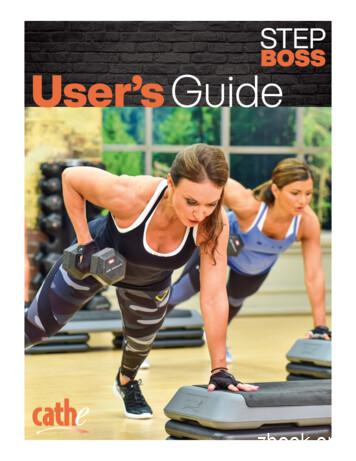Using CounterPath X-Lite With Virtual PBX - PC
Using CounterPath X-Lite with Virtual PBX - PCInstalling X-Lite-Exit any software applications that use sound such as CD and media players.Run the setup executable file.Follow the prompts offered by the install wizard. Note: You must accept the license agreement to install XLite.Select Launch X-Lite at the final step of the wizard to start using the softphone.Click Finish to complete the installation.You may need to restart Windows in order to use X-Lite.Running X-Lite-Click the Start button.Select Programs.Select the folder labeled X-Lite (or whatever you chose as the Start Menu Folder during the installation).Select X-Lite.X-Lite AudioSince X-Lite is a software telephone application, you will require both speaker and microphone devices to makecalls. Any of the following configurations are acceptable:- External speakers and microphone (requires a full-duplex sound adapter)- Dual-jack multimedia headset (requires a full-duplex sound adapter)- Built in microphone and speakers (requires a full-duplex sound adapter)- USB multimedia headset- USB phoneVirtualPBX.Com 111 N. Market St., Suite 1000, San Jose, CA 95113 toll free: (888) 825-0800 fax: (888) 825-0800VirtualPBX is a registered trademark of VirtualPBX.com, Inc.All other trademarks and copyrights are property of their respective owners. All rights reserved.Rev. 2.3: July 28, 2011
X-Lite OverviewThe X-Lite dial pad, along with its various controls and indicators, is shown below.Configuring X-LiteIn order to use the Virtual PBX service with X-Lite you have to configure it using the following steps.Start X-Lite. If this is the first time you have used X-Lite then the "Sip Accounts" screen will appear. Otherwise, clickon the Softphone button and choose Account Settings shown below.VirtualPBX.Com 111 N. Market St., Suite 1000, San Jose, CA 95113 toll free: (888) 825-0800 fax: (888) 825-0800VirtualPBX is a registered trademark of VirtualPBX.com, Inc.All other trademarks and copyrights are property of their respective owners. All rights reserved.Rev. 2.3: July 28, 2011
In the General tab:1. Name the Account (for instance, Virtual PBX, as below).2. Disable IM/Presence.3. Enter your VoIP Phone Username in the User ID, Display name and Authorization name fields.4. Enter "virtualpbx.net" in the Domain field.5. Enter your VoIP Phone Password in the Password field.6. Enable Register with domain and receive calls.7. Enable "Send outbound via" to use Domain.In the Voicemail tab:1. Disable "Check for voicemail".VirtualPBX.Com 111 N. Market St., Suite 1000, San Jose, CA 95113 toll free: (888) 825-0800 fax: (888) 825-0800VirtualPBX is a registered trademark of VirtualPBX.com, Inc.All other trademarks and copyrights are property of their respective owners. All rights reserved.Rev. 2.3: July 28, 2011
In the Topology tab:1. Set Firewall traversal method to Auto-detect firewall traversal method using ICE.2. Enable Range of ports used on local computer and set the values to 10000-25000.In the Presence tab, no changes are needed.VirtualPBX.Com 111 N. Market St., Suite 1000, San Jose, CA 95113 toll free: (888) 825-0800 fax: (888) 825-0800VirtualPBX is a registered trademark of VirtualPBX.com, Inc.All other trademarks and copyrights are property of their respective owners. All rights reserved.Rev. 2.3: July 28, 2011
In the Transport tab:1. Verify that "Signaling transport" is set to Automatic.In the Advanced tab, no changes are needed.VirtualPBX.Com 111 N. Market St., Suite 1000, San Jose, CA 95113 toll free: (888) 825-0800 fax: (888) 825-0800VirtualPBX is a registered trademark of VirtualPBX.com, Inc.All other trademarks and copyrights are property of their respective owners. All rights reserved.Rev. 2.3: July 28, 2011
Calling with X-LiteMaking a call1. Open X-Lite.2. Allow it to detect network and login - this will take a few seconds – check the Call Status for "Available".3. Enter the phone number using your keyboard, or with your mouse using the numeric keypad on X-Lite.4. Click the Call or press return.Ending a call1. To end a call, click the Hang up button.2. As with traditional calls, a call is also brought to an end when the other party hangs up.Answering a call1. X-Lite must be running to answer an incoming call.2. X-Lite will ring like a traditional telephone.3. To answer the call, click the green Dial button.VirtualPBX.Com 111 N. Market St., Suite 1000, San Jose, CA 95113 toll free: (888) 825-0800 fax: (888) 825-0800VirtualPBX is a registered trademark of VirtualPBX.com, Inc.All other trademarks and copyrights are property of their respective owners. All rights reserved.Rev. 2.3: July 28, 2011
Using CounterPath X-Lite with Virtual PBX - PC Installing X-Lite - Exit any software applications that use sound such as CD and media players. . Since X-Lite is a software telephone application, you will require both speaker and microphone devices to make calls. Any of the following configurations are acceptable:
CounterPath X-Lite 3.0 4 Auto Update Upon startup, X-Lite will check for updates and—if found—will prompt users for authorization to install them. Uninstalling X-Lite Uninstall X-Lite like any other program: launch the Windows Control Panel from the Start menu, then select Add or Remove Programs. Follow the prompts. 2.3 Configuring X-Lite 1.
CounterPath X-Lite v4.9.8, Bria X 1.2 und Bria v4.8 oder höher (Call Control mit EPOS Connect) 2 (Call Control mit EPOS Connect) 2 (Call Control mit . CounterPath X-Lite 4.9.8, (Call Control mit Bria X 1.2 und Bria v4.8 oder höher EPOS Connect) 1 (Call Control mit 1 EPOS Connect) 1 (Call Control 1 Genesys PureCloud
French doors bring more options for interior spaces. CraftMaster offers clear pine or primed available in 1-Lite, 5-Lite, 6-Lite, 10-Lite, 12-Lite, 15-Lite and 18-Lite doors. CraftMaster offers a complete selection of interior doors to fit any home
Constructeur : CounterPath Modèle : X-Lite 3.0 Solutions Ubity inc. - www.ubity.com - (514)907-3400 Page 1 de 20 . Quittez x-lite et relancez le programme afin d'être sur que les modifications ont été prises en compte. Après avoir redémarré, X-Lite sera prêt pour passer et recevoir des appels via Ubity. .
von CounterPath ermöglichen sichere VoIP Audio- und Videoanrufe, Benachrichtigungen, Anwesenheits-status und Bildschirmfreigabe über mehrere Geräte und Betriebssysteme hinweg. Um die Anrufsteuerung zwischen Bria Softphone Version 4.8, X-Lite 4.9.8 und Bria X 1.2 oder höher und Sennheiser Headsets sowie Speakerphones zu
CounterPath's X-Lite helps you seamlessly transition from a traditional phone environment into the world of Voice over IP. DOWNLOAD. VISIT STORE SALES REQUEST CounterPath Corporation is a leading provider of innovative desktop and mobile VoIP software products and solutions. Products Bria 5 Bria iPhone Edition
7 STEP BOSS / LITE ONE MONTH ROTATION WEEK 1 WORKOUT Monday Step Boss IMAX4 Step Boss Bonus Abs 2 Tuesday LITE PHA 2 Wednesday Step Boss Step Sync Thursday LITE Metabolic Blast Friday LITE Rev'd Up Rumble LITE Bonus Six Pack Abs #1 Saturday Step Boss PHA3 Sunday OFF or Step Boss Bonus Extended Chair Stretch WEEK 2 WORKOUT Monday LITE Cardio Party -
2 CHAPTER1. INTRODUCTION 1.1.3 Differences between financial ac-countancy and management ac-counting Management accounting information differs from