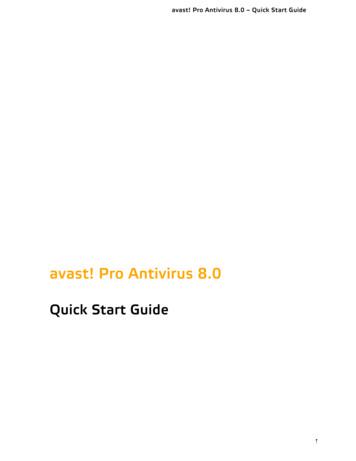Avast! Endpoint Protection (Plus) And Avast! Endpoint Protection Suite .
avast! Endpoint Protection – Installation Guideavast! Endpoint Protection (Plus)andavast! Endpoint Protection Suite (Plus)Installation Guide1
avast! Endpoint Protection – Installation Guide2
avast! Endpoint Protection – Installation GuideIntroduct ion to avast! Endpoint Protect ionThe avast! Endpoint Protection range comprises 4 products which enables you t o choose theone that best fits your requirements. avast! Endpoint Protection provides protection for all the computers on yournetwork, with the exception of servers, based on the award-winning avast! ProAntivirus . avast! Endpoint Protection Suite provides protection for all the computers on yournetwork, including servers, based on the award-winning avast! Pro Antivirus and avast!Server Edition. avast! Endpoint Protection Plus provides the same protection as avast EndpointProtection, but with the addition of an antispam filter and silent firewall. avast! Endpoint Protection Suite Plus provides all the same protection as EndpointProtection Suite, with the addition of an antispam filter and silent firewall.All Endpoint Protection products have been specifically designed to make the administration ofyour computer network as simple as possible. As well as providing protection for all thecomputers on your network, the central Administration Consoles allow you to install avast!antivirus on all your computers remotely, to centrally manage updates and scheduled scans, toreceive real-time security alerts and reports, and to receive automatic notifications whenever anew computer is connected to the network. You can choose the console most suitable formanaging your network:The Small Office Administration Console is a web-based management console designedprimarily for small networks of up to 199 workstations. It’s a simple and easy to use program tohelp you both deploy and manage avast! antivirus on your network and so keep your network freeof viruses and other malware. It does not require a server Operating System and, once installed,you can access it from any computer with an internet connection. Web-based console displays all current issues and recommended solutions. Suitable for managing networks of up to 199 PCs. Easy to navigate interface offers user friendly access to all program functions. Built for simplicity: does not require full network administrator skills to operate. Remote installation and updates saves time and cost of traditional deployment onindividual workstations. Auto-discovery of new/unprotected computers whenever they are connected to thenetwork.3
avast! Endpoint Protection – Installation Guide Ability to remotely schedule and run scanning jobs – jobs can be scheduled to run at nightor whenever computers are not in use. Real-time alerts are sent immediately to the console when any infection or suspiciousactivity is detected. Comprehensive reporting allows you to define what is reported and how often.For larger networks of up to 1000 PCs, the Enterprise Administration Console is a desktopapplication for system administrators, which provides more advanced management capability.The avast program which is deployed on your network computers is referred to througho ut therest of this user guide as the “Managed client”.4
avast! Endpoint Protection – Installation GuideManaged Cl ients – key featuresEPEPSEP EPS DESKTOP:Supports the 64-bit platforms of Windows Vistaand Windows 7.Boot time scanner scans for infections before theoperating system starts and before a virus can beactivated.Multiple real-time shields continuously monitoryour network for potential infections andsuspicious activity.avast! Sandbox allows you to browse the web orrun other applications in a safe “virtual”environment.avast! SafeZone – creates a new desktop in whichapplications can be run invisibly, ideal for onlinebanking, shopping etc.avast! CommunityIQ –ensures the most up todate virus definitions based on the experience ofthe global avast! community.avast! WebRep – provides information on awebsite’s reliability based on feedback from theavast! Community.Wake-up/scheduled scanning allows you toschedule scans to be run even when the computeris not in use.Intelligent Scanner uses a whitelist of safeapplications to reduce the number of files that arescanned.5
avast! Endpoint Protection – Installation GuideEPEPSEP EPS EPEPSEP EPS Silent/Gaming mode automatically detects fullscreen applications and disables pop-ups withoutcompromising security.Green computing: leaves a minimalenvironmental footprint due to its highly efficientuse of resources.Antispam and phishing filter to help manageunwanted emails.Silent firewall stops hackers using heuristic andbehavioral analysis.SERVER:Integrated protection for both email and fileserver: includes support for clustering (even inactive-active mode) and integrates perfectly withexchange via Microsoft’s own Virus ScanningAPIs.SharePoint Server Plug-in: tightly integrateswith SharePoint 2003/2007/2010 servers viaMicrosoft’s own AV interfaces.Low resource requirements: light on systemresources.6
avast! Endpoint Protection – Installation GuideSystem RequirementsThe following system requirements are recommended in order to install and run avast! EndpointProtection (Plus) or avast Endpoint Protection Suite (Plus):Managed client for workstations (Endpoint Protection/Suite): Windows 2000 Professional Service Pack 4, Windows XP Service Pack 2 or higher (any edition, 32or 64 bit)/Windows Vista (any edition, 32 or 64 bit)/Windows 7 (32/64 bit)256 MB RAM300 MB free hard disk spaceManaged client for workstations (Endpoint Protection Plus/Suite Plus): Windows XP Service Pack 2 or higher (any edition, 32 or 64 bit)/Windows Vista (any edition, 32 or64 bit)/Windows 7 (32/64 bit)256 MB RAM380 MB free hard disk spaceManaged client for servers (avast! Endpoint Protection Suite/Suite Plus only) Windows Server 2003 (x32bit/64 bit), Windows Server 2008/R2 (any edition, excluding CoreInstallation), Windows SBS 2011256 MB RAM (512MB if running Windows server 2008)200 MB of free hard disk spaceAvast! Small Office Administration: Microsoft Windows XP (any edition except Home Edition) with latest Service Pack 3, 32-bit onlyWindows Vista (any edition, excluding Starter Edition and Home Edition) with latest Service Pack,32-bit or 64-bitWindows 7 (any edition except Starter Edition and Home Edition) with latest Service Pack, 32-bitor 64-bitWindows Server 2003 (all editions with latest Service Pack), 32-bit or 64-bitWindows Server 2003 R2 (all editions with latest Service Pack), 32-bit or 64-bitWindows Server 2008 (all editions with latest Service Pack, excluding Server Core), 32-bit or 64-bitWindows SBS 2011. 1 GB RAM or above, depending on requirements of operating system and other 3 party softwareinstalledA minimum of 900 MB free hard disk space for the initial installationInternet connection (to download and register the product, for automatic updates of the Mirror)Valid SMTP Server within reach of the serverWindows workgroup or active directory networkInternet connection with Silverlight 5 enabled browser e.g. Internet Explorer 7 or above. rd7
avast! Endpoint Protection – Installation GuideAvast! Enterprise Administration: Microsoft Windows XP (any edition except Home Edition) with latest Service Pack 3, 32-bit onlyWindows Vista (any edition, excluding Starter Edition and Home Edition) with latest Service Pack,32-bit or 64-bitWindows 7 (any edition except Starter Edition and Home Edition) with latest Service Pack, 32-bitor 64-bitWindows Server 2003 (all editions with latest Service Pack), 32-bit or 64-bitWindows Server 2003 R2 (all editions with latest Service Pack), 32-bit or 64-bitWindows Server 2008 (all editions with latest Service Pack, excluding Server Core), 32-bit or 64-bitWindows SBS 2011. Full Microsoft SQL Server 2008 R2 or free Microsoft SQL Server 2008 R2 Express (supplied as anoptionally installable component with avast! Enterprise Administration)256 MB RAM (512 MB recommended), depending on requirements of operating system and otherrd3 party software installed900 MB free hard disk spaceInternet connection (to download and register the product, for automatic updates of the Mirror)Valid SMTP Server within reach of the serverWindows workgroup or active directory network Note:avast! Small Business Console and managed clients are not supported (cannot be installed and won't run)on DOS, Microsoft Windows 3.x, Microsoft Windows NT 3.x, Microsoft Windows NT 4.0, MicrosoftWindows 95, Microsoft Windows 98, Microsoft Windows ME, or any other operating systems which aren'tspecified as supported.Other 3rd party prerequisites will be installed during the setup by the installer if they are not present.These are the Microsoft .NET Framework 4, Microsoft Silverlight 5 and other dependencies likeMicrosoft Windows Installer, etc.In all cases, it is recommended to have the latest Service Pack and a fully updated Operating System.8
avast! Endpoint Protection – Installation GuideHow to install avast! Endpoint Protect ion on your networkThe Endpoint Protection products are designed so that you can install and manage avast acrossyour whole network from one central administration console. You can choose either the SmallOffice Administration Console – a web based administration console suitable for networks of upto 200 PCs, or the Enterprise Administration Console – a desktop application for systemadministrators for managing larger networks. However, if you do not require the centralmanagement features, you may choose not to install any central management console andinstead install avast on your servers and/or workstations manually. See the later section“Installing the Client Software on your Network”.If you have already purchased a license, you should have received an email from avast withinstructions for downloading the installation file. Click on the link to download the file and save itonto your computer, in a location where you will easily be able to locate it, for example on your WindowsDesktop.If you have not yet purchased a license and you want to use the product for a 30 -day trial periodbefore you purchase, download the installation file from www.avast.com. After clicking the“Download” button, you can choose whether to download only the client software, the clientsoftware together with the Small Office Administration Console, or the client software with theEnterprise Administration Console:When downloading the installation file, make sure to save the file in a location on your computerwhere you will easily be able to locate it.The following pages will describe how to install the avast! Small Office Administration Consoleand how to install the avast! Enterprise Administration Console.9
avast! Endpoint Protection – Installation GuideInstal l ing the avast! Small Off ice Administrat ion ConsoleThe following steps describe how to install the avast! Small Office Administration Console.Once the central management console is installed, you can then use it to remotely deploy avaston all your network machines.Once you have downloaded the installation file, locate it on your computer and doubleclick it to start the installation. You will then be guided through the rest of theinstallation process to install the program on your computer. We recommend thatyou close any other applications before installing the program and follow theonscreen instructions. Note: your computer has to be connected to the internetduring the installation process.If you are prompted by a User Account Control dialog for permissions, click 'Yes' (or 'Continue' inWindows Vista) to begin the installation process.Before the installation starts you can select your preferred language:A quick check will now be done to identify whether there are any other requirements before theprogram can be installed.10
avast! Endpoint Protection – Installation GuideIf any requirements are identified, the following screen will then be displayed:Just click “Next” to proceed and you will then see a list of the pre -requisites which need to besatisfied before the program can be installed.You can change the selection using the checkboxes, but in most cases keeping the defaultselection should be adequate. Click 'Next' to start the download and installation of the selectedcomponents to your system.11
avast! Endpoint Protection – Installation GuideYou will then see the installation progress. Depending upon the speed of your machine andthe Internet connection, it may take some time to complete the prerequisites installation .You may be asked to confirm the installation of the individual prerequisites , for example .NETFramework:And Silverlight:12
avast! Endpoint Protection – Installation GuideIf you are prompted to re-start your computer, click “Restart Now” to prevent the installationfrom being terminated unexpectedly.When the machine is restarted, the avast! Small Office Administration Setup Wizard will startautomatically:You now need to confirm that you have read and accept the terms of the license agreement byclicking the appropriate button and then click “Next” to proceed.13
avast! Endpoint Protection – Installation GuideYou will now be invited to insert a valid license file. Unless you want to use the program first indemo mode, it is recommended to provide a license file immediately.Alternatively, you can request a demo license, which will allow you to use the program in demomode for 30 days. To request a demo license, you will need to be connected to the internet as thedemo license will be automatically downloaded from the avast server during the installation.During the 30 day demo period you will need to purchase and insert a valid license file to continueto use the product, otherwise the avast! Small Office Administration Console will not be able tocommunicate with any connected machines and you will not be able to deploy the avast! ManagedClient onto your network after the demo period expires.In order to insert a license now, the license must first have been saved on your computer. Tolocate your license on your computer, click the “Browse” button, then click “Open” and thepath to our license will be inserted automatically.After the installation is completed, you can continue to use the product for 12, 24, or 36 monthsfrom the date of purchase, depending on the purchased license period.14
avast! Endpoint Protection – Installation GuideYou can now select the type of installation. The recommended installation type is“Recommended” unless you are an experienced system administrator and want to e.g. specify afolder other than the default folder for storing the installation files or use your own MS SQLDatabase.On the next screen, you should enter the details of your email settings. This is necessary if youwant to be able to send emails from the Console for example if you want to use the option todeploy the avast client remotely by email, or if you want to receive system reports and messages. Administrator‘s e-mail – the e-mail address of the network administrator or personresponsible for managing the avast! Small Office Administration Console, e.g.administrator@example.com.SMTP Server Address – the Host Name or IP address of your outgoing e-mail server e.g.smtp.example.com or 192.168.1.25.SMTP Server Port – the Port number of your outgoing e-mail server. SMTP protocol usesTCP port number 25 by default.From address – the e-mail address that will appear in e-mail notifications sent by theavast! Small Office Administration Console.Use Authentication - if your outgoing e-mail server requires Username and Passwordauthentication.Use SSL - if your outgoing e-mail server requires an encrypted connection using SSLprotocol (Secure Sockets Layer).15
avast! Endpoint Protection – Installation GuideFinally, you will be asked for a password which you will need to enter later when logging on to theAdministration Console, so make sure it is a password that you will be able to remember!You will now see a final screen before the installation begins. To review all the initial setup detailsand to check everything is correct, just click on Summary. You can use the “Back” button to goback and make any changes and when you are ready just click “Install”16
avast! Endpoint Protection – Installation GuideAfter clicking “Install”. You will see the installation progress. Depending upon the speed ofyour machine and the Internet connection, it may take some time to complete theinstallation.When the installation is complete, a new box will appear with a link, which you can click to openthe Administration Console in your computer’s web browser. You can also choose whether youwant to open it immediately in default web browser after exiting the setup wizard. Finally, click“Finish” to close the avast! Small Office Administration Setup Wizard.A shortcut will also be installed on your desktop which you can use in future tolaunch the console on the same computer. You can now use the AdministrationConsole to remotely deploy avast on the other machines on your network, or tosend an email to the other computer users with instructions for downloading andinstalling avast! on their machines. Alternatively, you can manually install avast!on each machine, for example, by downloading the client installation file andcopying it from a USB to each computer – see the later section “Installing theClient Software on your network”.17
avast! Endpoint Protection – Installation GuideLicensingDuring the installation process, you were able to insert a valid license, or you could choose to usethe Administration Console in trial mode for up to 30 days, during which time you can familiarizeyourself with the basic functions.To manually insert a license after the program is installed, click on the “Administration” tab in theConsole and then “Subscription”. Under “Subscription information” you will see a summary ofyour current subscription status. Next click on “Insert license file” and then locate the license fileon your computer. Click on it to select it and then click “Open” and your license file will beautomatically inserted. You can now continue to use the program for the duration of your license.If you have not yet purchased a license file, click on “Pur chase now” which will open the avastwebsite where you can select the type of license you wish to purchase.18
avast! Endpoint Protection – Installation GuideInstal l ing the avast! Enterprise Administrat ion ConsoleThe following steps describe how to install the avast! Enterprise Administration Console. Oncethe central management console is installed, you can then use it to remotely deploy avast on allyour network machines.Once you have downloaded the installation file, locate it on your computer and doubleclick it to start the installation. You will then be guided through the rest of theinstallation process to install the program on your computer. We recommend thatyou close any other applications before installing the program and follow theonscreen instructions. Note: your computer has to be conn ected to the internetduring the installation process.If you are prompted by a User Account Control dialog for permissions, click 'Yes' (or 'Continue' inWindows Vista) to begin the installation process.When the installation starts you can select your preferred language:19
avast! Endpoint Protection – Installation GuideOn the welcome screen click 'Next' to continue.After reading the introduction on the Read me screen, click 'Next' again.20
avast! Endpoint Protection – Installation GuideYou now need to confirm that you have read and accept the terms of the License Agreementby selecting the option 'I agree'. Then click 'Next' to proceed.On the following screen you can change the default Destination directory by entering the fullpath where you want to install avast! Enterprise Administration, or you can click on thebutton marked '.' on the right, and browse your computer to locate the installation folder.When the path is specified, or if you want to keep the default path, click 'Next'.21
avast! Endpoint Protection – Installation GuideBesides the 'Typical' and 'Minimum' installations with predefined Configurations, on the nextscreen you can also select 'Custom'. This allows you to add or remove individual programcomponents and features in a checkbox list. Then click 'Next' to continue.On the next screen, you can insert your license. Note that your license file must first havebeen saved to a location on your computer. Depending on the license you have, select one ofthese two options:Load license file - If you have already purchased a license for e.g. avast! Endpoint Protectionand you know where it is saved, you can enter its location in the box shown at the bottom ofthe License Manager screen.22
avast! Endpoint Protection – Installation Guide.or you can click button marked '.' on the right, and browse your computer to locate it.Then click “Load” to insert the license file.After the installation is completed, you can continue to use the product for 12, 24, or 36months from the date of purchase, depending on the purchased license period.Alternatively, you can click the 'Demo' button to download a time-limited demo license (thisrequires an Internet connection):Then click “OK” to apply the Demo license.During the 30 day demo period you need to purchase and insert a valid license file to continueto use the product, otherwise the avast! Enterprise Administration Console will not be able tocommunicate with any connected machines and you will not be able to deploy the avast!Managed Client onto your network after the demo period expires.23
avast! Endpoint Protection – Installation GuideOn the next screen you can adjust the Mirror settings. The Mirror is used to automaticallydistribute updates to all avast! Managed Clients on your network to ensure they are alwayscompletely up to date. The advantage of using the Mirror to distribute updates in this way isthat the updates need to be downloaded only once from the AVAST update server, thussaving you bandwidth. Here you can specify whether this mirroring server will 'Downloadmirror files from the Internet' (i.e. directly from the AVAST update server) .or whether it will 'Download mirror files from another mirror' in the case that you alreadyhave another mirroring server established. You will then need to specify its Address (e.g.mirror.example.com or 192.168.1.100) and Port number (16135 by default).If you clear the checkbox 'Generate mirror during installation', the Mirror will bedownloaded and created in the background automatically after avast! EnterpriseAdministration is first started, or you can do it manually using the mirror.exe utility includedwithin the installation folder. When it's done, click 'Next' to continue.24
avast! Endpoint Protection – Installation GuideNote:If you download the Mirror manually, you need to keep it updated using a differentconnection than that specified in your Internet Explorer settings. Click the 'Proxy settings'button, and then you can switch from the default option 'Auto detect (use Internet Explorersettings)' to 'Direct connection (no proxy)',.or click 'Specify proxy server' and enter all the necessary details used to connect yourmachine to the Internet, i.e.:ooooType - HTTP or SOCKS v4 protocol.Address - IP address or Host Name of your Proxy Server, e.g. 192.168.1.10 orproxy.example.com.Port - Port number of your server, e.g. 3128.Authentication - 'Basic Authentication (Plaintext)' or 'Windows integratedauthentication (NTLM)' if you have an HTTP Proxy Server which requiresUsername and Password.25
avast! Endpoint Protection – Installation GuideWhen it's done, click 'Test connection' to verify your settings,.and then click 'OK' twice to confirm the test and apply your changes.On the next screen you can select your preferred database server that will serve as datastorage for all the policies, security settings and client information:Use SQL Express (installs on the local computer with instance name 'avast') - if you wantto install locally Microsoft SQL Server 2008 R2 Express supplied with avast! EnterpriseAdministration. Once you have selected this option, you must also choose whether you wantto: Generate a random strong "sa" account password - if you don't needto know the password and prefer a random and highly secure SAaccount in supplied Microsoft SQL Server 2008 R2 Express, or Specify a custom "sa" account password - if you prefer to use yourcustom password for the SA account in the supplied Microsoft SQLServer 2008 R2 Express.26
avast! Endpoint Protection – Installation GuideUse full MS SQL Server - if you want to use Microsoft SQL Server 2008 R2 which is alreadyrunning on your computer or on a remote machine.If you select this option, you will also need to specify the following details: Server name - type the Host Name of your SQL Server, if you are not using the defaultinstance, followed by a backslash and the SQL Server Instance Name, i.e.:oHOSTNAME - if your SQL Server is running on a remote machine, or the samemachine as avast! Enterprise Administration, and the default SQL ServerInstance Name is used (i.e. MSSQLSERVER).o(local) - as an alternative if your SQL Server is running locally on the samemachine as the avast! Enterprise Administration, and the default SQL ServerInstance Name is used (i.e. MSSQLSERVER).oHOSTNAME\INSTANCENAME - if your SQL Server is running on a remotemachine, or the same machine as avast! Enterprise Administration, and anyother than the default SQL Server Instance Name is used (i.e. anything exceptMSSQLSERVER).o(local)\INSTANCENAME - as an alternative if your SQL Server is running on thesame machine as avast! Enterprise Administration, and any other than thedefault SQL Server Instance Name is used (i.e. anything except MSSQLSERVER).27
avast! Endpoint Protection – Installation Guide Account - enter your SQL server account with unrestricted access to the database engine("sa" account is predefined by default). Password - enter your password to the SQL server account specified above. Create avast! database - clear the checkbox only if you are connecting an existingdatabase in SQL Server used by a previous instance of avast! Enterprise Administrationof exactly the same version, and you want to keep all the data storage for all the policies,security settings and client information.Click 'Next' to continue.On the Installation information screen you can check your setup configuration beforeproceeding with the installation. If you missed something, just use the ' Back' button to goback and change the configuration. When you have finished the configuration click ' Next'.The Setup Wizard will then display the installation progress:28
avast! Endpoint Protection – Installation Guide.and also the Mirror Creation status if you selected to generate the Mirror during theinstallation. Depending upon the speed of your machine, it may take a few minutes tocomplete.Afterwards you will be asked for the current certificate information for avast! EnterpriseAdministration Server. Click 'Generate New.',29
avast! Endpoint Protection – Installation Guide.enter the information to be included in the new self-signed certificate, then click'Generate'.and then click 'Close'.Note:If you already have a backup file with a valid certificate for avast! Enterprise AdministrationServer, you can click 'Import',30
avast! Endpoint Protection – Installation Guide.locate the file with certificate on your machine, and click 'Open'.When the installation is successfully completed, click 'Finish' to close the avast! EnterpriseAdministration Setup Wizard.A shortcut will also be installed on your desktop which you can use in future tolaunch the console. You can now use the Administration Console to remotelydeploy avast on the other machines on your network, or to send an email to theother computer users with instructions for downloading and installing avast! ontheir machines. Alternatively, you can manually install avast! on each machine,for example, by downloading the client installation file and copying it from a USBto each computer – see the next section “Installing the Client Software on yournetwork”31
avast! Endpoint Protection – Installation GuideInstal l ing the Cl ient Software on your networkIf you have installed the avast! Small Office Administration Console, or the avast EnterpriseAdministration Console, you can use the console to deploy the client software remotely on allthe computers on your network. This is the usually the quickest and most convenient method– if you are using the Small Office Administration console, please refer to the Quick StartGuide, which describes the process for remotely deploying the managed clients. If you areusing the Enterprise Administration console, this is described in step 3 of the 5 point start -upguide which appears when you launch the console.Although the Endpoint Protection products are designed so that you can install and manageavast remotely across your whole network, if you do not require the central managementfeatures you may optionally install the avast! client software manually on your networkmachines, without any central administration console.Similarly, if you have installed either of the avast! Small Office Administration Co nsole, or theavast! Enterprise Administration Console, you may still install the clients manually on yournetwork machines if you do not wish to use the central deployment option.The following steps are relevant only if you specifically want to install the client softwaremanually on your network machines and you do not want to use the remote installationfacility within the avast! Small Office Administration or the avast! EnterpriseAdministration console.To install the client software manually, you first need to download the client installation f
avast! Endpoint Protection Suite provides protection for all the computers on your network, including servers, based on the award-winning avast! . before you purchase, download the installation file from www.avast.com. After clicking the "Download" button, you can choose whether to download only the client software, the client .
3. avast! Endpoint Protection 4. avast! Endpoint Protection Plus 5. avast! Endpoint Protection Suite avast! Endpoint Protection Suite Plus 7. Targeted server protection for business data Central Administration. Choice is yours New features and improvements Streaming updates avast! FileRep Remote Assistance Features list System .
cleanup premium 20.1 license key, avast cleanup review, avast cleanup pro, avast cleanup apk, avast cleanup mac, avast cleanup premium review Light Software For Mac Avast Cleanup activation code is the best software a user can use to clean files that are junks on
data and identity protection to secure users and connections in open and public networks. Antivirus Pro Avast Business Antivirus Pro includes all of the capabilities of Avast Business Antivirus plus automatic software updates, data shredding to permanently delete files, and extra security for servers. Endpoint Protection Solutions
avast! Pro Antivirus 8.0 – Quick Start Guide 4 Like all avast! antivirus 8.0 products, avast! Pro Antivirus 8.0 is based on several real-time shields which continuously monitor your email and internet connections and check the files on your computer whenever they are opened or closed. Once installed, avast!
Simply register at www.avast.com, download and install the client, select the files you need to back up and you're set to go. Chapter 2 7 Installing avast! BackUp To install avast! BackUp, you must perform the following tasks. Download avast! BackUp.
Charles Prince from Avast Software, the maker of Avast! Antivirus software. About AVAST Software: In the late 1980s, Czech computer technology inno-vators Eduard Kucera and Pavel Baudis developed a program they called "anti-virus advanced set" (AVAST). Later, they realized the serendipit
ESET Endpoint Protection Standard v6.5.522.0 FireEye Endpoint Security v4 Fortinet FortiClient v5.6.2 G DATA EndPoint Protection Business v14.1.0.67 Kaspersky Lab Kaspersky Endpoint Security v10 Malwarebytes Endpoint Protection v1.1.1.0 McAfee Endpoint Security v10.5 Palo Alto Networks Traps v4.1 Panda Security Panda Adaptive Defense 360 v2.4.1
Andreas Wagner. ERAD 2014 - THE EIGHTH EUROPEAN CONFERENCE ON RADAR IN METEOROLOGY AND HYDROLOGY ERAD 2014 Abstract ID 306 2 Using a pattern recognition scheme, single pixels or groups of pixels that show unusual signatures compared to precipitation echoes, are identified in these accumulation products. Such signatures may be straight edges, high gradients or systematic over- or .