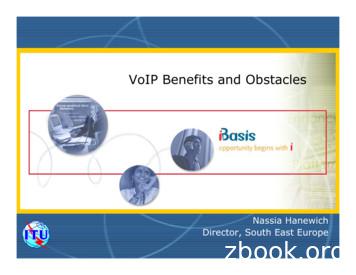Microsoft Lync And Gamma Telecom SIP Trunk - AudioCodes
Configuration NoteConnecting Microsoft Lync and GammaTelecom SIP Trunk usingAudioCodes Mediant 1000 MSBGVersion 6.2June 2011Document #: LTRT-40700
Configuration NoteContentsTable of Contents1Introduction . 92Components Information. 112.12.22.32.43Configuring Lync Server 2010 . 153.13.23.34AudioCodes Gateway Version. 11Gamma Telecom SIP Trunking Version . 11Microsoft Lync Version . 11Topology . 12Configuring Mediant 1000 MSBG as an ‘IP/PSTN Gateway’ . 15Associating the ‘IP/PSTN Gateway’ with the Mediation Server . 20Configuring the ‘Route’ on the Lync Server 2010. 25Configuring the Mediant 1000 MSBG Device . 354.1Step 1: Configure IP Addresses . 374.1.14.1.24.2Step 2: Configure SIP TLS Connection . 4.134.144.154.164.174.185Configuring LAN IP Addresses . 37Configure WAN IP Addresses . 39Step 2-1: Configure VoIP DNS Settings . 40Step 2-2: Configure NTP Server . 40Step 2-3: Configure a Certificate . 41Step 3: Configure Data Firewall Rules . 47Step 4: Enable the SIP SBC Application . 48Step 5: Configure SIP General Parameters . 49Step 6: Configure DTMF and Dialing . 51Step 7: Configure Coders . 52Step 8: Configure IP Groups. 53Step 9: Configure Proxy Sets . 55Step 10: Configure Proxy and Registration. 57Step 11: Configure IP Media . 58Step 12: Configure Routing Rules . 59Step 13 Configure Manipulation Rules . 61Step 14: Secure Calls . 63Step 15: Configure Alternative Routing Reasons . 64Step 16: Configure Coder Group. 65Step 17: Configure IP Profiles . 67Step 18: Reset the Gateway . 69Appendix A: AudioCodes INI File . 71Microsoft Lync and Gamma Telecom SIP Trunk3June 2011
Microsoft Lync and Gamma Telecom SIP TrunkList of FiguresFigure 2-1: Topology . 13Figure 3-1: Starting the Lync Server Topology Builder. 15Figure 3-2: Topology Builder Options . 16Figure 3-3: Save Topology . 17Figure 3-4: Downloaded Topology. 18Figure 3-5: New IP/PSTN Gateway . 18Figure 3-6: Define New IP/PSTN Gateway . 19Figure 3-7: IP/PSTN Gateway . 19Figure 3-8: Associating Mediation Server with IP/PSTN Gateway . 20Figure 3-9:Before Associating IP/PSTN Gateway to a Mediation Server Associations . 21Figure 3-10: After Associating IP/PSTN Gateway to Mediation Server. 21Figure 3-11: Media Server PSTN Gateway Association Properties . 22Figure 3-12: Publishing Topology . 22Figure 3-13:Publish Topology Confirmation . 23Figure 3-14: Publish Topology Confirmation screen . 24Figure 3-15: Publish Topology Successfully Completed . 24Figure 3-16: Lync Server Control Panel . 25Figure 3-17: Lync Server Credentials . 26Figure 3-18: CSCP Home page . 26Figure 3-19: Voice Routing Option . 27Figure 3-20: Route Option . 27Figure 3-21: Adding New Voice Route . 28Figure 3-22: List of Deployed Gateways . 29Figure 3-23: Selecting the Mediant 1000 MSBG Gateway . 30Figure 3-24: Associating PSTN Usage to Mediant 1000 MSBG Gateway . 31Figure 3-25: Confirmation of New Voice Route . 32Figure 3-26: Committing Voice Routes . 32Figure 3-27: Uncommitted Voice Configuration Settings. 33Figure 3-28: Voice Routing Configuration Confirmation . 33Figure 3-29: Voice Routing Screen Displaying Committed Routes . 34Figure 4-1: Web Interface Showing Basic/Full Navigation Tree Display . 36Figure 4-2: IP Settings . 37Figure 4-3: Connections Page . 38Figure 4-4: Defining LAN Data-Routing IP Address . 38Figure 4-5: WAN Settings . 39Figure 4-6: VoIP DNS Settings . 40Figure 4-7: NTP Settings . 40Figure 4-8: Certificates Page . 41Figure 4-9: Microsoft Certificate Services Web Page . 42Figure 4-10: Request a Certificate Page . 42Figure 4-11: Advanced Certificate Request Page . 43Figure 4-12: Submit a Certificate Request or Renewal Request Page . 44Figure 4-13: Download a CA Certificate, Certificate Chain, or CRL Page . 45Figure 4-14: Certificates Page . 46Figure 4-15: General Security. 47Figure 4-16: Applications Enabling . 48Figure 4-17: General Parameters . 49Figure 4-18: General Parameters (Cont.) . 49Figure 4-19: General Parameters (Cont.) . 50Figure 4-20: INI file Output Window. 50Figure 4-21: DTMF and Dialing . 51AudioCodes Mediant 1000 MSBG4Document #: LTRT-40700
Configuration NoteContentsFigure 4-22: Coders . 52Figure 4-23: IP Group 1 . 53Figure 4-24: IP Group 2 . 54Figure 4-25: Proxy Set 1 . 55Figure 4-26: Proxy Sets Table 2 . 56Figure 4-27: Proxy and Registration . 57Figure 4-28: IP Media Settings . 58Figure 4-29: Inbound IP Routing Table. 59Figure 4-30: Outbound IP Routing Table . 60Figure 4-31: Manipulation Tables . 61Figure 4-32: Destination Phone Number Manipulation Table for Tel-to-IP Calls Page . 62Figure 4-33: Source Phone Number Manipulation Table for Tel-to-IP Calls Page . 62Figure 4-34: Advanced Parameters . 63Figure 4-35: Tel to IP Routing Table. 63Figure 4-36: Alternative Routing Reasons Table. 64Figure 4-37: Coders Group Settings-Microsoft Lync . 65Figure 4-38: Coders Group Settings-Gamma Telecom . 66Figure 4-39: IP Profile Settings . 67Figure 4-40: IP Profile Settings . 68Figure 4-41: Reset the Gateway . 69Microsoft Lync and Gamma Telecom SIP Trunk5June 2011
Microsoft Lync and Gamma Telecom SIP TrunkList of TablesTable 1-1: Acronyms . 8Table 2-1: AudioCodes Gateway Version . 11Table 2-2: Gamma Telecom Version . 11Table 2-3: Microsoft Lync Version . 11AudioCodes Mediant 1000 MSBG6Document #: LTRT-40700
Configuration NoteNoticesNoticeThis document describes how to connect the Microsoft Lync server and Gamma Telecom SIPTrunking using the Mediant 1000 MSBG device.Information contained in this document is believed to be accurate and reliable at the time ofprinting. However, due to ongoing product improvements and revisions, AudioCodes cannotguarantee accuracy of printed material after the Date Published, nor can it acceptresponsibility for errors or omissions. Updates to this document and other documents as sathttp://www.audiocodes.com/downloads. Copyright 2011 AudioCodes Ltd. All rights reserved.This document is subject to change without notice.Date Published: June-22-2011TrademarksAudioCodes, AC, AudioCoded, Ardito, CTI2, CTI², CTI Squared, HD VoIP, HD VoIPSounds Better, InTouch, IPmedia, Mediant, MediaPack, NetCoder, Netrake, Nuera,Open Solutions Network, OSN, Stretto, TrunkPack, VMAS, VoicePacketizer,VoIPerfect, VoIPerfectHD, What’s Inside Matters, Your Gateway To VoIP and 3GX aretrademarks or registered trademarks of AudioCodes Limited. All other products ortrademarks are property of their respective owners. Product specifications are subjectto change without notice.WEEE EU DirectivePursuant to the WEEE EU Directive, electronic and electrical waste must not bedisposed of with unsorted waste. Please contact your local recycling authority fordisposal of this product.Customer SupportCustomer technical support and service are generally provided by AudioCodes’Distributors, Partners, and Resellers from whom the product was purchased. Fortechnical support for products purchased directly from AudioCodes, or for customerssubscribed to AudioCodes Customer Technical Support (ACTS), contactsupport@audiocodes.com.Microsoft Lync and Gamma Telecom SIP Trunk7June 2011
Microsoft Lync and Gamma Telecom SIP TrunkAbbreviations and TerminologyEach abbreviation, unless widely used, is spelled out in full when first used.Table 1-1: AcronymsAcronymMeaningTransfereeThe party being transferred to the transfer targetTransferorThe party initiating the transferTransfer targetThe new party being introduced into a call with the transfereeBlind or semi-attended transferThe transferor having a session in hold state with thetransferee and initiating the transfer by a consultation call tothe target performs the transfer while the target is in ringingstateAttended transfer or transfer onconversationThe transferor waits to be in conversation state with thetarget before completing the transferCLIPCalling Line Identification PresentationCNIPCalling Name Identification PresentationCLIRCalling Line Identification RestrictionCNIRCalling Name Identification RestrictionCOLPConnected Line Identification PresentationCONPConnected Name Identification PresentationCOLRConnected Line Identification RestrictionCONRConnected Name Identification RestrictionCRCCustomer Relationship CentrePGSIP GW XXX Peripheral GatewayICMSIP GW XXX Intelligent Call ManagerCCMSIP GW XXX Call ManagerCVPCustomer voice PortalBCALU Business ContactCTIComputer Telephony IntegrationAudioCodes Mediant 1000 MSBG8Document #: LTRT-40700
Configuration Note11. IntroductionIntroductionThis document describes how to setup the Mediant 1000 MSBG device to work withthe Gamma Telecom SIP Trunking and Microsoft Lync Communication platform.This configuration note is intended for Installation Engineers or AudioCodes andGamma Telecom Partners who are installing and configuring the Gamma TelecomSIP Trunking and Microsoft Lync Communication platform to place VoIP calls usingthe AudioCodes gateway.The AudioCodes Mediant 1000 MSBG device was used to implement this solution.The Mediant 1000 MSBG is a networking device that combines multiple servicefunctions, such as a Media Gateway, Session Border Controller (SBC), Data Routerand Firewall, LAN switch, WAN access, Stand Alone Survivability (SAS) and anintegrated general-purpose server. The Mediant 1000 MSBG device offers enhanceddialing plans and voice routing capabilities along with SIP-to-SIP mediation, allowingenterprises to implement SIP Trunking services (IP-to-IP call routing) and IP-basedUnified Communications, as well as flexible PSTN and legacy PBX connectivity.Note: The scope of this document does not cover security aspects for connectingthe SIP Trunk to the Microsoft Lync environment. Security measures shouldbe implemented in accordance with your organization’s security policies. Forbasic security guidelines, see the ‘AudioCodes Security Guidelines’.Microsoft Lync and Gamma Telecom SIP Trunk9June 2011
Microsoft Lync and Gamma Telecom SIP TrunkReader’s NotesAudioCodes Mediant 1000 MSBG10Document #: LTRT-40700
Configuration Note2. Components Information2Components Information2.1AudioCodes Gateway VersionTable 2-1: AudioCodes Gateway VersionGateway VendorAudioCodesModelMediant 1000 MSBGSoftware VersionSIP 6.20A.017.006Interface TypeSIP/IPVoIP ProtocolSIPAdditional NotesNone2.2Gamma Telecom SIP Trunking VersionTable 2-2: Gamma Telecom VersionGateway VendorGamma TelecomModelsGenband S3 Session Border ControllerSoftware VersionGenband iServer version-5.2.2.0VoIP ProtocolSIPAdditional NotesNone2.3Microsoft Lync VersionTable 2-3: Microsoft Lync VersionGateway VendorMicrosoftModelsMicrosoft LyncSoftware VersionRTM: Release 2010 4.0.7577.0VoIP ProtocolSIPAdditional NotesNoneMicrosoft Lync and Gamma Telecom SIP Trunk11June 2011
Microsoft Lync and Gamma Telecom SIP Trunk2.4TopologyThe procedures described in this document describe the following example scenario: An Enterprise has a deployed Microsoft Lync server 2010 in its private networkfor enhanced communication within the company. The enterprise decides to offer its employees Enterprise voice and to connect thecompany to the PSTN network using the Gamma Telecom SIP Trunking service. AudioCodes Session Border Controller (SBC) is used to manage the connectionbetween the Enterprise LAN and the Gamma Telecom SIP trunk.The “session" refers to the real-time voice session using IP SIP signaling protocol.The "border" refers to the IP to IP network border between the Microsoft Lyncnetwork in the Enterprise LAN and the Gamma Telecom SIP trunk in the publicnetwork.Figure 2-1 below illustrates the interoperability topology between the Microsoft LyncServer 2010 LAN and the Gamma Telecom SIP Trunking site.The setup requirements are characterized as follows: While the Microsoft Lync Server 2010 environment is located on the Enterprise'sLocal Area Network (LAN), the Gamma Telecom SIP Trunks are located on theWAN. The internal data routing capabilities of the Mediant 1000 MSBG device are used.Consequently, a separate WAN interface is configured in the LAN. Microsoft Lync Server 2010 works with the TLS transport type, while theGamma Telecom SIP trunk works on the SIP over UDP transport type. Transcoding support: Microsoft Lync Server 2010 supports G.711A-law andG.711U-law coders, while the Gamma Telecom SIP Trunk also supports theG.729 coder type.AudioCodes Mediant 1000 MSBG12Document #: LTRT-40700
Configuration Note 2. Components InformationSupport for early media handlingFigure 2-1: TopologyMicrosoft Lync and Gamma Telecom SIP Trunk13June 2011
Microsoft Lync and Gamma Telecom SIP TrunkReader’s NotesAudioCodes Mediant 1000 MSBG14Document #: LTRT-40700
Configuration Note33. Configuring Lync Server 2010Configuring Lync Server 2010This section describes how to configure the Lync Server 2010 to operate with theMediant 1000 MSBG. This section describes the following procedures:1.Configuring the Mediant 1000 MSBG as a ‘IP/PSTN Gateway’. See Section 3.1on page 15.2.Associating the ‘IP/PSTN Gateway’ with the Mediation Server. See Section 3.2 onpage 20.3.Configuring a ‘Route’ to utilize the SIP trunk connected to the Mediant 1000MSBG. See Section 3.3 on page 25.Note: Dial Plans, Voice Policies, and PSTN usages are also necessary for enterprisevoice deployment; however, they are beyond the scope of this document.3.1Configuring Mediant 1000 MSBG as an ‘IP/PSTNGateway’This section describes how to configure the Mediant 1000 MSBG as an IP/PSTNGateway. To configure the Mediant 1000 MSBG as a IP/PSTN Gateway and associating itwith the Mediation Server:1.On the server where the Topology Builder is located, start the Lync Server 2010Topology Builder: Click Start, select All Programs, then select Lync ServerTopology Builder.Figure 3-1: Starting the Lync Server Topology BuilderMicrosoft Lync and Gamma Telecom SIP Trunk15June 2011
Microsoft Lync and Gamma Telecom SIP TrunkThe following screen is displayed:Figure 3-2: Topology Builder Options2.Choose ‘Download Topology from the existing deployment and click OK.You are prompted to save the Topology which you have downloaded.AudioCodes Mediant 1000 MSBG16Document #: LTRT-40700
Configuration Note3. Configuring Lync Server 2010Figure 3-3: Save Topology3.Enter new File Name and Save – this action enables you to rollback from anychanges you make during the installation.The Topology Builder screen with the topology downloaded is displayed.Microsoft Lync and Gamma Telecom SIP Trunk17June 2011
Microsoft Lync and Gamma Telecom SIP TrunkFigure 3-4: Downloaded Topology4.Expand the Site; right-click on the IP/PSTN Gateway and choose ‘New IP/PSTNGateway’.Figure 3-5: New IP/PSTN GatewayAudioCodes Mediant 1000 MSBG18Document #: LTRT-40700
Configuration Note3. Configuring Lync Server 2010Figure 3-6: Define New IP/PSTN Gateway5.Enter the FQDN of the Mediant 1000 MSBG (i.e. ‘Gamma.lync.local’) and clickOK.Note that the listening port for the Gateway is ‘5067’ and the transport type is‘TLS’.The Mediant 1000 MSBG is now added as a ‘IP/PSTN Gateway’.Figure 3-7: IP/PSTN GatewayMicrosoft Lync and Gamma Telecom SIP Trunk19June 2011
Microsoft Lync and Gamma Telecom SIP Trunk3.2Associating the ‘IP/PSTN Gateway’ with theMediation ServerThis section describes how to associate the ‘IP/PSTN Gateway’ with the MediationServer. To associate the IP/PSTN Gateway with the Mediation Server:1.Right-click on the Mediation server to use with the Mediant 1000 MSBG (i.e. FELync.Lync.local) and choose Edit Properties.Figure 3-8: Associating Mediation Server with IP/PSTN GatewayAudioCodes Mediant 1000 MSBG20Document #: LTRT-40700
Configuration Note3. Configuring Lync Server 2010The following screen is displayed:Figure 3-9:Before Associating IP/PSTN Gateway to a Mediation Server Associations2.In the top-left corner, choose PSTN gateway and in the Mediation Server PSTNgateway pane, mark the Mediant 1000 MSBG (i.e. ‘Gamma.lync.local’) and clickAdd to associate it with this Mediation Server.Note that there are two sub-panes, one including a list of gateways not associatedwith the Mediation server and one including a list of gateways associated with theMediation server.Figure 3-10: After Associating IP/PSTN Gateway to Mediation Server3.Click OK.Microsoft Lync and Gamma Telecom SIP Trunk21June 2011
Microsoft Lync and Gamma Telecom SIP TrunkFigure 3-11: Media Server PSTN Gateway Association Properties4.In the Lync Server main menu, choose Action Publish Topology.Figure 3-12: Publishing TopologyAudioCodes Mediant 1000 MSBG22Document #: LTRT-40700
Configuration Note3. Configuring Lync Server 2010The Publish Topology screen is displayed.Figure 3-13:Publish Topology Confirmation5.Click Next.The Topology Builder attempts to publish your topology.Microsoft Lync and Gamma Telecom SIP Trunk23June 2011
Microsoft Lync and Gamma Telecom SIP TrunkFigure 3-14: Publish Topology Confirmation screenWait until the publish topology process has ended successfully.Figure 3-15: Publish Topology Successfully Completed6.Click Finish.AudioCodes Mediant 1000 MSBG24Document #: LTRT-40700
Configuration Note3.33. Configuring Lync Server 2010Configuring the ‘Route’ on the Lync Server 2010This section describes how to configure a ‘Route’ on the Lync server and associate itwith the Mediant 1000 MSBG PSTN gateway. To configure the ‘route’ on the Lync server:1.Open the Communication Server Control Panel (CSCP), click Start, select AllPrograms, and select Lync Server Control Panel.Figure 3-16: Lync Server Control Panel2.You are prompted for credentials; enter your domain username and password.Microsoft Lync and Gamma Telecom SIP Trunk25June 2011
Microsoft Lync and Gamma Telecom SIP TrunkFigure 3-17: Lync Server CredentialsThe CSCP Home page is displayed.Figure 3-18: CSCP Home page3.In the Navigation pane, select the ‘Voice Routing’ option.AudioCodes Mediant 1000 MSBG26Document #: LTRT-40700
Configuration Note3. Configuring Lync Server 2010Figure 3-19: Voice Routing Option4.In the Voice Routing menu at the top of the page, select the Route option.Figure 3-20: Route Option.5.In the content area toolbar, click6.In the Build a Pattern to Match pane, fill in a Name for this route (i.e. SIP TrunkRoute) and a Pattern to Match for the phone numbers you wish this route tohandle. In this example, the pattern to match is ‘*’, which means “to match allnumbers”.7.Click Add.Microsoft Lync and Gamma Telecom SIP Trunk27June 2011
Microsoft Lync and Gamma Telecom SIP TrunkFigure 3-21: Adding New Voice Route8.Associate the route with the Mediant 1000 MSBG IP/PSTN gateway you createdabove; scroll down to the Associated Gateways pane and click Add.A list of all the deployed Gateways is displayed.AudioCodes Mediant 1000 MSBG28Document #: LTRT-40700
Configuration Note3. Configuring Lync Server 2010Figure 3-22: List of Deployed Gateways9.Select the Mediant 1000 MSBG Gateway you created above and click OK.Microsoft Lync and Gamma Telecom SIP Trunk29June 2011
Microsoft Lync and Gamma Telecom SIP TrunkFigure 3-23: Selecting the Mediant 1000 MSBG Gateway10. Associate a PSTN Usage to this route. In the Associated PSTN Usages toolbar,click Select and add the associated PSTN Usage.AudioCodes Mediant 1000 MSBG30Document #: LTRT-40700
Configuration Note3. Configuring Lync Server 2010Figure 3-24: Associating PSTN Usage to Mediant 1000 MSBG Gateway11. Click the OK button in the toolbar at the top of the New Voice Route pane.Microsoft Lync and Gamma Telecom SIP Trunk31June 2011
Microsoft Lync and Gamma Telecom SIP TrunkFigure 3-25: Confirmation of New Voice Route12. In the Content area Toolbar, click on the arrow adjacent to the Commit button; adrop-down menu is displayed; select the ‘Commit All’ option.Figure 3-26: Committing Voice Routes13. In the Uncommitted Voice Configuration Settings window, click Commit.AudioCodes Mediant 1000 MSBG32Document #: LTRT-40700
Configuration Note3. Configuring Lync Server 2010Figure 3-27: Uncommitted Voice Configuration Settings14. A message is displayed, confirming a successful voice routing configuration; inthe Microsoft Lync Server 2010 Control Panel prompt, click Close.Figure 3-28: Voice Routing Configuration ConfirmationMicrosoft Lync and Gamma Telecom SIP Trunk33June 2011
Microsoft Lync and Gamma Telecom SIP TrunkThe new committed Route is now displayed in the Voice Routing screen.Figure 3-29: Voice Routing Screen Displaying Committed RoutesAudioCodes Mediant 1000 MSBG34Document #: LTRT-40700
Configuration Note44. Configuring the Mediant 1000 MSBG DeviceConfiguring the Mediant 1000 MSBGDeviceThis section describes the following steps for configuring the Mediant 1000 MSBGdevice in the Gamma Telecom SIP Trunking environment: Step 1: Configure IP Addresses. See Section 4.1 on page 37. Step 2: Configure the TLS Connection. See Section 4.2 on page 40. Step 2-1: Configure VoIP DNS Settings. See Section 4.2.1 on page 40. Step 2-2: Configure NTP Server. See Section 4.2.2 on page 40. Step 2-3: Configure Certificates. See Section 4.2.3 on page 41. Step 3: Configure Data Firewall Settings.
Microsoft Lync and Gamma Telecom SIP Trunk 9 June 2011 1 Introduction This document describes how to setup the Mediant 1000 MSBG device to work with the Gamma Telecom SIP Trunking and Microsoft Lync Communication platform. This configuration note is intended for Installation Engineers or AudioCodes and Gamma Telecom Partners who are installing .
The Lync integration with CIC uses several interfaces to communicate. These interfaces include: SIP Lync Client APIs Microsoft Unified Communications Managed API (UMCA) Active Directory Lync Presence Integration service Certification The CIC and Lync integration is a Microsoft
The Lync integration with CIC uses several interfaces to communicate. These interfaces include: SIP Lync Client APIs Microsoft Unified Communications Managed API (UMCA) Active Directory Lync Presence Integration service Certification The CIC and Lync integration is a Microsoft
Before using your phone, you must verify that the Microsoft Lync 2010 audio settings are properly configured to ro ute incoming and outgoing audio to and from your phone. To verify or configure Microsoft Lync 2010: 1 Start the Microsoft Lync 2010 application. 2 In the Microsoft Lync 2010 title bar, click the down arrow near the upper left corner.
LWA eliminates the need to install client software by using a browser -based client to join and participate in Lync Meetings from a shared device or PC, internet café, a personal/ home device or kiosk. External clients, partners and customers can join Lync Meetings with Lync Web App – eliminating the need to download and install the Lync .
The following Lync online meeting features are not available in Lync Web App: Computer audio Computer video Ability to upload PowerPoint presentations For a complete Lync online meeting experience that includes all of the above features, Lync Attendee is the solution.
Atlantic-ACM 2002 International Wholesale Carrier Report Card. One of the Top International Carriers 0 2000 4000 6000 8000 10000 12000 14000 KDDI TelMex Singapore Telecom Teleglobe PTT Telecom (KPN) PCCW HK Telecom Bell Canada Telefonica China Telecom Swisscom iBasis Telecom Italia Cable & Wireless Sprint France Telecom Deutsche Telecom British .
8. Load Balancing Lync Note: It's highly recommended that you have a working Lync environment first before implementing the load balancer. Load Balancing Methods Supported Microsoft Lync supports two types of load balancing solutions: Domain Name System (DNS) load balancing and Hardware Load Balancing (HLB). DNS Load Balancing
Artificial Intelligence of December 2018 [5] and in the EU communication on Artificial Intelligence for Europe [6], including billions of Euros allocated in the Digital Europe Programme _ [7]. This is due to potential economic gains (e.g. see OECD reports on AI investments [8] and on AI patents [9]), as well as economic risks (such as the issue of liability – Liability for Artificial .